- The basics of the Ambient Light API
- What could we use this Ambient Light API for?
- It’s demo time!
- Subtle YouTube cinema
- Purple pages? A cinema? Seriously? Why would you even need this?
- The Internet of Things might just love this
- Conclusion
- Other resources
- Frequently Asked Questions (FAQs) about Ambient Light API
The web has become a virtual environment that brings with it a whole range of experiences. If someone wants to look up the latest discouraging remarks about Ben Affleck’s casting as Batman on their smartphone while discussing the new Batman movie at a picnic. They can read as many comments as their heart desires. We live in an age where, as developers, we can provide the public with resources, knowledge and experiences that compliment their day to day lives and random interests wherever they are. With new devices APIs and sensors, we’re starting to see possibilities that will allow us to respond to their environment, location and device state.
There’s a lot happening in the world of device APIs. For eager developers like myself, there’s an exciting opportunity to start exploring how we can use these upcoming APIs to improve the experience of visitors to our website/web app.
Are they in a dark room where they’d rather not have a bright white background burning their retinas when they access our new “Gotham” TV show fansite?
Are they likely to be struggling at the aforementioned picnic – squinting at our text through the midday sun?
Is their phone battery about to run out, making it likely they’ll not want to play that streaming video background of the Gotham city skyline as they read the latest Batman fan fiction?
With this series of articles, I’ll be covering various APIs like these along with demos and potential uses for each one. Hopefully it’ll shake up some ideas of your own for an upcoming project!
We’ll start with the W3C Ambient Light API which will allow us to respond to the levels of light around a device.
The basics of the Ambient Light API
The Ambient Light API provides developers with a way to sense the light intensity around a device. It measures the light around the device in lux, an international unit of measurement for light intensity. The MDN’s article on Using light sensors provides a good overview of what these lux value ranges represent:
10 ~ 50 lux: Dim Environment
100 ~ 1000 lux: Normal
10000 lux: Bright
I’d recommend for each implementation you do a bit of trial and error with these values. My light level trigger points in the demos below are slightly different.
Browser compatibility
The Ambient Light API is still in its early stages. At the time of writing it is only supported by Firefox 22 on Mac OS X and Firefox for Android. Hopefully further support will come soon, however it is something which can gracefully degrade – if a device or browser doesn’t support the API, then it is ignored and we continue as if it were never there! For those using supported browsers, we give them a nicer experience.
Using these values in JavaScript
To read in the light intensity around your device, add an event listener to the window object that listens in for an event called devicelight. This sample returns our value in lux to the console.log:
window.addEventListener("devicelight", function (event) {
var luminosity = event.value;
console.log(luminosity);
});Which returns this on Firefox for Mac OSX:
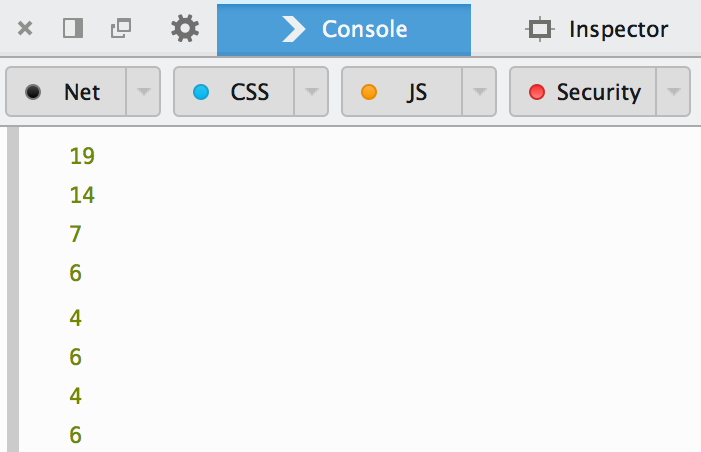
What could we use this Ambient Light API for?
Think about the possibilities here, you can enter a whole new realm of responsive design. Rather than just responding to a user’s viewport size and device, you can respond to whether their environment is very bright or very dark and adjust accordingly.
It’s demo time!
To show the potential of this API, we’ll start by building a simple one page website with some text and an svg image. We’ll be able to manipulate how they look by changing the class name on our body tag.
We’ll start with a very basic responsive page, without any Ambient Light API implementation. A short snippet of the page is shown below. For the full starting markup, see this Codepen.
<!DOCTYPE html>
<html>
<head>
<meta name="viewport" content="width=device-width, initial-scale=1.0, maximum-scale=1.0, user-scalable=no" />
<title>Ambient Light demo - Text changes</title>
<style type="text/css">
body {
font-family: "Trebuchet MS", sans-serif;
font-size: 16px;
padding: 0 50px;
}
h1 {
text-align: center;
}
@media all and (max-width: 960px) {
body {
padding: 0 25px;
}
svg {
clear: both;
display: block;
float: none;
margin: 0 auto;
width: 80%;
}
}
</style>
</head>
<body>
<h1>The Gentlemen's Book of Etiquette and Manual of Politeness</h1>
<svg><!-- our svg element here --></svg>
<p>Man was not intended to live like a bear or a hermit, apart from others of his own nature, and, philosophy and reason will each agree with me, that man was born for sociability and finds his true delight in society. Society is a word capable...</p>
...
</body>
</html>We’ll bring in our Ambient Light API call by adding JavaScript that reads in our devicelight event and changes the class name of our tag depending on the luminosity value it receives:
<script>
window.addEventListener("devicelight", function (event) {
var luminosity = event.value;
if (luminosity <= 5) {
document.body.className = "darkness";
} else if (luminosity <= 50) {
document.body.className = "dim";
} else if (luminosity <= 1000) {
document.body.className = "bright";
} else if (luminosity > 1000) {
document.body.className = "ahhhmyeyes";
}
});
</script>If it’s really low light, then our device appears to be in almost pitch black darkness (chances are it’s night time or they are in a dark alley about to stop a midnight jewelry store robbery). For these devices, we will color the background dark purple, lighten our text and the color of our SVG image:
.darkness {
background-color: #2d004f;
color: #b5aaff;
}
.darkness svg path {
stroke: #b5aaff;
fill: #b5aaff;
}In dark situations where there is a little light around, we’re lightening the background purple a little bit and lightening the text too:
.dim {
background-color: #6600b4;
color: #b5aaff;
}
.dim svg path {
stroke: #c8c3ff;
fill: #c8c3ff;
}The color for our average light range will be a relatively calm purple and darker text. I’ve also included the same colors in my body CSS definition for any devices that don’t support the API or for times when the API doesn’t kick in yet. So this will be our default set of styles:
.average {
background-color: #ab49f6;
color: #333;
}
.average svg path {
stroke: #333;
fill: #333;
}You could define all these styles in one place by defining the body and the .average styles at the same time. Or you could not set any styles for .average, so that it falls back to the body default styles. It’s a personal preference. On a production site to keep things clean and easy to understand, I’d be tempted to use the last option and not define .average at all. For the example, I’ve defined it so that it’s clear to anyone skimming through these examples.
When it starts to get a bit bright, we turn the background white and set our text and image to be black. We also increase our font size to make it easier to read:
.bright {
background-color: #fff;
color: #000;
font-size: 20px;
}
.bright svg path {
stroke: #000;
fill: #000;
}If we hit light levels that are really bright, we use the same styles as the .bright class but we’ll boost the font size a little bit more:
.ahhhmyeyes {
background-color: #fff;
color: #000;
font-size: 22px;
}
.ahhhmyeyes svg path {
stroke: #000;
fill: #000;
}In action
In action, there were three lighting levels that really stood out when testing this, so I’ve included samples of these below.
Under relatively average lighting (the image below was taken whilst sitting on the train):
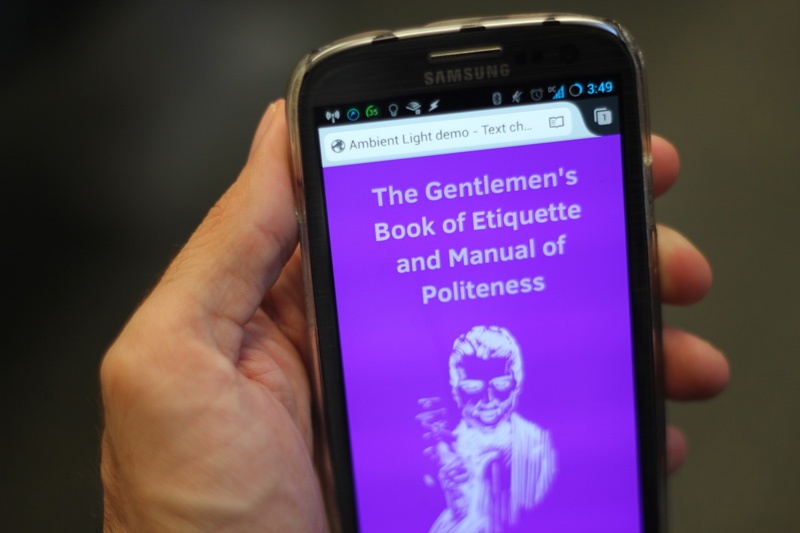
In very bright conditions outdoors, our page becomes easier to read:
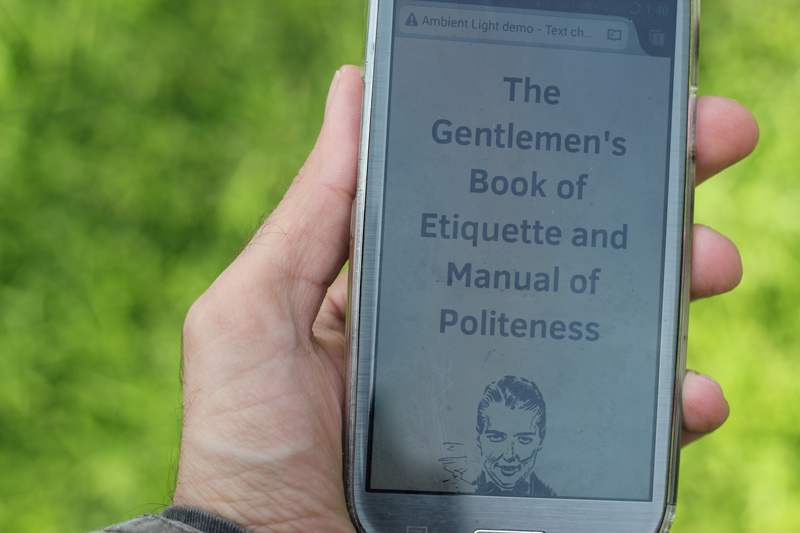
In very dark conditions, the page becomes darker so we don’t blind our users with bright light:
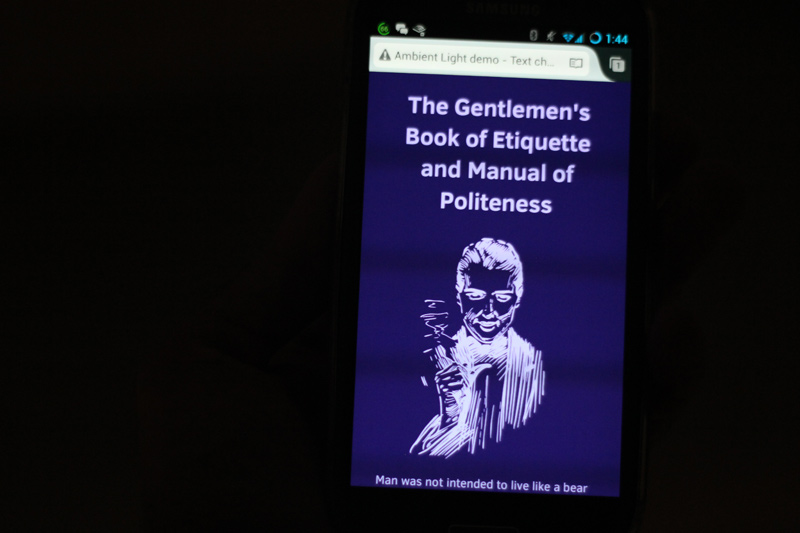
Getting the transitioning smooth
To make sure that colors change smoothly and avoid any abrupt style changes, we add in CSS transitions to the body tag’s styles. This could be done in a more efficient way by listing the specific properties you’ll be changing. For simplicity in this example, I’ve stuck with all:
-webkit-transition: all 0.5s ease-in-out;
-moz-transition: all 0.5s ease-in-out;
-o-transition: all 0.5s ease-in-out;
transition: all 0.5s ease-in-out;Transitions also help make it clear a user hasn’t been moved to a different website. A sudden change from a black and white design to a colored one could easily confuse users. I find CSS transitions ease this confusion a little bit.
Our Ambient Light API empowered page can be seen in action in this Codepen
Subtle YouTube cinema
You know that joyous moment when the cinema lights dim announcing the start of your movie? I thought it would be a fun demo idea to build my own YouTube cinema complete with fancy red curtains. When you turn your own room lights off to watch the video, the cinema dims its own lights too.
Much of our above concepts remain pretty similar for this second demo. Instead of affecting the body element, we instead use a new element called .lights-off which is used as a fixed positioned black cover behind the video.
<div class="lights-off"></div>
<h1>YouTube Cinema</h1>
<div class="youtube-video">
<iframe width="640" height="360" src="//www.youtube.com/embed/3wyXaAXajhc" frameborder="0" allowfullscreen></iframe>
</div>It starts out totally transparent so our pretty curtains show through:
.lights-off {
background-color: #000;
height: 100%;
left: 0;
opacity: 0;
position: fixed;
top: 0;
width: 100%;
z-index: -1;
-webkit-transition: opacity 0.5s ease-in-out;
-moz-transition: opacity 0.5s ease-in-out;
-o-transition: opacity 0.5s ease-in-out;
transition: opacity 0.5s ease-in-out;
}I then apply a class of .darkness which increases our .lights-off element’s opacity to 70%. This has the effect of dimming the lights:
.darkness .lights-off {
opacity: 0.7;
}Our JS becomes much shorter too:
window.addEventListener("devicelight", function (event) {
var luminosity = event.value;
if (luminosity <= 5) {
document.body.className = "darkness";
} else {
document.body.className = "";
}
});What’s this look like?
Our before (lights on) and after (lights off) with both examples showing:
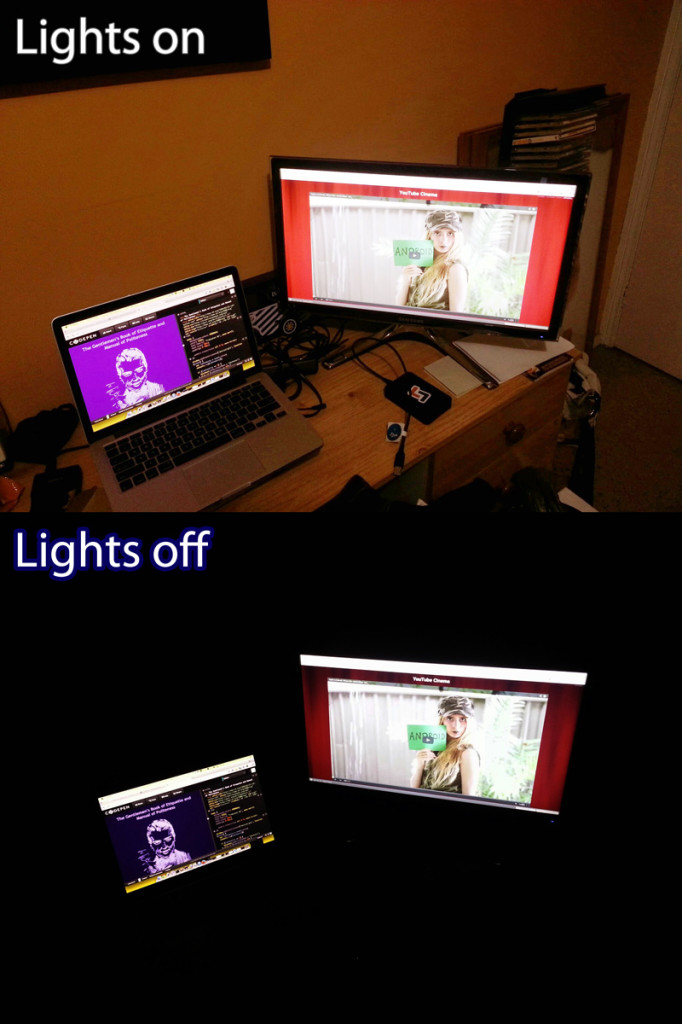
You can check out this demo in action right here: http://codepen.io/patrickcatanzariti/pen/uxEkc.
Purple pages? A cinema? Seriously? Why would you even need this?
Real world usage wouldn’t need to be as colorful as my text example. You should aim for subtlety:
- Rather than switching to dark purple in low light, you could switch the background to a light grey rather than white.
- You could tone down any bright buttons you have and any font icons or SVG icons could change too.
- In very bright situations, you could aim to increase contrast between colors. Rather than having a colorful call to action button, change the button to black and white or give the text a darker color and the button a lighter background.
The Internet of Things might just love this
There’s potential for using ideas like this on devices in the realm of the Internet of Things. A few possibilities that float through my mind:
- Touchscreen controls on walls throughout your home powered by the web that display differently depending on the light levels of the room.
- A remote control mobile web app for your TV or air conditioner that provides a dark interface when the room is pitch black but a brighter interface when the room is lit up.
- Video streaming apps like home security systems or teleconferencing systems which automatically increase the contrast and/or brightness of video playback depending on the levels of light in a room.
Conclusion
The Ambient Light API is a small yet effective bit of functionality to add to your arsenal against the growing range of environments our devices are used in today. It provides us with that tiny bit of extra information that can make a huge difference. Hopefully soon the pains of very awkward squinting at your phone in the midday sun will be lessened as our device capabilities evolve to help out.
This is just one of many new device APIs out there, keep an eye out for my next article where I’ll explore yet another API that’ll bring even more new potential to developers.
Got a particular API you’re keen to find out more about? Leave your thoughts in the comments below.
Other resources
For those interested in reading more on the Ambient Light API, here are a few useful links:
- https://www.w3.org/TR/ambient-light/ – The W3C Candidate Recommendation for Ambient Light
- https://developer.mozilla.org/en-US/Apps/Build/gather_and_modify_data/Responding_to_light_conditions – MDN article on “Responding to light conditions”
- https://developer.mozilla.org/en-US/docs/Web/API/DeviceLightEvent/Using_light_sensors – MSN article on “Using Light Sensors”.
- https://developer.mozilla.org/en-US/docs/WebAPI/Using_Light_Events – MDN article on “Using Light Events”
Frequently Asked Questions (FAQs) about Ambient Light API
What is the Ambient Light API and how does it work?
The Ambient Light API is a powerful tool that allows web developers to access and use the light sensor of a mobile device. It works by detecting the amount of light in the device’s environment and then adjusting the screen’s brightness accordingly. This can greatly enhance the user experience, especially in situations where the ambient light changes frequently.
How can I use the Ambient Light API in my web development projects?
To use the Ambient Light API in your web development projects, you need to use the ‘window.ondevicelight’ event. This event is triggered whenever the light intensity changes. You can then use the ‘event.value’ property to get the current light intensity. This value can be used to adjust the brightness of the screen or to change the theme of the website.
What are the benefits of using the Ambient Light API?
The Ambient Light API offers several benefits. It can help to improve the user experience by automatically adjusting the screen brightness based on the ambient light. This can help to reduce eye strain and improve readability. It can also help to save battery life by reducing the screen brightness in low light conditions.
Are there any limitations or drawbacks to using the Ambient Light API?
While the Ambient Light API is a powerful tool, it does have some limitations. For example, it may not work on all devices or browsers. Additionally, it can only detect changes in light intensity, not the direction of the light.
Can the Ambient Light API be used with other APIs?
Yes, the Ambient Light API can be used in conjunction with other APIs. For example, you could use it with the Geolocation API to adjust the screen brightness based on both the ambient light and the user’s location.
How can I test the Ambient Light API?
You can test the Ambient Light API by using a device with a light sensor, such as a smartphone or tablet. You can then use a web browser that supports the API to visit a website that uses it.
What is the future of the Ambient Light API?
The future of the Ambient Light API looks promising. As more devices and browsers start to support it, it is likely to become a standard tool for web developers. Additionally, as the Internet of Things continues to grow, the API could be used in a wide range of devices and applications.
Can the Ambient Light API be used for gaming applications?
Yes, the Ambient Light API can be used for gaming applications. For example, it could be used to adjust the brightness of the game based on the ambient light, or to change the game’s environment based on the time of day.
How does the Ambient Light API compare to other similar APIs?
The Ambient Light API is unique in that it allows web developers to use the device’s light sensor. While other APIs may offer similar functionality, they often require additional hardware or software.
What are some examples of websites or applications that use the Ambient Light API?
There are many websites and applications that use the Ambient Light API. For example, some news websites use it to adjust the brightness of the screen based on the ambient light, making it easier to read the news in different lighting conditions.
 Patrick Catanzariti
Patrick CatanzaritiPatCat is the founder of Dev Diner, a site that explores developing for emerging tech such as virtual and augmented reality, the Internet of Things, artificial intelligence and wearables. He is a SitePoint contributing editor for emerging tech, an instructor at SitePoint Premium and O'Reilly, a Meta Pioneer and freelance developer who loves every opportunity to tinker with something new in a tech demo.


