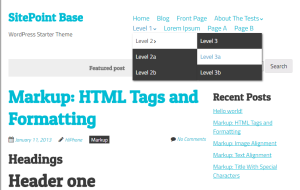It’s not every day a new browser is released. The market has not seen a new entrant for some time but Vivaldi v1.0 is now available to download and install on Windows, Mac and Linux.
Do We Need a New Browser?
Technology
Like Chrome and Opera, Vivaldi is based on the Blink rendering engine. It’s a dependable choice that offers good web standards support, extensions and developer tools. Unusually, Vivaldi’s interface is also implemented using HTML5 technologies, which allows rapid cross-platform development, great customization and some interesting future options.Setup
Installation is fast, and presents an initial welcome screen to configure your color scheme, tab bar position and Speed Dial background: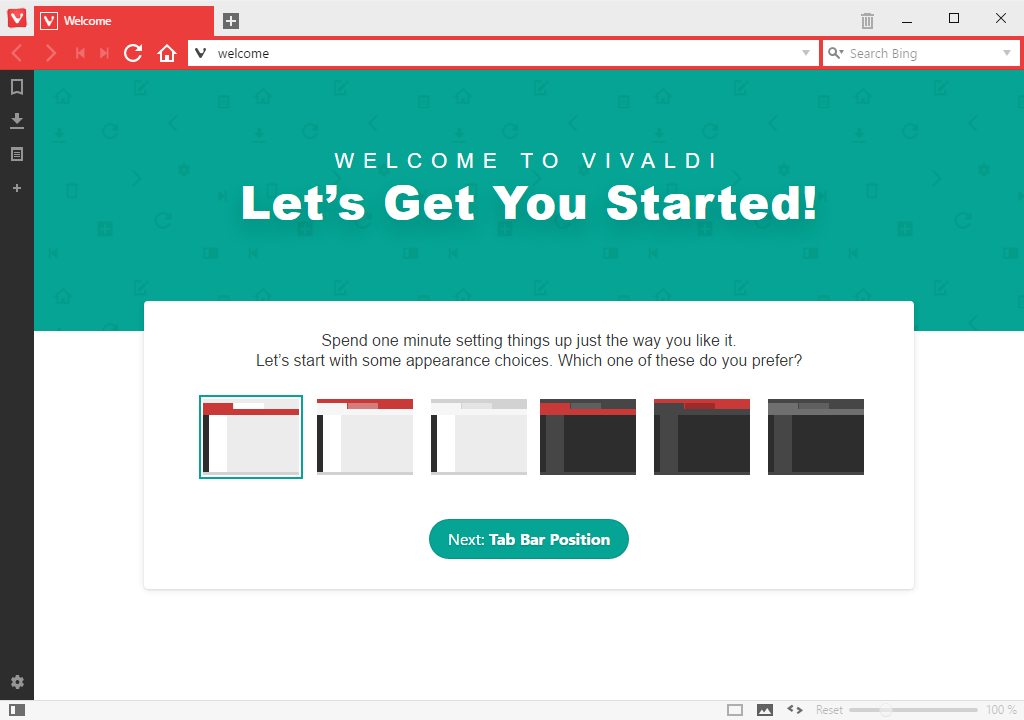 Like Edge, a dark theme is provided—I hope other vendors will follow eventually. That said, Blink sometimes sneaks into view, such as on the History panel which is always black on white regardless of what color scheme you choose.
You’re not prompted to import bookmarks or passwords, but the Bookmarks tab on the Speed Dial screen provides the option.
The Settings dialog (which can also open as a tab) offers a bewildering array of options:
Like Edge, a dark theme is provided—I hope other vendors will follow eventually. That said, Blink sometimes sneaks into view, such as on the History panel which is always black on white regardless of what color scheme you choose.
You’re not prompted to import bookmarks or passwords, but the Bookmarks tab on the Speed Dial screen provides the option.
The Settings dialog (which can also open as a tab) offers a bewildering array of options:
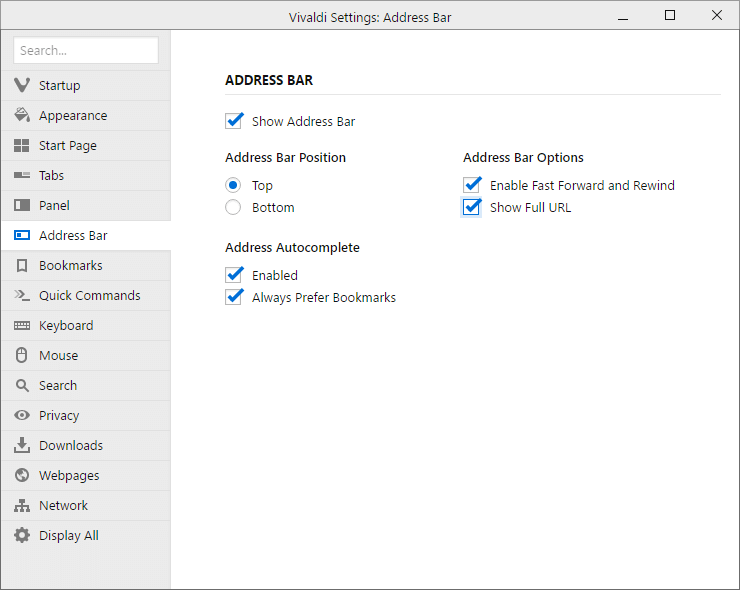 Settings are logically arranged, well named and mostly obvious. I didn’t feel overwhelmed like I did in older editions of Opera.
You can show the full URL including the query string. Opera and Safari take note—web developers usually need to see it!
Settings are logically arranged, well named and mostly obvious. I didn’t feel overwhelmed like I did in older editions of Opera.
You can show the full URL including the query string. Opera and Safari take note—web developers usually need to see it!
Interface
It’s subjective, but Vivaldi is the most attractive browser available—not that there’s much competition! The interface is clean and configurable; tabs and panels can be moved wherever you desire. The active tab and address bar background use the dominant color of the current web page. It sounds gimmicky—a little like the Ambilight backlight offered on some Philips televisions—but it works remarkably well. Power users can access the Quick Command bar with F2. It offers a command-search-and-launch system similar to those found in Sublime Text and Atom. Combined with the configurable keyboard shortcuts, you may never need to use a mouse again: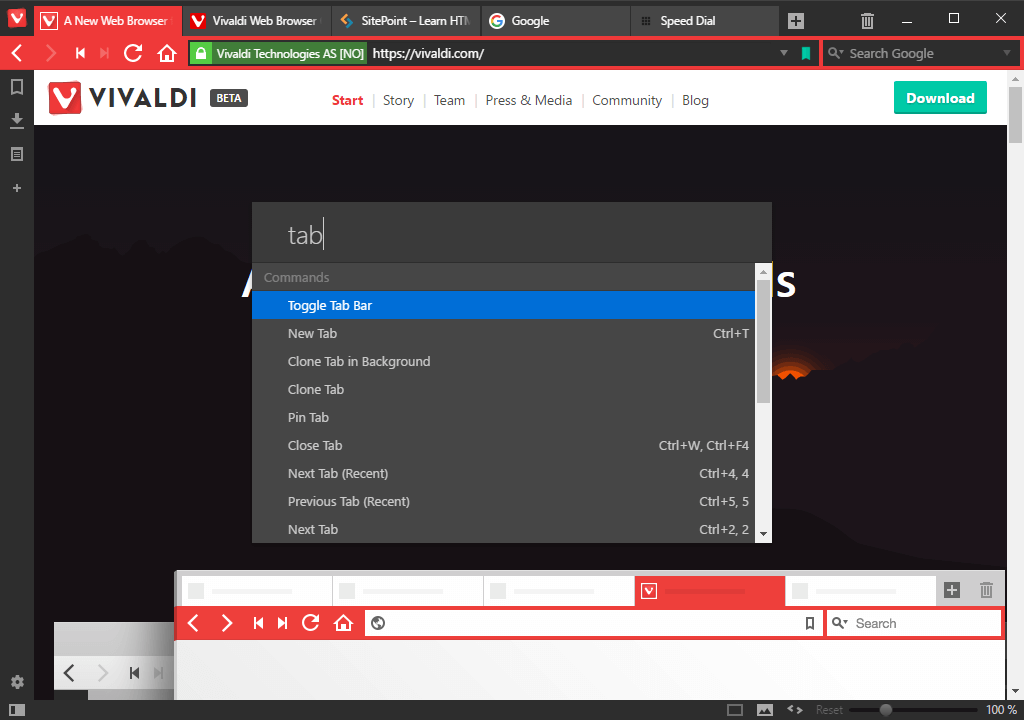 If you’re happy to use the keyboard or mouse gestures alone, the whole user interface can be disabled to provide a distraction-free experience.
If you’re happy to use the keyboard or mouse gestures alone, the whole user interface can be disabled to provide a distraction-free experience.
Tab Management
Tab handling is excellent. Tabs can be:- previewed on cursor hover
- shown as thumbnails by dragging the tab bar separator
- pinned to the tab bar
- rearranged by dragging
- stacked and combined by dragging one tab on top of another
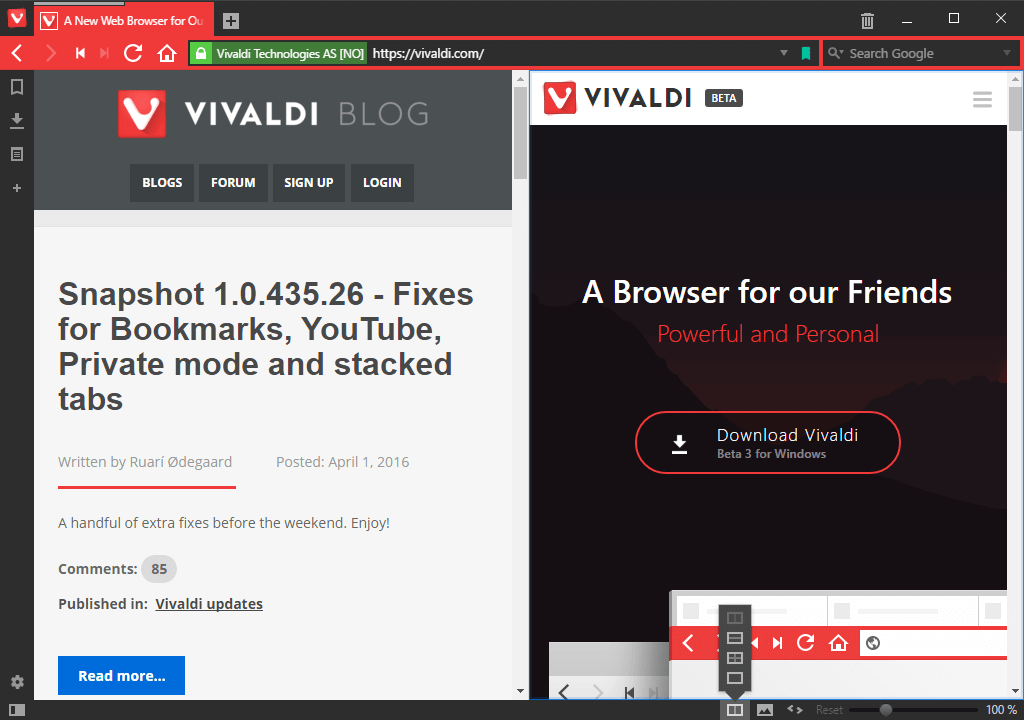 The only issue I encountered is that fine mouse control is required to stack tabs. Unstacking is less elegantly handled using a right-click menu rather than more obvious dragging.
The only issue I encountered is that fine mouse control is required to stack tabs. Unstacking is less elegantly handled using a right-click menu rather than more obvious dragging.
Session Management
By default, Vivaldi opens your previous browsing session tabs. Tabs can be set to load on activation, which makes startup faster (Firefox has had that for a while, Opera has just received it, but Chrome and Edge continue to load everything). Your active tabs can be saved as a session (File > Save Open Tabs as Session) then reloaded later (File > Open Saved Session). It’s a useful feature which offers many of the benefits of tab grouping without keeping tabs active. The interface could be improved, and I’m not sure why tabs are restored in reverse order to how you had them positioned?Panels
The side panel is one of the core features Opera users loved. Version 1.0 provides panels for bookmark management, downloads and notes. Notes can be stored about a web page by highlighting text and choosing Add Selection as New Note from the right-click menu.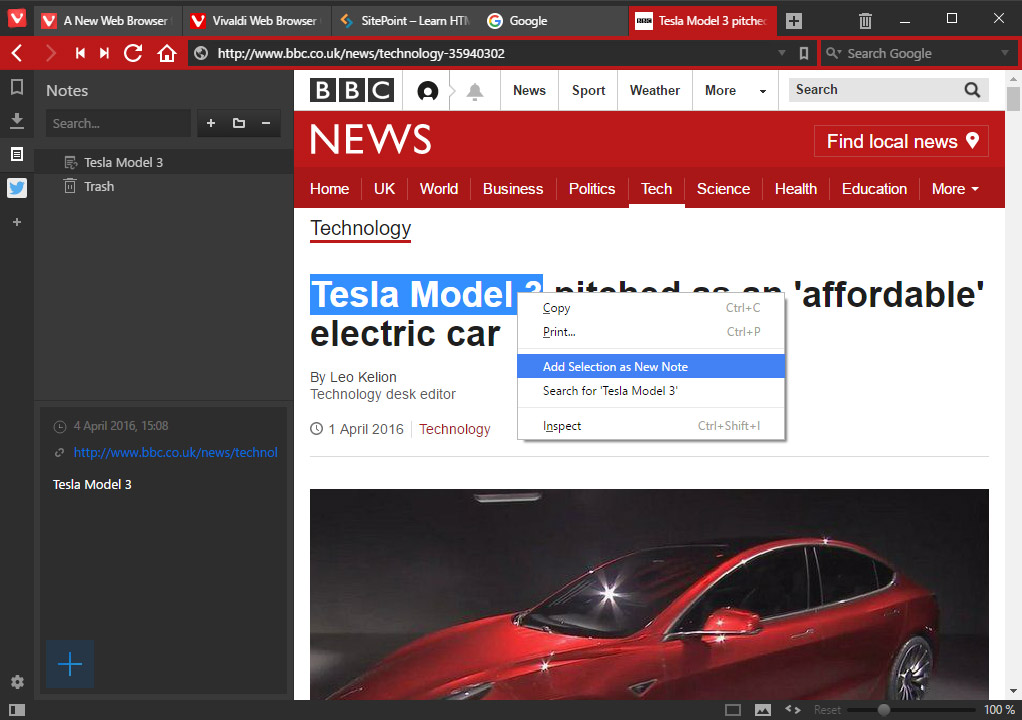 Notes aren’t as sophisticated as those found in Edge, but they are handy and easy to use.
Additional panel options will appear in later releases. Your own panels can be added by navigating to a web page and clicking the + icon in the bar:
Notes aren’t as sophisticated as those found in Edge, but they are handy and easy to use.
Additional panel options will appear in later releases. Your own panels can be added by navigating to a web page and clicking the + icon in the bar:
 This works well for sites and tools such as Twitter, which provide a narrow responsive view. Other systems may be less effective.
This works well for sites and tools such as Twitter, which provide a narrow responsive view. Other systems may be less effective.
Search
Vivaldi retains separate search and address fields, although it’s possible to search from the address too. Additional engines can be added by right-clicking a search box on any web page and selecting Add as a search engine: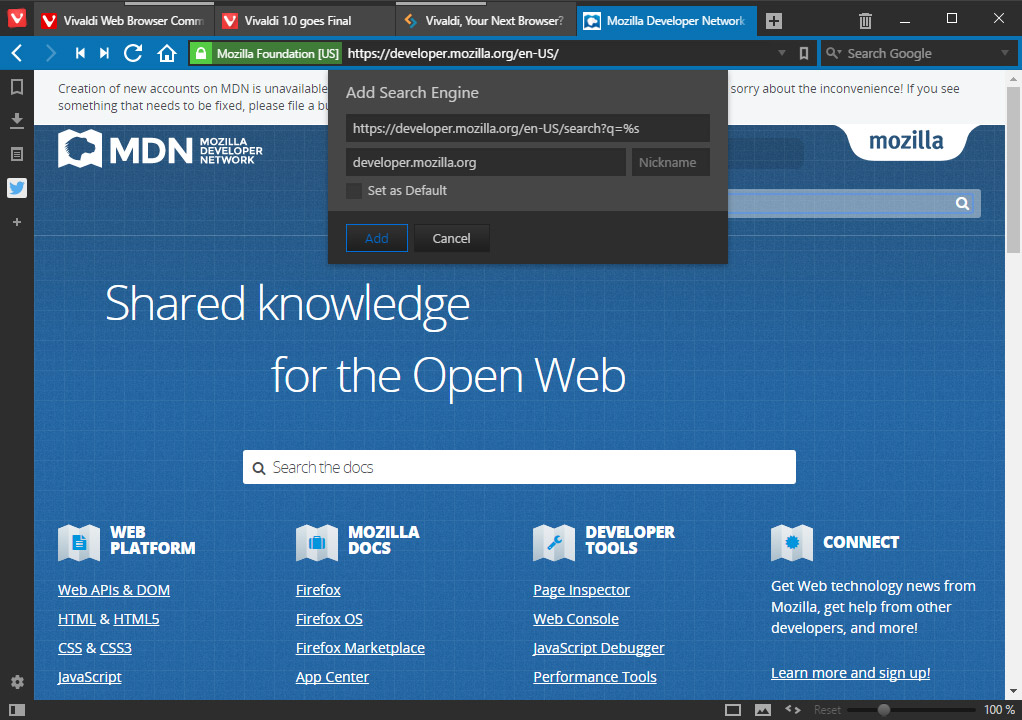
Miscellaneous Features
Other highlights from Vivaldi’s numerous set of features include:- The page weight and number of assets is displayed in the address bar as a page loads. You can finally shame obese websites, although the figures disappear once loading completes (an option to retain them would be useful).
- The Fast Forward and Rewind buttons allow you to quickly navigate through the history or search results.
- The Status Bar provides a zoom slider, image toggle and page actions to apply useful (and less useful) effects to the active content.
- Use any folder as your bookmark bar.
- Mouse gesture support.
Your New Default Browser?
Vivaldi 1.0 smooths the rough edges found in previous betas. It looks great and feels complete, cohesive and stable. A few features are promised but not yet available:- synchronization of bookmarks, passwords, notes, tabs and settings
- reading view and turbo mode-like features
- additional side panel options.
- web developers
- power users frustrated by the lack of options in other browsers
- those hanging on to Opera 12 and below (0.32% of the market)
- anyone concerned by Chrome’s increasing bloat and privacy issues.
Frequently Asked Questions about Vivaldi 1.0 Browser
What makes Vivaldi 1.0 different from other browsers?
Vivaldi 1.0 is a unique browser that offers a high level of customization and control to the user. Unlike other browsers, Vivaldi allows users to modify the interface according to their preferences. It also offers features like tab stacking and tiling, which help in managing multiple tabs efficiently. Moreover, Vivaldi has a built-in note-taking feature and a sidebar for quick access to bookmarks and downloads.
How can I customize the Vivaldi 1.0 interface?
Vivaldi 1.0 offers a wide range of customization options. You can change the theme, adjust the position of the tab bar, modify the start page, and even choose the color of the browser. To customize the interface, go to the settings menu, and select the ‘Appearance’ option. Here, you can make all the necessary changes to personalize your browsing experience.
What are the developer tools available in Vivaldi 1.0?
Vivaldi 1.0 comes with a set of developer tools that help in debugging websites and web applications. These tools include an inspector, a console, a network panel, a performance panel, and more. You can access these tools by right-clicking on a webpage and selecting ‘Inspect’ or by pressing Ctrl+Shift+I.
Is Vivaldi 1.0 available on mobile devices?
Yes, Vivaldi 1.0 is available on mobile devices. You can download the Vivaldi browser app from the Google Play Store for Android devices. The mobile version of Vivaldi offers the same level of customization and control as the desktop version.
How can I install extensions in Vivaldi 1.0?
Vivaldi 1.0 supports all the extensions available on the Chrome Web Store. To install an extension, go to the Chrome Web Store, search for the extension you want to install, and click on the ‘Add to Chrome’ button. The extension will be automatically added to your Vivaldi browser.
How does the tab stacking feature work in Vivaldi 1.0?
The tab stacking feature in Vivaldi 1.0 allows you to group multiple tabs into one. This helps in managing multiple tabs and keeping your browser organized. To create a tab stack, simply drag a tab over another tab. You can also ungroup the tabs by right-clicking on the tab stack and selecting ‘Ungroup Tab Stack’.
Can I sync my data across multiple devices in Vivaldi 1.0?
Yes, Vivaldi 1.0 allows you to sync your data across multiple devices. This includes your bookmarks, passwords, history, and more. To enable sync, go to the settings menu, select the ‘Sync’ option, and sign in with your Vivaldi account.
How can I use the note-taking feature in Vivaldi 1.0?
The note-taking feature in Vivaldi 1.0 allows you to take notes while browsing. To use this feature, click on the notes icon in the sidebar, and select ‘Add Note’. You can also attach screenshots or files to your notes.
Is Vivaldi 1.0 a secure browser?
Yes, Vivaldi 1.0 is a secure browser. It offers various security features like phishing protection, malware detection, and private browsing. Moreover, Vivaldi does not track or collect your browsing data, ensuring your privacy.
How can I update Vivaldi 1.0 to the latest version?
Vivaldi 1.0 automatically checks for updates and installs them when available. However, you can also manually check for updates by going to the settings menu, selecting the ‘Update’ option, and clicking on ‘Check for Updates’. If an update is available, you can install it by following the on-screen instructions.
Craig is a freelance UK web consultant who built his first page for IE2.0 in 1995. Since that time he's been advocating standards, accessibility, and best-practice HTML5 techniques. He's created enterprise specifications, websites and online applications for companies and organisations including the UK Parliament, the European Parliament, the Department of Energy & Climate Change, Microsoft, and more. He's written more than 1,000 articles for SitePoint and you can find him @craigbuckler.