A Guide to the Most Useful AWS EKS Commands
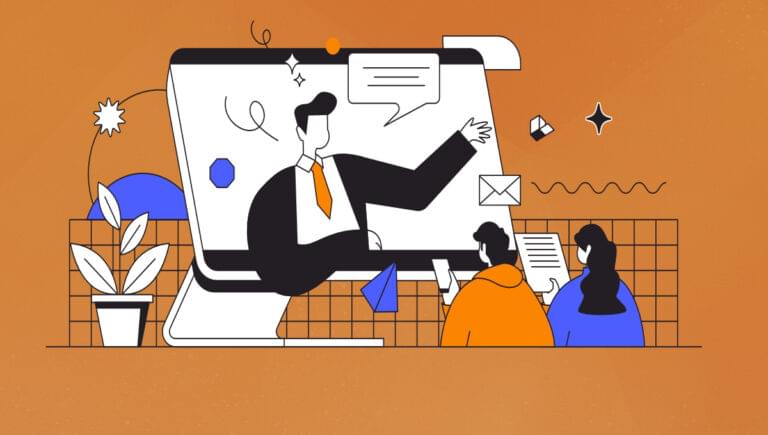
Amazon Elastic Kubernetes Service (EKS) is a managed Kubernetes service that simplifies the deployment, management, and scaling of containerized applications using Kubernetes. In this tutorial, we’ll cover the most useful AWS EKS commands.
These are the commands we’ll cover:
- Creating an EKS Cluster
- Updating an EKS Cluster
- Deleting an EKS Cluster
- Listing EKS Clusters
- Describing an EKS Cluster
- Creating a Node Group
- Updating a Node Group
- Deleting a Node Group
- Listing Node Groups
- Describing a Node Group
Prerequisites
Before proceeding, ensure that you have the following installed:
- AWS CLI: Install and configure the AWS CLI by following the official documentation.
kubectl: Installkubectlto interact with the Kubernetes cluster.eksctl: Installeksctl, a command-line tool for creating and managing EKS clusters.
1. Creating an EKS Cluster
To create an EKS cluster, use the eksctl create cluster command. Include your desired cluster name and your chosen AWS region:
eksctl create cluster --name --region
For example:
eksctl create cluster --name my-eks-cluster --region us-west-2
2. Updating an EKS Cluster
To update the Kubernetes version of your EKS cluster, use the eksctl update cluster command with your cluster name, your AWS region, and the desired Kubernetes version:
eksctl update cluster --name --region --version
For example:
eksctl update cluster --name my-eks-cluster --region us-west-2 --version 1.21
3. Deleting an EKS Cluster
To delete an EKS cluster, use the eksctl delete cluster command. Include your desired cluster name and your chosen AWS region:
eksctl delete cluster --name --region
For example:
eksctl delete cluster --name my-eks-cluster --region us-west-2
4. Listing EKS Clusters
To list all EKS clusters in a specific region, use the eksctl get cluster command. Include your AWS region:
eksctl get cluster --region
For example:
eksctl get cluster --region us-west-2
5. Describing an EKS Cluster
To get detailed information about an EKS cluster, use the aws eks describe-cluster command. Include your desired cluster name:
aws eks describe-cluster --name
For example:
aws eks describe-cluster --name my-eks-cluster
6. Creating a Node Group
To create a node group for your EKS cluster, use the eksctl create nodegroup command. Include with your cluster name, AWS region, and your desired node group name:
eksctl create nodegroup --cluster --region --name
For example:
eksctl create nodegroup --cluster my-eks-cluster --region us-west-2 --name my-node-group
7. Updating a Node Group
To update a node group, use the eksctl update nodegroup command. Include your cluster name, your AWS region, your node group name, and the desired Kubernetes version:
eksctl update nodegroup --cluster --region --name --kubernetes-version
For example:
eksctl update nodegroup --cluster my-eks-cluster --region us-west-2 --name my-node-group --kubernetes-version 1.21
8. Deleting a Node Group
To delete a node group, use the eksctl delete nodegroup command. Include your cluster name, your AWS region, and your node group name:
eksctl delete nodegroup --cluster --region --name
For example:
eksctl delete nodegroup --cluster my-eks-cluster --region us-west-2 --name my-node-group
9. Listing Node Groups
To list all node groups in a specific EKS cluster, use the eksctl get nodegroup command. Include your cluster name and your AWS region:
eksctl get nodegroup --cluster --region
For example:
eksctl get nodegroup --cluster my-eks-cluster --region us-west-2
10. Describing a Node Group
To get detailed information about a specific node group, use the aws eks describe-nodegroup command. Include your cluster name and your node group name:
aws eks describe-nodegroup --cluster-name --name
For example:
aws eks describe-nodegroup --cluster-name my-eks-cluster --name my-node-group
This tutorial has provided a reference for the most useful AWS EKS commands, covering the creation, management, and deletion of EKS clusters and node groups. With these commands, you can efficiently manage your Kubernetes infrastructure on AWS.
Frequently Asked Questions (FAQs) about AWS EKS Commands
What are some of the most useful AWS EKS commands?
AWS EKS commands are essential for managing your Kubernetes clusters on the Amazon Web Services (AWS) platform. Some of the most useful commands include ‘eksctl create cluster’ to create a new cluster, ‘eksctl get cluster’ to get information about your clusters, and ‘eksctl delete cluster’ to delete a cluster. Other useful commands include ‘kubectl get nodes’ to view your nodes and ‘kubectl apply -f’ to apply a configuration from a file.
How can I install and configure eksctl?
To install eksctl, you can download and extract the latest release from the official GitHub repository. Once downloaded, you can move the binary to your path. To configure eksctl, you need to set up your AWS credentials. You can do this by configuring your AWS CLI with the ‘aws configure’ command and entering your Access Key ID, Secret Access Key, and default region.
How can I create a new EKS cluster using eksctl?
To create a new EKS cluster, you can use the ‘eksctl create cluster’ command. This command will create a new cluster with all the necessary resources, including VPC, subnets, and security groups. You can specify the name of the cluster, the region, and the number of nodes with the ‘–name’, ‘–region’, and ‘–nodes’ flags, respectively.
How can I delete an EKS cluster?
To delete an EKS cluster, you can use the ‘eksctl delete cluster’ command followed by the name of the cluster. This command will delete the cluster and all associated resources. Be careful when using this command as it cannot be undone.
How can I update an EKS cluster?
To update an EKS cluster, you can use the ‘eksctl upgrade cluster’ command. This command will upgrade the cluster to the latest Kubernetes version. Before running this command, make sure to backup any important data as the upgrade process can cause downtime.
How can I view the nodes in my EKS cluster?
To view the nodes in your EKS cluster, you can use the ‘kubectl get nodes’ command. This command will display a list of all nodes in your cluster along with their status, version, and other information.
How can I apply a configuration from a file in EKS?
To apply a configuration from a file in EKS, you can use the ‘kubectl apply -f’ command followed by the path to your configuration file. This command will apply the configuration to your cluster.
How can I troubleshoot issues with my EKS cluster?
To troubleshoot issues with your EKS cluster, you can use the ‘kubectl describe’ and ‘kubectl logs’ commands. These commands will provide detailed information about your cluster and its resources, helping you identify and resolve any issues.
How can I scale my EKS cluster?
To scale your EKS cluster, you can use the ‘kubectl scale’ command. This command allows you to adjust the number of replicas for a specific deployment, effectively scaling your cluster up or down based on your needs.
How can I monitor my EKS cluster?
To monitor your EKS cluster, you can use the ‘kubectl top’ command. This command will display the CPU and memory usage of your nodes and pods, helping you keep track of your cluster’s performance. Additionally, AWS provides several monitoring tools such as CloudWatch and X-Ray that you can use to monitor and analyze your EKS clusters.
Matt is the co-founder of SitePoint, 99designs and Flippa. He lives in Vancouver, Canada.





