All of Adobe’s flagship programs have undergone upgrades, and Illustrator is no exception. Illustrator CS6 has gone above and beyond its previous versions with a many major features that long-time Illustrator users have been requesting for a years. While there have been countless enhancements and upgrades in Illustrator CS6, here are the most noteworthy new additions.
The Interface
Just like Photoshop, Illustrator’s interface has undergone a complete overhaul. It is darker and more dramatic, making your illustrations come alive with color. This is very helpful, because it allows you to focus on your work and not have the aesthetics of your Illustrator project contaminated with a lot of outside clutter.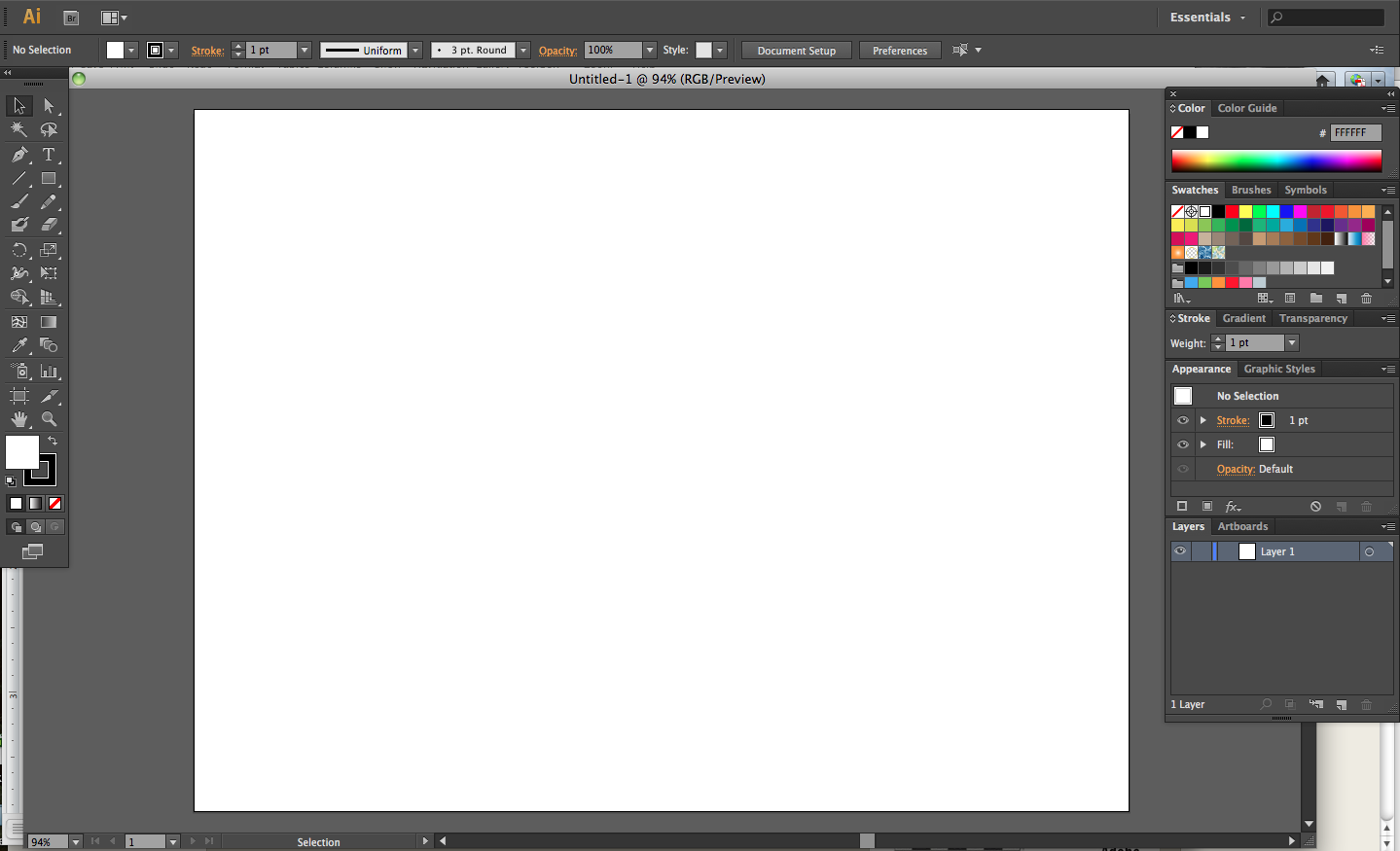 Now, users can name layers without dialog boxes, and every panel has been optimized to provide the best user experience. Also, the icons have been redesigned to be more intuitive, menu placements within each panel have been rearranged, and functions are defined more clearly.
Now, users can name layers without dialog boxes, and every panel has been optimized to provide the best user experience. Also, the icons have been redesigned to be more intuitive, menu placements within each panel have been rearranged, and functions are defined more clearly.
Gradients on Strokes
This is a feature that users have been requesting for a number of years. Not only do they look great and work just like the gradient fill, but you also have extra options and features that really stand out.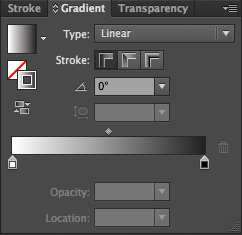 The options for these new stroke gradients are great as well. You won’t find the options in the Stroke Panel like you might think; the gradient options for your strokes are actually found in the Gradient Panel. You have three options to control how gradients act in relation to your strokes:
Apply Gradient Within Stroke – This option allows you to create a gradient that spans the area of the stroke as the gradient is shown in the preview.
The options for these new stroke gradients are great as well. You won’t find the options in the Stroke Panel like you might think; the gradient options for your strokes are actually found in the Gradient Panel. You have three options to control how gradients act in relation to your strokes:
Apply Gradient Within Stroke – This option allows you to create a gradient that spans the area of the stroke as the gradient is shown in the preview.
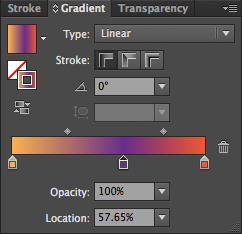
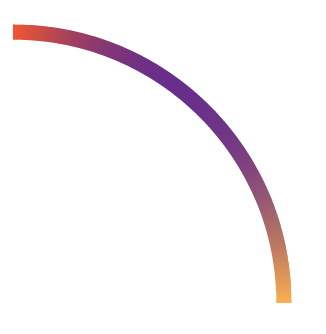 Apply Gradient Along Stroke – This option wraps the gradient around the contour of the stroke, allowing you to start with one color at the beginning and transition through any number of gradations as the gradient arrives at the end.
Apply Gradient Along Stroke – This option wraps the gradient around the contour of the stroke, allowing you to start with one color at the beginning and transition through any number of gradations as the gradient arrives at the end.
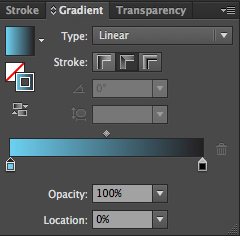
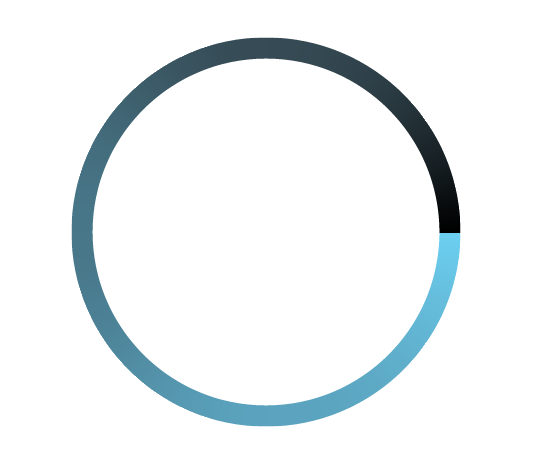 Apply Gradient Across Stroke – This is an amazing feature that everyone has been wishing for. The gradient goes across the stroke and bends with it, giving it a dimensional look.
Apply Gradient Across Stroke – This is an amazing feature that everyone has been wishing for. The gradient goes across the stroke and bends with it, giving it a dimensional look.
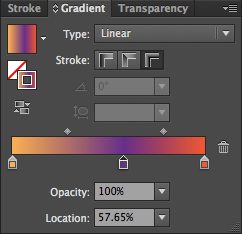
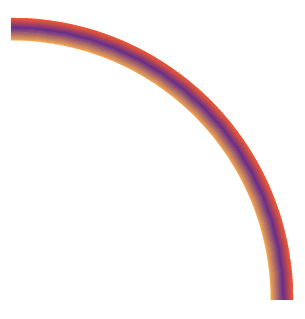 You can also treat the colors of your gradient just like any other gradient. This is amazing, because you can actually control the opacity of each individual color in your gradient. You could create realistic glass and semi-transparent objects quicker and easier in CS6. Combined with the mesh tool, your vector illustrations will look much more realistic.
You can also treat the colors of your gradient just like any other gradient. This is amazing, because you can actually control the opacity of each individual color in your gradient. You could create realistic glass and semi-transparent objects quicker and easier in CS6. Combined with the mesh tool, your vector illustrations will look much more realistic.
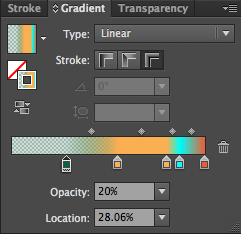

Patterns
With Illustrator CS6, making custom patterns has never been easier! To find the new Patterns options, go to “Object” > “Pattern” > “Show Options.” A panel pops up and gives you several options for making your own custom repeating patterns.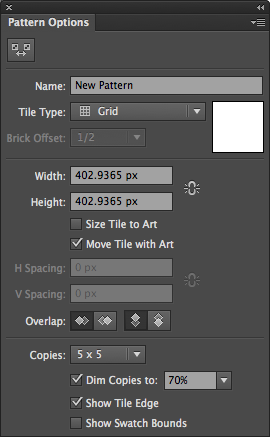 Your first step will be to click the Pattern Tile Tool icon at the top of the panel. This activates a visual square that shows you the boundaries of the area used to create the pattern.
Your first step will be to click the Pattern Tile Tool icon at the top of the panel. This activates a visual square that shows you the boundaries of the area used to create the pattern.
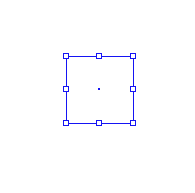 Next, make sure that “Move Tile With Art” is unchecked, as this can be really annoying when trying to create your pattern. If you do leave this option checked, the tile will move every time you create a new vector object, which doesn’t help at all when you are tweaking your pattern. Anything that you create inside of the square will be repeated and formed into an infinitely repeating pattern. This alone would be great, but there is more to the pattern options:
Next, make sure that “Move Tile With Art” is unchecked, as this can be really annoying when trying to create your pattern. If you do leave this option checked, the tile will move every time you create a new vector object, which doesn’t help at all when you are tweaking your pattern. Anything that you create inside of the square will be repeated and formed into an infinitely repeating pattern. This alone would be great, but there is more to the pattern options:
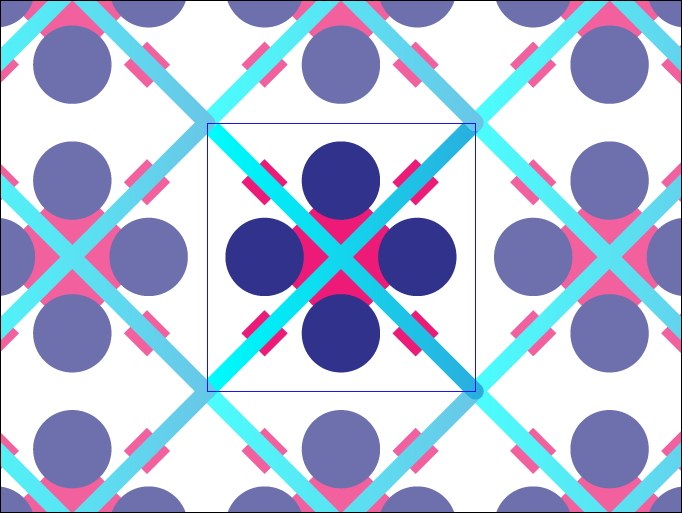 Under Tile Type, you can specify the type of tiling pattern. The default is grid, which can produce some very elaborate results. Applying a slight gradient on the diagonal lines, you can add some dimension to your patterns. The next option is Brick by Row, which would be very difficult to make on your own, and would take a lot of careful planning and a lot of valuable time to get everything to line up.
Under Tile Type, you can specify the type of tiling pattern. The default is grid, which can produce some very elaborate results. Applying a slight gradient on the diagonal lines, you can add some dimension to your patterns. The next option is Brick by Row, which would be very difficult to make on your own, and would take a lot of careful planning and a lot of valuable time to get everything to line up.
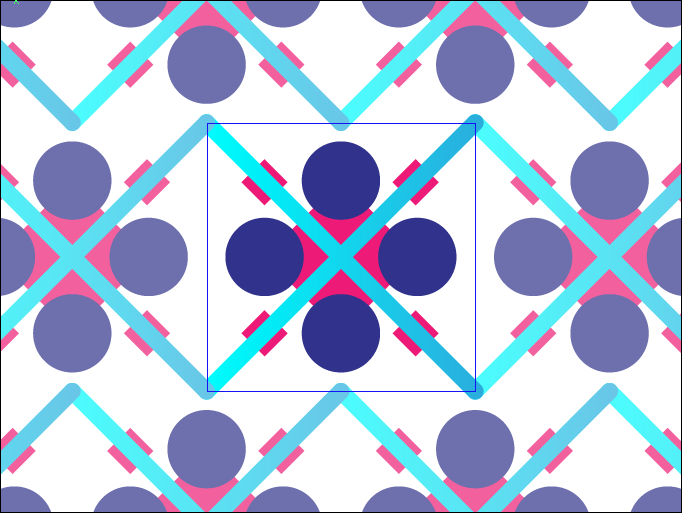 There is also Brick by Column:
There is also Brick by Column:
 Hex by Column:
Hex by Column:
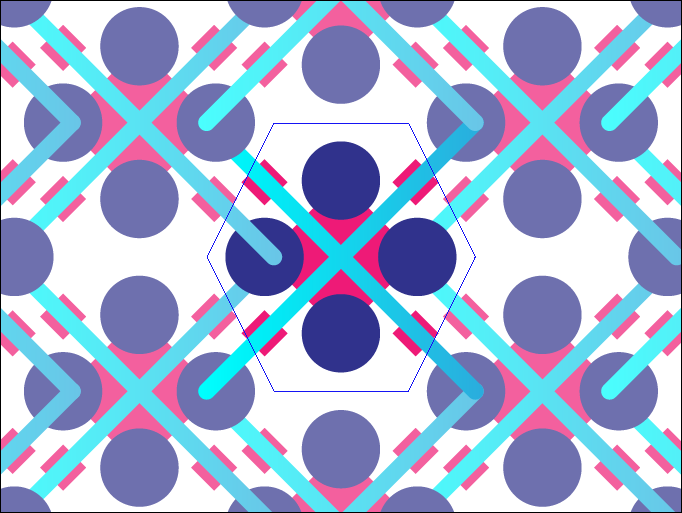 And, Hex by Row:
And, Hex by Row:
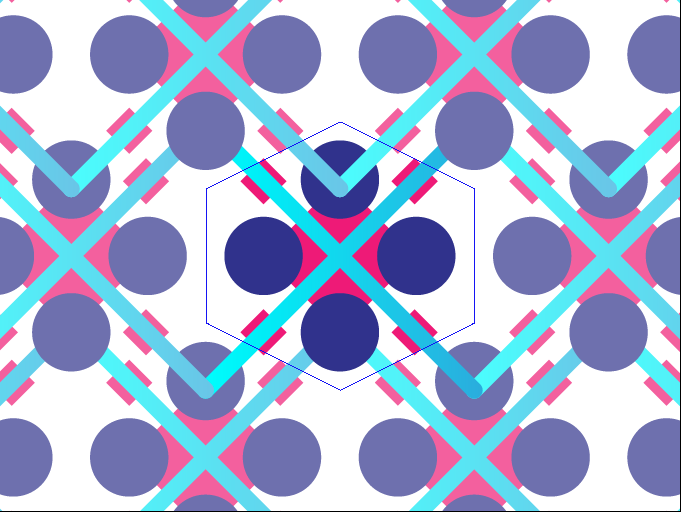 There are two menus that make a huge difference in the outcome of your patterns. The first one is the brick offset. This determines how each row or column is staggered when using the brick options. ½ offsets each row equally, so if you are looking for a symmetrical pattern, this is the right choice. All of the others offset the previous and next rows by a fraction, making a less symmetrical pattern.
There are two menus that make a huge difference in the outcome of your patterns. The first one is the brick offset. This determines how each row or column is staggered when using the brick options. ½ offsets each row equally, so if you are looking for a symmetrical pattern, this is the right choice. All of the others offset the previous and next rows by a fraction, making a less symmetrical pattern.
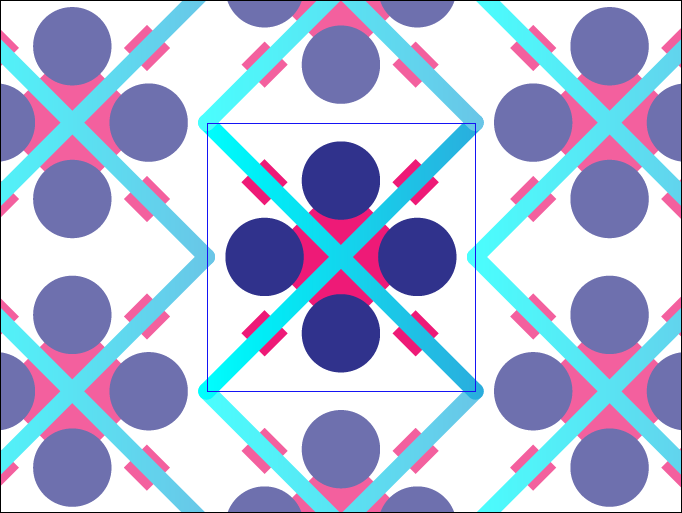
 The other option is the Overlap Option, which allows you to determine the stacking order for the parts that make up your pattern. This can drastically change the look of your pattern with a single click. See the example below:
The other option is the Overlap Option, which allows you to determine the stacking order for the parts that make up your pattern. This can drastically change the look of your pattern with a single click. See the example below:
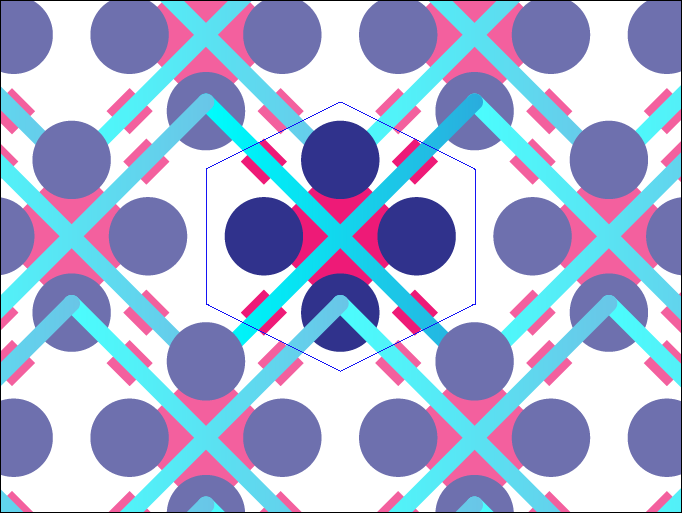 You can also quickly name and save your patterns to use later. The pattern options panel is an amazing tool that will make the tedious task of creating seamless and complicated patterns lightning fast.
You can also quickly name and save your patterns to use later. The pattern options panel is an amazing tool that will make the tedious task of creating seamless and complicated patterns lightning fast.
Live Trace
Live trace has been renamed Image Trace, and it has been strengthened and optimized over previous versions. There were many times in the past where I have used Live Trace, and the action created way too many anchor points within its tracing, making each vector more complicated. With the Image Trace revamp, your vector tracings should be much more simplified. Also, the smoothness of your high fidelity (photo quality) traces should be much better. Original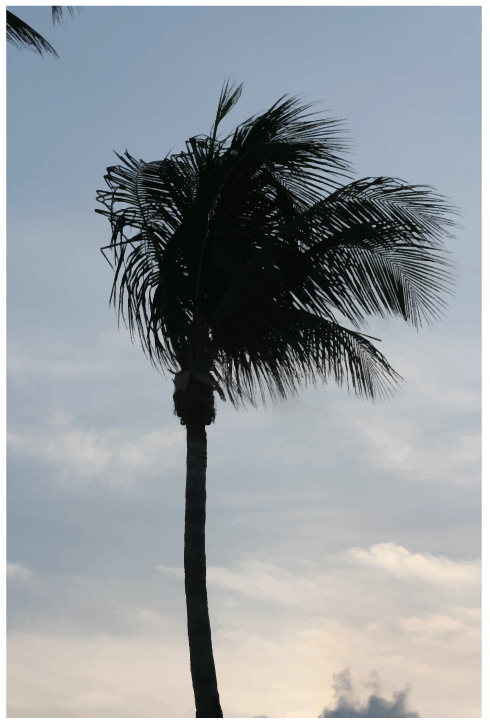 High Fidelity Photo
High Fidelity Photo
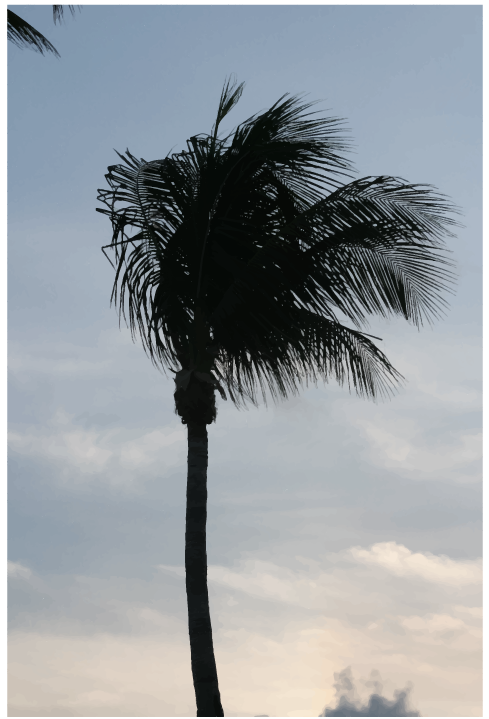 As you can tell from the examples above, it is hard to tell the difference from the original photo and the vector tracing of it. It also has its own panel that allows you to tweak your changes and toggle between presets.
As you can tell from the examples above, it is hard to tell the difference from the original photo and the vector tracing of it. It also has its own panel that allows you to tweak your changes and toggle between presets.
Text
One small feature that has been in Photoshop for a long time involves the ability to cycle through your typefaces with the arrow keys. Thankfully, they have added this feature in Illustrator CS6. To cycle through your typefaces, highlight any text in your document, then highlight the typeface name in either the options bar at the top or within the Character Panel itself. Then, use the up and down arrow keys to cycle through your typefaces. This is a great feature, because you can quickly find just the perfect typeface for your project. Sometimes you just want to try out different ideas, and now you can do this quickly and easily in Illustrator CS6.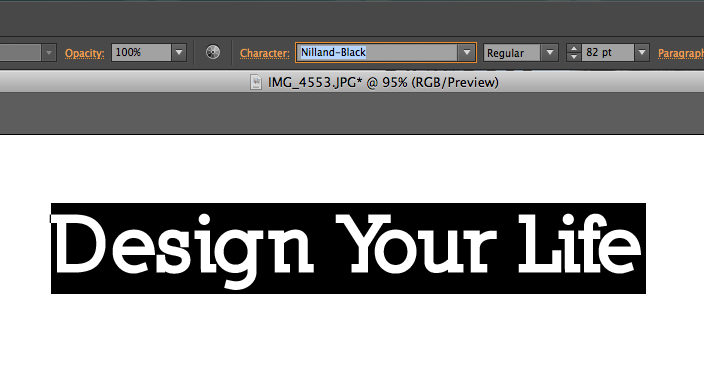
Conclusion
With all of the newly-added features in Illustrator CS6, you will be able to create your work more quickly and more easily than ever before. Many new features that veteran users have been wishing for have been granted. Illustrator has been overhauled from the ground up, and it is built to be faster, more intuitive, and streamlined. Have you had a chance to explore Illustrator CS6? What do you think of the new features?Frequently Asked Questions about Illustrator CS6
What are the new features in Illustrator CS6 compared to previous versions?
Illustrator CS6 comes with several new features that significantly improve the user experience. These include a new interface that is more user-friendly, a new image tracing engine for more accurate tracing, gradient strokes, pattern creation, and improved Gaussian blur. The new features make Illustrator CS6 more powerful and easier to use than its predecessors.
How does Illustrator CS6 compare to Illustrator CC?
While Illustrator CS6 introduced several new features, Illustrator CC has taken it a step further by offering more advanced features and regular updates. Illustrator CC offers a more flexible subscription model, cloud storage, and access to the latest updates and features as soon as they are released. However, Illustrator CS6 is still a powerful tool for graphic design and is preferred by some users due to its one-time purchase model.
Can I still download Illustrator CS6?
Yes, you can still download Illustrator CS6. However, it’s important to note that Adobe no longer updates or supports this version. Therefore, it may not work optimally with the latest operating systems or hardware.
What are the system requirements for Illustrator CS6?
Illustrator CS6 requires a multicore Intel processor with 64-bit support, Microsoft Windows 7 with Service Pack 1, 8, or 10, 1GB of RAM (3GB recommended) for 32 bit; 2GB of RAM (8GB recommended) for 64 bit, and 2GB of available hard-disk space for installation.
How can I improve my skills in Illustrator CS6?
There are several resources available online to help you improve your skills in Illustrator CS6. These include online tutorials, video guides, and forums where you can ask questions and get answers from experienced users.
Is Illustrator CS6 suitable for beginners?
Yes, Illustrator CS6 is suitable for beginners. It has a user-friendly interface and offers a variety of tools that are easy to understand and use. However, like any other software, it requires practice to master.
Can I use Illustrator CS6 for professional graphic design?
Absolutely. Illustrator CS6 is a powerful tool for graphic design. It offers a wide range of features that can help you create professional-quality designs.
What file formats does Illustrator CS6 support?
Illustrator CS6 supports a wide range of file formats, including AI, EPS, PDF, SVG, and more. This makes it easy to work with different types of files and ensures compatibility with other software.
How can I troubleshoot issues in Illustrator CS6?
If you’re experiencing issues with Illustrator CS6, you can try several troubleshooting steps. These include checking if your system meets the requirements, updating your software, and seeking help from online forums or Adobe’s support team.
Can I upgrade from Illustrator CS6 to Illustrator CC?
Yes, you can upgrade from Illustrator CS6 to Illustrator CC. However, you’ll need to subscribe to Adobe’s Creative Cloud to access Illustrator CC. This subscription model offers several benefits, including access to the latest updates and features.
James George is a professional web developer and graphic designer. James is an expert in design, and a professional web developer, with a special interest in WordPress. Founder of Design Crawl, James has been a professional designer since 2005.

