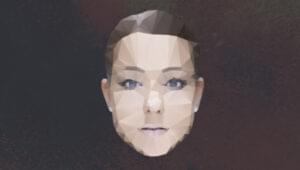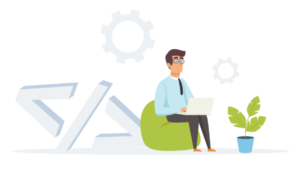How to Quickly Start a Django Project and a Django App

In this tutorial, we’ll learn the difference between a Django project and a Django app, and how to start a new Django project.
Django is the Python web framework of choice for building web applications. It’s a mature, full-featured, flexible and open-source framework that lets you build anything from a simple CRUD application to a more complex, multi-app project like a photo-sharing app.
Key Takeaways
- Django is a mature, flexible, and open-source Python web framework that can be used to build anything from a simple CRUD application to a complex multi-app project. A Django project is a Python package needed to make a web application work, containing settings and small Python modules named apps.
- Setting up a Django project involves creating a virtual environment, installing Django, and starting a Django project. A Django app, which is different from a Django project, is a self-contained web application that fulfills a specific functionality. It can be created using the manage.py utility and can be reused across different projects.
- Django’s project structure may seem complex initially but becomes intuitive over time. Each file in the structure serves a specific purpose and contributes to a pleasant development process. Django also comes with a built-in admin interface for managing the project and a system for handling static files.
Requirements
You don’t need previous knowledge to set up a Django project. But Django is a Python framework, so to use it you should have strong foundations using Python.
Before starting, make sure you have a terminal or command prompt with Python 3.6 or later installed.
Most macOS and Linux systems have Python 3 installed by default, but if you’re using Windows, you’ll need to download and install Python. You can follow this guide from the official Python website.
You can open a terminal by opening the applications finder of your operating system and searching for Terminal, or on Windows, cmd.
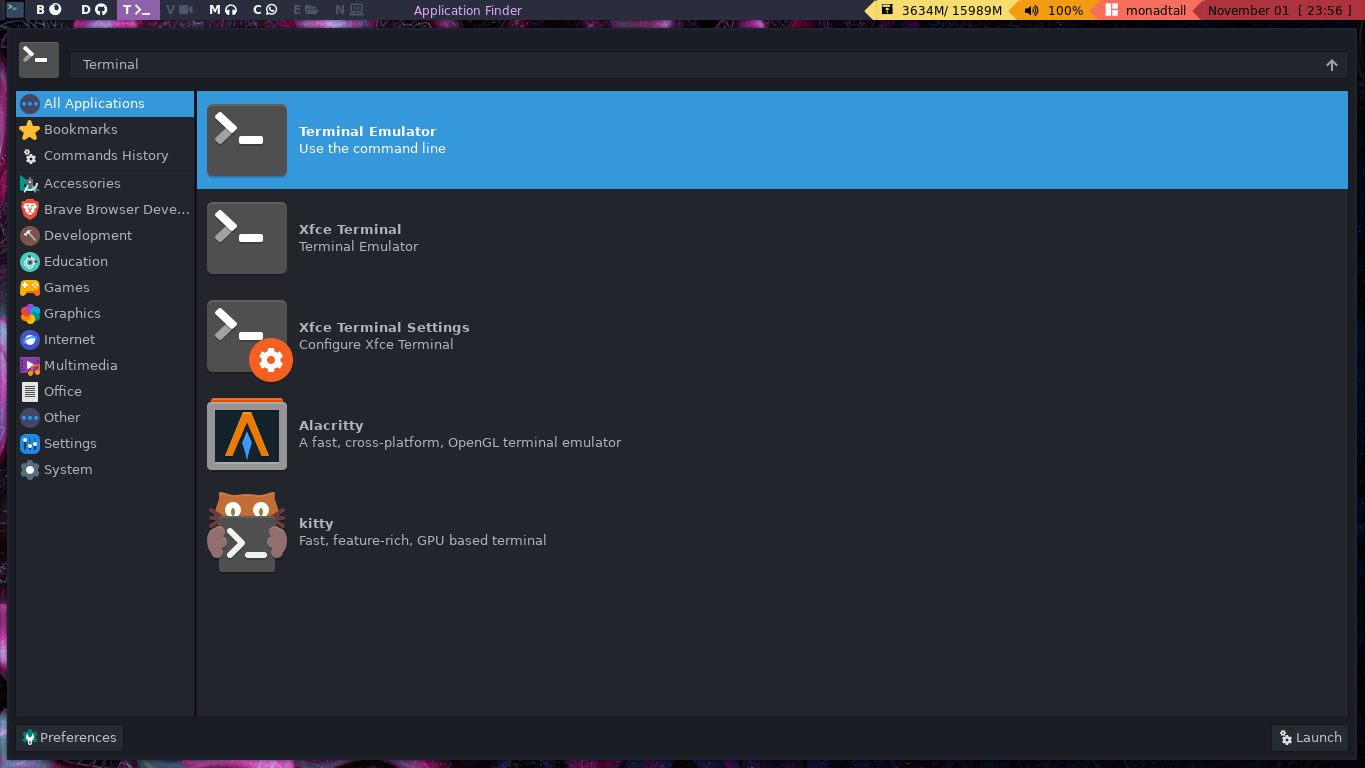
Once you’ve set up a terminal, it’s time to confirm your Python version. To do this, type the following command:
python --version
Python 3.9.7 # My result
If you didn’t get a result of the form Python 3.x, don’t panic. There are two options:
-
if
python --versionreturned a Python 2.x version, you’ll need to usepython3along with this tutorial. This usually happens with some macOS systems, as well as with some Linux distros like Ubuntu. Try running the following command:python3 --version Python 3.9.7 # Again, my result -
if you got an
Unknown commanderror, tried to runpython3, and still got another error, you’ll need to download and install Python from the official website.
Now that you know what Python command to run in your terminal, let’s dive into Django projects.
What’s a Django Project?
A Django project is a Python package needed to make a web application work. It contains everything you need to build the backend (server-side development, what the users don’t see) of your site. The normal functionality of a Django project determines how you interact with the database, authentication, how data is retrieved, and so on.
You can also think of it as a collection of settings, and small Python modules named apps. We’ll talk about them later, but as a pre-concept, an app is another set of Python files that solve a specific task of your app.
Through this article, you’ll learn about the sophisticated structure of a Django project. But from the start I want you to know that a Django project can be narrowed down to a single file, something similar to a Flask project.
A quick demonstration of this is the Minimal Django project. This is a file with 23 lines of code that allows us to bring a Django “Hello, World!” project to life:
import sys
from django.conf import settings
from django.urls import path
from django.core.management import execute_from_command_line
from django.http import HttpResponse
settings.configure(
DEBUG=True,
ROOT_URLCONF=sys.modules[__name__],
)
def index(request):
return HttpResponse('<h1>A minimal Django response!</h1>')
urlpatterns = [
path(r'', index),
]
if __name__ == '__main__':
execute_from_command_line(sys.argv)
Now, a Django project can go much further. A great example is Instagram, which has thousands of Django endpoints and still uses this framework for crucial functionality.
How to Set up a Django Project
Don’t worry too much if some of the following commands seem complex. After you’ve created a couple of projects, you’ll know them like the back of your hand.
First of all, you need to know that Django is an external package. In other words, it doesn’t come built-in with Python, so you’ll need to install it with PIP.
PIP is a package manager for Python, a tool that allows you to install Python packages from the Python Package Index (PyPI).
Now, before installing the actual Python package, you’ll need to create a virtual environment. It’s a good practice to create a virtual environment for each Django project you build, so you can keep track of dependencies.
Maybe the code you have in a Django 2.6 project may not work with Django 3.0. A virtual environment lets you have specific requirements for each project you have.
You can create a virtual environment named .venv (or whatever name you want) with the following command:
python -m venv .venv
Now, if you list the files in the current directory, you’ll see a new folder called .venv, which at the same time contains isolated Python binaries:
$ ls -lah .venv/
Permissions Size User Date Modified Name
drwxr-xr-x - daniel 10 nov 23:13 .
drwxr-xr-x - daniel 10 nov 23:13 ..
drwxr-xr-x - daniel 10 nov 23:13 bin
drwxr-xr-x - daniel 10 nov 23:13 include
drwxr-xr-x - daniel 10 nov 23:13 lib
lrwxrwxrwx 3 daniel 10 nov 23:13 lib64 -> lib
.rw-r--r-- 69 daniel 10 nov 23:13 pyvenv.cfg
To active your virtual environment, you need to activate it with the following command:
source .venv/bin/activate
This will only work on bash shells (available on macOS and Linux). If you’re using a different shell, you can take a look at the following activation venv table:
| Platform | Shell | Command to activate virtual environment |
|---|---|---|
| POSIX | bash/zsh | $ source .venv>/bin/activate |
| fish | $ source .venv>/bin/activate.fish | |
| csh/tcsh | $ source .venv>/bin/activate.csh | |
| PowerShell Core | $ .venv/bin/Activate.ps1 | |
| Windows | cmd.exe | C:\> .venv\Scripts\activate.bat |
| PowerShell | PS C:\> .venv\Scripts\Activate.ps1 |
A way to check that your shell is activated is by looking for changes in your prompt. In my case, what I saw is pictured below.
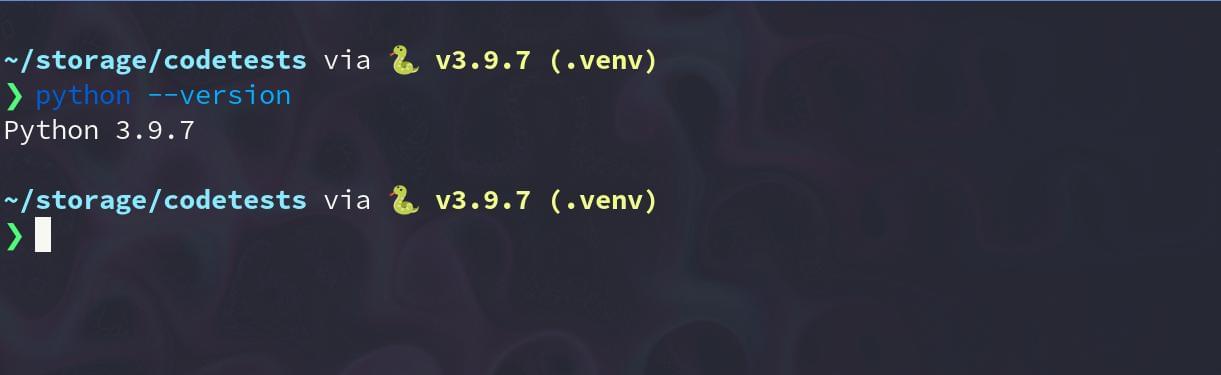
Now, install the Django package. You can either install the latest or a specific version of Django:
pip install django # Latest version
pip install django==2.2 # Specific version
Start the project
Once you’ve installed Django, to start a new project you call the django-admin command-line utility and run:
django-admin startproject <project_name>
It’s worth mentioning that some names are reserved for Django — django or django-admin. Don’t worry if you get an error. Just try to use a different project name:
django-admin startproject django
# CommandError: 'django' conflicts with the name of an existing Python module and cannot be used as a project name. Please try another name.
django-admin startproject django-admin
# CommandError: 'django-admin' is not a valid project name. Please make sure the name is a valid identifier.
A common practice is to name your project as config, and this has some advantages. First, it’s a name that you can keep consistent across all of your projects, and second, normally the “project” folder only stores configuration-related files. You can read more on the official Django forum:
django-admin startproject config
Django project structure
Once you’ve started a Django project, you’ll see a new folder with the name of the project you chose, and a structure similar to this:
.
├── config
│ ├── config
│ │ ├── asgi.py
│ │ ├── __init__.py
│ │ ├── settings.py
│ │ ├── urls.py
│ │ └── wsgi.py
│ └── manage.py
└── .venv
Let’s analyze each part in depth:
config/is the external folder of your project. It doesn’t matter to Django, so you can actually rename it to whatever you want.config/config/is the actual Django project folder. It contains the setting files of your project.manage.pyis a Python script with the same functionality ofdjango_adminbut uses your project’s settings.__init__.pymakesconfig/configa Python package.settings.pyis the core file of your project. You can add, modify, or delete variables to change the behavior of your project.urls.pyis the file that defines the URLs of your project.asgi.pyandwsgi.pylet you deploy your project to a server.
I know Django’s project structure may be a bit complex at the start, but with time, it starts to just make sense. Every file has a purpose, and the development process becomes really pleasant.
A common shortcut is to omit the creation of the external folder. This is useful because you won’t have to modify your project structure when deploying to something like Heroku:
django-admin startproject <project_name> .
So for example, for every Django project you start, you can run the following command:
django-admin startproject config .
Try each command on your own, and decide which one is the best for you.
To finish this section, we’ll start the Django development server, and check that the project setup was successful.
Go to the root folder of your project (where manage.py is located) and start the server with this command:
python manage.py runserver
Now, jump into your browser, type in localhost:8000/ and you should see Django’s default page.
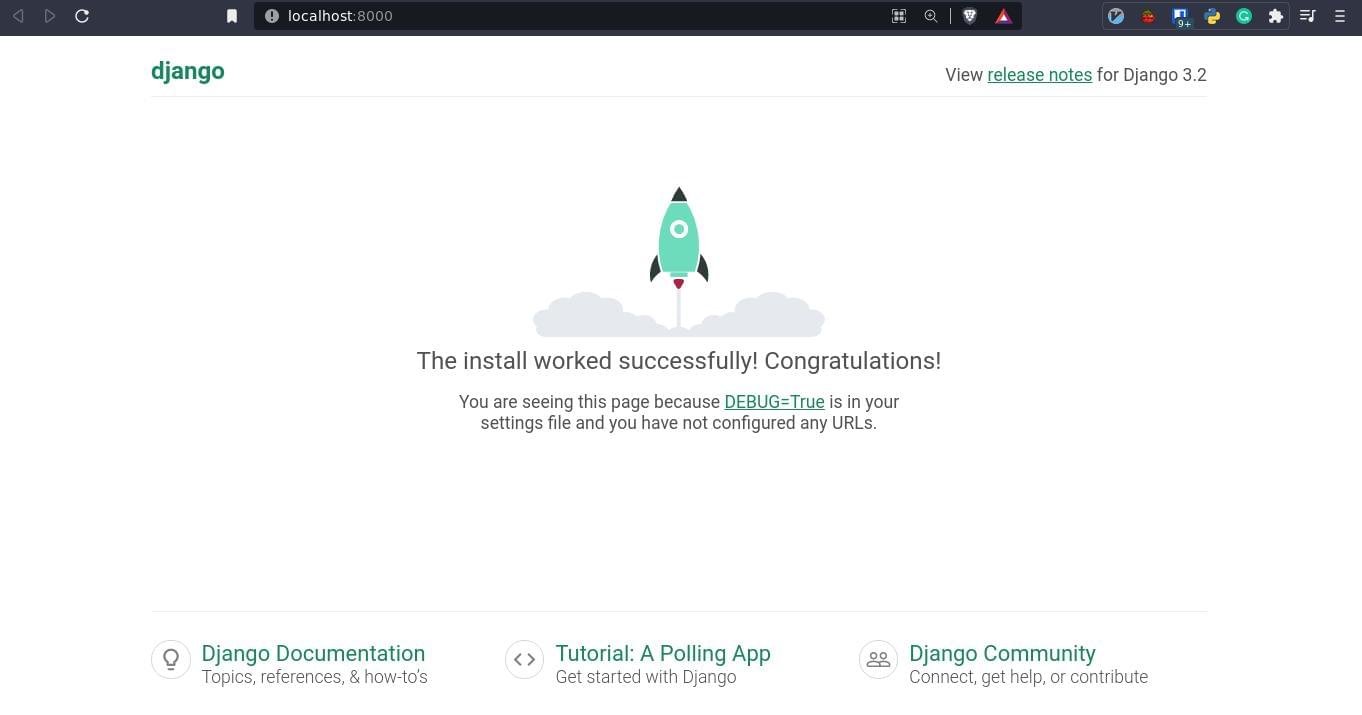
How to Set up a Django App
As I told you earlier, a Django project is different from a Django app.
From the official docs: “An app is a Web application that does something”. That something is a specific functionality such as a user’s app, a comments app, a chat app.
The more feature-targeted your apps are, the better.
A Django application is self-contained, which means it can be reused from project to project. That’s why you can install an external app, like Django-allauth, and use it in your project, just by adding it to the INSTALLED_APPS variable.
You’ll spend most of your time working with apps, because, one by one, they build all the features of your project.
From now on, you’ll be using the manage.py utility, so to create an app, go to the root folder of your project and run the following command:
python manage.py startapp <app_name>
Try to be as specific as possible with your app names. If you want to create an app for integrating payments with PayPal, or Stripe, name it simply payments:
python manage.py startapp payments
Let’s go in-depth into the structure of a Django app:
.
├── config
│ ├ ...
├── manage.py
└── payments
├── admin.py
├── apps.py
├── __init__.py
├── migrations
│ └── __init__.py
├── models.py
├── tests.py
└── views.py
payments/is the folder of your app.admin.pyis used to register the models into Django’s admin interface.apps.pydefines the app configuration.models.pyis used to store the models, which are the objects that we create to store and control data.migrations/is the folder that contains the migration scripts of the app. You run migrations to apply the changes of our models into a database.tests.pyis used to test the app.views.pyis the file where we define the views of our app. A view is a Python callable that receives an HTTP request and returns an HTTP response.
Inside your apps, you can create other files and folders, and even build templates, which are the Django way of displaying data dynamically on a web page.
Command Cheatsheet
We’ve used a lot of commands in this tutorial, so here’s a summary of the purpose of each command.
| Command | Description |
|---|---|
python -m venv (name_of_venv) |
Creates a virtual environment |
source (venv)/bin/activate |
Activates a virtual environment |
django-admin startproject (project_name) |
Starts a Django project |
django-admin startproject (project_name) . |
Sets up a project in the same directory |
python manage.py runserver |
Runs the Django server |
python manage.py startapp (app_name) |
Creates a Django app |
Conclusion
Django is a full-battery web framework that lets you build any kind of application. Setting up a Django project is quick and easy, and you can start working on your project right away.
With this tutorial, you learned to:
- create a virtual environment
- install a specific Django version
- start a Django project
- run a Django server
- create a Django app
- differentiate between a Django app and a Django project
To take this a step further, check out “Build a Photo-sharing App with Django”.
But if you’re seeking an even faster start, consider using a Django boilerplate.
Frequently Asked Questions (FAQs) about Starting a Django Project
What are the prerequisites for starting a Django project?
Before you start a Django project, you need to have Python installed on your system as Django is a Python-based framework. The latest version of Python is recommended for the best compatibility. Additionally, you should install Django itself. You can do this using pip, which is a package manager for Python. The command ‘pip install Django’ should do the trick. Lastly, a text editor or an integrated development environment (IDE) is needed to write your code. Examples include Sublime Text, PyCharm, or Atom.
How do I create a new Django project?
To create a new Django project, open your terminal or command prompt, navigate to the directory where you want your project to be located, and type ‘django-admin startproject projectname’. Replace ‘projectname’ with the name you want to give to your project. This will create a new directory in your chosen location, with the setup and configuration files Django needs to run.
What is the structure of a Django project?
A Django project consists of a collection of settings, including database configurations, Django-specific options, and application-specific settings. When you create a new Django project, a number of files are automatically generated. These include ‘manage.py’, which is a command-line utility for administrative tasks, and a directory (named after your project) containing the actual project code.
How do I run a Django project?
To run your Django project, navigate to the project’s directory in your terminal or command prompt and type ‘python manage.py runserver’. This will start the Django development server. You can then open your web browser and go to ‘http://127.0.0.1:8000/‘ to see your project.
How do I create a Django app?
In Django, an app is a self-contained module designed to perform a specific task within a project. To create an app, navigate to your project’s directory in your terminal or command prompt and type ‘python manage.py startapp appname’, replacing ‘appname’ with the name of your app. This will create a new directory with the necessary files to run the app.
How do I add an app to a Django project?
To add an app to a Django project, you need to include it in the ‘INSTALLED_APPS’ setting of your project’s settings file. Simply add a line with the name of your app, enclosed in quotes, to the list of installed apps.
How do I use Django’s admin interface?
Django comes with a built-in admin interface that can be used for managing your project. To access it, you first need to create a superuser by running ‘python manage.py createsuperuser’ in your terminal or command prompt. You can then access the admin interface by going to ‘http://127.0.0.1:8000/admin/‘ in your web browser.
How do I configure a database in Django?
Django comes with a default database configuration that uses SQLite. If you want to use a different database, you can change the ‘DATABASES’ setting in your project’s settings file. This setting is a dictionary that contains the ‘ENGINE’ (the database engine to use), ‘NAME’ (the name of the database), and other optional settings.
How do I handle static files in Django?
Django has a built-in system for handling static files, such as images, CSS, and JavaScript. You can configure this system by setting the ‘STATIC_URL’ and ‘STATIC_ROOT’ settings in your project’s settings file. You can then use the ‘static’ template tag to refer to your static files in your templates.
How do I deploy a Django project?
Deploying a Django project involves transferring your project files to a server, setting up a production-ready database, configuring the server to serve your Django application, and setting up a system for handling static files. There are many ways to do this, and the best method depends on your specific needs and the resources available to you.
Self-taught Python/Django Developer, Technical Writer, and long life learner. I enjoy creating software from scratch and sharing knowledge with stunning technical articles.
Published in
·Design·Design & UX·Illustration·Photography & Imagery·Resources·Technology·UI Design·Web·August 19, 2015