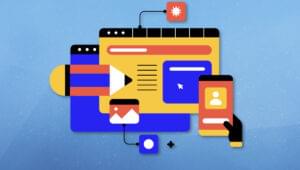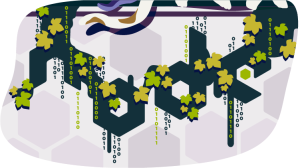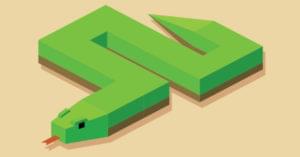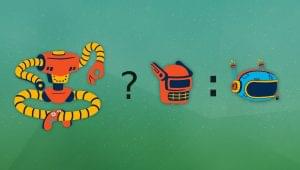How to Perform A/B Testing with Google Optimize
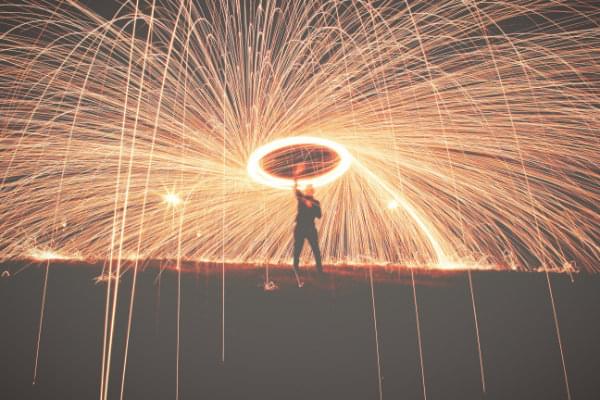
Key Takeaways
- Google Optimize is a user-friendly tool that allows for A/B testing without the need for a web developer. It integrates with Google Analytics, making it easier to evaluate metrics and make data-driven design decisions.
- The process of A/B testing with Google Optimize involves identifying sub-optimal UX with Google Analytics, coming up with solutions through usability testing, and then testing these solutions against each other using Google Optimize.
- Google Optimize also supports multivariate testing, which allows for testing more than one variation at a time. This is useful for more detailed experimentation and determining the best combination of elements for optimal conversion rates.
- Google Optimize offers a free version with a comprehensive suite of A/B testing tools and simple custom audience targeting. The paid version offers more multivariate testing capabilities and the ability to run multiple experiments simultaneously.
Google Optimize is Google’s A/B testing tool for websites. As with most Google apps, Google Optimize offers a lot of functionality for free, with a corporate tier for when your A/B testing needs become more complex. In this article, I’ll show you how to use Google Optimize to make data-driven design decisions by experimenting with variations, to see which converts better.
Google has done well to make Google Optimize accessible to all website owners by removing the need for a web developer, and making the tool really easy to use. Better yet, Google Optimize integrates directly with any Events and Goals defined in Google Analytics, to make evaluating metrics even easier. If you already have your Goals and Events set up correctly, A/B testing with Google Optimize is as simple creating variations of web pages using the Google Optimize interface, selecting the relevant Goals to evaluate, going live with a website experiment, and then waiting to analyze the results.
Here’s what a typical workflow looks like:
You use Google Optimize to test solutions alongside each other.
I’ll be showing you how to test solutions with Google Optimize in this article.
Getting Started
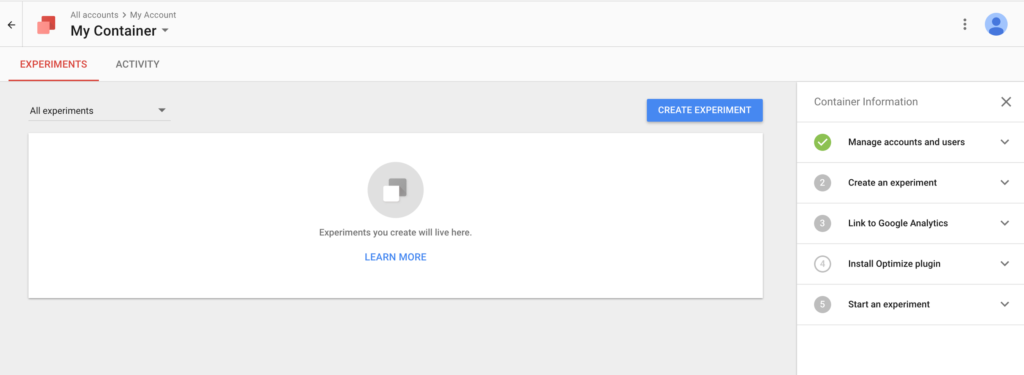
After registering and logging in, you’ll be met with the screen above, which helps you to get set up quickly and efficiently, in a step-by-step manner as indicated on the right-hand side. In short, all you need to go live with a design experiment is to link your account to the relevant Google Analytics account, create the experiment, and then, just as with Google Analytics, insert a code snippet into your website. After that, you’re ready to begin A/B testing.
Google Optimize will walk you through the entire thing.
A/B Testing with Google Optimize
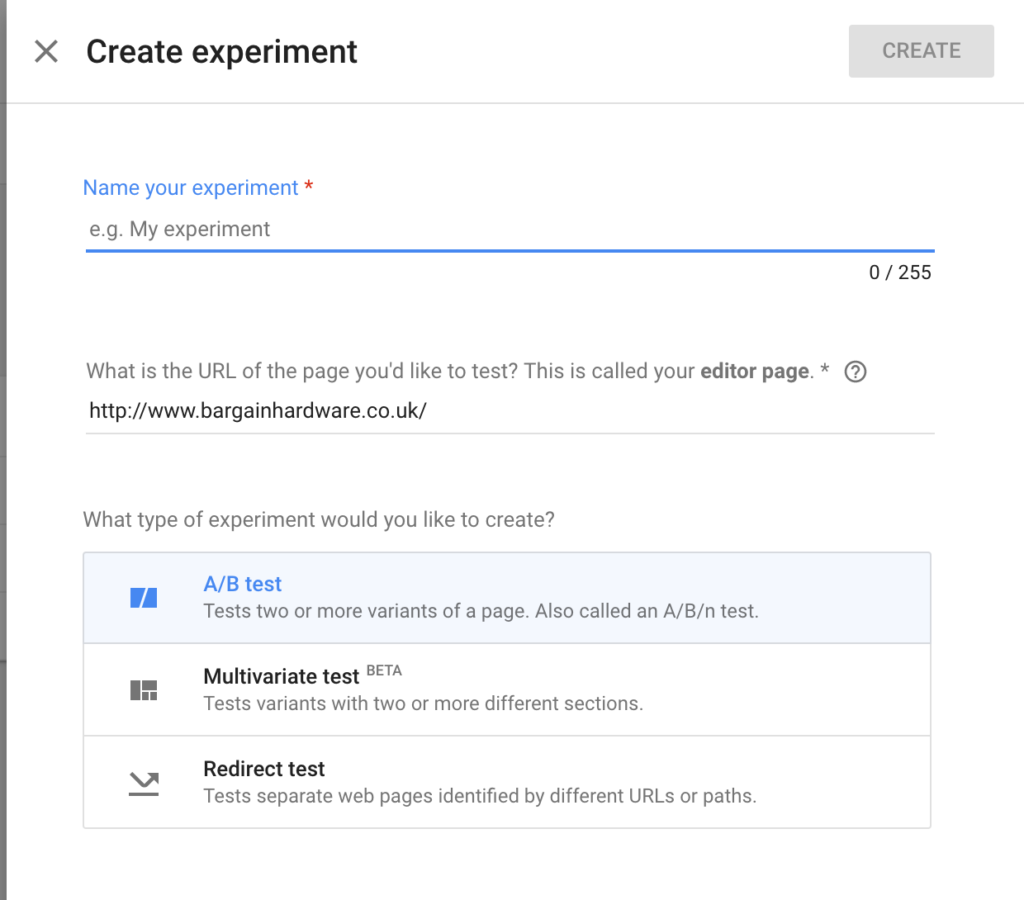
Creating your first A/B test with Google Optimize is really easy. Click the Create Experiment button in the top-right corner, then choose the A/B Test option on the right-hand side, where you’ll then be met with a screen that asks you to create the variation for your A/B test and define the Google Analytics “Goals” that will be the criteria for evaluation. (That is, a “Goal” can be users purchasing an item, where, if variation B results in more conversions, that’s the winning variation that we’ll implement permanently.)
When creating variations, the Google Optimize visual editor will help you to reorder elements, change copy, and/or rewrite aspects of your HTML/CSS code. It’s up to you how complex you want your variations to be.
Once you’ve created your variation, you’ll need to select the relevant Google Analytics Goals from within the “Objectives” tab (to become the objective of your experiment), and add a description or hypothesis to explain the expected results, so that in future you can refer back to your historical experiments and quickly understand the reasoning behind doing them.
At this stage, your A/B test is almost ready and should look like this:
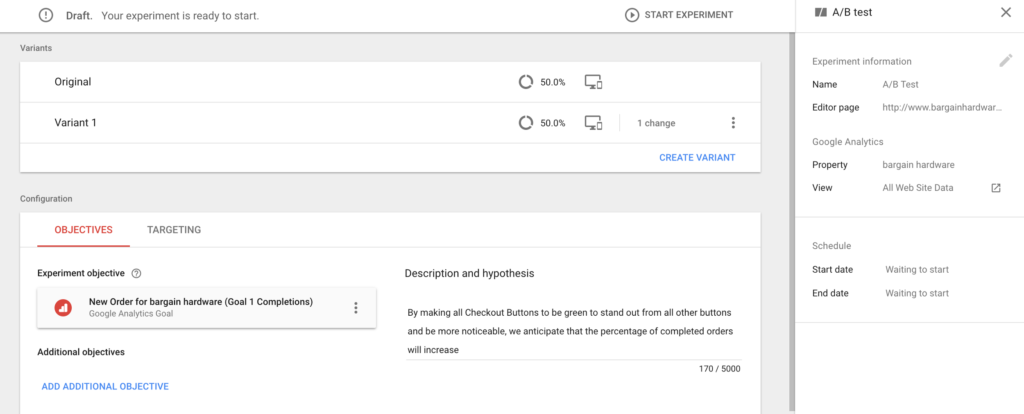
Now, technically, we could go live with this experiment by clicking the Start Experiment button, but I would recommend that you customize your targeting first, to ensure that your experiment is reaching the desired audience. You can define the percentage of visitors who are subjected to this experiment, and choose which segment of visitors to target. (For example, you could target only returning users, or those from a specific country. This will depend on the problem users are facing on your website — where, for example, maybe only a certain demographic of users are experiencing said problem.)
Customizing the targeting can be extremely useful when testing a highly experimental change that may have a negative effect on your website. Rather than risk losing traffic and/or revenue, you could show the variation to only 25% of your visitors, and the remaining 75% will see the usual variation. To do this, select the total percentage of visitors you wish to be included in your experiment in the Who slider on the left, and then split what percentage of those users go to which variation by clicking the Edit button on the right.
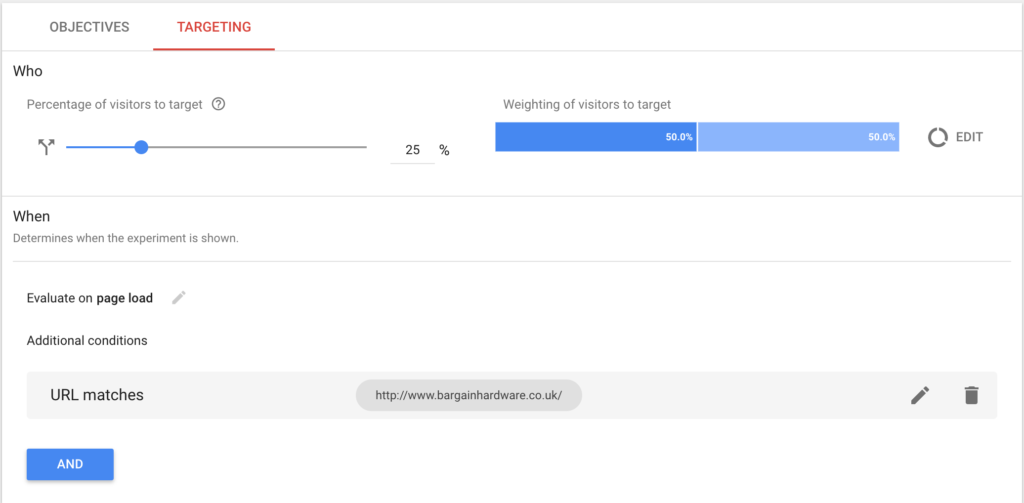
In the targeting section, you’ll also have the opportunity to show the experiment only when a specific event occurs. (For example, if the user chooses “Germany” as their location, then show a variation of the checkout aimed at German users.) To do this, you’ll need to add a custom JavaScript event in the Data Layer (conforming to the Google Tag Manager Data Layer specification, which you can read here). For more information on Data Layers and how to use them, read here. It’s a somewhat complex matter, but not necessarily one you need to know about in order to create a simple A/B test.
Congratulations, your A/B test is now ready go live. Just click the “Start Experiment” button in the top-right corner!
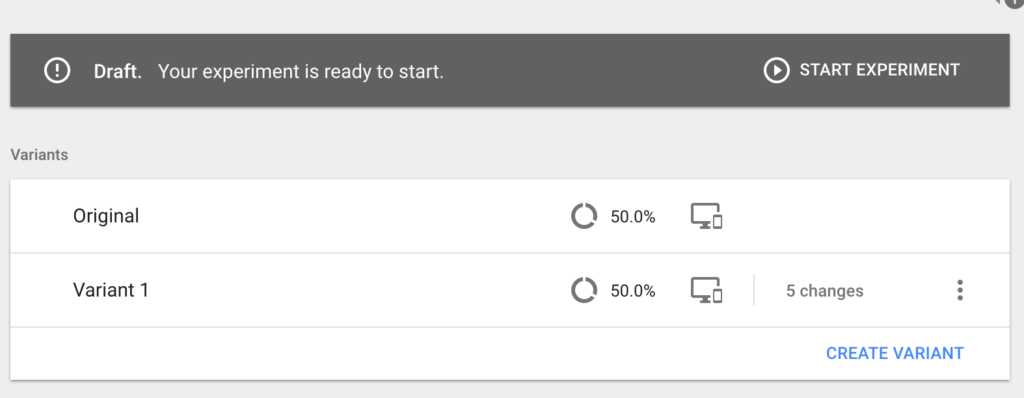
Pro tip: with Google Optimize, it’s possible to specify start and end dates for your experiments within the experiment options from the sidebar, so that you can prepare in advance for time-specific events — such as switching out your images and marketing copy over Black Friday and Halloween.
Multivariate Tests
Google Optimize recently added support for multivariate tests, which allows you to experiment in more detail. At first, these tests may seem a little complicated, but they’re actually quite simple — and very useful — once the concept sinks in. In short, these tests contain more than one variation.
Let’s say that you have “big header” and a background image, where the KPI is to measure those clicking on the main CTA. To achieve the best conversion rate, both the heading and background image need to be relevant and engaging. But which combination of heading and images works best?
Multivariate testing can give you the answer when you have so many questions/variations. This image depicts how multivariate testing works when you have multiple variations and combinations that you want to test.
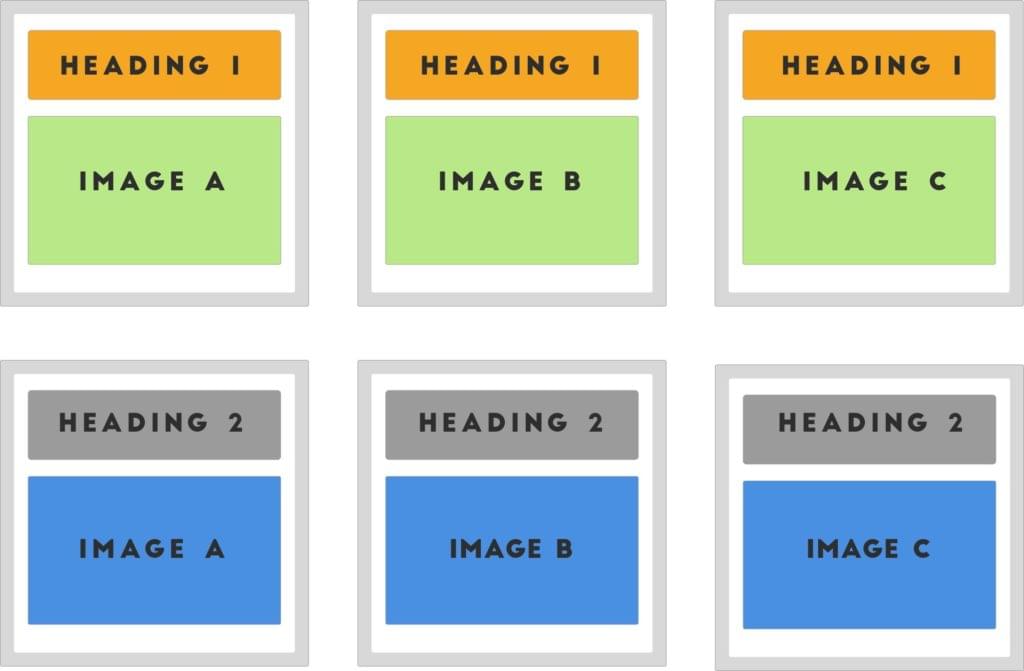
Go to the home page of your Google Optimize account and click Create Experiment, but this time select the Multivariate option. From here, creating a multivariate test is very similar to creating an A/B test.
You’ll decide which elements will contain variations, and what those variations will be. In the above example, there are two headings and three images, and we want to test every possible combination to see which converts better. This means that there will be six variations in total.
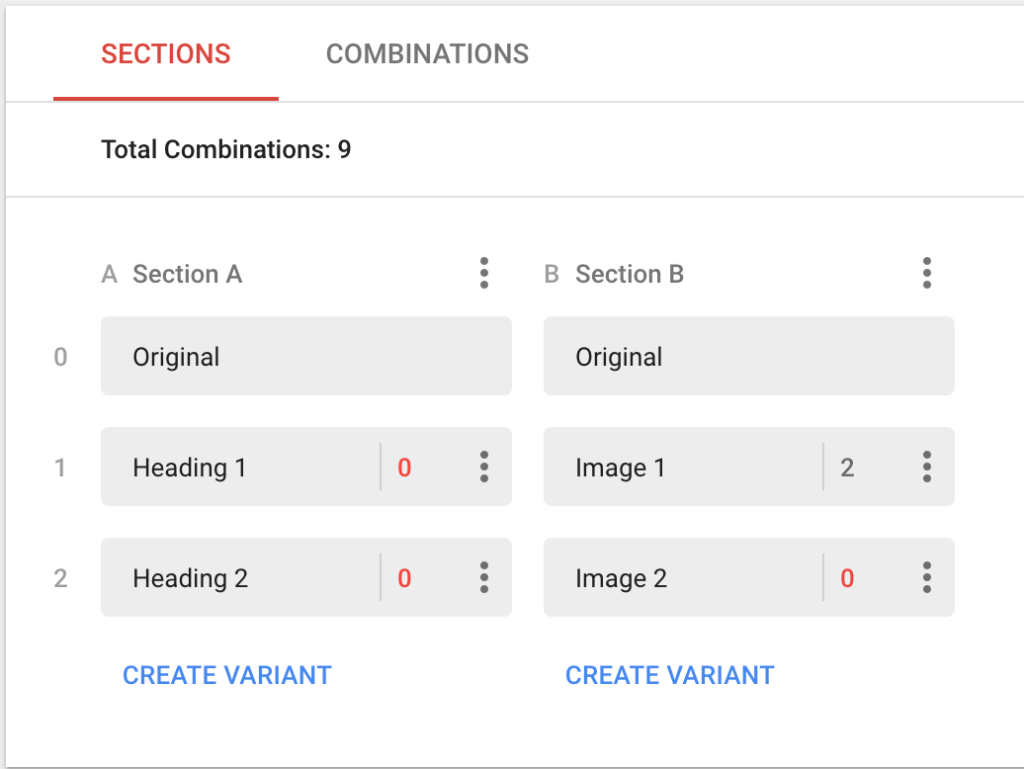
Next, click the Combinations tab. Each heading will be paired with a variation from the other section. Then, customize each variation using the visual editor (like you did with the A/B test), select the relevant Goals that will be used to evaluate results, and hit Start Experiment to begin your tests.
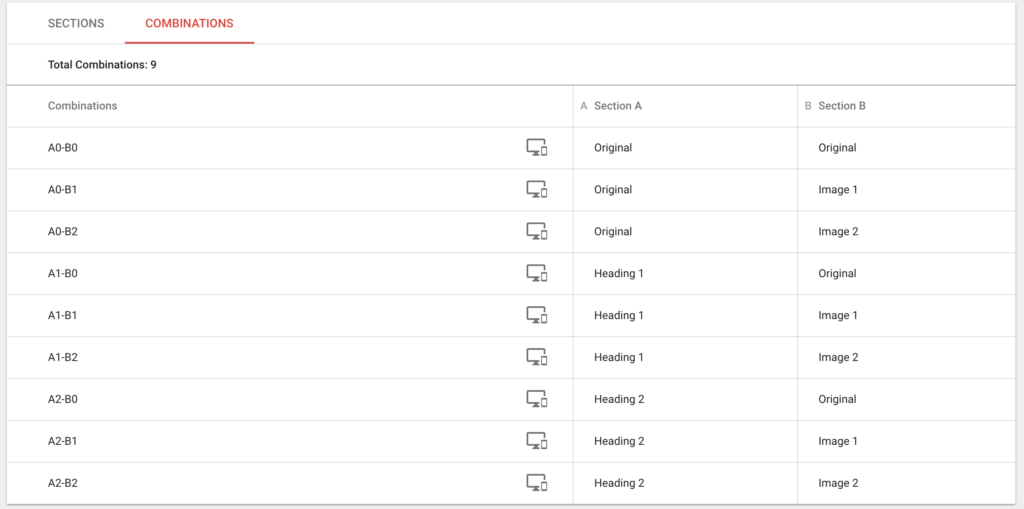
Redirect Tests
Redirect tests are simple experiments that send [x] amount of your visitors to a different URL entirely. This is useful if you need to make more expansive changes than the visual editor will allow. To run a redirect test, create a variation of your web page using your own resources and host it at a totally different URL. Next, create an experiment in the same way as before and select the Redirect test option from the right-hand bar to get started.
Same concept, we’re just redirecting to a new URL this time.
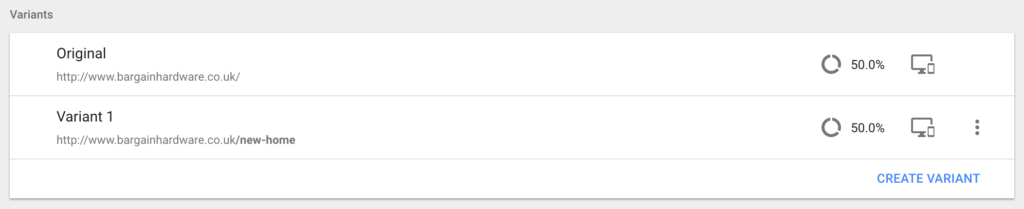
Conclusion
As you can see, Google Optimize offers a very comprehensive suite of A/B test tools for a free tool, and it’s really easy to use. Plus, thanks to the direct integration with Google Analytics, custom audience targeting is super-simple.
The paid version of Google Optimize offers more multivariate testing capabilities, and the ability to run more than one experiment at a time as well. When your testing needs become more complex, it’s worthwhile to upgrade, or you can try out the leading tool in A/B testing, Optimizely.
Frequently Asked Questions about A/B Testing with Google Optimize
What is the difference between Google Optimize and Google Analytics?
Google Optimize and Google Analytics are both tools provided by Google to help you understand and improve your website’s performance. Google Analytics provides detailed statistics about your website’s traffic and traffic sources, while Google Optimize is a tool specifically designed for A/B testing, multivariate testing, and personalization of websites. While Google Analytics provides the data, Google Optimize allows you to use that data to test different versions of your website and see which performs best.
How do I set up an A/B test in Google Optimize?
Setting up an A/B test in Google Optimize involves several steps. First, you need to create a new experiment in Google Optimize and choose A/B test as the experiment type. Then, you need to specify the URL of the page you want to test and create different variants of the page. Once you’ve set up your variants, you can define your objective, which is what you want to measure in the test. Finally, you can start your experiment and wait for the results to come in.
Can I use Google Optimize for mobile app testing?
Google Optimize is primarily designed for website testing. If you want to perform A/B testing on a mobile app, you should use Firebase, another tool provided by Google. Firebase offers a range of features for app development, including A/B testing.
How does Google Optimize determine which variant is the winner?
Google Optimize uses statistical analysis to determine which variant of your website performs best. It compares the performance of each variant against your objective, whether that’s increasing click-through rates, reducing bounce rates, or improving conversion rates. The variant that performs best in relation to your objective is declared the winner.
What is multivariate testing in Google Optimize?
Multivariate testing is a type of testing in Google Optimize that allows you to test multiple elements on a page at the same time. Instead of just testing two versions of a page (as in A/B testing), multivariate testing lets you test different combinations of elements to see which combination performs best.
How can I integrate Google Optimize with Google Analytics?
Google Optimize can be easily integrated with Google Analytics. When you set up a new experiment in Google Optimize, you can choose to link it to a Google Analytics property. This allows you to use the data from Google Analytics in your experiment and to see the results of your experiment in Google Analytics.
Can I use Google Optimize for personalization?
Yes, Google Optimize also offers personalization features. This means you can create different versions of your website for different groups of users, based on factors like their location, the device they’re using, or their behavior on your website.
What is the cost of using Google Optimize?
Google Optimize offers a free version that includes A/B testing, multivariate testing, and personalization. There is also a paid version, Google Optimize 360, which offers additional features like advanced targeting and analysis capabilities.
How long should I run an A/B test in Google Optimize?
The length of an A/B test in Google Optimize can vary depending on several factors, including the amount of traffic your website receives and the difference in performance between your variants. As a general rule, you should run your test until you have enough data to make a statistically significant decision.
Can I test more than one page at a time with Google Optimize?
Yes, with Google Optimize you can run multiple experiments at the same time. This means you can test different versions of multiple pages simultaneously. However, keep in mind that running too many experiments at once can make it harder to interpret your results.
Jamie has over 7 years experience working for International brands as a full stack developer & e-commerce/conversion optimization expert. Outside of work he likes to hike and is trying to learn new languages.

Published in
·Canvas & SVG·Design·Design & UX·HTML & CSS·HTML & CSS·Performance·UI Design·August 12, 2020