It wasn’t long ago that 8-bit graphics were prominent in video games and other forms of digital media. 8-bit media ruled the digital landscape for multiple generations, and many who grew up on a steady diet of 8-bit graphics are now parents, business owners, and prospective customers. Effective designs are crafted to form a strong, instant emotional connection, so when you’re designing branding materials, advertisements, or other design work, it would be a shame to overlook a style that can have such powerful nostalgic appeal to so many.
So, today we are going to create a colorful 8-bit puffin to bring back some fond memories.
Resources:
Blue Grunge Pattern
Let’s have a look at our final result: (Download the finished layered PSD file.)
![]()
Step 1
Open Photoshop and adjust some preference settings. So go to “Edit” > “Preferences” > “General.” Now, change the “Image Interpolation” to “Nearest neighbor.”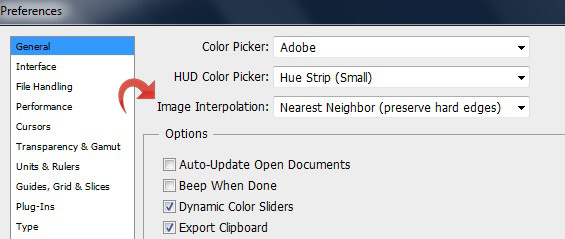
Step 2
Create a new file with a 50px width and a 50px height.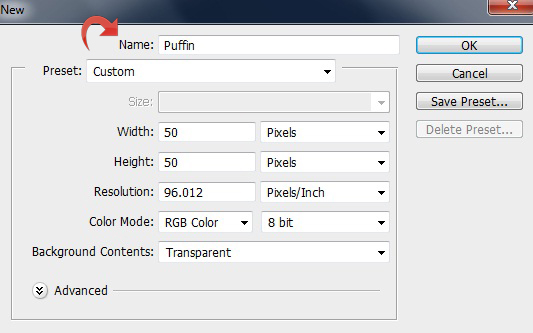
Step 3
Now, zoom the canvas to 1400% using the navigator on the side. This way, you can easily see the pixel guide.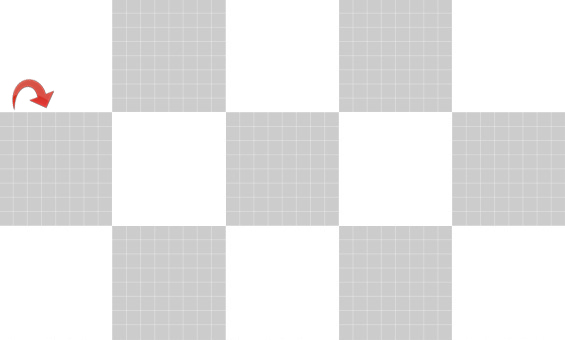
Step 4
Now, fill the background with some contrasting color so that you can easily work on your 8-bit creation.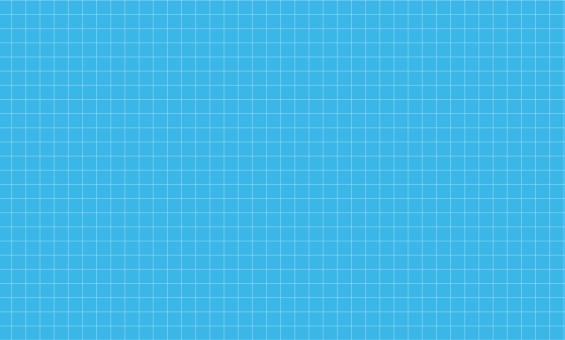
Step 5
Now let’s start with our puffin, create a new layer and select the pencil with a 1 px size. With foreground color #ffffff, draw the white area for the face.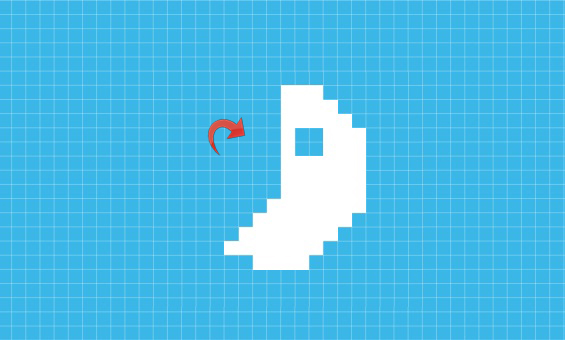
Step 6
Change the foreground color to #ebeaea and add some shading around the periphery.
Step 7
Now, let’s move on to the colorful beak. Create a new layer and change the foreground color to #ffefa4. Apply the color in the manner shown below.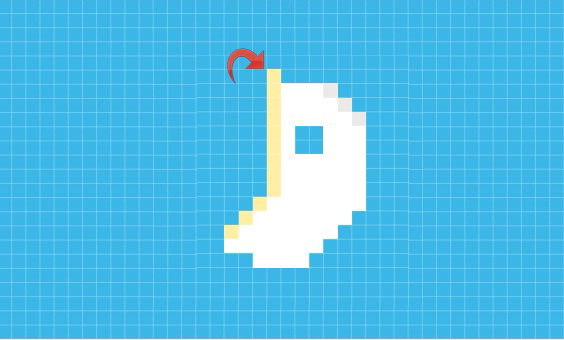
Step 8
Now, use colors #dacd35, #70cbe8, #ffd700, #fa5900, and #e05000. Keep your pattern the same as the image below.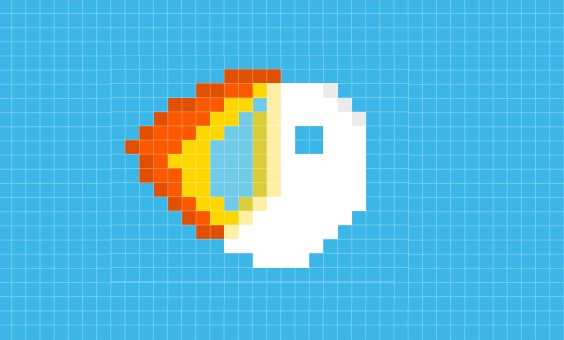
Step 9
Create a new layer, select color #000000 as your foreground color, and draw the black area of our puffin.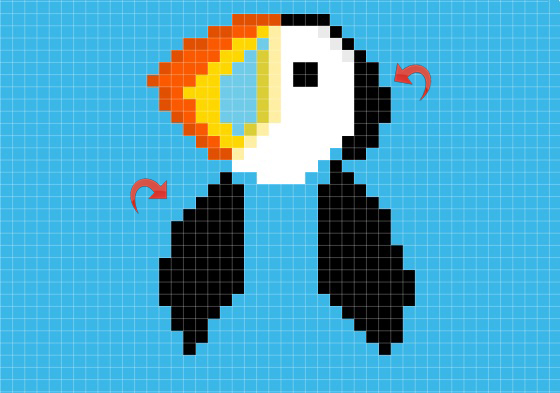
Step 10
Create the the puffin’s gray chest using colors #cdcdcd and #fdf1bf.
Step 11
Select colors #757575 and #ffffff to create the body and outline.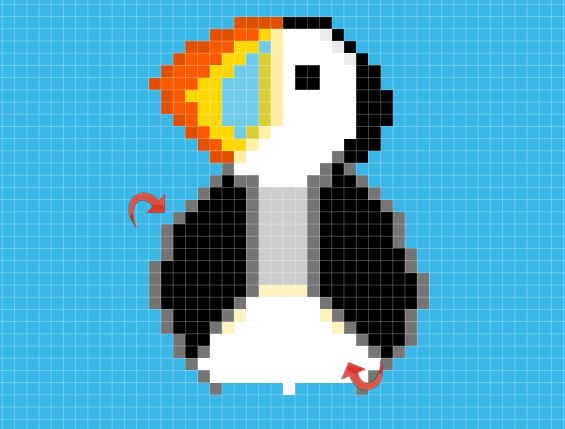
Step 12
Now, create the feet using colors #722c0c and #f47f3d. Our 8-bit puffin is ready.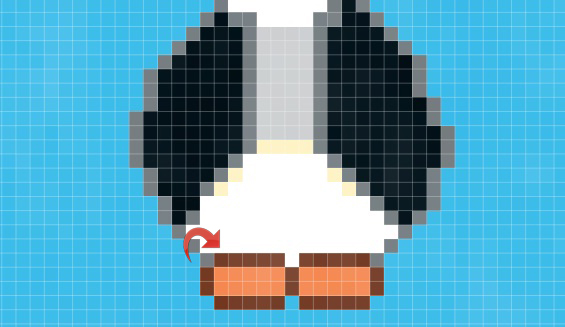
Step 13
If you want to add some style to the puffin, we need to increase the size. To increase the image size without losing the desired pixelated effect, Go to “Image” > “Image Size” and change the width and height to 500px. Keep the settings the same as below.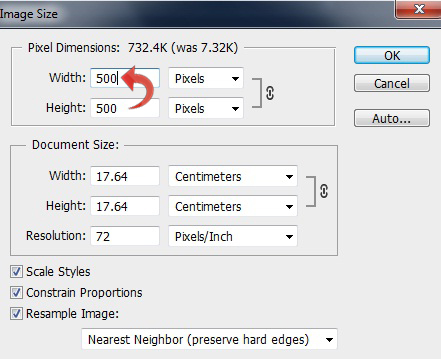
Step 14
Now, let’s add some style. Select the background layer and fill it with color #79cdee.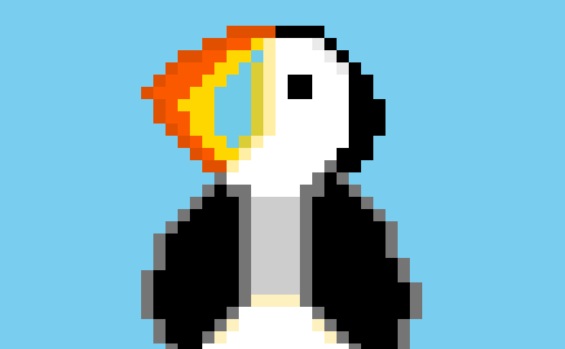
Step 15
Click on “Layer style” and add the pattern from our resources to the background.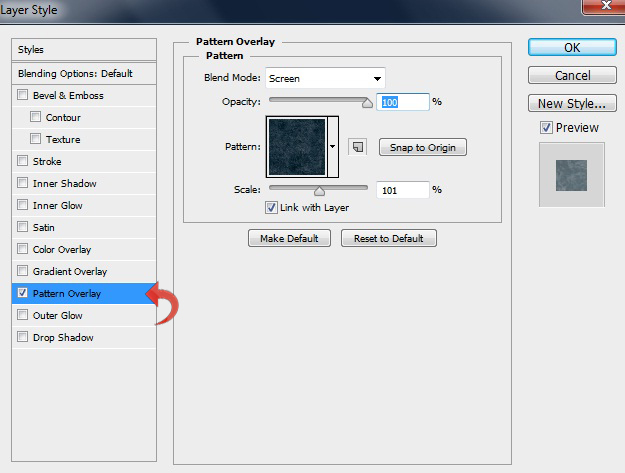
Step 16
Create a new layer and place it on top of the puffin layers and fill it with color #d4efff. Now, reduce the fill to 20%.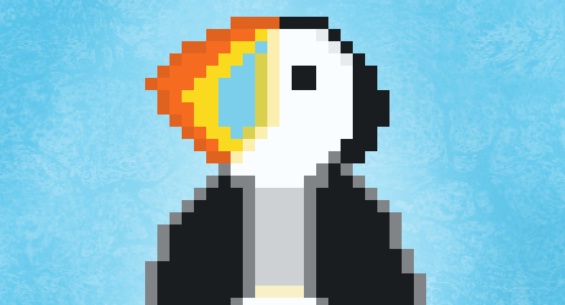
Step 17
Now, click on “Layer style” and add a pattern using the settings shown below. Here’s the final result:
Here’s the final result:
Frequently Asked Questions about Creating 8-bit Animals in Photoshop
How can I create more realistic 8-bit animals in Photoshop?
To create more realistic 8-bit animals in Photoshop, you need to pay attention to the details. Start by choosing a high-quality reference image. This will help you capture the animal’s unique features and characteristics. Use the Pencil tool to draw the outline of the animal, then fill in the details using different shades of color. Remember, the key to creating realistic 8-bit art is to use a limited color palette and to focus on shading and highlighting.
Can I use other software to create 8-bit animals?
Yes, you can use other software to create 8-bit animals. Some popular alternatives to Photoshop include GIMP, Paint.NET, and Pixlr. These programs offer similar features to Photoshop and can be used to create pixel art. However, the process may vary slightly depending on the software you choose.
How can I animate my 8-bit animals?
Animating your 8-bit animals can bring them to life and add an extra layer of interest to your artwork. You can do this in Photoshop by creating a new layer for each frame of the animation. Then, use the Timeline panel to sequence and time your frames. Once you’re happy with your animation, you can export it as a GIF.
What are some tips for creating hybrid 8-bit animals?
Creating hybrid 8-bit animals can be a fun and creative challenge. Start by choosing two animals that you think would make an interesting combination. Sketch out your idea, then use the Pencil tool to create the outline in Photoshop. When coloring your hybrid animal, try to blend the colors of the two original animals to create a cohesive look.
How can I share my 8-bit animals online?
There are many platforms where you can share your 8-bit animals online. Social media platforms like Instagram and Twitter are popular choices, as they allow you to reach a large audience. You can also share your work on art-specific platforms like DeviantArt or Behance. Remember to use relevant hashtags to increase your visibility.
How can I improve my 8-bit animal designs?
Practice is key when it comes to improving your 8-bit animal designs. Try to create a new design every day, and don’t be afraid to experiment with different styles and techniques. You can also seek feedback from other artists or join online art communities to learn from others.
Can I sell my 8-bit animal designs?
Yes, you can sell your 8-bit animal designs. There are many online platforms where you can sell digital art, such as Etsy or Redbubble. You can sell your designs as prints, on merchandise, or even as digital downloads.
How can I create 8-bit animals without any drawing skills?
Even if you don’t have any drawing skills, you can still create 8-bit animals. You can use a reference image and trace the outline using the Pencil tool in Photoshop. Then, fill in the details using different shades of color. With practice, you’ll be able to create your own designs from scratch.
What are some common mistakes to avoid when creating 8-bit animals?
Some common mistakes to avoid when creating 8-bit animals include using too many colors, not paying attention to shading and highlighting, and not using a reference image. Remember, the key to creating good 8-bit art is to keep it simple and focus on the details.
How can I create 8-bit animals on a mobile device?
There are several apps available that allow you to create 8-bit art on a mobile device. Some popular options include Pixaki for iOS and 8Bit Painter for Android. These apps offer similar features to Photoshop and can be a great option for creating 8-bit art on the go.
Anum is Web and Graphic designer. Addicted to Photoshop and crazy for pixel perfection. She is also an active blogger, sharing her passions, skills and creative details on her blog Websoulz. She loves to connect with the community, sharing the latest design gossips and rolling her eyes on boring trends.
