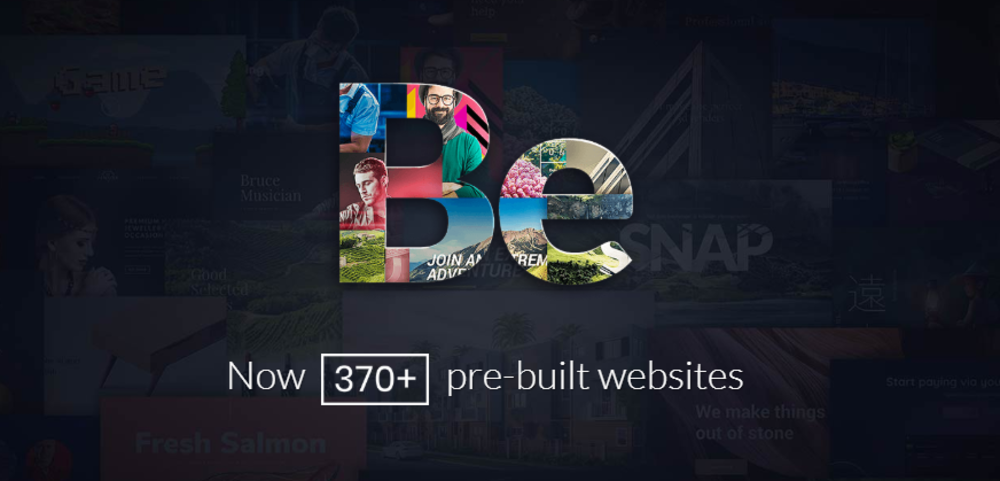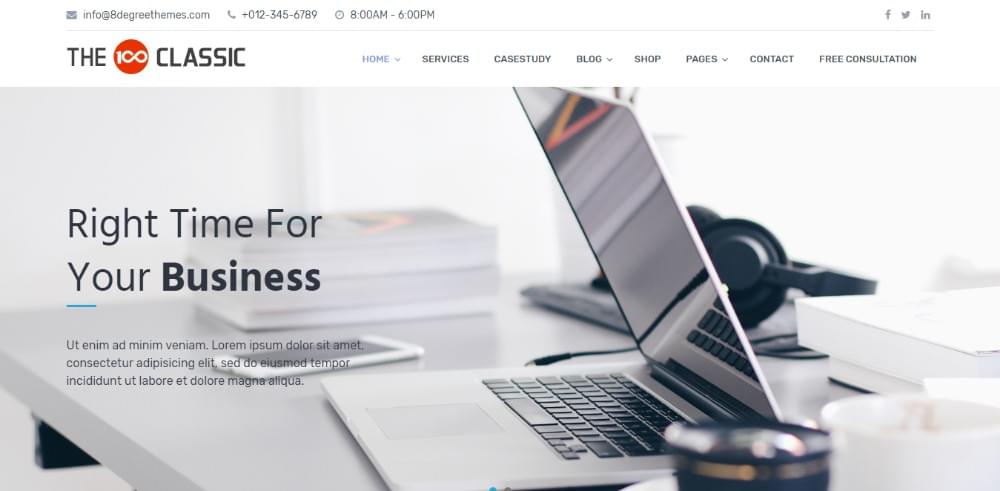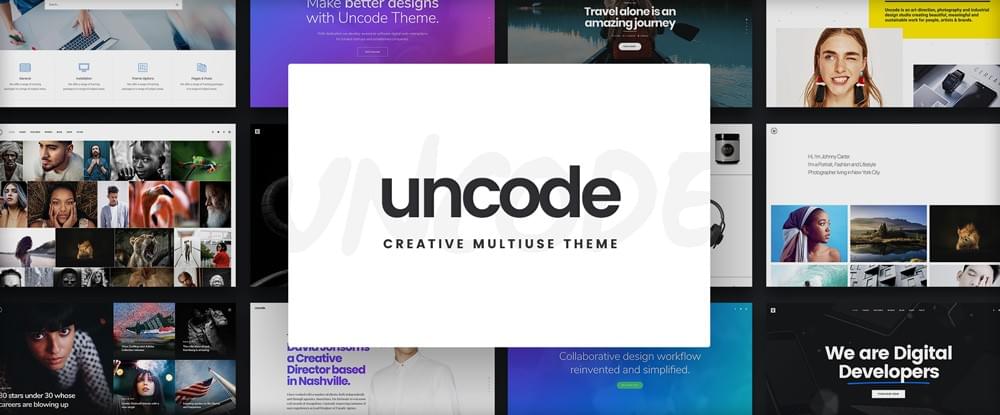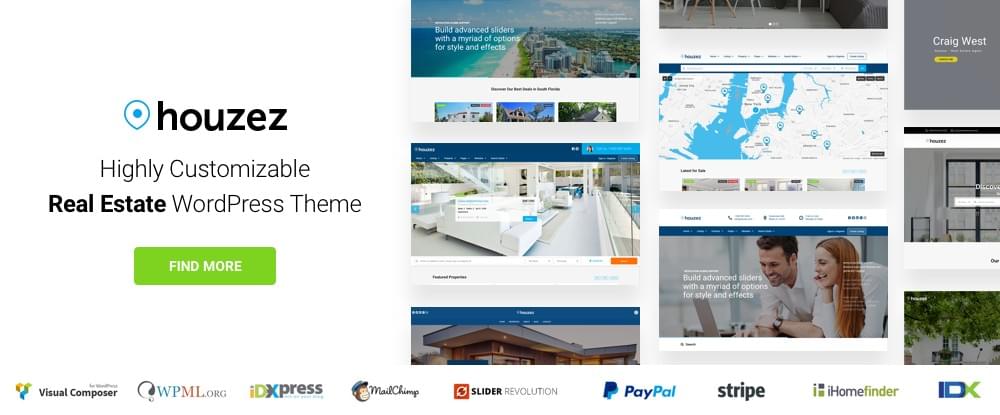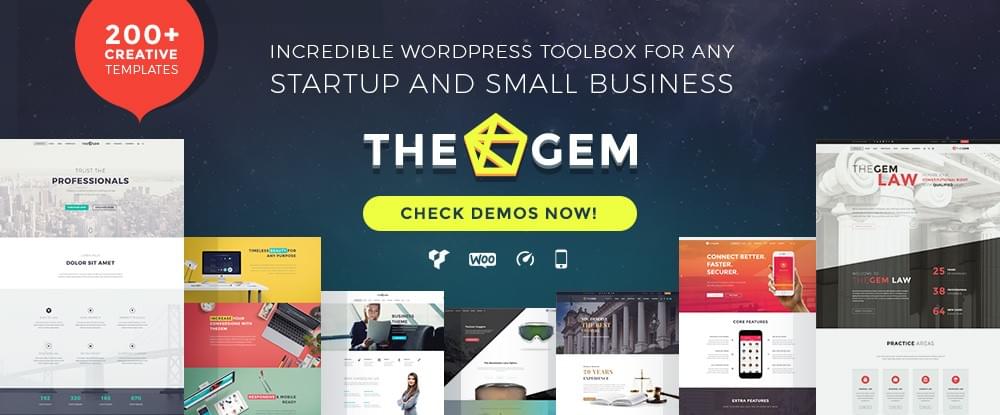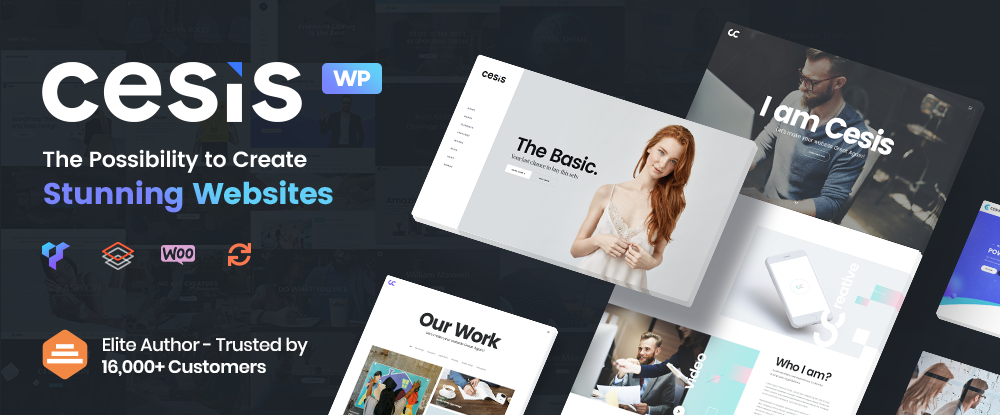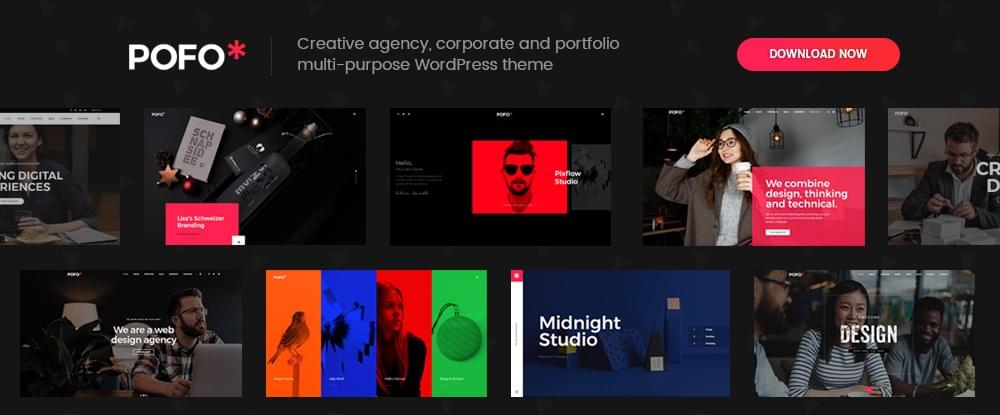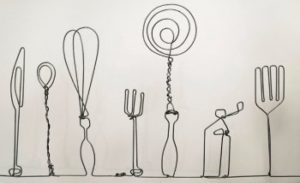The 8 Best WordPress Themes for Small Business Websites
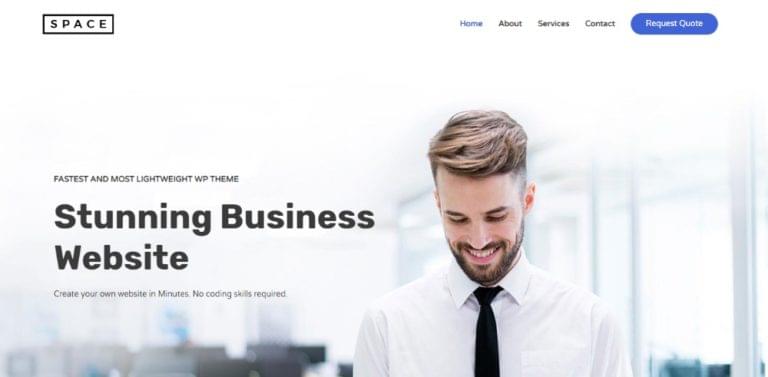
Key Takeaways
- WordPress offers a variety of themes specifically designed for small business websites, each packed with functional designs and features to create an engaging online presence. Notable themes include Be Theme, Astra, The100, Uncode, Houzez, TheGem, Cesis, and Pofo.
- Key features to look for when choosing a WordPress theme for a small business include responsiveness, SEO-friendliness, customization options, and built-in plugins for functionality like contact forms, social media integration, and e-commerce capabilities.
- While free themes can be a good starting point, premium WordPress themes often provide more long-term value through advanced customization options, regular updates, and access to customer support, making them a worthwhile investment for small businesses looking to grow their website.
This article was created in partnership with BAWMedia. Thank you for supporting the partners who make SitePoint possible.
A well-designed website can serve as a powerful marketing tool. These days, creating one for a small business is not distressing or expensive at all. However, it was just a few short years ago.
Today, you can take advantage of the features provided by the best WordPress themes. There are special themes for small business-oriented websites. It’s not difficult to find a website-building theme that matches a specific business. This can be a startup, a service provider, or some other venture.
You undoubtedly want nothing but the best business theme, right? Check out those described below. Each possesses functional designs loaded with amazing features. They will help you create a thoroughly engaging website to promote a business.
1. Be Theme
We’ll start with Be Theme, a responsive, multipurpose WordPress theme that takes every small business need into account with its more than 370 pre-built websites. There’s a multiplicity of small business WordPress themes in this pre-built website collection — each one embedded with the functionality you need to establish an effective online presence, and fully customizable to meet your business and marketing needs.
The range of business niches covered is impressive, With more pre-built websites being added every month it’s destined to become even more so. Web designers like Be Theme because it allows them to create a website for most small business types in as little as four hours.
Clients appreciate the rapid turnaround they receive and the ease in which changes or additions they have in mind can be accommodated.
Be Theme, one of the best WordPress themes for small business websites is a ThemeForest top 5 best seller whose core features include easy to work with page-building tools, a multiplicity of design features and options, and great support.
2. Astra
Astra is fast, fully customizable, and one of the best WordPress themes for business websites as well as for blogs and personal portfolios. Built with SEO in mind, Astra is responsive and WooCommerce ready — mandatory features in today’s online business environment. Its capabilities are easily extendible with premium addons and Astra can be used with most of the popular page builders. This free WP-based theme is definitely worth considering.
3. The100
A theme selected for WordPress for small businesses can be free or it can be a premium theme requiring an expenditure on your behalf. There are several excellent free themes on the market, and one of them is The100. While it is advertised as having premium-like features, bear in mind that free themes like this one generally can’t compete with premium themes. Nevertheless, The100 is an easy-to-use WP theme that features a multiplicity of layouts and plenty of customization options.
4. Uncode – Creative Multiuse WordPress Theme
Uncode has proven to be one of the best WordPress themes for business websites. It’s a multipurpose theme featuring 30+ homepage concepts designed to get designers and their clients off to a fast start on any small business website. Features include an enhanced version of the popular Visual Composer page builder, and an Adaptive Images System that enables mobile users to see what you want and expect them to see.
5. Houzez – Highly Customizable Real Estate WordPress Theme
Some WordPress themes are created with a specific purpose in mind. Houzez is a specialty theme offering the features and functionality realtors and real estate agencies look for to promote their businesses and their marketability. Houzez’ features include advanced property search filters, IDX systems, property management functionality, and solid customer support.
6. TheGem – Creative Multi-Purpose High-Performance WordPress Theme
TheGem is without doubt one of the best WordPress business themes on the market. Its users like working with the trendy design concepts the authors have presented based on their analysis of current UX trends. Visual Composer is TheGems’ page builder, and a judiciously selected set of plugins gives the web designer the flexibility to satisfy any small business’s needs. The package includes a ready-to-go online fashion store.
7. Cesis — Responsive Multi-Purpose WordPress Theme
When you’re searching among the best WordPress themes for small business websites, Cesis is definitely worth a closer look. Its easy-to-use interface combined with a host of design elements and options allows you to build virtually anything you want. This is an important attribute when working with small businesses and startups, each having their unique business model and branding style.
8. Pofo – Creative Portfolio and Blog WordPress Theme
Web designers in need of small business WordPress themes include those whose clients represent creative teams and agencies as well as individual artists. Pofo is an ideal choice with its portfolio, eCommerce and blog features, bundled plugins, and more than 150 pre-built design elements. This premium theme’s package also includes a nice assortment of home pages and more than 200 demo pages. Pofo is fully responsive, visually stunning, highly flexible, SEO and loading speed optimized.
Conclusion
Did you like this selection of the best WordPress themes for small business websites? It provides you with a wide range of options and merits close and careful study.
You really can’t make a bad choice. With a little extra effort, you should be able to walk away with a perfect WordPress theme. It can be ideal for creating a certain small business website you have in mind. Likewise, it can help you create a range of websites for small businesses.
Frequently Asked Questions about WordPress Themes for Small Business Websites
What are the key features to look for in a WordPress theme for a small business website?
When choosing a WordPress theme for your small business website, there are several key features to consider. Firstly, the theme should be responsive, meaning it automatically adjusts to fit any screen size. This is crucial as more people are using mobile devices to browse the web. Secondly, the theme should be SEO-friendly to help your website rank higher in search engine results. Thirdly, look for a theme that offers customization options so you can tailor it to your brand’s look and feel. Lastly, consider a theme that includes built-in plugins for functionality like contact forms, social media integration, and e-commerce capabilities.
Are premium WordPress themes worth the investment for small businesses?
Premium WordPress themes often come with additional features and support that free themes do not offer. These can include advanced customization options, regular updates, and access to customer support. While free themes can be a good starting point, premium themes can provide more long-term value, especially if you’re looking to grow your business and website.
How can I ensure the WordPress theme I choose is SEO-friendly?
An SEO-friendly WordPress theme should have clean and efficient code, which helps search engines crawl and index your website more effectively. It should also support schema markup, which helps search engines understand your content better. Additionally, the theme should be compatible with popular SEO plugins like Yoast SEO.
Can I customize the WordPress theme to match my brand?
Most WordPress themes offer customization options, allowing you to change elements like colors, fonts, and layouts to match your brand. Some themes even include a live customizer that lets you see changes in real-time. However, the level of customization varies from theme to theme, so it’s important to check this before making a decision.
What is the importance of choosing a responsive WordPress theme?
A responsive WordPress theme adjusts its layout based on the screen size and resolution of the device it’s being viewed on. This ensures that your website looks and functions well on all devices, including desktops, laptops, tablets, and smartphones. Given the increasing use of mobile devices for web browsing, having a responsive website is crucial for providing a good user experience.
How often are WordPress themes updated?
The frequency of updates depends on the theme developer. Some themes are updated regularly to fix bugs, add new features, and keep up with the latest WordPress version. Regular updates are a good sign as they indicate the developer’s commitment to maintaining the theme.
What kind of support can I expect with a WordPress theme?
The level of support varies depending on whether you’re using a free or premium theme. Free themes may offer limited support through forums or documentation. Premium themes, on the other hand, often provide dedicated support through email or live chat. This can be very helpful if you run into any issues or need help customizing the theme.
Can I use a WordPress theme on multiple websites?
This depends on the theme’s license. Some themes require you to purchase a separate license for each website, while others allow you to use the theme on multiple sites with a single license. Always check the theme’s licensing terms before purchasing.
How do I install a WordPress theme?
Installing a WordPress theme is relatively straightforward. From your WordPress dashboard, go to Appearance > Themes > Add New. From there, you can search for a theme, or upload a theme you’ve downloaded from a third-party site. Once the theme is installed, you’ll need to activate it to start using it on your site.
What are some recommended WordPress themes for small businesses?
There are many great WordPress themes for small businesses available. Some popular options include Divi, Astra, and OceanWP. These themes are highly customizable, responsive, and SEO-friendly. They also offer a range of features tailored to small businesses, such as e-commerce capabilities and contact forms.
Sponsored posts are provided by our content partners. Thank you for supporting the partners who make SitePoint possible.