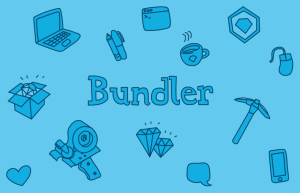I’m a Designer: How Do I Deal with a Cease and Desist Letter?

Key Takeaways
- Stay calm and analyze the situation if you receive a cease and desist letter. It may be a simple miscommunication, a minor fix, or even a ploy by a competitor. Overreacting could lead to unnecessary problems down the line.
- After assessing the validity of the claim, consult a lawyer and conduct your own research. An attorney can provide a fresh perspective, help organize your documentation, guide you through the legal process, and assist in planning your response.
- Respond to the letter in one of four ways: negotiate, deny, comply, or issue your own cease and desist or sue first. The best response depends on the specifics of your situation. Always remember to address the issue wisely and head-on to avoid wasting time and resources.

Few things are more stressful for a web designer than receiving a cease and desist letter. A cease and desist (C&D for the cool kids) is a notification that basically tells the recipient (i.e., you) to stop some activity or action that violates the rights of the sender. So if you have a trademark that looks suspiciously like a competitor’s, they might issue you a cease and desist.
What, then, should you do if you receive one? There are some actions you can take beyond just calling an attorney (and then being on the hook for pricey legal fees). To best protect yourself, your work, and your wallet, be sure to take these tips into account.

1. Stay calm
The first thing most people do when they get a C&D is get angry or upset. Being dragged into a legal battle is enough to rattle anyone, but you can’t overreact. Besides the fact that overreacting to any situation is a recipe for failure, responding poorly to a cease and desist could land you in some hot water down the road.
Remember that it might not be so serious. It could be a matter of miscommunication or mistaken identity or a very minor fix. And maybe they’re being really nice about it, like Jack Daniels is when people copy their label.
Finally, it could be an unscrupulous little ploy by a competitor to trick you into making a mistake or pulling a dominant product. If this is the case, you’ll need a clear head to see things through, which brings us to our next tip.

2. Analyze the situation
Obviously, you need to assess the validity of the C&D’s claim. Ask yourself, “what is the context?” Do they have a point? Even if your initial reaction is to be dismissive and defensive, sleep on it, and look at the claim again. Maybe your logo does look an awful lot like theirs. Perhaps you pulled code from somewhere you thought was public, but it turns out it wasn’t. If there is any degree of validity to the claim, acknowledge it, at least to yourself.
Don’t, however, just toss a C&D in the trash. Ignoring one can end up hurting a lot worse – you could get sued, and if you do, your indifference to a legitimate claim will be noted by lawyers and judges alike. Even if the claim seems to be frivolous, you ought to take it seriously.

3. Talk to a lawyer and do research
Okay, so we are going to recommend you talk to a lawyer. “But, why don’t I just do that in the first place?” you might ask. Because you have better things to spend your money on than legal fees for activities you could have just done yourself. You probably don’t need a lawyer to tell you if a C&D is frivolous.
Still, a lawyer will help you with the most important steps:
- If you’ve judged the claim as frivolous, they might disagree and provide a fresh perspective and plenty of experience.
- They can help you organize your documentation and point you in the right direction in terms of research regarding the claim.
- An attorney can guide you through the always complicated legal process.
- They will help you plan your response whether it be to deny, comply, or negotiate the claim.

4. Respond
Your head is in the right place, you’ve considered the claim, and you have solid legal counsel. The time has come to respond. You have four basic choices:
-
Negotiate
This is generally your optimal situation, especially if the cease and desist has a legitimate claim. We’ve harped on how expensive legal fees can be, but the cost of trial is even worse. Settling is going to save everyone time and money, both you and the claimant. Besides, there is often room for compromise.
-
Deny
You could respond and tell them they’re wrong. With this route, you’re acknowledging they’ve made a claim, but you’re essentially telling them to drop it, because you don’t plan on complying and don’t think you should have to. If they are being underhanded and see that you’re taking things seriously, at this point they’ll likely drop their claim, but if they’re serious it could mean the beginning of a drawn out process.
-
Comply
This is the simplest option. Just do what they ask and let it be, especially if they caught you using their product or property without permission. Also consider compliance if the claim is minor – say its referring to an old image or a page with little traffic. Even if they’re wrong, who cares? If the claim is bad, of course defend yourself, but make sure that the defense is worth the effort.
-
Issue your own cease and desist – or sue first
You could find that they actually have copied your intellectual property – say their claim was that your logo looked strikingly similar to theirs, but it ends up being coincidental and you find your site was published first. You may have a better claim, and by issuing your own C&D it could put you in a better negotiating position.
Or, if you’re feeling especially rambunctious, you could just dial it up a notch and sue them first. This strategy is especially effective if the C&D was meant as a ruse – they’ll settle immediately and you’ll probably find yourself with some extra cash. However, remember how expensive trial can be, so only go this route if you’re 100% certain the claimant is bluffing.
Unless you’re a lawyer, all things courtroom-related are an awful, soul-sucking distraction from the important work you’re doing. So instead of wasting more time than necessary bickering with competition or filing miles of paperwork, get smart and respond forcefully to a cease and desist claim. It’s worth it to address it wisely and head on.
Frequently Asked Questions about Cease and Desist Letters
What is the legal standing of a cease and desist letter?
A cease and desist letter is a formal request for an individual or business to stop a certain activity that is deemed harmful or infringing. It is not a legally binding document, but it serves as a warning that legal action may be taken if the activity continues. It is often the first step in a legal dispute and can be used as evidence of a party’s knowledge of the alleged infringement if the matter proceeds to court.
How effective is a cease and desist letter?
The effectiveness of a cease and desist letter largely depends on the circumstances. In some cases, the recipient may comply with the request to avoid potential legal action. In other cases, they may choose to ignore the letter, especially if they believe the claims are unfounded. It’s important to consult with a legal professional to understand the potential outcomes and strategies.
Can I write a cease and desist letter myself?
While it is possible to write a cease and desist letter yourself, it is generally recommended to seek legal advice. This is because the letter needs to clearly outline the alleged infringement and the action required to remedy it. A poorly written letter may not be taken seriously and could potentially weaken your position if the matter proceeds to court.
What should I do if I receive a cease and desist letter?
If you receive a cease and desist letter, it’s important not to ignore it. Consult with a legal professional to understand the claims made in the letter and to determine the best course of action. This may involve responding to the letter, negotiating with the sender, or preparing for potential legal action.
Can a cease and desist letter be enforced?
A cease and desist letter itself cannot be enforced. It is a warning of potential legal action, not a court order. However, if the recipient continues the alleged infringement after receiving the letter, the sender may choose to take legal action. If a court finds in favor of the sender, then the court’s decision can be enforced.
What is the difference between a cease and desist letter and a lawsuit?
A cease and desist letter is a warning of potential legal action, while a lawsuit is a formal legal action taken in court. A cease and desist letter is often the first step in a legal dispute, giving the recipient a chance to remedy the situation before a lawsuit is filed.
How should a cease and desist letter be sent?
A cease and desist letter should be sent via certified mail with a return receipt requested. This provides proof that the letter was sent and received. It can also be sent via email or fax, but these methods may not provide the same level of proof.
Can a cease and desist letter be sent internationally?
Yes, a cease and desist letter can be sent internationally. However, the laws regarding infringement and legal disputes may vary by country, so it’s important to consult with a legal professional who is familiar with the laws of the recipient’s country.
What happens if a cease and desist letter is ignored?
If a cease and desist letter is ignored, the sender may choose to take further legal action, such as filing a lawsuit. The letter can be used as evidence that the recipient was aware of the alleged infringement and chose not to remedy it.
Can a cease and desist letter be retracted?
Once a cease and desist letter has been sent, it cannot be retracted. However, the sender can choose not to take further action if the recipient complies with the request or if a resolution is reached.
Adam Hatch is a writer and editor at LegalTemplates.net, a legal documents company that strives to simplify the complex world of law and business for everyday people. His work has been featured on sites ranging from Patheos to RelativelyInteresting.com. When he’s not designing legal templates and writing overwrought satire, he’s likely reading, hiking, or exploring his city.