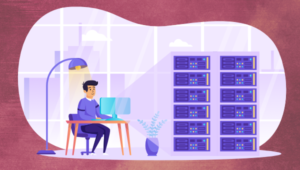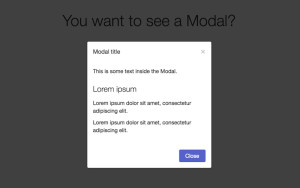Watch: Adding a Lap Logger to a React Stopwatch
Adding a lap-timer is no walk in the park, but what good is a stopwatch that only tracks one lap? We’ll take all we’ve learned about state, lists, and conditional rendering to add this new feature. When we’re done you’ll be running laps of joy around your computer and timing them accurately.
This is part 3 of the Building a Stopwatch in React series.
Frequently Asked Questions (FAQs) about Adding a Lap Logger to a React Stopwatch
How can I add a lap logger to my React stopwatch?
Adding a lap logger to your React stopwatch involves creating a new function that will handle the lap logging. This function will be triggered every time the user clicks on the ‘Lap’ button. The function will capture the current time of the stopwatch and store it in an array. This array will then be used to display the lap times on the screen. You can use the ‘useState’ hook to create and manage the array of lap times. Here’s a simple example of how you can implement this:const [laps, setLaps] = useState([]);const handleLap = () => {
setLaps([...laps, currentTime]);};
How can I display the lap times on the screen?
To display the lap times on the screen, you can map over the array of lap times and return a component for each lap time. This component can be a simple text component that displays the lap number and the corresponding time. Here’s an example of how you can do this:{laps.map((lap, index) => (
<Text key={index}>Lap {index + 1}: {lap}</Text>))}
How can I format the lap times to be more readable?
Formatting the lap times to be more readable can be achieved by converting the time (which is usually in milliseconds) to a more human-readable format (minutes, seconds, and milliseconds). You can create a helper function to do this conversion. Here’s an example:const formatTime = (time) => {
const minutes = Math.floor(time / 60000);
const seconds = Math.floor((time - minutes * 60000) / 1000);
const milliseconds = time - minutes * 60000 - seconds * 1000;
return `${minutes}:${seconds}:${milliseconds}`;};
How can I reset the lap times?
Resetting the lap times can be done by setting the array of lap times back to an empty array. You can do this in the same function that handles the reset of the stopwatch. Here’s an example:const handleReset = () => {
setLaps([]);
// reset the stopwatch...};
How can I ensure that the lap times are accurate?
Ensuring that the lap times are accurate involves capturing the current time of the stopwatch as soon as the user clicks on the ‘Lap’ button. This means that the function that handles the lap logging should be synchronous and should not involve any asynchronous operations that could delay the capturing of the current time.
How can I add a pause functionality to the stopwatch?
Adding a pause functionality to the stopwatch involves creating a new state that will keep track of whether the stopwatch is currently running or not. This state will be used to determine whether to increment the current time or not. Here’s an example:const [isRunning, setIsRunning] = useState(false);// in the function that increments the current time...if (isRunning) {
// increment the current time...}
How can I make the stopwatch continue from where it left off after pausing?
Making the stopwatch continue from where it left off after pausing can be achieved by not resetting the current time when the stopwatch is paused. The current time should only be reset when the stopwatch is reset.
How can I add a lap functionality to the stopwatch?
Adding a lap functionality to the stopwatch involves creating a new state that will keep track of the lap times. This state will be updated every time the user clicks on the ‘Lap’ button. Here’s an example:const [laps, setLaps] = useState([]);const handleLap = () => {
setLaps([...laps, currentTime]);};
How can I make the lap times persist even after the page is refreshed?
Making the lap times persist even after the page is refreshed can be achieved by storing the lap times in the local storage of the browser. You can use the ‘localStorage’ object to do this. Here’s an example:const handleLap = () => {
const newLaps = [...laps, currentTime];
setLaps(newLaps);
localStorage.setItem('laps', JSON.stringify(newLaps));};
How can I make the stopwatch and lap logger responsive?
Making the stopwatch and lap logger responsive involves using CSS to adjust the layout and size of the components based on the size of the viewport. You can use media queries to apply different styles for different viewport sizes. Here’s an example:@media (max-width: 600px) {
.stopwatch {
font-size: 20px;
}
.lap-logger {
font-size: 16px;
}}
Michael is obsessed with teaching. He designs at Planning Center Online, organizes Full Stack Talks in San Diego, and teaches React.js at SitePoint. He thinks his wife and two ridiculous kids are super great. Also ramen.