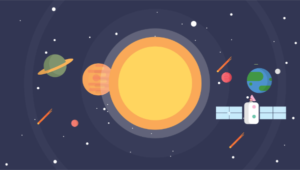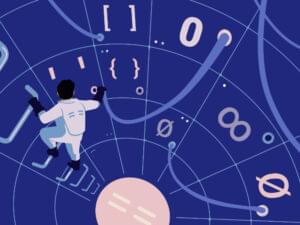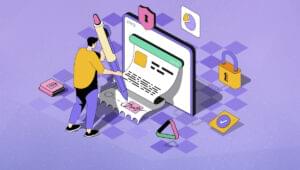Organize and Backup Your Notes with SomNote for Android
Most of the time, note-taking is an urgent, spur-of-the-moment activity that demands a fast and efficient approach. For this, a smartphone app has to be simple enough so that the user can quickly jot down and save them, but also versatile enough for tasks other than just storing and viewing quick snippets of information.
Although there are already a number of popular and widely-downloaded note-taking apps in the Play Store, one new, notable addition is SomNote — a fairly simple note application with a polished, attractive interface. While other apps try to provide all imaginable features, SomNote focuses on only three basics. Let’s take a look at them and see if this could be the ideal note-taking app for you:
Create Folders
SomNote has great note organization features. With this app, you can create customized folders (by choosing a folder color and name) so that your notes are categorized and organized well. Tapping on the folder icon on the bottom left corner enables you to create a new folder, while holding down on an existing one will let you edit it.
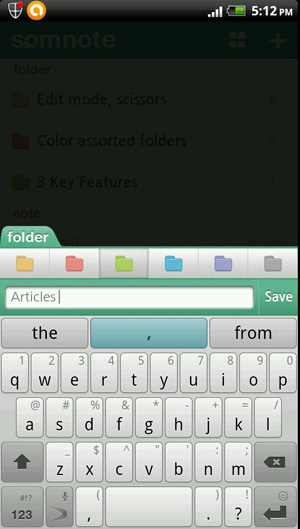
Backup and Restore
Most note-taking apps have a backup feature through cloud storage. SomNote has this feature too, but takes it further by providing a Recycle Bin. Deleted notes can be restored by going to the Recycle Bin on SomNote’s website. This feature requires you to register — registration is free and provides 100 MB of storage.
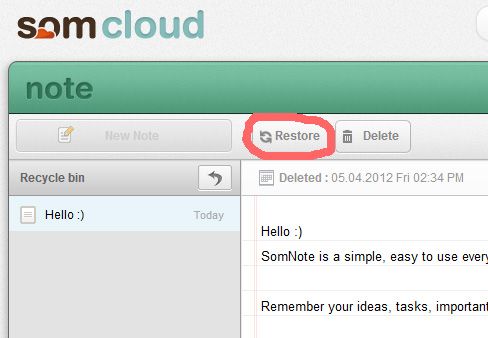
In addition to restoring deleted notes, you can also “go back in time” and restore a previous version of your notes. This can be done by logging in to the website and clicking on the Time Machine button on the top right corner of the menu bar.

Protect Your Notes
SomNote has a PIN lock feature to protect your notes. Enable this in “Settings” > “Lock.” Specify your four-digit PIN and the app will then require this PIN every time that you open it. This, however, is for the entire application — so there is no option to assign a PIN to a specific note or folder.
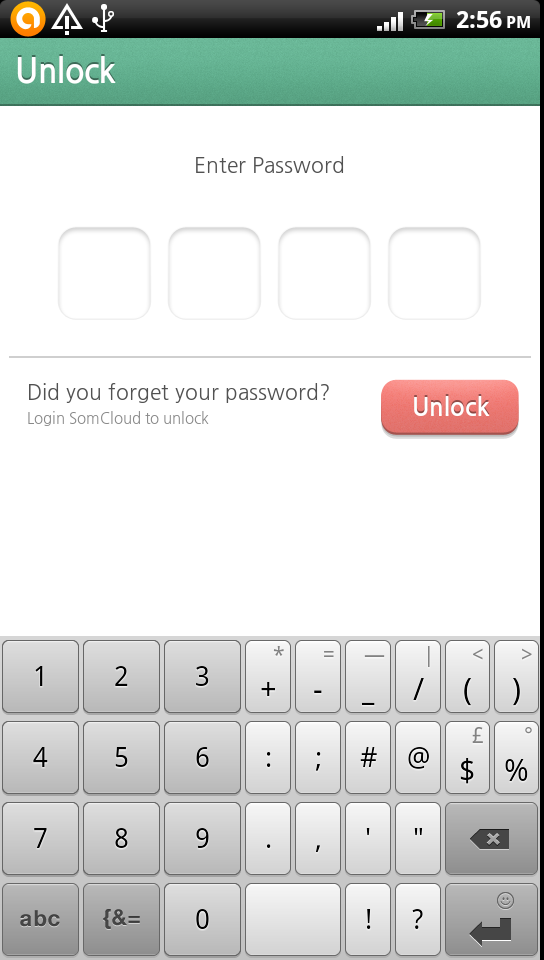
Other Features
Like other apps, SomNote lets you attach photos from the camera or your SD card. In this regard, the app is very limited, since it doesn’t allow for any other media types other than photos.
Let’s not forget the app’s main purpose — to take notes. Adding a note is done in one easy tap of a button. The interface is similar to that of a notepad, but with the text in a light gray color. This might not be ideal for some, but I find that it adds to the minimalist appeal of the app. Typing in a light text color also prevents others from “accidentally” reading your notes and keeps your writing as private as possible.
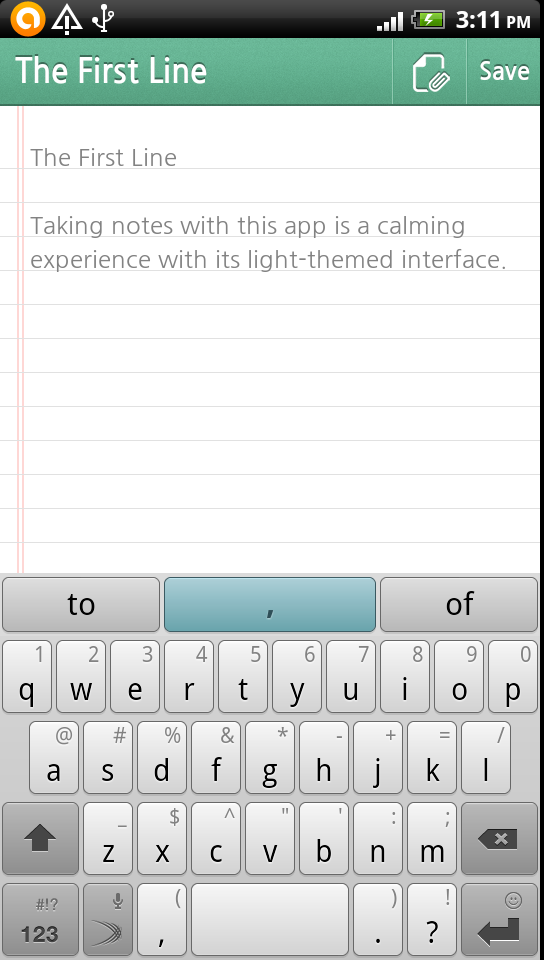
The app has two types of views: Icon and List. This can be toggled by tapping on the View button in the top right corner. The Icon view gives a tiled array of folders and notes, which can be ideal of phones with bigger screens. The List view might be better for fitting all notes in the screen without having to scroll down.
Another efficient feature is batch editing. This mode is enabled by tapping on the scissors icon. This creates additional buttons on folders and notes, allowing you to select more than one note at a time and perform an action, such as deleting, editing, or moving notes into a folder all as one large batch. You can exit this mode by pressing the Back key.
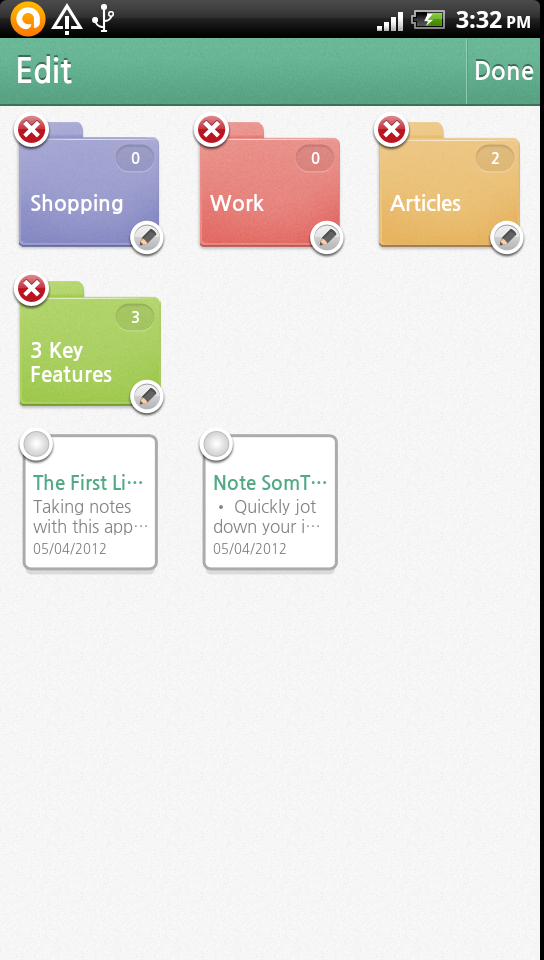
There’s also a search function to look for notes using a certain keywords. This is something I don’t often see in other apps, and it can be a huge time saver if you have saved a lot of notes.
Conclusion
SomNote’s greatest appeal is definitely its beautiful design and intuitive interface. Although it’s not a fully-featured app, it does meet basic note-taking requirements. Simple, fast, and fun, this app is great for people who need write down their thoughts or ideas on a smart phone without any distractions or frivolous functions.
Some features, however, could be improved. A note-specific or folder-specific PIN lock option would be a great addition in the future. Also, incorporating other media files like audio or video might also be another feature that most users would like.
Although the mobile app is easy to use, I found myself struggling with the website interface, which required a bit of guesswork at first. This might be fine for advanced users, but it could be a challenge for a novice. Although this might not be that important for most people, a synchronized user experience for both mobile and web can make this app even more engaging and effective.
The lack of multiple features can be a good or bad thing for the app, but that all depends on the user. Some users may be looking for the three main features of this app, so this should be enough for them. Overall, SomNote is an app for the visual writer who prefers a simple interface over a note-taking app with dozens of bells and whistles.
Frequently Asked Questions about SomNote for Android
What are the key features of SomNote for Android?
SomNote for Android is a note-taking app that offers a variety of features to help you organize and backup your notes. It provides a simple and intuitive interface, allowing you to create, edit, and manage your notes with ease. The app also offers a cloud-based backup system, ensuring that your notes are safe and accessible from any device. Additionally, SomNote supports multimedia attachments, enabling you to add photos, videos, and audio files to your notes. It also offers a search function, making it easy to find specific notes.
How secure is SomNote for Android?
SomNote for Android prioritizes user security. It uses a password protection system to ensure that only you can access your notes. Additionally, all data stored in the app is encrypted, providing an extra layer of security. The app also offers a cloud-based backup system, which means your notes are stored securely on the cloud and can be recovered in case of data loss.
Can I sync my notes across multiple devices with SomNote?
Yes, SomNote for Android offers a cloud-based backup system that allows you to sync your notes across multiple devices. This means you can access your notes from any device, as long as you’re logged into your SomNote account. This feature is particularly useful if you frequently switch between devices or if you want to access your notes from different locations.
How can I organize my notes in SomNote?
SomNote for Android provides several options for organizing your notes. You can create different folders for different types of notes, making it easy to categorize and find your notes. The app also offers a search function, allowing you to quickly find specific notes based on keywords.
Does SomNote support multimedia attachments?
Yes, SomNote for Android supports multimedia attachments. You can add photos, videos, and audio files to your notes, making it a versatile tool for note-taking. This feature is particularly useful for visual learners or for those who want to add more context to their notes.
Is SomNote available on other platforms?
Yes, in addition to Android, SomNote is also available on iOS and as a Chrome extension. This means you can access your notes from any device, whether it’s a smartphone, tablet, or computer.
How can I backup my notes in SomNote?
SomNote for Android offers a cloud-based backup system. This means your notes are automatically backed up to the cloud, ensuring they’re safe and can be recovered in case of data loss. To backup your notes, simply go to the settings menu in the app and select the backup option.
Can I share my notes with others in SomNote?
Currently, SomNote does not support note sharing. However, you can easily export your notes and share them through other apps or platforms.
Is SomNote free to use?
Yes, SomNote for Android is free to download and use. However, it does offer a premium subscription that provides additional features such as more storage space and priority customer support.
How can I get customer support for SomNote?
If you need help with SomNote, you can visit the app’s official website or the app store page for customer support options. You can also check out the FAQ section on the website for answers to common questions.
Kim Barloso is a training officer for a BPO by profession and writes online in her free time. Kim is an Android fan and avid blogger of all things Android. When she's not busy blogging, she's probably hunting for the coolest apps in the Market.