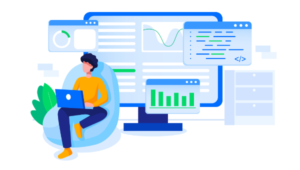A collection of jQuery PNG/JPEG/GIF plugins that enables image animation, cartoon-like background, etc… let them help you design displays for your webpage images. Enjoy!
Related Posts:
jQuery Canimate Plugin
A jQuery plugin that enables on-site animation with image files other than gif by printing image files at rapid speed. You can easily change the frame rate; furthermore, you can still do everything (e.g. add borders) with the element that holds the image.
 Source + Demo
Source + Demo
PNGFix jQuery Plugin
Allows IE6 to use transparent PNG files by applying IE-specific filters for images with alpha channels.
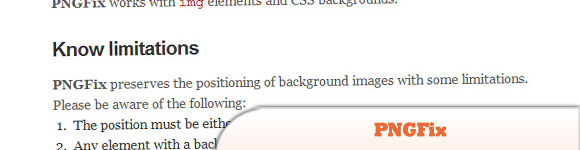 Source + Demo
Source + Demo
jAni
jQuery Plugin for Cartoon-like Background Image Animation (alternative to animated GIF).
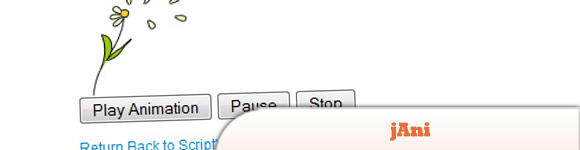 Source
Demo
Source
Demo
AnimateImages jQuery Plugin
Alternative to animated GIF’s.
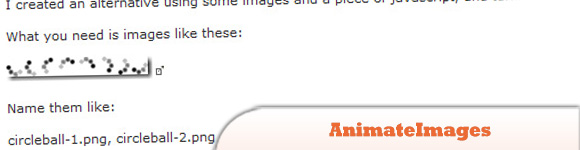 Source + Demo
Source + Demo
jQuery PNG Plugin
The jQuery PNG Plugin applies a fix by using the Microsoft DirectX AlphaImageLoader filter, which renders the image using the DirectX engine. This plugin fixes both images and CSS background images.
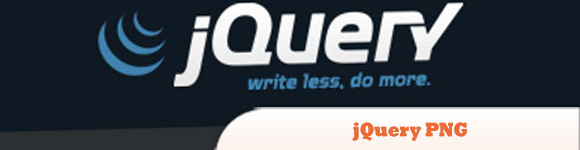 Source + Demo
Source + Demo
jQuery Media Plugin
Supports unobtrusive conversion of standard markup into rich media content. It can be used to embed virtually any media type, including Flash, Quicktime, Windows Media Player, Real Player, MP3, Silverlight, PDF and more, into a web page.
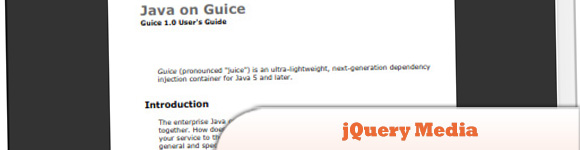 Source
Demo
Source
Demo
jquery.pngFix.js
This plugin will fix the missing PNG-Transparency in Windows Internet Explorer 5.5 & 6. Features: > unobtrusive script, simple to setup > works now also with CSS-Backgrounds (but scaling backgrounds) > works with PNG-Images within Links > TITLE, ALT, CLASS and STYLE-Attributes are considered
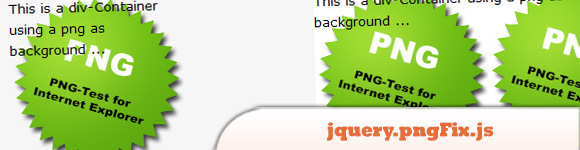 Source + Demo
Source + Demo
polyClip.js
Clips JPEG images into non-rectangular polygons.
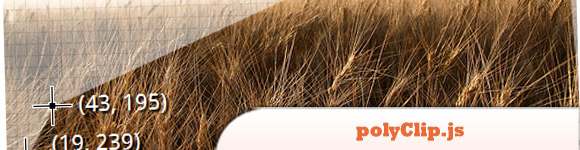 Source + Demo
Source + Demo
Frequently Asked Questions about jQuery PNG/JPEG/GIF Plugins
What are jQuery PNG/JPEG/GIF plugins and why are they important?
jQuery PNG/JPEG/GIF plugins are tools that allow developers to manipulate and enhance images on their websites. They are important because they provide a wide range of functionalities, from simple image display to complex animations and effects. These plugins can help improve the visual appeal of a website, making it more engaging and interactive for users.
How do I install a jQuery PNG/JPEG/GIF plugin?
Installing a jQuery PNG/JPEG/GIF plugin typically involves downloading the plugin’s files and including them in your project. You’ll need to add a script tag to your HTML file that points to the plugin’s JavaScript file. Some plugins may also require you to include a CSS file. Always refer to the plugin’s documentation for specific installation instructions.
Can I use multiple jQuery image plugins on the same page?
Yes, you can use multiple jQuery image plugins on the same page. However, you should be aware that using too many plugins can slow down your page load time and potentially cause conflicts. It’s important to test your page thoroughly to ensure all plugins are working correctly together.
How can I customize the behavior of a jQuery image plugin?
Most jQuery image plugins provide options that you can use to customize their behavior. These options can be set when you initialize the plugin. For example, you might be able to control the animation speed, the image size, or the transition effect. Check the plugin’s documentation for a list of available options.
What should I do if a jQuery image plugin is not working?
If a jQuery image plugin is not working, first check that you’ve installed it correctly and that you’re using the correct version of jQuery. If the plugin is still not working, try to identify any error messages in your browser’s console. You can also try disabling other plugins to see if there’s a conflict.
Are jQuery image plugins compatible with all browsers?
Most jQuery image plugins aim to be compatible with all modern browsers. However, there may be some differences in behavior or appearance between browsers due to differences in how they render HTML and CSS. Always test your website in multiple browsers to ensure it looks and functions as expected.
Can jQuery image plugins handle images of different sizes and formats?
Yes, most jQuery image plugins can handle images of different sizes and formats. However, you should always check the plugin’s documentation to see if there are any specific requirements or limitations.
How can I add a caption or description to an image using a jQuery plugin?
Many jQuery image plugins provide options for adding captions or descriptions to images. This might involve adding a data attribute to your image tag, or passing the caption as an option when you initialize the plugin. Check the plugin’s documentation for specific instructions.
Can I use jQuery image plugins with responsive design?
Yes, many jQuery image plugins are designed to work well with responsive design. They can automatically adjust the size and layout of images based on the screen size. However, you should always test the plugin on different devices to ensure it works as expected.
Are there any alternatives to jQuery image plugins?
Yes, there are many alternatives to jQuery image plugins. For example, you could use CSS3 for simple animations and transitions, or a JavaScript library like React or Vue.js for more complex functionality. The best choice depends on your specific needs and the complexity of your project.
 Sam Deering
Sam DeeringSam Deering has 15+ years of programming and website development experience. He was a website consultant at Console, ABC News, Flight Centre, Sapient Nitro, and the QLD Government and runs a tech blog with over 1 million views per month. Currently, Sam is the Founder of Crypto News, Australia.