First Run
When you first start the app, you’re greeted with a modal box that gives you a lengthy rundown of what Camera ZOOM FX does, including effects, frames, and other customizations. You will only see this screen the first time you start the app, but you’ll discover most of what the app can do by just poking around and experimenting. Let’s take a look at the main viewfinder for Camera ZOOM FX. On the left, we have options for zoom, flash control, camera toggle, and hardware options (auto focus, white balance, anti-banding, night shot, and a few filters).
The app can auto-detect zoom based on your phone’s camera type, or you can change the zoom type in the settings (Menu -> Settings -> Zoom -> Zoom type). By default, the app supports both optical and digital zoom (up to 6x). There are four settings for the flash (Auto, On, Torch, Off), and you can toggle between the front and back cameras if your device has both.
On the left, we have options for zoom, flash control, camera toggle, and hardware options (auto focus, white balance, anti-banding, night shot, and a few filters).
The app can auto-detect zoom based on your phone’s camera type, or you can change the zoom type in the settings (Menu -> Settings -> Zoom -> Zoom type). By default, the app supports both optical and digital zoom (up to 6x). There are four settings for the flash (Auto, On, Torch, Off), and you can toggle between the front and back cameras if your device has both.
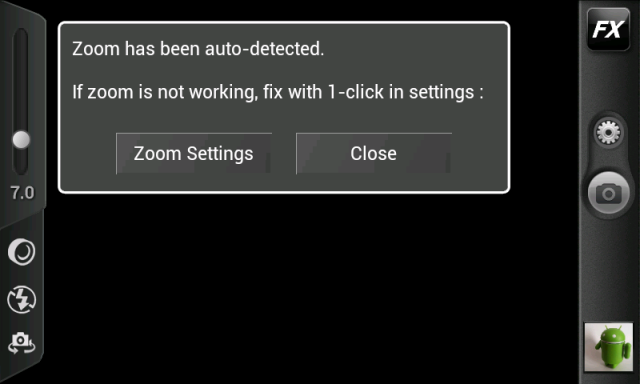 On the right, there is a button for photo effects, a button for different camera modes, a shutter button, and a preview of the last photo taken using the app.
There are seven different camera modes: Normal, Timer, Burst Mode, Time Lapse, Stable Shot, Voice Activated, and Collage. You’re probably already familiar with some of these modes from other camera apps, but both the Stable Shot and Voice Activated modes are worth noting here. The Stable Shot mode analyzes the movement of your phone using the built in accelerometer in order to take a shake-free photo. The Voice Activated mode lets you control when to snap a photo based on your voice (or any noise) input. Once activated, the app waits for five seconds and then is ready for your input to take a photo. This would be great for setting up difficult or tricky shots by yourself. Tapping the photo thumbnail in the bottom right of the viewfinder lets you view the last photo you’ve taken with the app.
Here are just a few example shots I took using the default settings for the app.
On the right, there is a button for photo effects, a button for different camera modes, a shutter button, and a preview of the last photo taken using the app.
There are seven different camera modes: Normal, Timer, Burst Mode, Time Lapse, Stable Shot, Voice Activated, and Collage. You’re probably already familiar with some of these modes from other camera apps, but both the Stable Shot and Voice Activated modes are worth noting here. The Stable Shot mode analyzes the movement of your phone using the built in accelerometer in order to take a shake-free photo. The Voice Activated mode lets you control when to snap a photo based on your voice (or any noise) input. Once activated, the app waits for five seconds and then is ready for your input to take a photo. This would be great for setting up difficult or tricky shots by yourself. Tapping the photo thumbnail in the bottom right of the viewfinder lets you view the last photo you’ve taken with the app.
Here are just a few example shots I took using the default settings for the app.


Of course, the main draw of Camera ZOOM FX are the dozens of photo effects which you can add to your photos. Just press the FX button, and the right sidebar will change to a series of five icons that represent the categories of effects which are available.
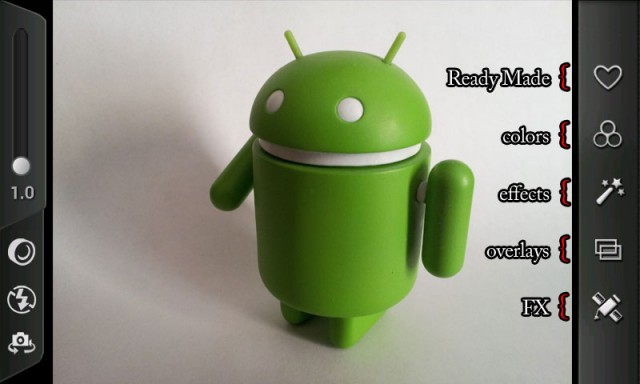
The common thread among each of these categories is that the effects can either be randomized or removed altogether. Here’s a table that shows all of the different effects you can produce for your photos.
| Ready Made | Faded Dream, Holga 35mm, Old Film Reel, B&W Classic, Dark Night, Picture Postcard, Dated Polaroid, Blue Hawaii, Dramatic Sky, Childhood Once More |
| Colors | Vintage (Black & White, Sepia, Retro Low Contrast), Lomo (Lemonade Stand, In the Woods, Cool Bluetone, Warmlight, Glowing Sky, Dark Dreamy, Stone Washed), Cinematic (B&W High Contrast, High Contrast, Exorcist, Ultra Violet), Funky (Fire, Spectrum, Invert, X-Ray, Pencil Sketch, Pencil Sketch Insert) |
| Effects | Mirror (Mirror Left, Mirror Right, Mirror Top, Mirror Bottom, Mirror T/L, Mirror T/R, Mirror B/L, Mirror B/R, Kaleidoscope), Distort (Fish Eye, Pinch In, Pinch Out, Twirl, Frosted, Water, Light Tunnel, Mosaic, Tiled, Offset, Stretch Horizontal, Stretch Vertical), Tilt-Shift (Tilt-shift Horizontal, Tilt-shift Vertical, Tilt-shift Center) |
| Overlays | Frame* (Thin White, Thick White, Rounded White, Lens White, Thin Black, Thick Black, Rounded Black, Lens Black, Grungy White, Grungy Gray, Grungy Black, Film Reel Full Bleed, Polaroid), Vignette (Vignette Heavy, Vignette Light, Vignette Mild, Vignette Invert Light, Vignette Invert Heavy, Spotlight), Composite* (Scratches), Buddy*, Prop* |
| FX | Brightness, Contrast, Saturation, Crop (Original, 3×8, Instant, Square, 10×8, 8,6, 7×5, 6×4, 16×9, 8×3), Collage (No Collage, Grid 2×2, Grid 1×2, Grid 1×3, Grid 1×4, Grid 2×1, Grid 3×1, Grid 4×1, Grid 2×3, Grid 3×2, Grid 2×4, Grid 4×2, Grid 1×6, Grid 6×1) |

Settings
The main settings menu for the app is accessible from the main viewfinder (Menu -> Settings). There are eight categories under the settings (Camera, Save, Zoom, FX, Shooting Modes, Custom Buttons, Sharing, and Other). You can choose your default save location for your images, map certain features to physical buttons on your phone, set geotagging for your images, overlay a composition grid on the viewfinder, and set up 1-click sharing options using Ping.fm. The settings are pretty straightforward and are very comprehensive for a camera app.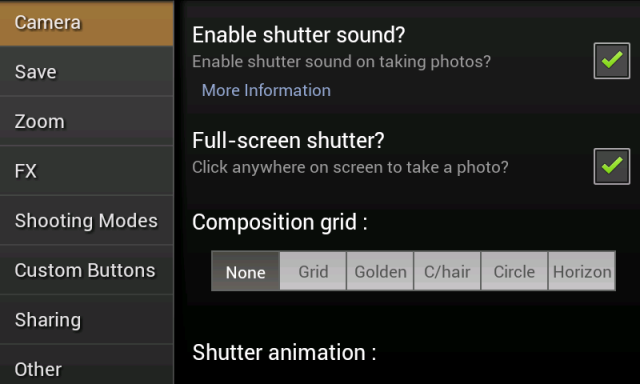
Drawbacks
There’s one major drawback that I found with the Camera ZOOM FX app; on occasion, the app would not connect to the Android camera, therefore making the app unusable. I found that this happened most when Camera ZOOM FX is used as the default camera for other apps. Once the app becomes unresponsive, you have to restart your phone in order to make it work again. Effects will only work on still images — not video, so that is something to consider even though you can switch to video within the application. While effects can be applied in layers, the app doesn’t make it obvious how you can revert back to your original image. Through trial and error, I discovered that you can do this by going to the FX category and tapping “Reset FX.” Another slight drawback that I found with the app is that the settings and effects could be categorized better. While there is a main settings menu accessible via the main viewfinder, there’s also a settings menu on the image preview screen. The photo effects, while plentiful, can be a bit daunting if you’re trying to reproduce a particular effect. It would be great if you could create your own combinations of filters and save the arrangement for quick applications on images.
Conclusion
Camera ZOOM FX is an app which turns your ordinary Android camera into a creative toolbox for editing photos. With dozens of presets, filters, color effects, and frames, you can transform your photos into works of art. The application can be a bit finicky when set as the default camera for other applications, but if you spend a little bit of time learning your way around the settings, the flexibility and features that Camera ZOOM FX offers make it worth every penny. Camera ZOOM FX is available on Google Play for $4.99 and requires Android OS v1.5 or higher to run. (As of the date of this review, the app is available for 40% off at $2.99.) Download the app from the Google Play Store link below or by clicking on the Google Play badge provided.
Download Camera ZOOM FX
Camera ZOOM FX is available on Google Play for $4.99 and requires Android OS v1.5 or higher to run. (As of the date of this review, the app is available for 40% off at $2.99.) Download the app from the Google Play Store link below or by clicking on the Google Play badge provided.
Download Camera ZOOM FX
Frequently Asked Questions (FAQs) about Enhancing Photos with Camera Zoom FX
How does Camera Zoom FX improve the quality of my photos?
Camera Zoom FX is a powerful camera app that offers a variety of features to enhance your photos. It provides multiple shooting modes, including burst, timer, and stable shot. It also offers a range of post-processing effects, such as filters, frames, and textures, which can be applied to your photos to give them a unique look. Additionally, the app has a feature that allows you to control the zoom level of your camera, enabling you to capture more detailed and focused images.
Is Camera Zoom FX compatible with all Android devices?
Camera Zoom FX is designed to work with most Android devices. However, the compatibility may vary depending on the device’s hardware and software specifications. It’s always recommended to check the app’s compatibility with your device before downloading it.
How does the zoom function in Camera Zoom FX work?
The zoom function in Camera Zoom FX works by allowing you to control the zoom level of your camera. You can easily adjust the zoom level by using the slider on the screen. This feature is particularly useful when you want to capture close-up shots or when you’re shooting from a distance.
Can I use Camera Zoom FX for professional photography?
Yes, Camera Zoom FX is a versatile app that can be used for both casual and professional photography. It offers a range of advanced features, such as manual controls for ISO, focus, shutter speed, and white balance, which are essential for professional photography. However, the results may vary depending on the camera quality of your device.
Does Camera Zoom FX support RAW format?
Yes, Camera Zoom FX supports RAW format, which is a type of file format that captures all image data recorded by the sensor when you take a photo. When shooting in RAW, you’re able to produce higher quality images, as well as correct problem images that would be unrecoverable if shot in the JPEG format.
How can I apply effects to my photos in Camera Zoom FX?
Camera Zoom FX offers a variety of post-processing effects that you can apply to your photos. After taking a photo, you can select the ‘Effects’ option to access the different effects available. You can then choose the effect you want to apply and adjust its intensity as needed.
Can I share my photos directly from Camera Zoom FX?
Yes, Camera Zoom FX has a built-in sharing feature that allows you to share your photos directly from the app. You can share your photos on various social media platforms, such as Facebook, Twitter, and Instagram, or send them via email or messaging apps.
Does Camera Zoom FX have any in-app purchases?
Yes, Camera Zoom FX offers a premium version that you can purchase within the app. The premium version provides additional features and capabilities, such as more advanced controls and additional effects and filters.
How can I upgrade to the premium version of Camera Zoom FX?
You can upgrade to the premium version of Camera Zoom FX by making an in-app purchase. Simply go to the app’s settings, select the ‘Upgrade’ option, and follow the prompts to complete your purchase.
What is the difference between the free and premium versions of Camera Zoom FX?
The free version of Camera Zoom FX offers a range of basic features that allow you to take and edit photos. The premium version, on the other hand, provides additional features and capabilities, such as advanced controls, additional effects and filters, and the ability to shoot in RAW format.
Maurice Cherry is a web entrepreneur, freelance technology journalist, and technology consultant for non-profit organizations and politicians. He is best known as the creator of the Black Weblog Awards, the world’s premier event for showcasing bloggers, podcasters, and video bloggers of the African diaspora. Maurice is also Creative Principal at 3eighteen media and an adjunct professor with DeVry University. Maurice is an honors graduate of Morehouse College, and currently lives in Atlanta, GA.


