Design and Collaborate More Effectively with Adobe Creative Cloud for Teams
Key Takeaways
- Adobe Creative Cloud for Teams provides a suite of tools and services designed to enhance collaboration and productivity among design teams, allowing more time to be allocated to the creative process itself rather than file administration and sharing.
- Key features of Adobe Creative Cloud for Teams include file sharing capabilities, software compatibility across team members, font consistency through access to TypeKit, and mobile apps for working on-the-go. These features reduce the time spent on file management and allows teams to focus on the actual design work.
- Adobe Creative Cloud for Teams simplifies the process of sharing drafts and previews with clients. Clients can view the project, add comments for feedback, and forward the link to other team members for additional input, all without the need for the actual software. This significantly reduces the time it takes to receive feedback from clients and teammates.
This article was sponsored by Adobe. Thank you for supporting the sponsors who make SitePoint possible.
Adobe has all the tools for a professional graphic design, web design or photo-editing studio to create amazing work. Their products have been the flagship products for each of these fields for decades. As a solo designer, I’ve used them time and time again for creating graphics, editing images, and building websites. Many companies use Adobe products across departments and teams, because they are easy to use, and they increase interaction and productivity between team members.
Now Adobe has released a suite of tools and services built specifically to improve design teams’ collaboration and productivity, giving us all more time to focus on the creative process itself, rather than file administration and sharing.
Here are the main reasons I consider Adobe Creative Cloud for teams to be a game-changer for creative teams and working with clients.
File Sharing
One of the best features of Creative Cloud for teams is the ability to share files, folders and libraries with colleagues inside or outside of their organization.
A problem I’ve often faced when working with clients and my own teammates is the added work of sharing our projects. Whether you work with a remote team, or you want to send a preview file to your client, there has always seemed to be a barrier, or added steps in the viewing and feedback process.
Not anymore. With Adobe Creative Cloud for teams, a team member can drop a file into their Adobe Creative Cloud Library — basically a container where you store a given collection of assets. That Library can then be shared with other folks on your team so that the assets can be used consistently. Even better, they are linked so that if one person modifies something in the Library (changing a logo from blue to red, for example), it’s automatically updated for everyone else who has access to that library. If team members are working together on a project, they can share those files. This keeps from having to use third-party software or large file transfer sites.
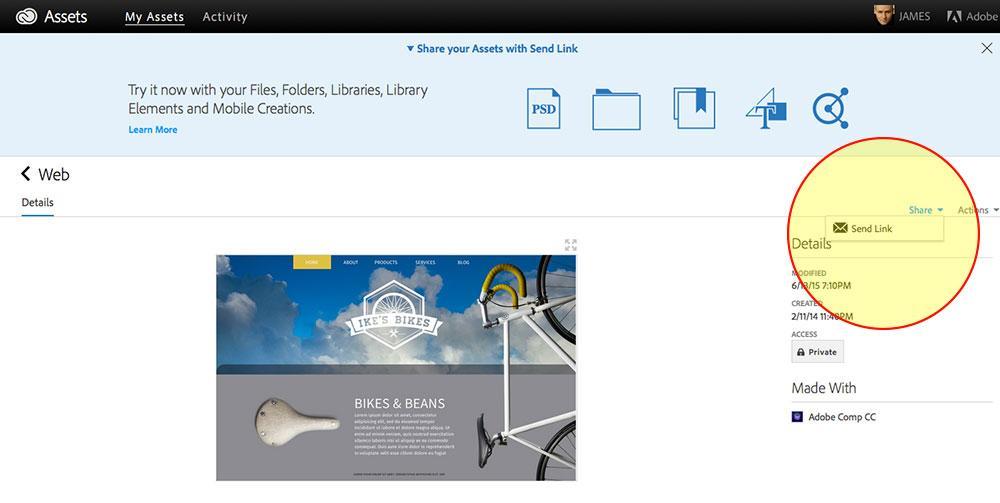
If you’re anything like me, when doing client work you’ll have had to wade through multiple versions of design files and folders. Now your team will spend less time exporting files for preview, changing them, editing them, and repeating the process. They can focus more on actually doing the work and less on file management now that everyone’s files are in one place. With the previewing options, your team won’t waste time on packaging design files for review, meaning you can work on more projects at once, increasing productivity and revenue.
Not only can you share assets and files with co-workers, but you can share drafts and previews with clients, too. Simply log into your Creative Cloud account, go to your asset library, find the file you want and click the send link option. Email the link to your client and they will have immediate access to view the project without the need for the actual software. They can add comments to the file, which you can use as feedback for making quick improvements or changes. Not only that, but the client can forward the link to their other teammates for added feedback. This is extremely handy when you are working with multiple clients and team members.
You can do the same thing from the Libraries Panel inside of Photoshop, or any other Adobe application that has this feature. It automatically opens up the file in your browser to share the link with your clients or teammates.
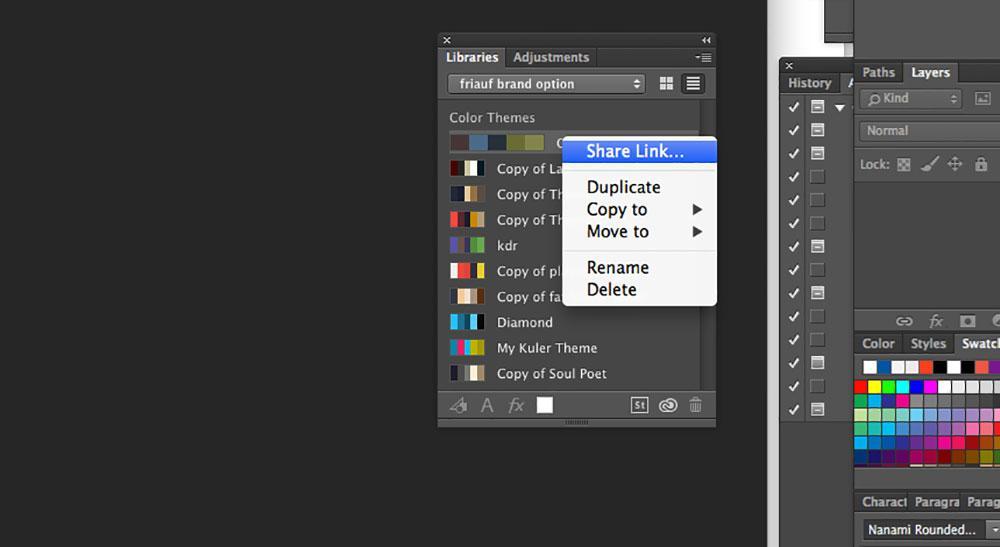
This drastically reduces the time it takes to receive feedback from your creative team or clients. You can share files with your teammates, making it easy for them to see what fonts or colors you’ve used, and then tweak the design before sharing it with the client. Then, once you share the edited file with clients, they can provide feedback quickly, too. No longer will you receive multiple emails with changes from clients, because they’ll be all on one place, via the link you shared.
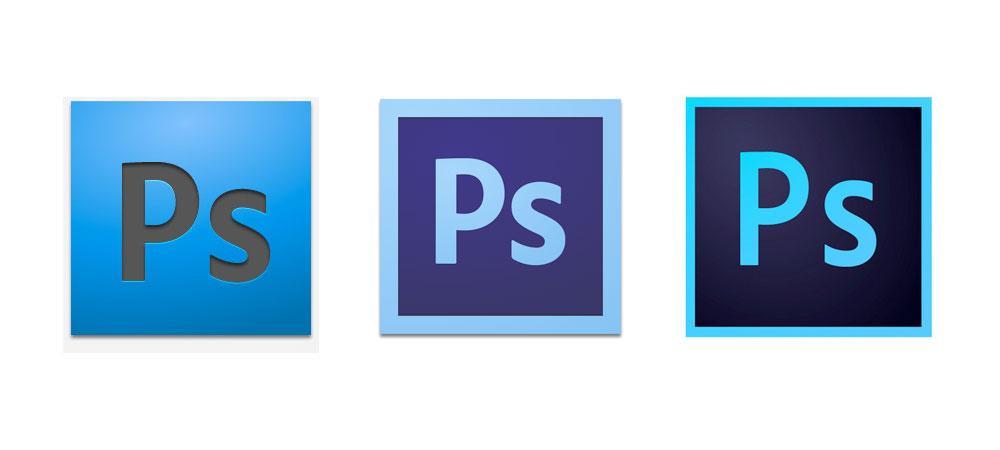
Software Compatibility
How many times have you sent a file to a colleague, only to find out that they couldn’t open it? It’s the worst. If one member has a newer version of software than another, the one with the older software (usually me) may have trouble opening it. Creative Cloud for teams solves this issue, because everyone’s software is up-to-date. If anyone needs to catch up on updates, no additional purchases are required. If they have a membership, they can open their Adobe Updater App and update the software that they need.
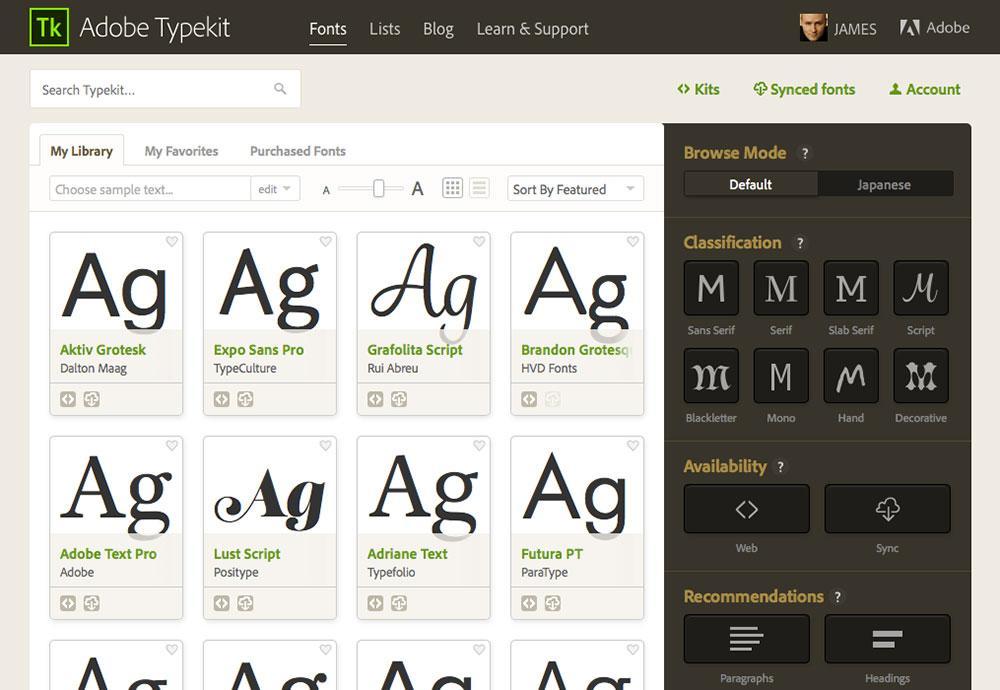
Font Consistency
Fonts are annoying to manage across teams. I’ve frequently had font conflict issues due to one team member not having a given font installed on their system, and I’m sure you have too. Adobe Creative Cloud for teams members gain access to TypeKit, where you can find thousands of fonts. When a team uses Typekit, they no longer have to go on a hunt for fonts. The designer no longer has to spend time packaging fonts or noting what they are. They can simply focus on the design work and hand the project off to the next person, safe in the knowledge that their fonts will be transferred as well.
Mobile Apps
For better or worse, more and more of us are working while they travel. Adobe had this in mind when they created mobile apps, allowing you to access files from tablets and mobile devices. This means that traveling team members no longer have to lug around a big laptop in tight places, such as on an airplane or the subway. They can whip out their tablets to view, edit, and create projects directly on their mobile devices.
Wrapping Up
As a solo designer who often works as part of larger teams, I need to be able to focus on the design part of the job. With Adobe Creative Cloud for teams, we can stop worrying about compatibility and consistency and instead focus on the important things: creating engaging, amazing content and design that engages audiences.
Adobe Creative Cloud for teams allow team members to collaborate easily, sharing and sending files to others, who can drop those files into their own parts of the project seamlessly. They can be confident that they will have the correct fonts, and that they will be able to open files without any issues.
Creative teams can be more collaborative and productive than ever without being bogged down by compatibility issues.
Frequently Asked Questions about Adobe Creative Cloud for Teams
What are the key features of Adobe Creative Cloud for Teams?
Adobe Creative Cloud for Teams offers a comprehensive suite of creative tools and services that are designed to enhance collaboration and productivity within teams. Key features include access to the latest versions of Adobe’s desktop and mobile apps, such as Photoshop, Illustrator, and InDesign. It also provides shared asset libraries, which allow team members to easily share and access resources. Additionally, it offers advanced 24/7 technical support, easy license management, and 1TB of cloud storage per user.
How does Adobe Creative Cloud for Teams enhance collaboration?
Adobe Creative Cloud for Teams is designed to streamline the creative process and foster collaboration. It allows team members to share assets and feedback in real time, directly within the apps they are using. This eliminates the need for lengthy email threads and makes it easier to keep everyone on the same page. Furthermore, with the help of Adobe Creative Cloud Libraries, teams can create, manage, and share design assets across desktop and mobile apps, ensuring consistency and efficiency.
How does license management work in Adobe Creative Cloud for Teams?
Adobe Creative Cloud for Teams simplifies license management by allowing administrators to easily add or reassign licenses through the Admin Console. This means that as your team grows or changes, you can quickly adjust your software access to meet your needs. Additionally, volume discounts are available for larger teams, making it a cost-effective solution for businesses of all sizes.
What kind of support is available for Adobe Creative Cloud for Teams users?
Adobe Creative Cloud for Teams offers advanced 24/7 technical support. This includes one-on-one access to Adobe product experts, who can provide guidance and troubleshooting assistance. In addition, there are numerous online resources available, including tutorials, user guides, and community forums, where users can learn more about the software and get help from other users.
Can I use Adobe Creative Cloud for Teams on multiple devices?
Yes, Adobe Creative Cloud for Teams allows you to install the apps on multiple devices. However, you can only be logged in on two devices at a time. If you want to use a third device, you will need to log out on one of your other devices first.
How much storage does Adobe Creative Cloud for Teams provide?
Each user in Adobe Creative Cloud for Teams gets 1TB of cloud storage. This storage can be used for saving and sharing files, syncing settings, fonts, and more. It makes it easy for team members to access their work from anywhere and collaborate with others.
How does Adobe Creative Cloud for Teams handle updates?
With Adobe Creative Cloud for Teams, you always have access to the latest versions of Adobe’s apps. Updates are released regularly and can be installed automatically or at your convenience. This ensures that your team always has the most up-to-date tools and features.
Can I trial Adobe Creative Cloud for Teams before purchasing?
Yes, Adobe offers a free trial of Creative Cloud for Teams. This allows you to test out the software and see if it meets your team’s needs before making a commitment. The trial includes access to all of Adobe’s creative apps and services.
What happens to my work if I cancel my Adobe Creative Cloud for Teams subscription?
If you cancel your Adobe Creative Cloud for Teams subscription, you will still have access to your files in the Creative Cloud folder on your computer and via the Creative Cloud website. However, you will lose access to the cloud-based services and most apps.
Can I switch from an individual Creative Cloud subscription to a Teams subscription?
Yes, if you have an individual Creative Cloud subscription, you can upgrade to a Teams subscription. This will give you access to the additional collaboration and management features that are exclusive to Creative Cloud for Teams.
James George is a professional web developer and graphic designer. James is an expert in design, and a professional web developer, with a special interest in WordPress. Founder of Design Crawl, James has been a professional designer since 2005.
Published in
·Development Environment·Extensions·Miscellaneous·Patterns & Practices·PHP·Programming·January 7, 2015
Published in
·Debugging·Development Environment·Meta·Patterns & Practices·PHP·Programming·July 1, 2014


