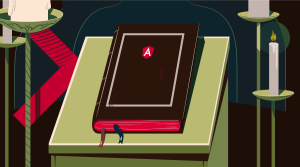Learnable Screencast: Creating a Product Turntable with JavaScript
There are millions of shopping and product review sites on the web today. And almost all of them typically have static photographs of the products and devices that they offer. What if you could present 360 degree animated turntables of products with just a few simple lines of JavaScript and a set of 3D rendered or photographed images? That is precisely what we will cover in this video.
In this screencast you will learn how to take an image sequence and use a few lines of JavaScript to turn it into an animated turntable that you can easily embed on your site, without requiring any additional plugins or software.
When working on an actual project, one would require 3D modeled and rendered images of the product beforehand. These can also be photographed and the basic process is briefly described in the screencast. These resources have however been made available to you on GitHub.
[youtube i7_5Tszflt8?list=UUtXNUUCe3kv8MEcsLTdO9_Q]
Happy learning!
Frequently Asked Questions about Creating a Product Turntable with JavaScript
How can I customize the speed of the turntable rotation?
The speed of the turntable rotation can be customized by adjusting the ‘rotationSpeed’ parameter in the JavaScript code. This parameter determines how fast or slow the turntable rotates. A higher value will make the turntable rotate faster, while a lower value will slow it down. You can experiment with different values until you find the one that suits your needs.
Can I use this JavaScript turntable for 3D product images?
Yes, you can use the JavaScript turntable for 3D product images. The turntable script is designed to handle any type of image, including 3D images. You just need to ensure that your 3D images are properly formatted and sized for the turntable to display them correctly.
Is it possible to add a zoom feature to the turntable?
Yes, it is possible to add a zoom feature to the JavaScript turntable. This can be achieved by incorporating a zoom script into the turntable code. The zoom script will allow users to zoom in and out of the product image, providing a more detailed view of the product.
How can I add more images to the turntable?
Adding more images to the turntable can be done by increasing the number of frames in the ‘frames’ parameter in the JavaScript code. Each frame represents an image, so the more frames you have, the more images you can add to the turntable.
Can I use the JavaScript turntable on a mobile device?
Yes, the JavaScript turntable is designed to be responsive and can be used on any device, including mobile devices. The turntable will automatically adjust to the screen size of the device, providing a seamless user experience.
How can I change the direction of the turntable rotation?
The direction of the turntable rotation can be changed by adjusting the ‘direction’ parameter in the JavaScript code. You can set the direction to either ‘clockwise’ or ‘counterclockwise’, depending on your preference.
Is it possible to pause the turntable rotation?
Yes, it is possible to pause the turntable rotation. This can be achieved by adding a pause button to the turntable code. The pause button will allow users to stop the rotation, providing them with more control over the turntable.
Can I add a description to each product image on the turntable?
Yes, you can add a description to each product image on the turntable. This can be done by adding a ‘description’ parameter to the JavaScript code. The description will be displayed when the user hovers over the product image, providing additional information about the product.
How can I make the turntable rotate automatically?
The turntable can be made to rotate automatically by setting the ‘autoRotate’ parameter in the JavaScript code to ‘true’. When ‘autoRotate’ is set to ‘true’, the turntable will start rotating as soon as the page loads.
Is it possible to add a fullscreen feature to the turntable?
Yes, it is possible to add a fullscreen feature to the JavaScript turntable. This can be achieved by incorporating a fullscreen script into the turntable code. The fullscreen script will allow users to view the product image in fullscreen mode, providing a more immersive viewing experience.
Sachin began dabbling with computers at the age of 14 when his Dad bought him a Sinclair Spectrum home computer. An early exposure to coding and an equal amount of passion for visual effects led him to step into both these industries. For the past 15 years, Sachin has been actively involved in the Techno-Creative education industry as an instructor and a curriculum designer. Having trained over 1000 students across two leading education brands in India, Sachin has also been instrumental in designing world class curricula, supervising internationally acclaimed & award winning student short films, fueling innovation and promoting the use of technology at his workplace, crafting brand identities and providing software-as-a-service solutions to corporates. A loving Dad, a world cuisine connoisseur and a budding writer, Sachin believes in perseverance, attention to detail and logic as mantras to a successful professional life.