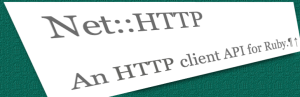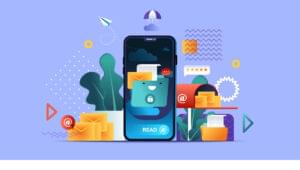Building a React Universal Blog App: A Step-by-Step Guide

Key Takeaways
- Utilize Node.js and React to build a universal blog app that renders content server-side first, making it SEO-friendly before handing off to client-side rendering for a dynamic SPA experience.
- Set up your project environment with essential tools and dependencies like Babel for ES6 and JSX transpilation, React Router for navigation, and webpack for bundling your application.
- Implement server-side rendering using Express.js to serve initial HTML, enhancing SEO and ensuring content is crawlable by search engines.
- Manage application state and data flow using Flux architecture, ensuring consistent and predictable state management across the client and server.
- Optimize development workflow with hot reloading and efficient debugging tools to streamline the build and test cycles of your React components.
When the topic of single page applications (SPAs) comes up, we tend to think of browsers, JavaScript, speed, and invisibility to search engines. This is because an SPA renders a page’s content using JavaScript, and since web crawlers don’t use a browser to view web pages, they can’t view and index the content — or at least most of them can’t.
This is a problem that some developers have tried to solve in various ways:
- Adding an escaped fragment version of a website, which requires all pages to be available in static form and adds a lot of extra work (now deprecated).
- Using a paid service to un-browserify an SPA into static markup for search engine spiders to crawl.
- Trusting that search engines are now advanced enough to read our JavaScript-only content. (I wouldn’t just yet.)
Using Node.js on the server and React on the client, we can build our JavaScript app to be universal (or isomorphic). This could offer several benefits from server-side and browser-side rendering, allowing both search engines and humans using browsers to view our SPA content.
In this step-by-step tutorial, I’ll show you how to build a React Universal Blog App that will first render markup on the server side to make our content available to search engines. Then, it will let the browser take over in a single page application that is both fast and responsive.

Getting Started
Our universal blog app will make use of the following technologies and tools:
- Node.js for package management and server-side rendering
- React for UI views
- Express for an easy back-end JS server framework
- React Router for routing
- React Hot Loader for hot loading in development
- Flux for data flow
- Cosmic JS for content management
To start, run the following commands:
mkdir react-universal-blog
cd react-universal-blog
Now create a package.json file and add the following content:
{
"name": "react-universal-blog",
"version": "1.0.0",
"engines": {
"node": "4.1.2",
"npm": "3.5.2"
},
"description": "",
"main": "app-server.js",
"dependencies": {
"babel-cli": "^6.26.0",
"babel-loader": "^7.1.2",
"babel-preset-es2015": "^6.24.1",
"babel-preset-es2017": "^6.24.1",
"babel-preset-react": "^6.24.1",
"babel-register": "^6.26.0",
"cosmicjs": "^2.4.0",
"flux": "^3.1.3",
"history": "1.13.0",
"hogan-express": "^0.5.2",
"html-webpack-plugin": "^2.30.1",
"path": "^0.12.7",
"react": "^15.6.1",
"react-dom": "^15.6.1",
"react-router": "1.0.1",
"webpack": "^3.5.6",
"webpack-dev-server": "^2.7.1"
},
"scripts": {
"webpack-dev-server": "NODE_ENV=development PORT=8080 webpack-dev-server --content-base public/ --hot --inline --devtool inline-source-map --history-api-fallback",
"development": "cp views/index.html public/index.html && NODE_ENV=development webpack && npm run webpack-dev-server"
},
"author": "",
"license": "ISC",
"devDependencies": {
"react-hot-loader": "^1.3.0"
}
}
In this file, you’ll notice that we’ve added the following:
- Babel to package our CommonJS modules and convert our ES6 and React JSX into browser-compatible JavaScript
- The Cosmic JS official Node.js client to easily serve our blog content from the Cosmic JS cloud-hosted content API
- Flux for app data management (which is a very important element in our React application).
- React for UI management on server and browser
- React Router for routes on server and browser
- webpack for bringing everything together into a
bundle.jsfile.
We’ve also added a script in our package.json file. When we run npm run development, the script copies the index.html file from our views folder into our public folder. Then, it sets the content base for our webpack-dev-server to public/ and enables hot reloading (on .js file save). Finally, it helps us debug our components at the source and gives us a fallback for pages it can’t find (falls back to index.html).
Now let’s set up our webpack configuration file by editing the file webpack.config.js:
// webpack.config.js
var webpack = require('webpack')
module.exports = {
devtool: 'eval',
entry: './app-client.js',
output: {
path: __dirname + '/public/dist',
filename: 'bundle.js',
publicPath: '/dist/'
},
module: {
loaders: [
{ test: /\.js$/, loaders: 'babel-loader', exclude: /node_modules/ },
{ test: /\.jsx$/, loaders: 'babel-loader', exclude: /node_modules/ }
]
},
plugins: [
new webpack.DefinePlugin({
'process.env.COSMIC_BUCKET': JSON.stringify(process.env.COSMIC_BUCKET),
'process.env.COSMIC_READ_KEY': JSON.stringify(process.env.COSMIC_READ_KEY),
'process.env.COSMIC_WRITE_KEY': JSON.stringify(process.env.COSMIC_WRITE_KEY)
})
]
};
You’ll notice that we’ve added an entry property with a value of app-client.js. This file serves as our app client entry point, meaning that from this point webpack will bundle our application and output it to /public/dist/bundle.js (as specified in the output property). We also use loaders to let Babel work its magic on our ES6 and JSX code. React Hot Loader is used for hot-loading (no page refresh!) during development.
Before we jump into React-related stuff, let’s get the look-and-feel of our blog ready to go. Since I’d like you to focus more on functionality than style in this tutorial, here we’ll use a pre-built front-end theme. I’ve chosen one from Start Bootstrap called Clean Blog. In your terminal run the following commands:
Create a folder called views and inside it an index.html file. Open the HTML file and add the following code:
<!DOCTYPE html>
<html lang="en">
<head>
<meta charset="utf-8">
<meta http-equiv="X-UA-Compatible" content="IE=edge">
<meta name="viewport" content="width=device-width, initial-scale=1">
<meta name="description" content="">
<meta name="author" content="">
<title>{{ site.title }}{{# page }} | {{ page.title }}{{/ page }}</title>
<!-- Bootstrap Core CSS -->
<link href="/css/bootstrap.min.css" rel="stylesheet">
<!-- Custom CSS -->
<link href="/css/clean-blog.min.css" rel="stylesheet">
<link href="/css/cosmic-custom.css" rel="stylesheet">
<!-- Custom Fonts -->
<link href="//maxcdn.bootstrapcdn.com/font-awesome/4.1.0/css/font-awesome.min.css" rel="stylesheet" type="text/css">
<link href="//fonts.googleapis.com/css?family=Lora:400,700,400italic,700italic" rel="stylesheet" type="text/css">
<link href="//fonts.googleapis.com/css?family=Open+Sans:300italic,400italic,600italic,700italic,800italic,400,300,600,700,800" rel="stylesheet" type="text/css">
<!-- HTML5 Shim and Respond.js IE8 support of HTML5 elements and media queries -->
<!-- WARNING: Respond.js doesn't work if you view the page via file:// -->
<!--[if lt IE 9]>
<script src="https://oss.maxcdn.com/libs/html5shiv/3.7.0/html5shiv.js"></script>
<script src="https://oss.maxcdn.com/libs/respond.js/1.4.2/respond.min.js"></script>
<![endif]-->
</head>
<body class="hidden">
<div id="app">{{{ reactMarkup }}}</div>
<script src="/js/jquery.min.js"></script>
<script src="/js/bootstrap.min.js"></script>
<script src="/js/clean-blog.min.js"></script>
<script src="/dist/bundle.js"></script>
</body>
</html>
To get all of the JS and CSS files included in public, you can get them from the GitHub repository. Click here to download the files.
Generally I would use the fantastic React Bootstrap package and refrain from using jQuery. However, for the sake of brevity, we’ll keep the theme’s pre-built jQuery functionality.
In our index.html file, we’ll have our React mount point set up at the div where id="app". The template variable {{{ reactMarkup }}} will be converted into our server-rendered markup and then once the browser kicks in, our React application will take over and mount to the div with id="app". To improve the user experience while our JavaScript loads everything, we add class="hidden" to our body. Then, we remove this class once React has mounted. It might sound a bit complicated, but I’ll show you how we’ll do this in a minute.
At this point, your app should have the following structure:
package.json
public
|-css
|-bootstrap.min.css
|-cosmic-custom.css
|-js
|-jquery.min.js
|-bootstrap.min.js
|-clean-blog.min.js
views
|-index.html
webpack.config.js
Now that we have our static pieces done, let’s start building some React Components.
Our Blog App Components (Basic Example)
Let’s begin building the UI for our app by setting up the pages for our blog. Because this is going to be a portfolio blog for a creative professional, our blog will have the following pages:
- Home
- About
- Work
- Contact
Let’s start by creating a file called app-client.js and add the following content to it:
// app-client.js
import React from 'react'
import { render } from 'react-dom'
import { Router } from 'react-router'
import createBrowserHistory from 'history/lib/createBrowserHistory'
const history = createBrowserHistory()
// Routes
import routes from './routes'
const Routes = (
<Router history={history}>
{ routes }
</Router>
)
const app = document.getElementById('app')
render(Routes, app)
To better understand how React Router works, you can visit their GitHub repo. The gist here is that we have in app-client.js our Router component that has a browser history for our client-side routing. Our server-rendered markup won’t need browser history, so we’ll create a separate routes.js file to be shared between our server and client entry points.
Add the following to the routes.jsfile:
// routes.js
import React, { Component } from 'react'
import { Route, IndexRoute, Link } from 'react-router'
// Main component
class App extends Component {
componentDidMount(){
document.body.className=''
}
render(){
return (
<div>
<h1>React Universal Blog</h1>
<nav>
<ul>
<li><Link to="/">Home</Link></li>
<li><Link to="/about">About</Link></li>
<li><Link to="/work">Work</Link></li>
<li><Link to="/contact">Contact</Link></li>
</ul>
</nav>
{ this.props.children }
</div>
)
}
}
// Pages
class Home extends Component {
render(){
return (
<div>
<h2>Home</h2>
<div>Some home page content</div>
</div>
)
}
}
class About extends Component {
render(){
return (
<div>
<h2>About</h2>
<div>Some about page content</div>
</div>
)
}
}
class Work extends Component {
render(){
return (
<div>
<h2>Work</h2>
<div>Some work page content</div>
</div>
)
}
}
class Contact extends Component {
render(){
return (
<div>
<h2>Contact</h2>
<div>Some contact page content</div>
</div>
)
}
}
class NoMatch extends Component {
render(){
return (
<div>
<h2>NoMatch</h2>
<div>404 error</div>
</div>
)
}
}
export default (
<Route path="/" component={App}>
<IndexRoute component={Home}/>
<Route path="about" component={About}/>
<Route path="work" component={Work}/>
<Route path="contact" component={Contact}/>
<Route path="*" component={NoMatch}/>
</Route>
)
From here, we have a pretty basic working example of a blog app with a few different pages. Now, let’s run our application and check it out! In your terminal, run the following commands:
mkdir public
npm install
npm run development
Then navigate to http://localhost:8080 in your browser to see your basic blog in action.
These things done, it’s now time to get this to run on the server. Create a file called app-server.js and add this content:
// app-server.js
import React from 'react'
import { match, RoutingContext } from 'react-router'
import ReactDOMServer from 'react-dom/server'
import express from 'express'
import hogan from 'hogan-express'
// Routes
import routes from './routes'
// Express
const app = express()
app.engine('html', hogan)
app.set('views', __dirname + '/views')
app.use('/', express.static(__dirname + '/public/'))
app.set('port', (process.env.PORT || 3000))
app.get('*',(req, res) => {
match({ routes, location: req.url }, (error, redirectLocation, renderProps) => {
const reactMarkup = ReactDOMServer.renderToStaticMarkup(<RoutingContext {...renderProps} />)
res.locals.reactMarkup = reactMarkup
if (error) {
res.status(500).send(error.message)
} else if (redirectLocation) {
res.redirect(302, redirectLocation.pathname + redirectLocation.search)
} else if (renderProps) {
// Success!
res.status(200).render('index.html')
} else {
res.status(404).render('index.html')
}
})
})
app.listen(app.get('port'))
console.info('==> Server is listening in ' + process.env.NODE_ENV + ' mode')
console.info('==> Go to http://localhost:%s', app.get('port'))
In app-server.js, we’re loading the basic routes that we’ve set up. These are converting the rendered markup into a string and then passing it as a variable to our template.
We’re ready to start our server and view our code on it, but first, let’s create a script to do so.
Open your package.json file and edit the script section to look like the following:
// …
"scripts": {
"start": "npm run production",
"production": "rm -rf public/index.html && NODE_ENV=production webpack -p && NODE_ENV=production babel-node app-server.js --presets es2015",
"webpack-dev-server": "NODE_ENV=development PORT=8080 webpack-dev-server --content-base public/ --hot --inline --devtool inline-source-map --history-api-fallback",
"development": "cp views/index.html public/index.html && NODE_ENV=development webpack && npm run webpack-dev-server"
},
// …
Now that we have our production script set up, we can run our code on both the server side and the client side. In your terminal execute:
npm start
Navigate in your browser to http://localhost:3000. You should see your simple blog content and be able to quickly and easily navigate through the pages in SPA mode.
Go ahead and hit view source. Notice our SPA code is there for all robots to find as well. We get the best of both worlds!
Conclusions
In this first part, we’ve started digging into the world of React and see how we can use it, together with Node.js, to build a React Universal Blog App.
If you wish to take your blog to the next level and know how to add and edit content, don’t forget to read the second part, “Building a React Universal Blog App: Implementing Flux”. We’ll get into the real meat of how to easily scale our React Universal Blog App using React organizational concepts and the Flux pattern.
We’ve teamed up with Open SourceCraft to bring you 6 Pro Tips from React Developers. For more open source content, check out Open SourceCraft.
Frequently Asked Questions (FAQs) about Building a React Universal Blog App
What are the prerequisites for building a React Universal Blog App?
Before you start building a React Universal Blog App, you need to have a basic understanding of JavaScript, ES6, and ReactJS. You should also be familiar with Node.js and Express.js as the server-side will be handled using these technologies. Knowledge of MongoDB is also necessary as it will be used for database management. Lastly, understanding the basics of RESTful APIs will be beneficial as they will be used for communication between the client and the server.
How can I handle server-side rendering in a React Universal Blog App?
Server-side rendering in a React Universal Blog App can be handled using Node.js and Express.js. You can create an Express server and use the renderToString() method from ReactDOMServer to render your React components on the server. This method returns a string of HTML which can then be sent to the client.
How can I manage state in a React Universal Blog App?
State management in a React Universal Blog App can be handled using Redux. Redux is a predictable state container for JavaScript apps that helps you write applications that behave consistently, run in different environments (client, server, and native), and are easy to test. You can use Redux to store the state of your app and React-Redux to connect your React components to the Redux store.
How can I handle routing in a React Universal Blog App?
Routing in a React Universal Blog App can be handled using React Router. React Router is a collection of navigational components that compose declaratively with your application. You can define multiple routes for your app and render different components based on the current URL.
How can I handle data fetching in a React Universal Blog App?
Data fetching in a React Universal Blog App can be handled using Axios. Axios is a promise-based HTTP client for the browser and Node.js. You can use Axios to send HTTP requests to your server and fetch data from your MongoDB database.
How can I handle form validation in a React Universal Blog App?
Form validation in a React Universal Blog App can be handled using Formik. Formik is a small library that helps you with the 3 most annoying parts: getting values in and out of form state, validation and error messages, and handling form submission.
How can I handle authentication in a React Universal Blog App?
Authentication in a React Universal Blog App can be handled using Passport.js. Passport.js is a simple, unobtrusive authentication middleware for Node.js that supports authentication using a username and password, Facebook, Twitter, and more.
How can I handle error handling in a React Universal Blog App?
Error handling in a React Universal Blog App can be handled using Error Boundaries in React. Error boundaries are React components that catch JavaScript errors anywhere in their child component tree, log those errors, and display a fallback UI instead of the component tree that crashed.
How can I handle SEO in a React Universal Blog App?
SEO in a React Universal Blog App can be handled using React Helmet. React Helmet is a document head manager for React that allows you to manage all of your web app’s meta tags.
How can I deploy a React Universal Blog App?
A React Universal Blog App can be deployed using platforms like Heroku or Netlify. These platforms provide a simple, reliable, and efficient way to deploy, run, and scale modern apps. You can also use Docker for containerization and AWS for cloud services.
Tony Spiro is a software engineer specializing in front end and back end JavaScript using React and Node.js. He is also the Co-Founder and CEO of Cosmic JS. In his free time you can find him playing music, binging on movies and TV shows and hanging out at home with his wife and dog.