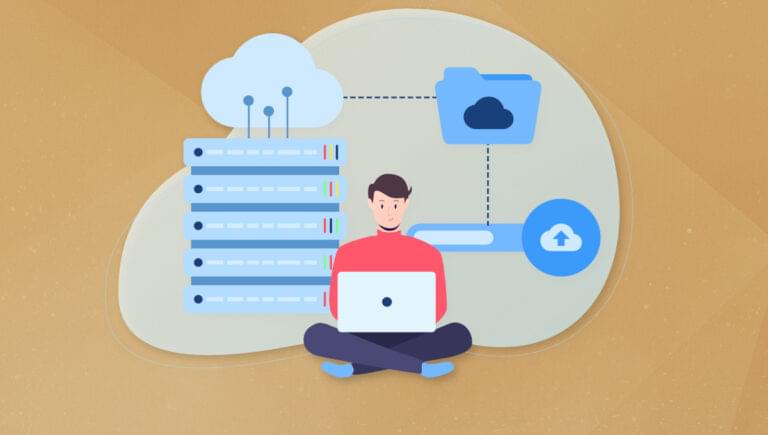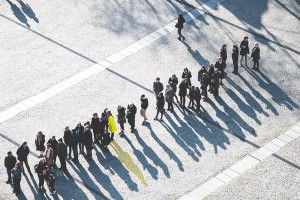1. UpdraftPlus
Product page UpdraftPlus is one of the most widely used backup plugins for WordPress. It’s user-friendly and easy to set up. One of the benefits of UpdraftPlus is that it allows you to choose which files and database tables to include in the backup. Moreover, it offers multiple storage options, including Dropbox, Google Drive, and Amazon S3, and provides encryption for database backups. The free version of UpdraftPlus may lack some advanced features, but the premium version offers incremental backups and multisite support, along with enhanced customer support. Pros:- easy to set up and use
- supports scheduled and on-demand backups
- allows you to choose which files and database tables to include in the backup
- offers multiple storage options, including Dropbox, Google Drive, Amazon S3, and more
- provides encryption for database backups
- The free version lacks some advanced features, such as incremental backups and multisite support
- Customer support is limited for the free version
2. BackupBuddy
Product page BackupBuddy is a premium WordPress backup plugin developed by iThemes, providing comprehensive backup and restore features. It supports full, database-only, and customizable backups, and also provides off-site storage options like BackupBuddy Stash, Amazon S3, and Google Drive. One of the most significant benefits of BackupBuddy is its built-in security features, which help protect your site from malware and hacking attempts. While BackupBuddy does not offer a free version, its pricing starts at $80/year for a single site license, including one year of plugin updates and support. Pros:- allows for full, database-only, and customizable backups
- supports scheduled and on-demand backups
- provides off-site storage options, including BackupBuddy Stash, Amazon S3, and Google Drive
- offers real-time backups with the Stash Live feature
- includes built-in security features to protect your site
- no free version available
- Some users may find the interface less intuitive than other plugins.
3. BlogVault
Product page BlogVault is a powerful WordPress backup and security service that offers incremental backups to minimize server load. It supports real-time backups for WooCommerce sites, provides off-site storage on BlogVault’s secure servers, and includes built-in staging and migration features. BlogVault also offers a 90-day backup archive for easy access to previous versions. While BlogVault may be more expensive than other plugins for users with multiple sites, its pricing starts at $89/year for a single site license, providing access to all features and support. Pros:- offers incremental backups to minimize server load
- supports real-time backups for WooCommerce sites
- provides off-site storage on BlogVault’s secure servers
- includes built-in staging and migration features
- offers a 90-day backup archive for easy access to previous versions
- no free version available
- pricing may be higher than other plugins for users with multiple sites
4. Duplicator
Product page Duplicator is a versatile WordPress plugin that offers both backup and site migration features. It supports manual backups for complete control over the process and allows you to create pre-configured packages for easy site duplication. Duplicator offers cloud storage options, including Dropbox, Google Drive, and Amazon S3 in the Pro version. While the free version of Duplicator lacks a built-in scheduling feature for automatic backups, the Pro version starts at $69/year for a single site license, including additional features and support. Pros:- offers both backup and site migration features
- supports manual backups for complete control over the process
- allows you to create pre-configured packages for easy site duplication
- offers cloud storage options, including Dropbox, Google Drive, and Amazon S3 (Pro version only)
- no built-in scheduling feature for automatic backups in the free version
- the interface may be overwhelming for beginners
5. WP Time Capsule
Product page WP Time Capsule is a WordPress backup plugin that focuses on providing incremental backups for efficient and fast backups. It supports real-time backups for WooCommerce sites, provides off-site storage options, including Dropbox, Google Drive, and Amazon S3, and includes built-in staging and migration features. WP Time Capsule offers a 30-day backup archive for easy access to previous versions. While WP Time Capsule has a complex setup process, its pricing starts at $49/year for a single site license, providing access to all features and support. Pros:- offers incremental backups for efficient and fast backups
- supports real-time backups for WooCommerce sites
- provides off-site storage options, including Dropbox, Google Drive, and Amazon S3
- includes built-in staging and migration features
- offers a 30-day backup archive for easy access to previous versions
- no free version available
- the setup process may be more complex than other plugins
Conclusion
Your WordPress site is an investment worth protecting. By choosing one of these essential backup plugins, you can rest assured knowing your site is safe from data loss. Whether you’re looking for a free solution like UpdraftPlus or a premium option like BackupBuddy, there’s a plugin tailored to your needs. Don’t let the horror story of losing your site become your reality—install a backup plugin today.Frequently Asked Questions about WordPress Backup Plugins
What are the key features to look for in a WordPress backup plugin?
When choosing a WordPress backup plugin, there are several key features to consider. Firstly, the plugin should offer automated backups. This feature ensures that your website data is regularly backed up without you having to manually do it. Secondly, the plugin should provide off-site storage options. This means that your backup files are stored in a separate location from your website, providing an extra layer of security. Thirdly, the plugin should offer easy restoration of your backups. In case of a website crash or hack, you should be able to quickly and easily restore your website from a backup. Lastly, the plugin should be reliable and have good customer support. You want to ensure that if you encounter any issues, you can get help quickly.
How often should I backup my WordPress site?
The frequency of backups depends on how often you update your website. If you regularly add new content or make changes to your site, daily backups may be necessary. However, if your site doesn’t change much, weekly or monthly backups may suffice. Remember, the goal is to minimize data loss, so the more frequently you backup, the less data you stand to lose in case of a website disaster.
Are free WordPress backup plugins reliable?
While there are many free WordPress backup plugins available, their reliability can vary. Some free plugins may lack key features, such as off-site storage or automated backups. Others may not offer customer support. It’s important to thoroughly research each plugin, read reviews, and consider your specific needs before choosing a free plugin.
Can I backup my WordPress site without a plugin?
Yes, it’s possible to backup your WordPress site manually without a plugin. However, this process can be complex and time-consuming, especially for beginners. It involves exporting your WordPress database and copying your WordPress files. If you’re not comfortable with these technical tasks, a backup plugin can simplify the process and ensure that backups are done correctly and regularly.
What is the difference between incremental and full backups?
A full backup involves backing up all your website data at once. This can be time-consuming and require a lot of storage space, especially for larger websites. On the other hand, an incremental backup only backs up the changes made since the last backup. This means it’s quicker and uses less storage space. However, restoring from an incremental backup can be more complex, as it requires all the backup pieces from the last full backup to the most recent incremental backup.
How can I restore my WordPress site from a backup?
The process of restoring your site from a backup depends on the backup plugin you’re using. Most plugins offer a one-click restore feature, which allows you to easily restore your site from a backup. However, the process may be more complex if you’re restoring from a manual backup or using a plugin without a one-click restore feature. Always refer to the plugin’s documentation or customer support for specific instructions.
What should I do if my backup plugin fails?
If your backup plugin fails, the first step is to contact the plugin’s customer support for help. If the issue can’t be resolved, you may need to consider using a different backup plugin. Remember, it’s crucial to regularly test your backups to ensure they’re working correctly. This way, you can identify and resolve any issues before you actually need to restore from a backup.
Can a backup plugin slow down my website?
While a backup plugin can use some of your server’s resources, it shouldn’t significantly slow down your website if it’s well-coded and optimized. However, if you notice your site becoming slower after installing a backup plugin, you may want to try a different plugin or contact the plugin’s support for help.
How can I secure my WordPress backups?
To secure your WordPress backups, it’s recommended to store them off-site, such as in a cloud storage service. This ensures that even if your website is hacked or your server crashes, your backups are safe. Additionally, you should encrypt your backups to protect them from unauthorized access. Some backup plugins offer built-in encryption features.
What is the best WordPress backup plugin?
The best WordPress backup plugin depends on your specific needs and budget. Some popular and highly-rated options include UpdraftPlus, BackupBuddy, and VaultPress. These plugins offer a range of features, including automated backups, off-site storage, easy restoration, and customer support. However, it’s important to research each plugin and consider your specific needs before making a decision.
 Matt Mickiewicz
Matt MickiewiczMatt is the co-founder of SitePoint, 99designs and Flippa. He lives in Vancouver, Canada.