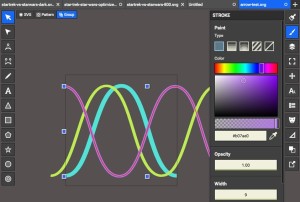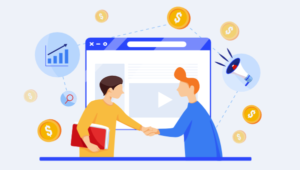With a Google account, your Android phone backs up a lot of your personal settings. With such backups, you can easily move to another device permanently or temporarily and get all your settings switched over automatically. For example, all your contacts on your phone are backed up to your Google account, allowing you to easily have those contacts appear on any other Android device. Two things your Google account surprisingly does not backup currently, however, are also 2 of the most important things you interact with on your phones: text messages, and call logs. It is not known why Google has not focused on these 2 areas yet, but have no fear! Backup to Gmail app allows you to backup all your texts and your entire call log history to your Gmail account.
Backup to Gmail
Backup to Gmail allows you to automatically, or manually, backup all your basic text messages (SMS), multimedia messages (MMS) and call history to your Gmail account. Your MMS can be photos, audio or video messages. You can specify which Gmail label to save each such message or call log under.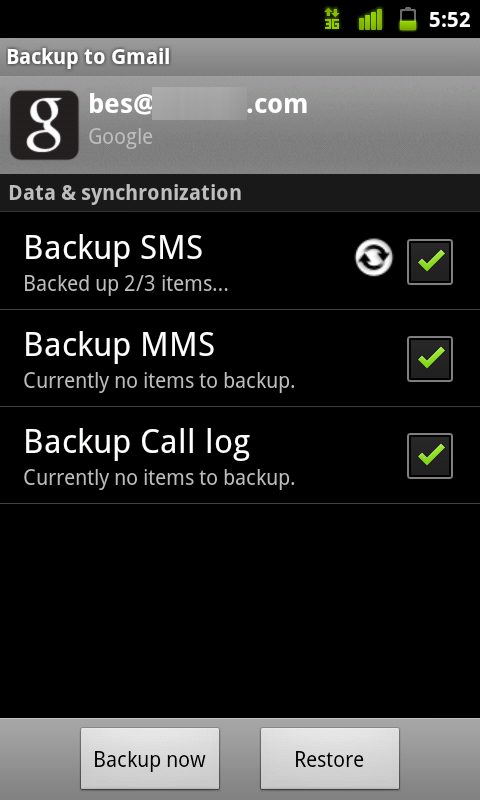
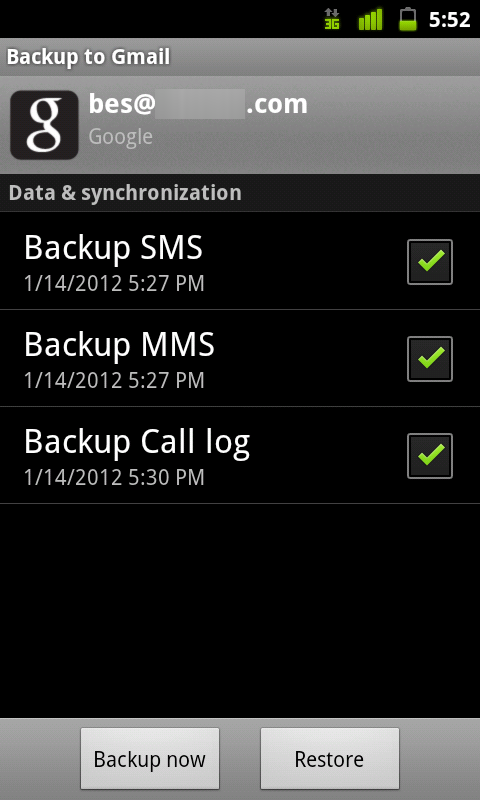
Check your backup status. Restore manually at any time!
Simple, Clear Settings
Backup to Gmail has very clear settings. After you open the app for the first time, you go through the easy to use Gmail setup. There you can specify which Gmail account to backup your information to.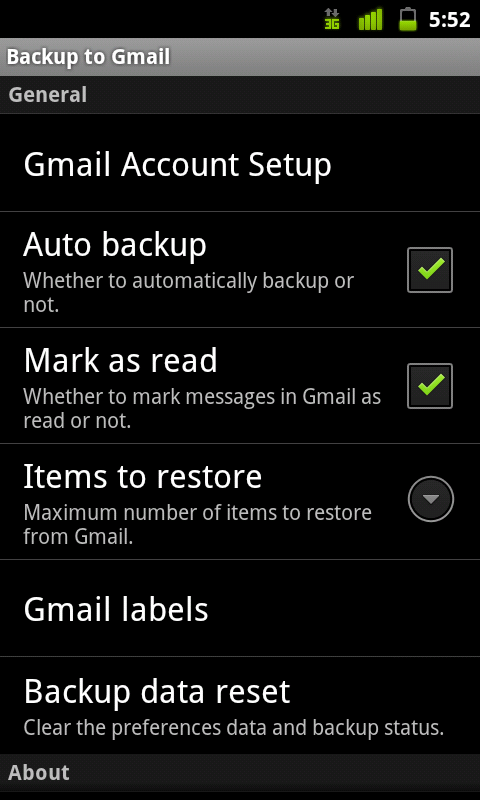
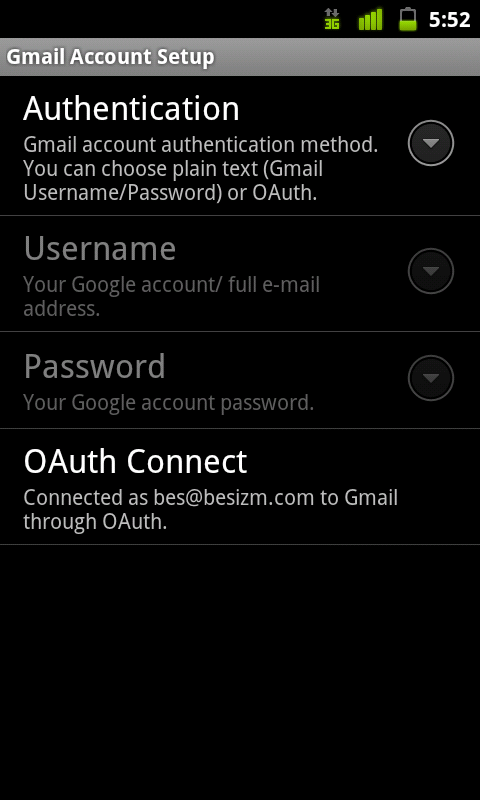
Left: authentication is secure. Right: different Backup to Gmail settings.
After you’ve specified which account to back up to, you can specify whether or not you want your backed up messages and call logs to appear like new unread emails in your Gmail. You can also do such backups manually or tell Backup to Gmail to make backups automatically every time there is a new call or a new text message. The Gmail labels is the awesome part: here you can specify exactly which label should be applied to your SMS, your MMS and your call history entries.
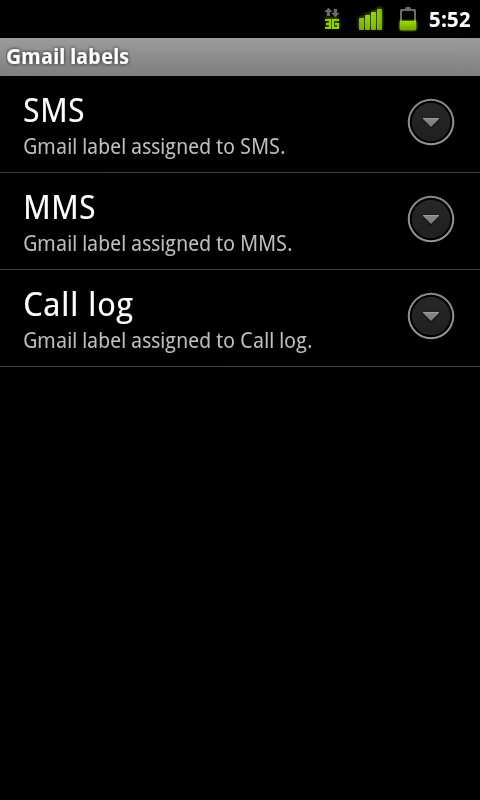
Specify which Gmail label to to put each SMS, MMS and call log entry under
This allows you to easily see all your text messages and call logs in your Gmail account, like the following:
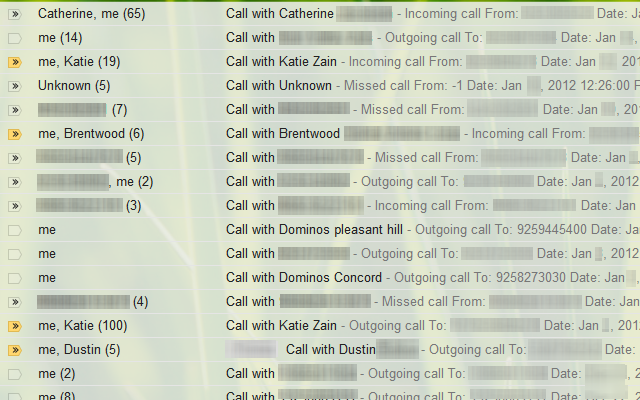
Call log history in Gmail. Yep, I called Domino’s a lot! :O
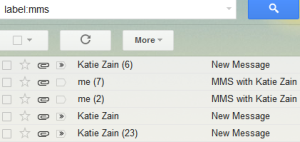
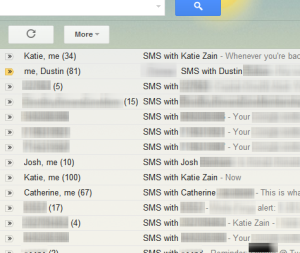
Left: your MMS in Gmail. Right: your SMS in Gmail.
Restore from Gmail
Backup to Gmail also allows you to manually restore all your text messages (SMS) and your entire call history to your Android phone in one push. You simply hit the Restore button, and Backup to Gmail starts restoring all your messages.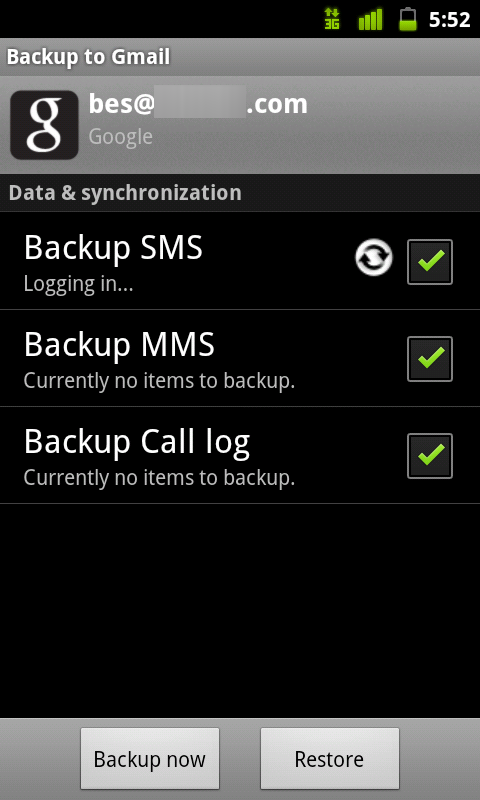
Restoring is as easy as pressing the Restore button
Backup to Gmail currently does not allow you to restore multimedia messages to your phone, though that seems to be because of an Android wide limitation for many of such apps. More on that below in the Wish List section.
Wish List
- Ability to restore MMS. While it’s great to backup all your media txts which include pictures, audio and movie txt messages, it will be even greater to be able to restore such messages to your phone also. Currently, no text messages dedicated backup app can restore MMS to your phone. Currently, only the Titanium Backup Pro app can restore your multimedia messages this. Titanium Backup Pro review coming soon!
- Sense duplicates. Currently, if you press the “Restore” button, Backup to Gmail will start restoring all your text messages and call logs. Backup to Gmail will not detect which of your messages already exist or which of your call logs are duplicate. The ability to not restore duplicate messages or call entries will be awesome.
- No Tasker, Locale or Llama integration. Tasker, Locale and Llama are a new breed of applications that allow you to automate almost anything on your Android phone. With something like Tasker integration, for example, your phone can backup your text messages 5 times during the day, multimedia messages as attachments to Gmails in multiple labels, and your call logs only after missed calls. The possibilities are almost endless. Look out for Tasker, Locale and Llama reviews soon!
Solid Option to Save Texts and Call Logs to Your Gmail
Backup to Gmail offers you the fastest way to backup and restore your basic text messages and all your call log entries. Backup to Gmail also offers you the fastest way to backup all your MMS messages, though restoring them currently is not possible. That’s ok for now – it’s better to have backups of your multimedia messages in your Gmail than to not have any multimedia backups at all. You can find Backup to Gmail for $1.99 on the Android Market. Like most other Android apps, there is a 15 minute trial, and free lifetime upgrades.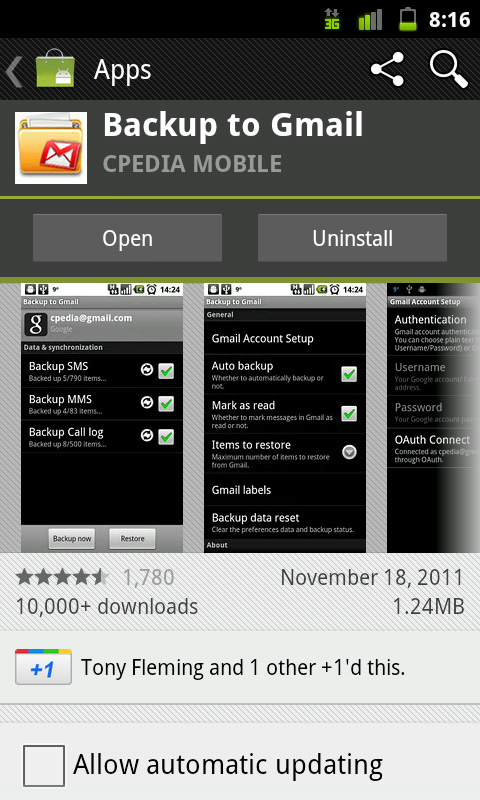
Automatic backups happen as soon as messages come in!
How often do you backup your text messages and call logs? Do you worry about backing them up at all? What do you think of Backup to Gmail? Please share your thoughts about backing up texts and call logs, and your opinions about Backup to Gmail, by commenting below. Thanks for reading!
Frequently Asked Questions (FAQs) about Gmail Backup
How can I backup my Gmail account to another Gmail account?
Backing up your Gmail account to another Gmail account is a simple process. First, you need to enable POP in the Gmail account you want to back up. Go to Settings > Forwarding and POP/IMAP > Enable POP for all mail. Then, in your other Gmail account, go to Settings > Accounts and Import > Check mail from other accounts > Add a mail account. Enter the email address of the account you want to back up and follow the prompts to complete the setup.
Can I backup my Gmail account to a local hard drive?
Yes, you can backup your Gmail account to a local hard drive. Google provides a service called Google Takeout that allows you to download your data, including emails, to your computer. Simply visit the Google Takeout page, select the data you want to download, and follow the prompts to complete the process.
How often should I backup my Gmail account?
The frequency of backing up your Gmail account depends on how often you receive important emails. If you receive important emails daily, you might want to consider backing up your account daily. However, if you only receive important emails occasionally, a weekly or monthly backup might be sufficient.
Is it possible to automate the Gmail backup process?
Yes, it is possible to automate the Gmail backup process. There are several third-party tools available that can automate the process for you. These tools can be set to backup your Gmail account at regular intervals, ensuring that you always have a recent backup of your emails.
Can I backup specific folders in my Gmail account?
Yes, you can backup specific folders in your Gmail account. When using Google Takeout to download your data, you have the option to select specific labels (which correspond to folders in Gmail) to include in your download. This allows you to backup only the folders that contain important emails.
What happens to my emails after I backup my Gmail account?
After you backup your Gmail account, your emails remain in your account. The backup process simply creates a copy of your emails, it does not delete them from your account.
Can I access my backed up emails offline?
Yes, you can access your backed up emails offline. When you download your emails using Google Takeout, they are saved in a .mbox format, which can be opened using an email client like Mozilla Thunderbird or Apple Mail. Once the .mbox file is imported into the email client, you can access your emails offline.
Is my data safe when I backup my Gmail account?
Yes, your data is safe when you backup your Gmail account. Google uses strong encryption to protect your data during the backup process. However, once the data is downloaded to your computer, its safety depends on your own security measures.
Can I backup my Gmail account to a cloud storage service?
Yes, you can backup your Gmail account to a cloud storage service. Some third-party tools allow you to backup your Gmail account directly to cloud storage services like Dropbox or Google Drive.
What should I do if I lose access to my Gmail account?
If you lose access to your Gmail account, you can recover your account using the account recovery options you set up. If you have a backup of your emails, you can import them into a new Gmail account or an email client. If you don’t have a backup, you might be able to recover some of your emails from the recipients or senders.