As a general rule of thumb, your life is just easier to handle when you automate more things. You might already have your cell phone bill being automatically billed to your credit card, for example. The same kind of thing can be said about automating the processes on your Android smartphone, helping you eliminate some of the steps that you may otherwise have to do in a manual fashion.
Sure, you could just leave all the wireless radios on with your smartphone, but you’ll quickly discover that this will burn through your battery life in a matter of hours. That’s why you only turn on the GPS or Bluetooth when you need it, but that manual process can be bothersome to do each and every time. And, that’s why an app like Connection Planner by San2Mob makes a lot of sense. The idea here is that you plan your connections and the app takes care of the rest. Automatically.
Manage All Your Wireless Connections
Connection Planner is an app that lets you plan your connections. This includes all the wireless radios on your smartphone, like Wi-Fi, mobile data (3G/4G), Bluetooth, and GPS. You can also manage airplane mode, silent mode, and vibrate mode.
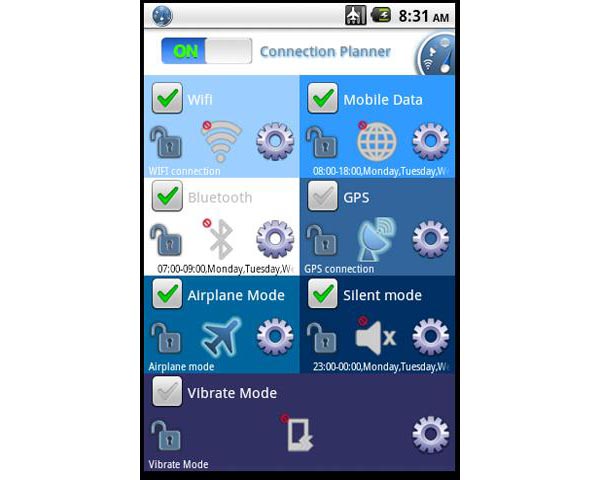
While some of these are usually available by swiping down the top toolbar on your Android device, they’re not always there for every version of Android. Many smartphones don’t make it particularly easy to turn your mobile data on and off, for example, so having a single connection app that manages all of these at once is a definite plus.
But that’s not the main functionality that Connection Planner brings to the digital table. Instead, it’s more about being able to schedule the hours and days that you want to have certain connections and features active. This automates the process, so you don’t have to manually turn them on and off as needed.
Saving Battery and Time with Scheduled Radios
Let’s say that you normally throw on the Bluetooth headset for your daily commute to work and that you’re normally driving between 8am and 9am. If that’s the case, you can then schedule the Bluetooth on your smartphone to automatically turn itself on at 8am and turn itself off at 9am.

This same kind of connection schedule customization can be applied differently for each day of the week. Perhaps you have a different work schedule on Fridays where you’re driving between 7am and 8am instead. If that’s the case, you can set the 8am-9am Bluetooth schedule for Mondays to Thursdays and have the 7am-8am schedule for Fridays, shutting off Bluetooth entirely on Saturdays and Sundays.
The complexity of the connection schedule is completely up to you. You can see all the different schedule items at a glance and this is also graphically represented by the grey and blue bars as shown above. The example here is with Bluetooth, but the exact same thing can be done with all the other wireless radios and features included in this app.
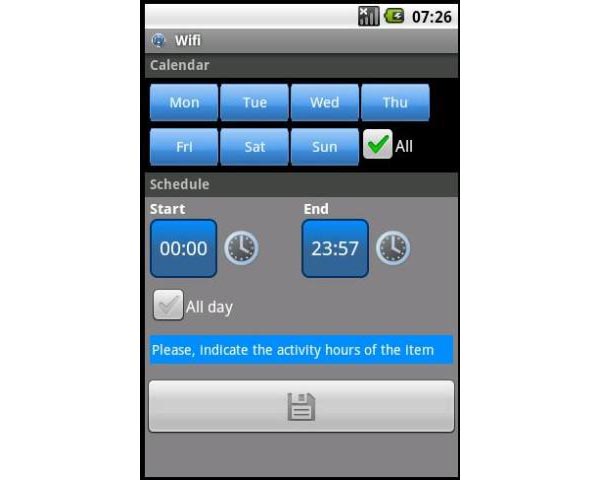
Setting each of the schedule items is easy enough. You first tap on the settings “gear” icon associated with the wireless radio that you’d like to configure and then you tap to add a new schedule item. The days of the week are at the top, and you can set the start and end times of the radio activity for the chosen item. You might turn on the GPS for when you know you’ll need driving directions, for example. You might also turn on the 3G/4G mobile data when you know you’ll be away from home or the office, conserving the limited megabytes of your mobile data plan when you know that you can connect to Wi-Fi instead.
You can see how this could just as useful for scheduling silent and vibrate modes on your phone. You might want to keep the Wi-Fi active when you sleep at night, so that all your regular e-mail and WhatsApp messages come filtering through, but you might want to have silent mode activated so that you aren’t startled out of bed with each new e-mail notification. It’s really up to you how you want to use this app and you can always override the automatic settings by changing them manually on an as-needed basis.
The Problem with a Hanging App
This all sounds like a good idea and the actual layout of the app is relatively easy to follow. However, I encountered more than a few problems with the actual execution of Connection Planner. I installed it on my Samsung Galaxy S Captivate, which is still running on Android 2.2 Froyo (I know, I know). It’s not the most powerful smartphone out there, but it has been able to handle most of the apps that I have thrown at it.
Unfortunately, Connection Planner did not work quite as well as I had hoped. There were several instances where the app would “hang” and become unresponsive, particularly when I was adding new connection schedule items. There were even a few times when the app would completely crash on me, forcing the phone to restart on its own or forcing me to do a battery pull.
A Good Automated Idea in Theory
Now, I can’t say for certain whether or not you’ll encounter the same freezing or crashing problems as I did. That said, the actual core of Connection Planner really shouldn’t be all that complicated or taxing on the smartphone, because all it’s really doing is turning the connections on and off on a schedule. This is not graphically intense, it’s not a game that draws heavily on a physics engine, or anything like that.
When Connection Planner actually does the job that it sets out to do, I can see how this could be a valuable addition to the person who has a relatively predictable week where he or she knows when GPS is necessary and when Bluetooth can be turned off. Connection Planner is a free download from the Google Play Store, so give it a try and see how it works with your chosen Android smartphone. If you encounter the same problems I do, then it doesn’t take much to uninstall it and to go back to the more traditional ways of manually managing your connections.
Michael Kwan is a published author, freelance writer and professional gadget geek. He blogs six times a week at Beyond the Rhetoric, and yes, he can write for you too.

