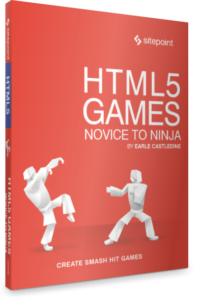A Guide to Serverless Functions and How to Deploy Them

Over the last few years, serverless functions (sometimes also referred to as “serverless” or “serverless computing”) have become a popular technology. However, there’s still a lot of confusion around the term. How can you run code without servers? What are the pros and cons of the technology? What are the situations where you might use it? In this article, I hope answer these questions and give you a good overview of the technology.
Key Takeaways
- Serverless functions allow developers to run code without managing servers, with the cloud provider handling server provisioning, scaling, and management, enabling developers to focus solely on coding.
- These functions are cost-effective for sporadic or light workloads due to their billing model, which charges based on the actual compute time used, often calculated in milliseconds.
- While serverless functions scale automatically to handle increased traffic, they are best suited for short-lived processes due to limitations on maximum execution times imposed by cloud providers.
- Common use cases for serverless functions include simple backend tasks like form mailers, scheduled cron jobs, and image processing tasks, demonstrating their versatility in handling diverse, small-scale backend operations.
- Deploying serverless functions involves creating the function code, packaging it with necessary dependencies, and uploading it to a cloud provider, with nuances varying by provider and the specific technologies used.
What are Serverless Functions?
The term “serverless” is sure to provoke curiosity the first time you hear it. “How do you run code on the web without a server?” you might wonder. What it actually means is that you, as a developer, don’t have to worry about the servers your code runs on. Provisioning of hardware, configuring networking, installing software, and scaling are all abstracted away by the serverless provider.
From a development perspective, a serverless function is a bundle of code that you upload to a serverless provider (such as AWS or Google). This code can be configured to respond to requests via a URL, run on a schedule (that is, via a cron job), or called from other services or serverless functions.
Serverless functions are ideal for adding a dash of backend functionality to frontend applications without the complexity and cost of running a full server.
At the other end of the scale, you can also build whole applications with serverless functions. In conjunction with other cloud services providing file storage, database systems, and authentication, it’s possible to build large, robust and scalable applications without having to provision a single server.
Advantages of Serverless Functions
Serverless functions are run in micro-containers that are started up on demand. They’re designed for fairly short-running processes, and so billing is set with this in mind. Unlike full server instances, which are often billed by the hour, serverless functions are typically billed by the GB-second. With minimum billing durations in the order of milliseconds, low-frequency or sporadic workloads are much cheaper to run as serverless functions than traditional server instances. Light workloads and prototyping can even fall within the free tier of some providers.
The on-demand invocation of serverless functions means they scale quickly and easily with no extra work on the part of the developer. This makes them ideal for situations where traffic may spike unpredictably, as more instances of the function will automatically be made available to handle the load. The function will be scaled back down afterward, meaning you won’t be paying for unused capacity.
A key advantage to the serverless model is not having to deal with servers. Running a web application requires a lot of time and expertise in server administration in order to keep the software up to date with the latest security patches, and ensure that the server is correctly configured in order to be secure and performant. For start-ups and small businesses, hiring someone to deal with server administration is a large additional overhead. With serverless, developers can focus on creating solutions.
Disadvantages of Serverless Functions
Of course, no technology is perfect, and serverless functions aren’t without their drawbacks. As I mentioned earlier, the serverless model is designed with short-lived processes in mind. With the maximum execution time measured in minutes (for example, 15 on AWS and 9 on Google), it’s not suitable for longer-running jobs like processing large batches of data.
Another widely discussed issue is that of the cold-start time. This is the time taken for the provider to provision and initialize a container for your serverless function before it’s ready to start running. Once a function has finished running, the container is kept around for a short time to be reused if the code is executed again. This “cold-start” delay could add between half a second to a second’s delay to your function’s response time. There are work-arounds for this, including the Serverless framework’s WarmUp plugin, which pings your function on a schedule to keep the container alive.
Although serverless functions free you up from having to worry about server provisioning and maintenance, that’s not to say there isn’t a learning curve. Building applications with serverless requires a different mindset to working with traditional monolithic codebases. You have to structure your code in a different way, breaking down the functionality into smaller, discrete services that fit within the constraints of the serverless functions. Deployment is also more complex, as each function is independently versioned and updated.
There’s also the issue of vendor lock-in that’s sometimes mentioned as a downside to serverless tech. As it currently stands, the major providers in this space (AWS, Google, Azure) have their own different implementations and management tools. This can make it difficult to move a serverless application from one cloud provider to another. Projects such as the Serverless Framework have attempted to abstract away the underlying services in order to make applications portable between providers.
Serverless Function Use Cases
Although serverless functions can be used to build entire applications, let’s take a look at some less ambitious use cases where serverless can benefit the average developer.
Form mailer
It’s not uncommon to have websites that are completely static, apart from a contact form that the client wants to be emailed to them when the user hits send. The site’s hosting provider may or may not support server-side scripting, and even then it may not be in a language you’re familiar with. Setting up a serverless function as a form mailer allows you to add the functionality to sites that are on static hosting.
Cron job
Sometimes you may need a scheduled task to be run in the background. Normally, you’d have to pay for a server in order to set up a cron job, and this server would sit idle in between jobs. With a serverless function, you’ll only pay for the time the job spends running (and perhaps not at all, if it falls within the free tier).
Thumbnail generator
Imagine that your React application allows the user to upload a photo to be used as an avatar throughout the app. You want to resize the uploaded image so you’re not wasting bandwidth by serving images that are far larger than needed. A serverless function could be used process the upload request, resizing the image to the required sizes and saving to a service such as S3 or Google Storage.
A Practical Example of a Serverless Function
In order to get a more hands-on understanding of working with serverless functions, let’s walk through a real-world example. We’ll create a static page with a newsletter signup form, that uses a serverless function to save the user’s name and email address to a Google spreadsheet.
Depending on the provider, serverless functions can be written in a variety of languages, but we’re going to use JavaScript, as Netlify supports Node.js functions. I’m going to assume you’ve got a recent version of Node/npm installed on your local machine in order to follow along.
1. Sign up for a Netlify account
We’re going to use Netlify as the host for this example, as they provide a free tier that includes serverless functions, and it’s very easy to get up and running. Firstly, pop over to their site and sign up for a free account.
2. Install the Netlify CLI tool
In order to test our example site locally and deploy to Netlify, we’re going to make use of their CLI tool. This can be installed as a global npm module from the command line:
npm install -g netlify-cli
Once the CLI is installed, running the following command will open a browser window to connect the CLI to your account:
netlify login
3. Create a project folder and install dependencies
Let’s create a folder for the project, and initialize a new npm project:
mkdir serverless-mailinglist && cd serverless-mailinglist
npm init -y
This will set us up with a package.json file for the project, ready to install dependencies. Speaking of which, we’re going to need a couple of packages for our serverless function:
npm install dotenv google-spreadsheet
The first, dotenv, is a package that will allow us to load values from a .env file in the root of our project and expose them to a Node script (our serverless function) as if they were environment variables. The other is google-spreadsheet, a package that wraps the Google Sheets API and makes it easier to work with.
4. Enable the Google Sheets API and create credentials
In order to use the Sheets API, we need to do a bit of prep work. First, you’ll need to enable the API for your Google account by heading over to the API console. Create a new project from the menu across the top, and then click the Enable button.
Once that’s done, you’ll need to create a Service Account. This account will give you a set of credentials with the necessary permissions to access the API. To do this, follow these steps:
- Make sure you’re on the Sheets API management screen.
- Click Credentials in the left sidebar, then click + CREATE CREDENTIALS and choose Service account from the drop-down.
- Fill out the form, choosing a name for the service account. The name you choose, plus the project name, will form part of the service account ID. For example, if you name the account “Mailing List” and the project name is “Sitepoint Serverless Demo”, the ID would be something like
mailing-list@sitepoint-serverless-demo.iam.gserviceaccount.com. Click CREATE. - You can skip the remaining two optional sections on the page. Click CONTINUE and then DONE.
- Next, click on the newly created service account. This should take you to a screen showing the account details. Click KEYS in the top menu, then Add Key and Create new key. Choose JSON as the key type.
- Click the CREATE button and a JSON key file will be downloaded to your computer. (Note: this is the only copy, so keep it safe!)
5. Create the signup form page
Let’s go ahead and create a simple signup page that will allow users to submit their details to our mailing list. Create an index.html file in the project root, with the following content:
<!DOCTYPE html>
<html lang="en">
<head>
<meta charset="utf-8">
<title>Sign Up For Beta Form</title>
<link rel="stylesheet" href="style.css">
<link href='https://fonts.googleapis.com/css?family=Lato:400,700' rel='stylesheet' type='text/css'>
</head>
<body>
<form action="/.netlify/functions/subscribe" method="post">
<div class="header">
<p>Get Great Content Every Week</p>
</div>
<div class="description">
<p>I publish new articles every week. Be sure to subscribe to my newsletter to make sure you never miss a post!</p>
</div>
<div class="input">
<input type="text" class="button" id="name" name="name" placeholder="YOUR NAME">
</div>
<div class="input">
<input type="text" class="button" id="email" name="email" placeholder="NAME@EXAMPLE.COM">
<input type="submit" class="button" id="submit" value="SIGN UP">
</div>
</form>
</body>
</html>
And a style.css file, with the following rules:
body {
background: #A6E9D7;
font-family: 'Lato', sans-serif;
color: #FDFCFB;
text-align: center;
background-image: url(https://images.pexels.com/photos/326311/pexels-photo-326311.jpeg?auto=compress&cs=tinysrgb&dpr=2&h=650&w=940)
}
form {
width: 450px;
margin: 17% auto;
}
.header {
font-size: 35px;
text-transform: uppercase;
letter-spacing: 5px;
}
.description {
font-size: 14px;
letter-spacing: 1px;
line-height: 1.3em;
margin: -2px 0 45px;
}
.input {
display: flex;
align-items: center;
}
.button {
height: 44px;
border: none;
}
#email {
width: 75%;
background: #FDFCFB;
font-family: inherit;
color: #737373;
letter-spacing: 1px;
text-indent: 5%;
border-radius: 5px 0 0 5px;
}
#name {
width: 100%;
background: #FDFCFB;
font-family: inherit;
color: #737373;
letter-spacing: 1px;
text-indent: 5%;
border-radius: 5px;
margin-bottom: 1em;
}
#submit {
width: 25%;
height: 46px;
background: #E86C8D;
font-family: inherit;
font-weight: bold;
color: inherit;
letter-spacing: 1px;
border-radius: 0 5px 5px 0;
cursor: pointer;
transition: background .3s ease-in-out;
}
#submit:hover {
background: #d45d7d;
}
input:focus {
outline: none;
outline: 2px solid #E86C8D;
box-shadow: 0 0 2px #E86C8D;
}
6. Create a serverless function to handle the form
Now that we have our form, we need to create the code for the serverless function that will handle the POST request and save the data to a Google spreadsheet via the API. In order for Netlify to deploy our function, we have to follow their naming convention and create the folder path netlify/functions/ within our project folder.
Inside that new functions folder, create a JavaScript file subscribe.js:
if (!process.env.NETLIFY) {
require('dotenv').config();
}
const { parse } = require('querystring');
const { GoogleSpreadsheet } = require('google-spreadsheet');
exports.handler = async (event, context) => {
const doc = new GoogleSpreadsheet(process.env.GOOGLE_SPREADSHEET_ID_FROM_URL);
await doc.useServiceAccountAuth({
client_email: process.env.GOOGLE_SERVICE_ACCOUNT_EMAIL,
private_key: process.env.GOOGLE_PRIVATE_KEY.replace(/\\n/g, '\n')
});
await doc.loadInfo();
const sheet = doc.sheetsByIndex[0];
try {
if (event.httpMethod === 'POST') {
/* parse the string body into a useable JS object */
const data = parse(event.body);
await sheet.addRow(data);
return {
statusCode: 302,
headers: {
Location: '/success.html'
}
};
} else {
return {
statusCode: 500,
body: 'unrecognized HTTP Method, must be POST'
};
}
} catch (err) {
console.error('error ocurred in processing ', event);
console.error(err);
return {
statusCode: 500,
body: err.toString()
};
}
};
Note: the function code is adapted from the blog post Google Sheets v4 API with Netlify Dev.
Netlify’s default configuration means that JavaScript files under the netlify/functions path can be invoked at the /.netlify/functions/ URL (note the period before netlify) plus the filename minus the extension. The file netlify/functions/subscribe.js would be made available at the relative URL /.netlify/functions/subscribe.
The basic requirement for a Node-based serverless function is to export a handler function that will be invoked when the endpoint receives a request. The function is passed two parameters. The event parameter provides access to details of the request, such as the headers and the HTTP method. The context parameter gives access to information about the context in which the function was called, including details of the authenticated user, for example.
The function code itself connects to the Google Sheets API with the provided credentials. It then parses the request body and adds the submitted name and email address to the spreadsheet via the API. Once complete, the function returns a 302 response to redirect the user to a success page. (Creating this page is left for the reader to complete.)
In order to be able to test the function locally, we need to create a .env file in the project root, and add some variables:
GOOGLE_SERVICE_ACCOUNT_EMAIL=mailing-list@sitepoint-serverless-demo.iam.gserviceaccount.com
GOOGLE_PRIVATE_KEY=-----BEGIN PRIVATE KEY-----\nMIIEvQIBADANB \\etc
GOOGLE_SPREADSHEET_ID_FROM_URL=1N8afdqnJjBhwXsvplIgU-5JoAFr3RapIrAS9oUybFnU
The service account email is the one you created in step 4, and the private key comes from the JSON key file you downloaded. The last one, the spreadsheet ID, we’ll get in the next step.
7. Create spreadsheet and share
Go to Google Sheets and create a new spreadsheet. It doesn’t matter what title you give it, but make a note of the ID from the URL and add it to the .env file you created in the last step.
In the first row of the spreadsheet, add two column headers: name and email (note that it’s important the case matches the input names from the HTML form). The entries created by the serverless function will be added below this as additional rows.
Now, you have to give the service account you created permission to access the spreadsheet. Click on the Share button, and enter the service account email address in the input box. Make sure to assign Editor permissions.
8. Test locally with Netlify CLI
One of the nice features of the Netlify CLI tool is that it allows you to test your code locally before publishing to their service. To fire up the development server, run the following:
netlify dev
A new browser tab will automatically open, with the site displayed. Filling in and submitting the form will run the serverless function (served locally) and then redirect your browser upon success. If you hop over to your spreadsheet on Google Sheets, you should see the details you entered in a new row.
9. Deploy to Netlify
The CLI tool does a great job of simulating the Netlify service running locally on your machine, but if you want to see the project running on their servers you can also use the CLI to publish your project.
Run the following command:
netlify deploy
Then follow the prompts. Your site, including the serverless function, will be published to the Web. Don’t forget that you’ll also need to set up environment variables to mirror those in your .env file. You can set these up from your Netlify site’s admin panel, or via the CLI tool:
netlify env:set VAR_NAME value
Serverless: Just a Fad, or the Future of the Backend?
Serverless has simultaneously been decried as a fad, and heralded as the future of backend applications. Amazon’s Lambda functions have been around since 2014, and are a key AWS product. Of course, there are still many situations where the flexibility and capabilities of actual servers, running 24/7 and with full shell access, are necessary.
But, as we’ve seen, for certain types of workload, severless’s cheap costs, scalability, and low maintenance benefits make it a good choice. With a growing number of books, courses, frameworks and services in the serverless ecosystem, it’s a safe bet that serverless functions are here for the long term.
Frequently Asked Questions (FAQs) on Serverless Functions
What are the key benefits of using serverless functions?
Serverless functions offer several benefits. Firstly, they allow developers to focus on writing code without worrying about the underlying infrastructure. The cloud provider manages the server, which reduces the operational burden. Secondly, serverless functions are highly scalable. They can handle a large number of requests simultaneously, making them ideal for applications with unpredictable traffic patterns. Lastly, you only pay for the compute time you consume, which can lead to cost savings.
How do serverless functions handle scalability?
Serverless functions automatically scale based on the demand. When the number of requests increases, the cloud provider automatically allocates more resources to handle the increased load. This means that your application can handle a large number of requests without any manual intervention.
How secure are serverless functions?
Serverless functions are secure by design. The cloud provider manages the underlying infrastructure, which includes security measures such as network firewalls and encryption. However, it’s important to follow best practices for securing your code, such as sanitizing inputs and handling errors properly.
Can I use serverless functions with my existing codebase?
Yes, you can use serverless functions with your existing codebase. However, you may need to make some modifications to your code to make it compatible with the serverless architecture. This could involve breaking down your application into smaller, independent functions that can be deployed separately.
How do I deploy serverless functions?
Deploying serverless functions involves packaging your code and dependencies into a deployment package, and then uploading this package to the cloud provider. The specific steps can vary depending on the cloud provider and the programming language you are using.
What are the limitations of serverless functions?
While serverless functions offer many benefits, they also have some limitations. For example, they may not be suitable for long-running tasks, as most cloud providers impose a maximum execution time. Also, cold start times can be an issue, which is the delay that occurs when a function is invoked after being idle.
How do I monitor and debug serverless functions?
Most cloud providers offer monitoring and debugging tools for serverless functions. These tools can provide insights into the performance of your functions, and help you identify and troubleshoot issues. Additionally, you can use logging and error tracking services to capture and analyze application logs.
Can I use serverless functions for data processing tasks?
Yes, serverless functions are well-suited for data processing tasks. They can be triggered by events such as changes in a database or the arrival of new data in a storage bucket. This makes them ideal for building real-time data processing pipelines.
How do I test serverless functions locally?
Testing serverless functions locally can be challenging due to the differences between the local environment and the cloud environment. However, there are tools and frameworks available that can help you emulate the cloud environment on your local machine.
Can I use serverless functions with a microservices architecture?
Yes, serverless functions can be used as part of a microservices architecture. Each function can be seen as a microservice that performs a specific task. This can lead to a more modular and scalable application architecture.
Nilson is a full-stack web developer who has been working with computers and the web for over a decade. A former hardware technician, and network administrator. Nilson is now currently co-founder and developer of a company developing web applications for the construction industry. You can also find Nilson on the SitePoint Forums as a mentor.