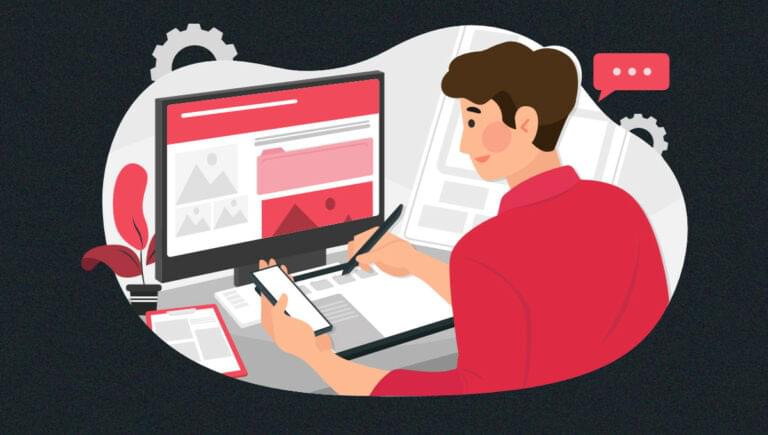In this tutorial, you’ll how to create professional websites within minutes using Jimdo. We’ll show you how to use Jimdo’s drag-and-drop builder, and also Dolphin, Jimdo’s AI website builder. With these tools, business owners and freelancers can easily set up their own websites, even without any coding experience.
Most business owners and professionals need websites for their products and services. However, building one from scratch is a costly and challenging endeavor. Some may turn to a dedicated website builder like Elementor or Wix. But it takes time and effort to get acquainted with these tools and create seamless landing pages.
Fortunately, you don’t need to be a web designer or developer to build your own site. The process is simplified through tools like the Jimdo website builder. Using this, you can create websites to sell your products or services in a snap.
Introducing the Jimdo Website Builder
Jimdo is an online platform where users can create their own professional websites. You can build anything from a portfolio website or local business website to a company website or ecommerce store.
Even without coding experience, you can create a fast website through a relatively easy process. Jimdo’s AI website builder, named Dolphin, lets users create a mobile-optimized website with minimum effort. Just answer a few simple questions, and their tool will automate the process and build the site for you.
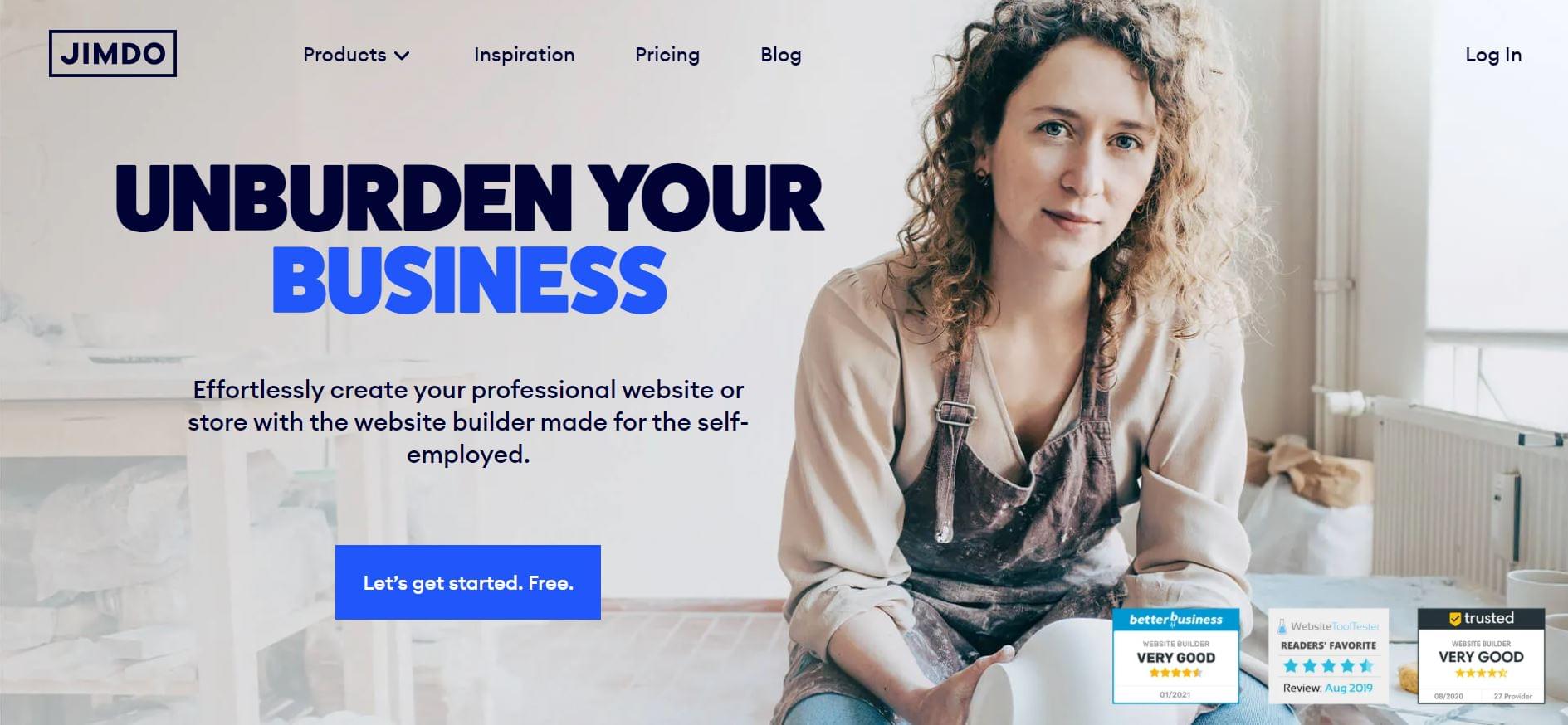
The Features of a Jimdo Website
With Jimdo, you can access flexible layouts, use their free image library or add images with their drag-and-drop builder to build your own ecommerce store.
What follows are some of the top features offered by Jimdo.
Customizable websites
Designing a seamless website is made easy through their user-friendly Page Editor, Style Editor, and Previewing Function. To match your brand’s style, just upload your logo or brand-related image and the platform will choose colors that match your preference.
GDPR-Compliant legal pages
The Legal Text Generator can automate your website’s legal text and ensure it complies with General Data Protection Regulation (GDPR). You can easily generate a Privacy Policy, Return Policy, Imprint, and Terms and Conditions to protect your business.
Because laws can change over time, the website will notify you when you need to update your text. As of now, this feature only covers laws for online stores within the EU.
Mobile-friendly design
Jimdo has responsive templates that are optimized for mobile. In the Jimdo Creator, you’ll be able to see your website adapt to various screen sizes for phones, tablets, and desktops. That way, you can connect with customers no matter what type of device they’re using.
Add royalty-free photos from the library
Adding high-quality photos to your website is easy through Jimdo’s Image Library. The platform is packed with professional royalty-free images that you can use.
Connect social media pages
If you connect your social media pages to your Jimdo website, the platform will pull your business images and info. That way, you can build personalized landing pages worth seeing.
Plans and pricing
Jimdo has a free plan and several paid plans to accommodate your needs.
Premium plans are composed of two categories such as websites and online stores. Paid options range from $9 to $15. Of course, more expensive plans mean more features and benefits to enjoy.
Website
Free: first-timers can opt for a free plan packed with all the basic features. However, users can only opt for the
.jimdositesubdomainNote that the free plan has several limitations. Users can only get a free .jimdosite.com subdomain and no option to connect their own domain. Storage is limited to 500MB and users have no access to customer support.
Start ($9 per month, billed annually): self-employed professionals and freelancers who want to build personal websites can opt for the Start plan. Users can get a free domain with HTTPS security and an ad-free website.
Grow ($15 per month, billed annually): Grow has all the benefits of the Start plan plus Advanced SEO features, social media campaigns, and customer support within four hours.
Online Store
Basic ($15 per month, billed annually): the Basic plan has all the basic ecommerce shop features such as payment methods, up to 10GB storage, and an easy-to-use ecommerce website.
Business ($19 per month, billed annually): this option has all the premium online store features such as discount codes, product layouts, social selling, and strikethrough prices for discounted goods.
The best paid plan for your business will depend on the purpose of your website. Online store plans are highly recommended for merchants that want to sell goods online. In contrast, the website plans are best for self-employed professionals and freelancers who want to showcase their portfolios and services.
How to Create a Website using Jimdo’s Dolphin
Let’s now look at the step-by-step process involved in using Dolphin.
Step 1: Sign up on Jimdo
The first step is to visit the website and click the Let’s get started. Free. button.
Users without an account can sign up for free through Google, Facebook, Apple, or email. If you already have an account, then log in. Just acknowledge their terms of service and you’re good to go.
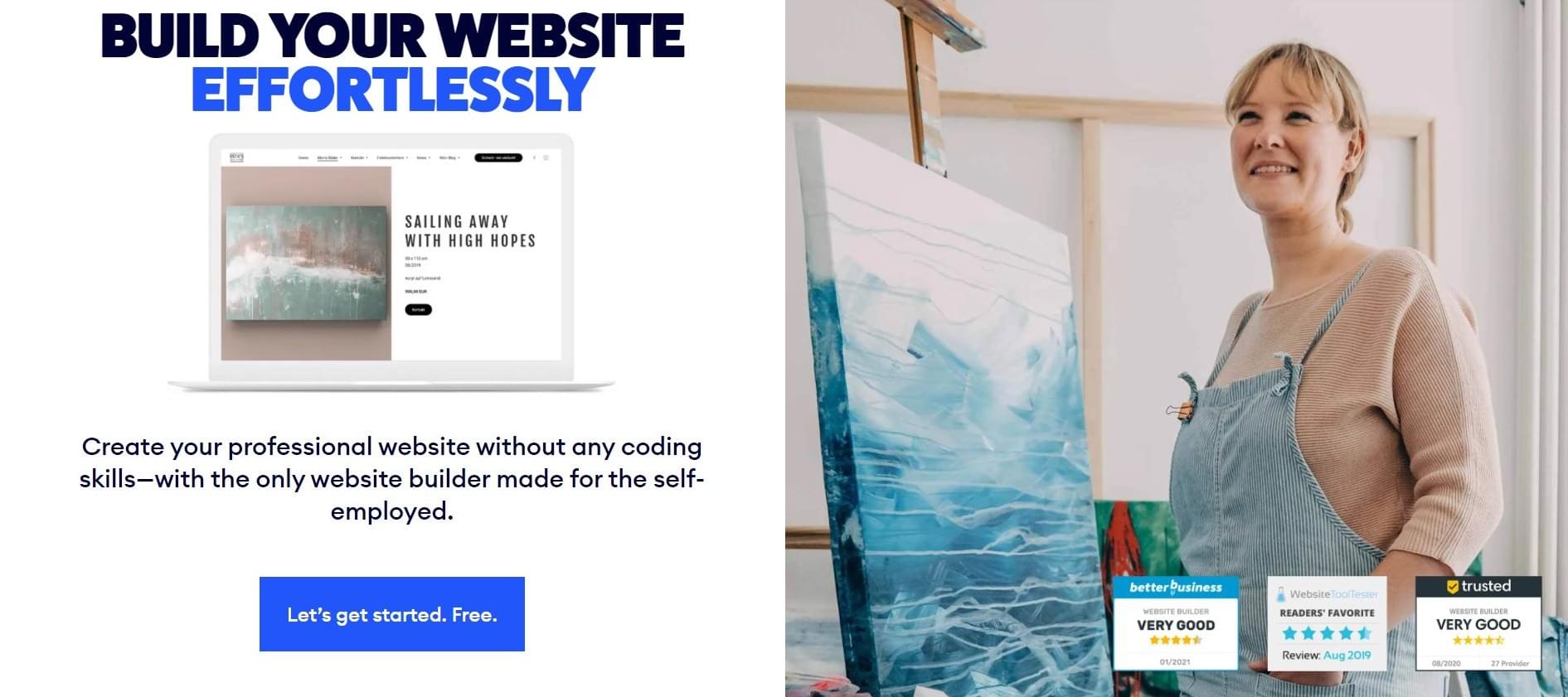
Step 2: Pick how you want to create your website
Pick from two options.
You can either pick a website with no coding required or use an editor for coding experts.
For this example, we’ll choose the Start Now button on the left, under “no coding required”. This feature lets you build a website through the Dolphin AI builder, without any coding experience.
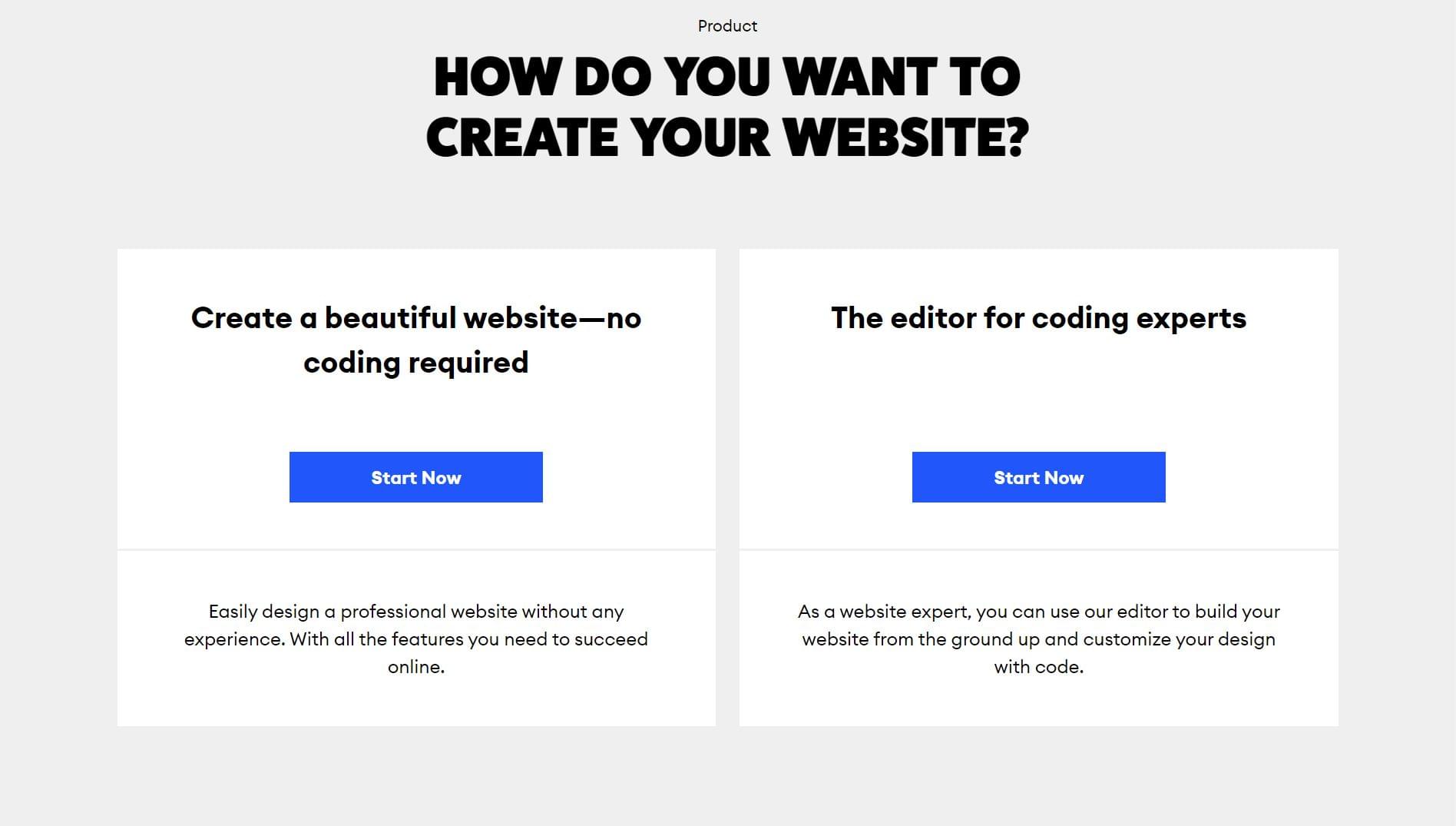
Step 3: Answer questions
Next, you’ll be asked to answer questions related to your website. Your answers will help Dolphin build a website suitable for your business needs.
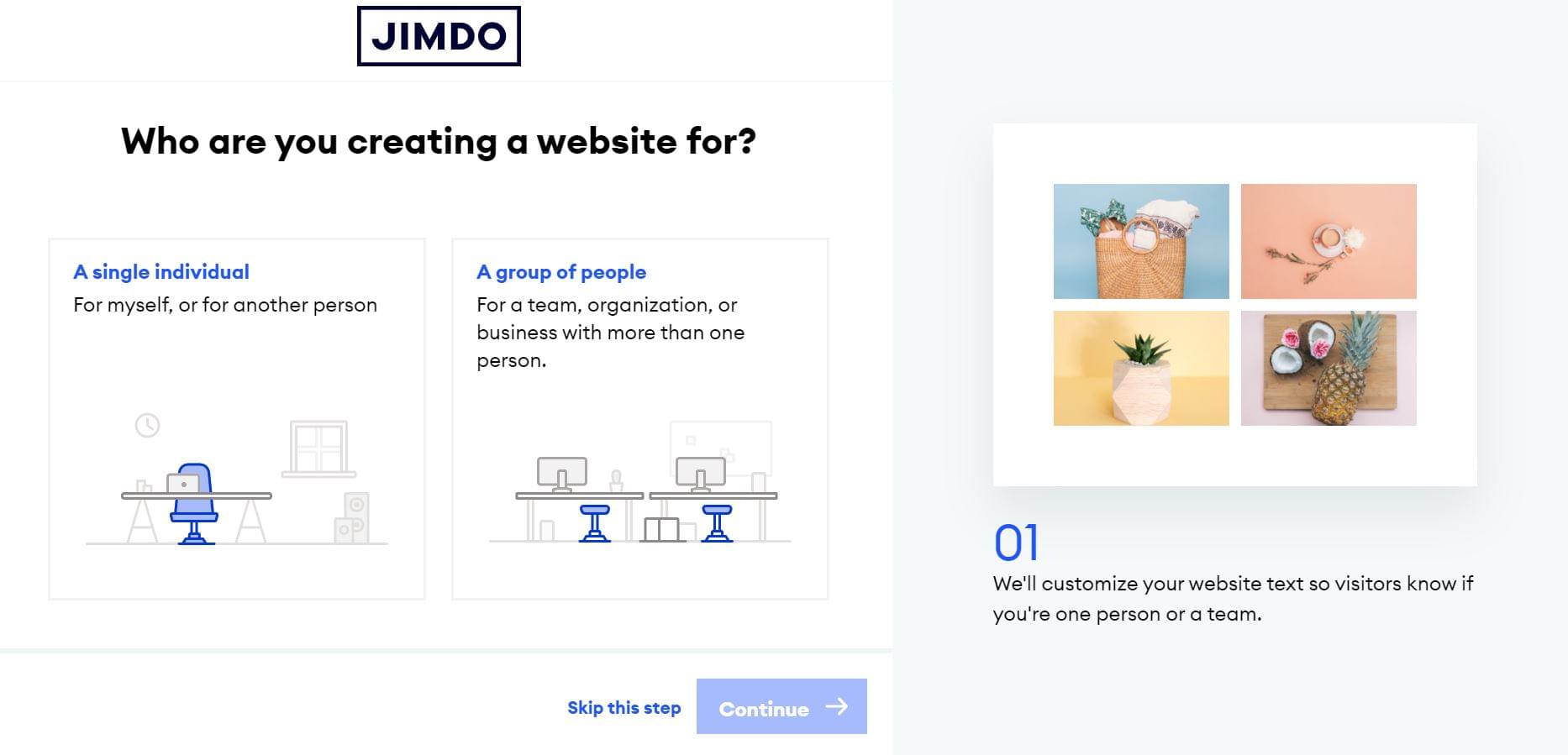
Here are the questions you’ll need to answer:
- Who are you creating a website for?
- What is your website for?
- What’s the name of your business or project?
- Is one of these your listing?
- What are the goals of your website?
- Do you make or buy your products?
- Who would you like to deliver to?
- Add your own photos?
- Search for a topic (such as Ethnic Cuisine, Drinks, Pubs)
- Do you plan to sell goods with multiple tax rates?
Providing accurate answers will help the AI platform determine the ideal website format and layout for your business. But if you don’t have an answer to a specific question, you can opt to skip the step.
Step 4: Determine your style
The platform will also ask aesthetic-related questions like, “What’s your style?” and “Which colors do you like best?” This lets the Dolphin AI software determine the ideal look and feel you’re going for so it can create a website that will match your preferences.
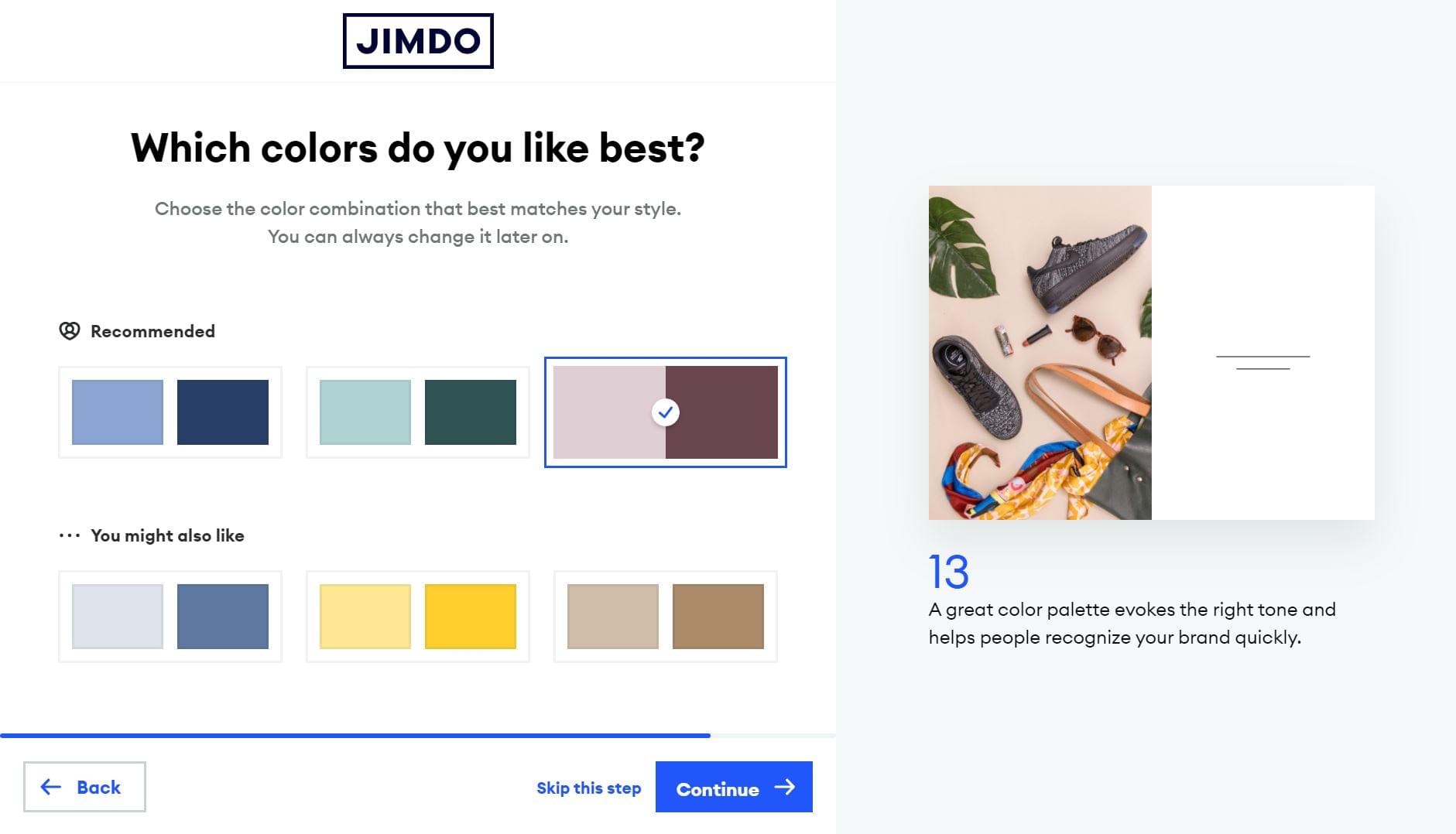
Step 5: Pick your preferred website
Finally, the platform will generate potential websites that you can start with. You can opt for the AI-generated designs or opt for the “Suprise Me. I’ll edit later” option.
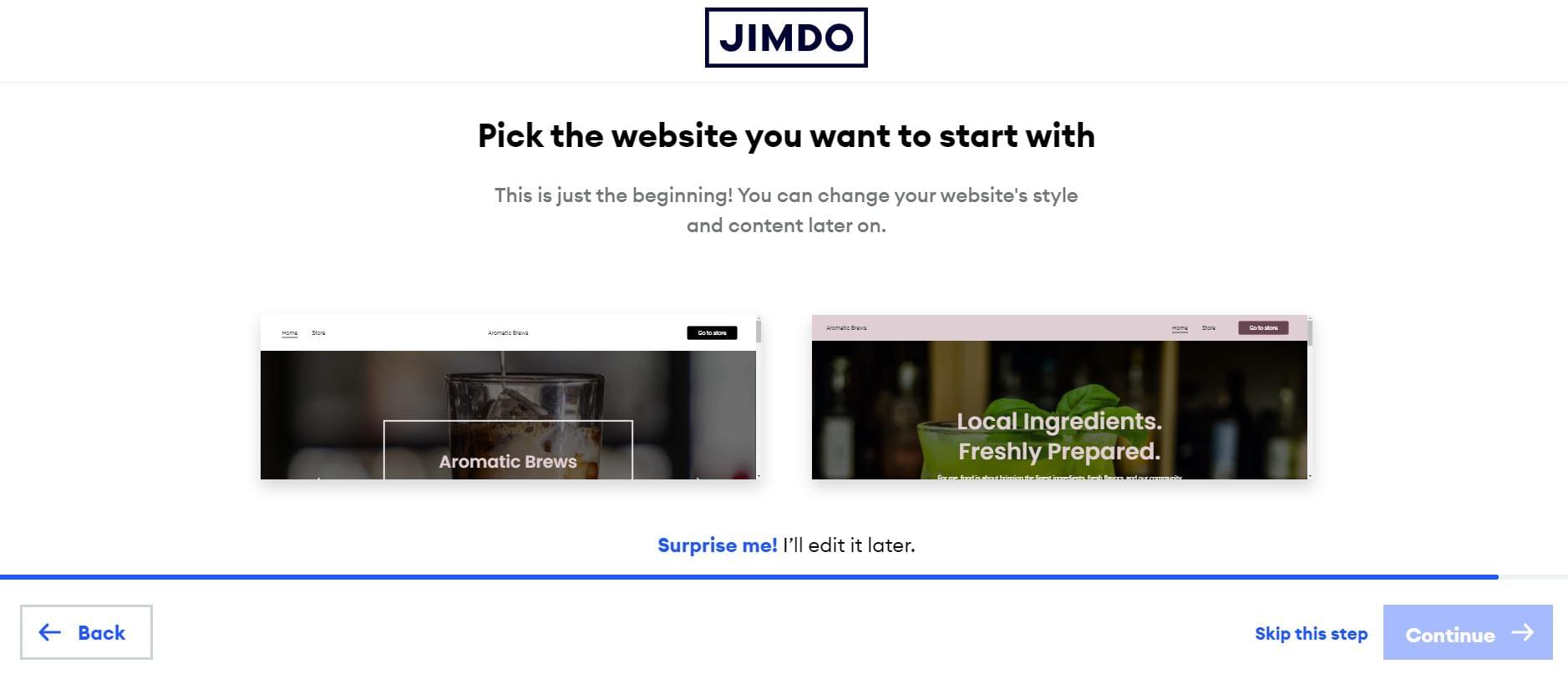
Step 6: Choose a personalized domain (optional)
At this step, you’ll have an option to choose a personalized domain.
The recommended domains end with .com, .net or .store. Read the benefits of choosing a specific domain name to guide your decision.
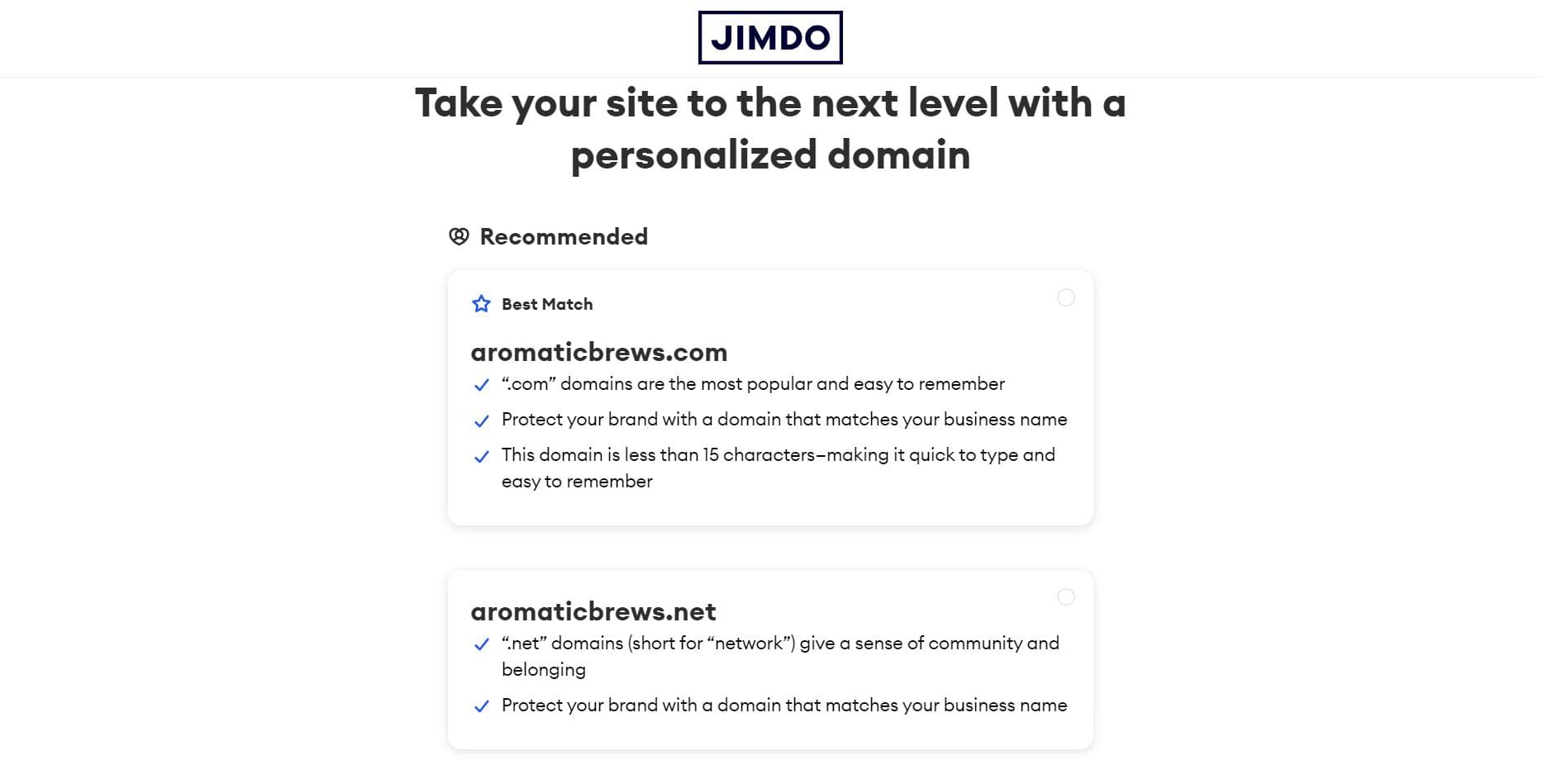
Since we’ll only use the free plan for this demo, you can opt to skip this step. You can choose a domain later and customize your site first.
Step 7: Browse your website
Just sit back and relax as Jimdo creates your AI-generated website.
If you want to make a few changes, you can add or swap out pictures and add text. Users with a premium plan can even add their logo and use their own domain upon publishing the site.
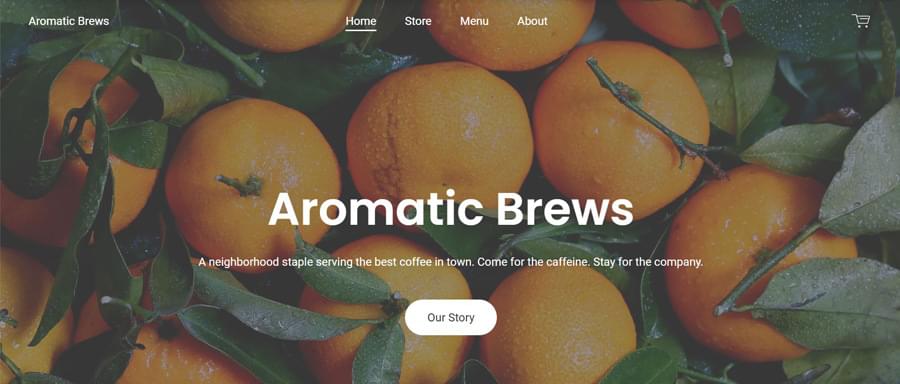 Aromatic brews: a demo website (cropped). View the full image
Aromatic brews: a demo website (cropped). View the full image
Step 8: Make further customizations
Jimdo has additional customization features so you can build the website of your imagination. You can make edits by choosing options on the left-hand side menu. Much like the process of building your Jimdo website, there’s no coding required in this process.
Let’s take a look at the customization features you need to know.
Block Design
Adding Blocks is a fast and convenient way to fill up your Dolphin website with more content. The types of blocks you can add include cover, about, text, image, slideshow, menu, and so on.
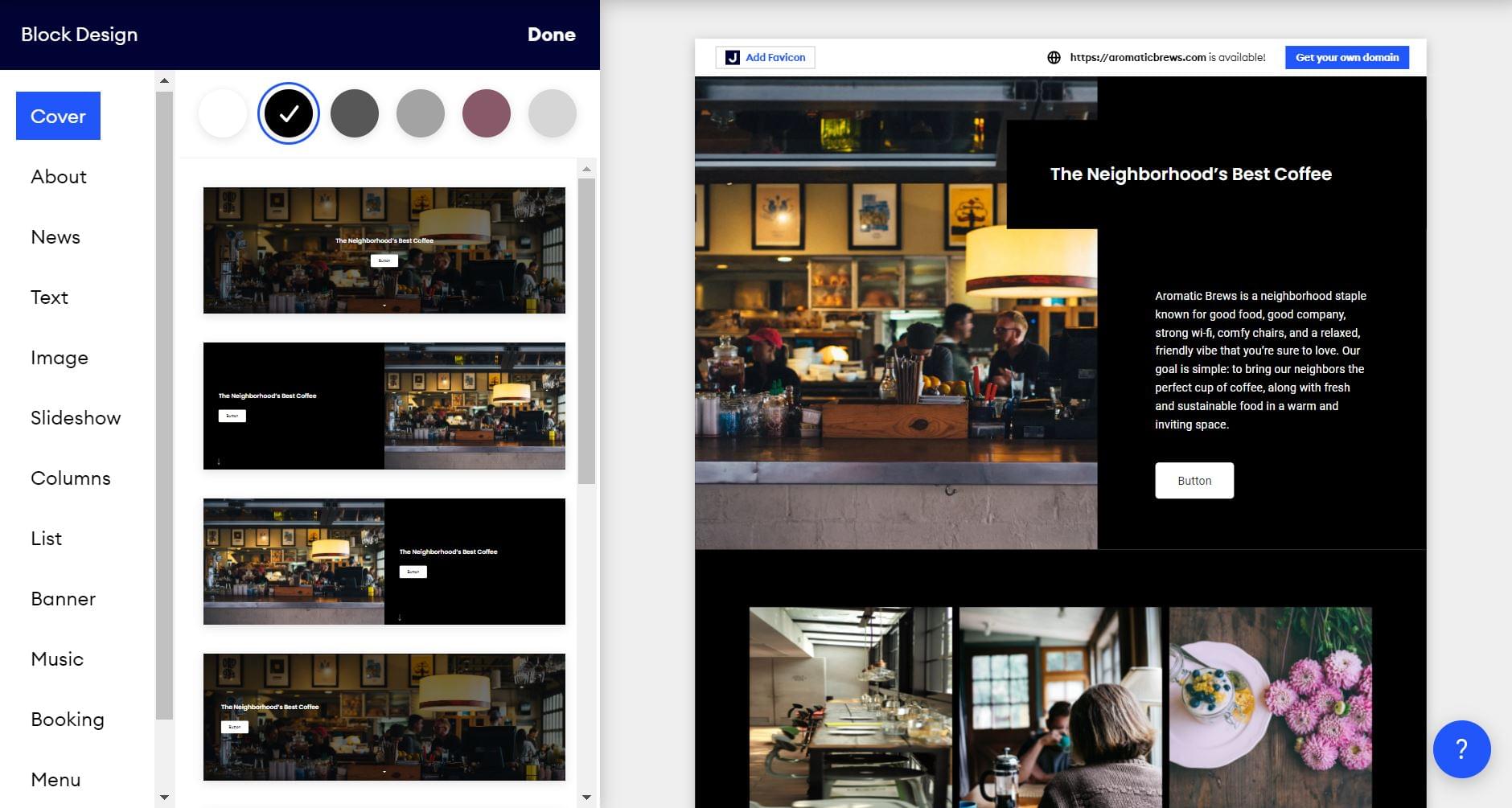
By selecting the card icon (Block Design button), you’ll be able to change the color and layout in a snap. You can modify the background color or content layout.
Show elements
Using the Show Elements option, you can display or remove elements on the block. This includes image or video, text, primary button, and secondary button.
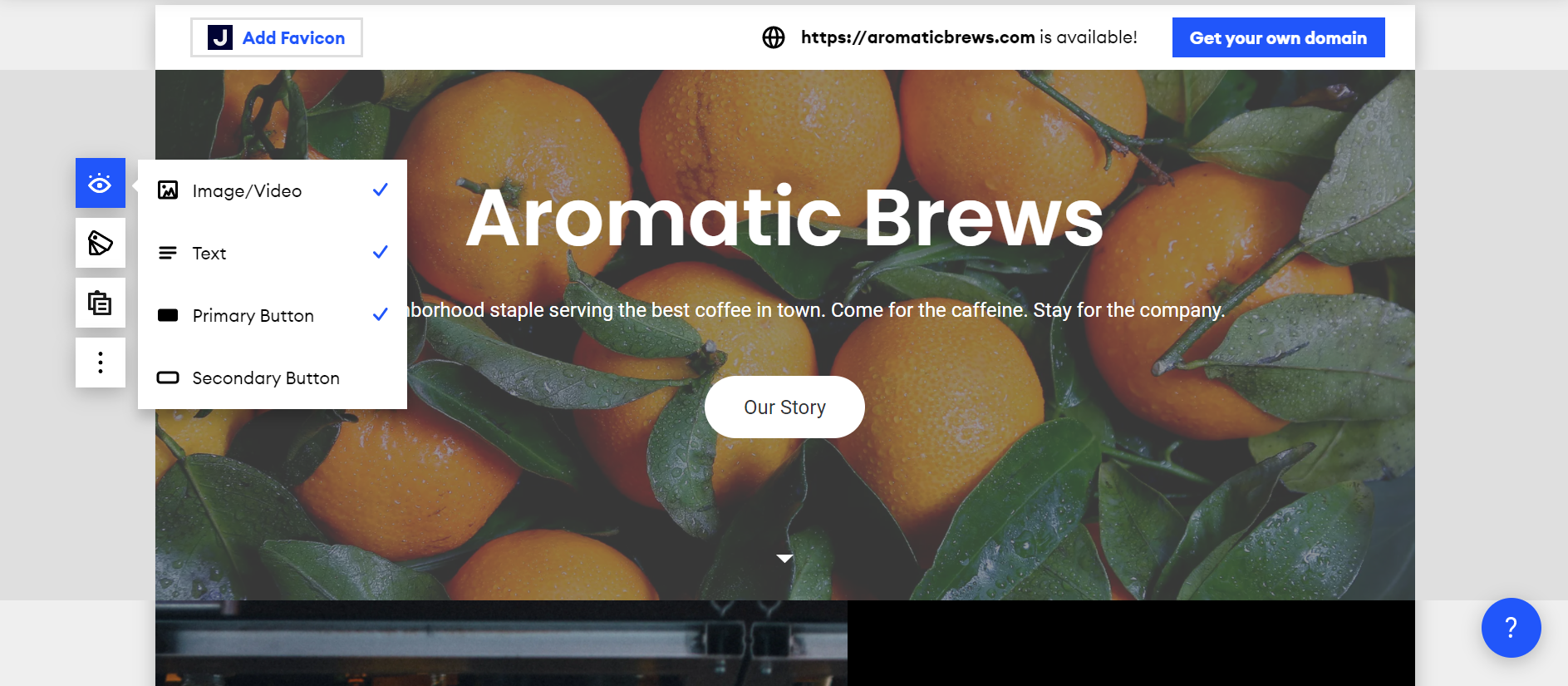
Edit text
Similar to a basic text editor, you can italicize or embolden fonts and add headings. You can also alter the alignment of the paragraph to the left, right, or center of the page.
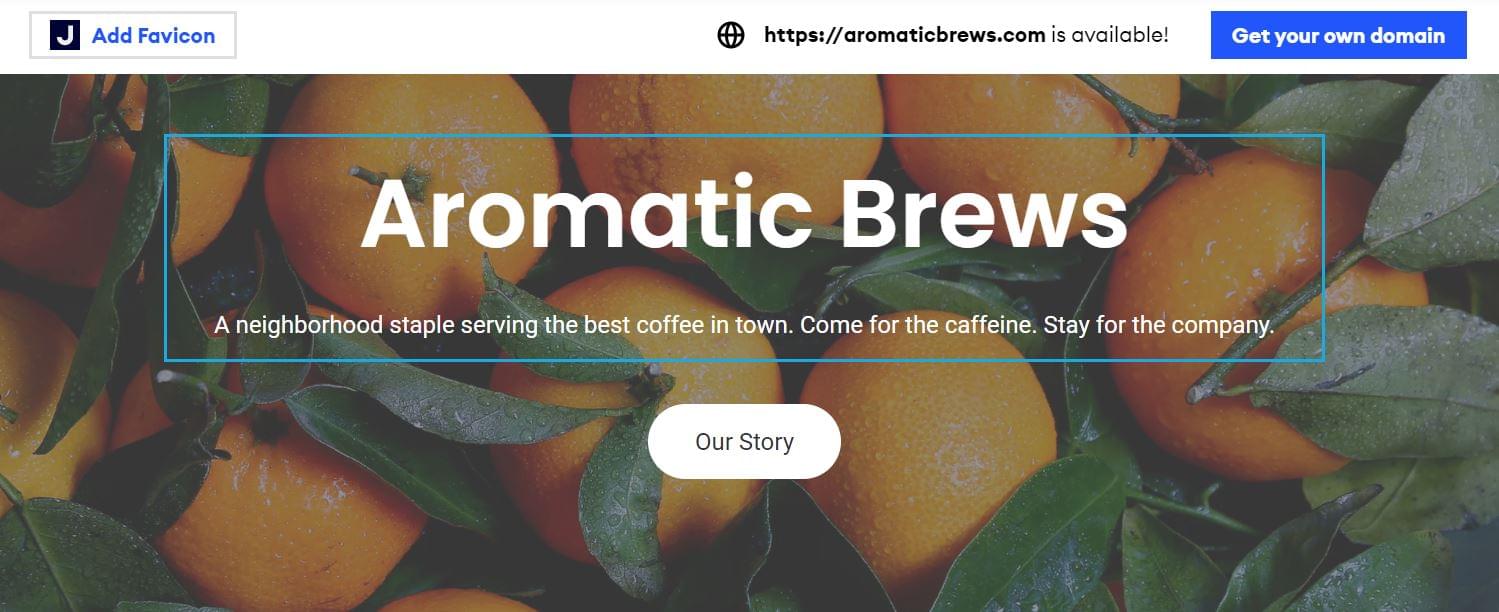
Edit images
For images, you can swap them out and replace them with another photo or opt for a video. Interestingly, you can choose to zoom in or out of the featured image.
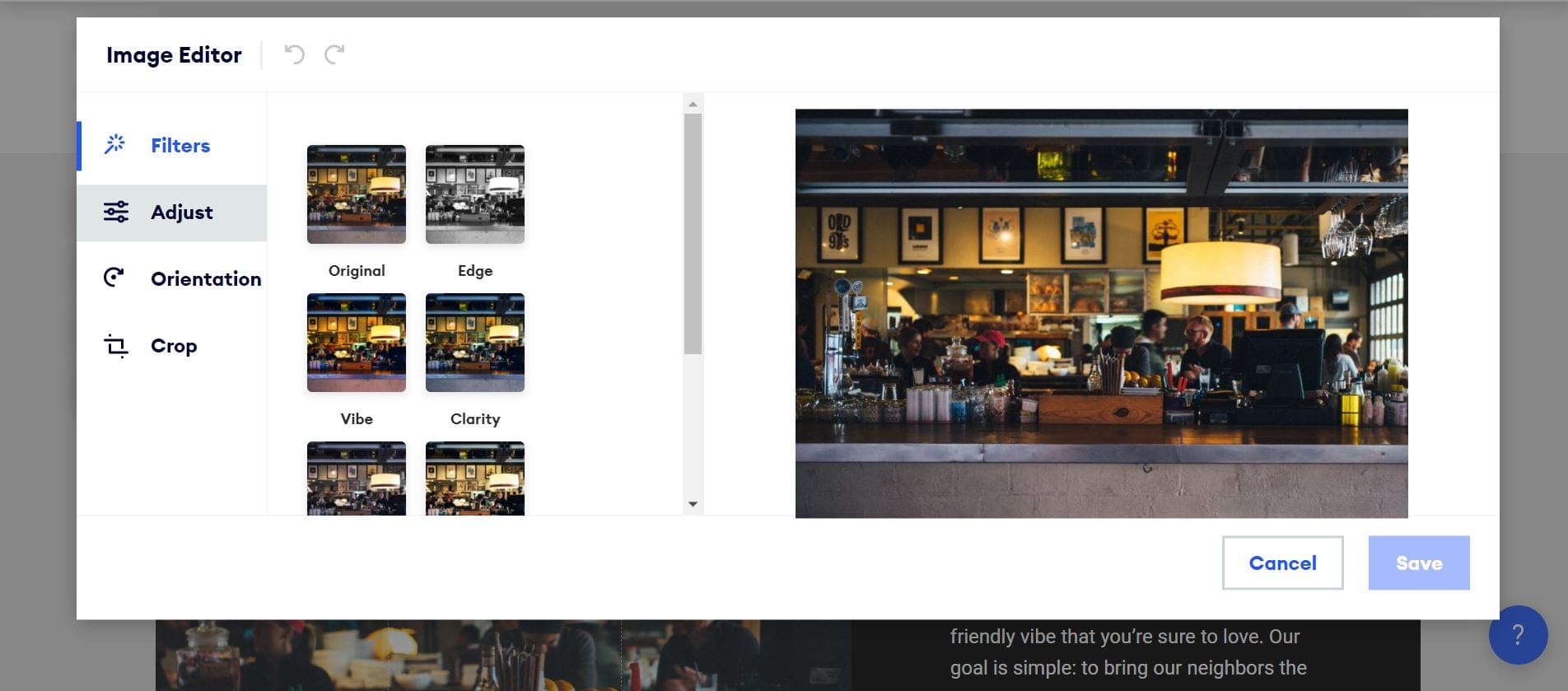
Instead of modifying the images through separate software, Jimdo comes with a built-in image editor. Here, you can choose among a variety of filters, adjust image features (such as brightness and saturation), and alter the orientation of the page (flip vertical or flip horizontal). Since you don’t have to switch to Photoshop for basic edits, this speeds up the process of building your website.
Edit style
If you want to do something like change a theme color, choose a font, or style a button, you can use the Edit Style menu. This menu lets you alter the overall aesthetic of the website — even such as adding animations like (such as Slide In or Fade In).
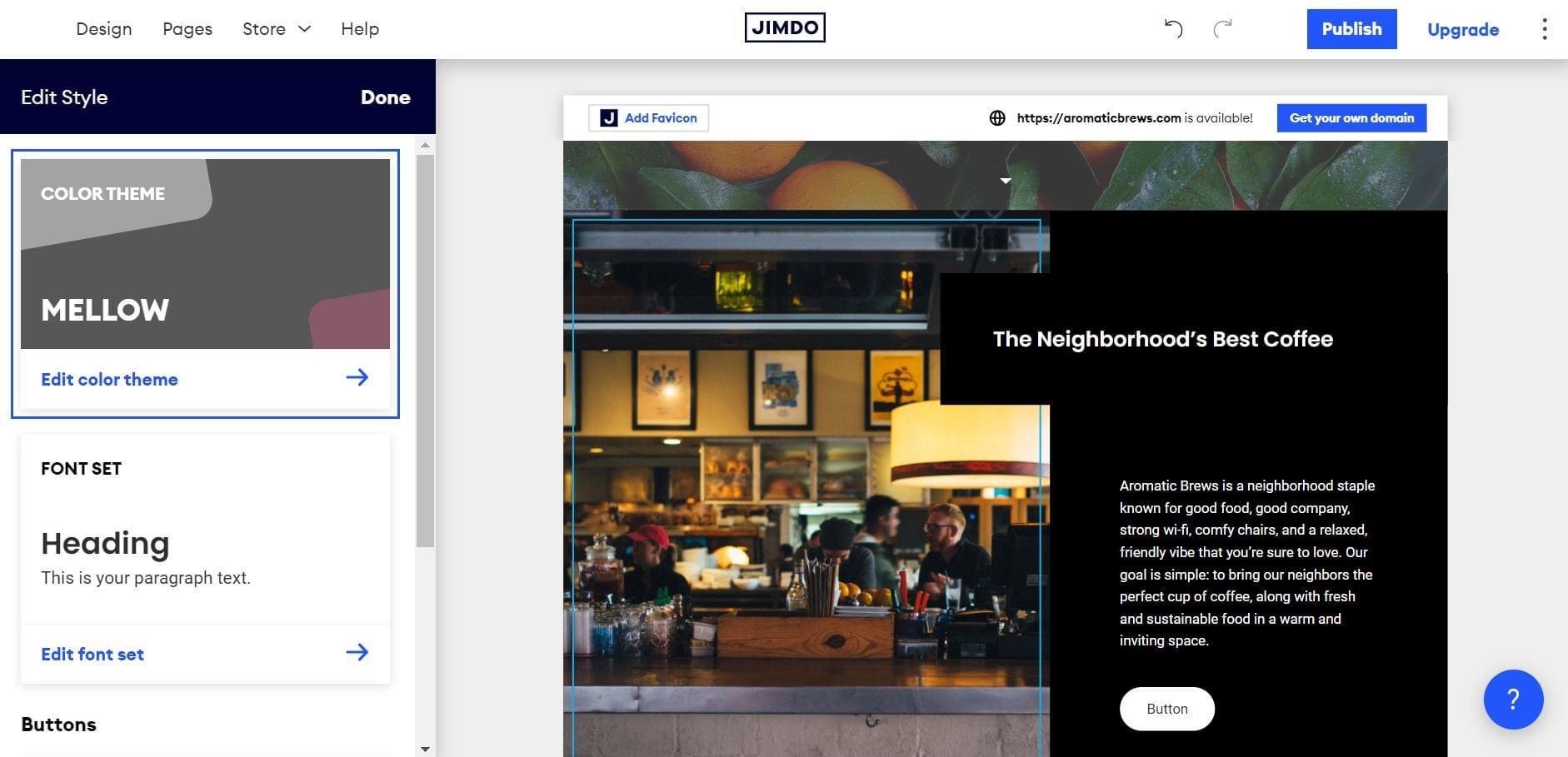
Step 9: Add pages
To add additional landing pages to a website, select the + sign. You can also add system pages such as Imprint, Privacy Policy, Cookie Settings, Cookie Banner, and Page not found.
Meanwhile, ecommerce merchants can add products from the Store menu option. To start off, you can upload the product image to the site. Then, write the product title, product description, buttons, and price of the product.
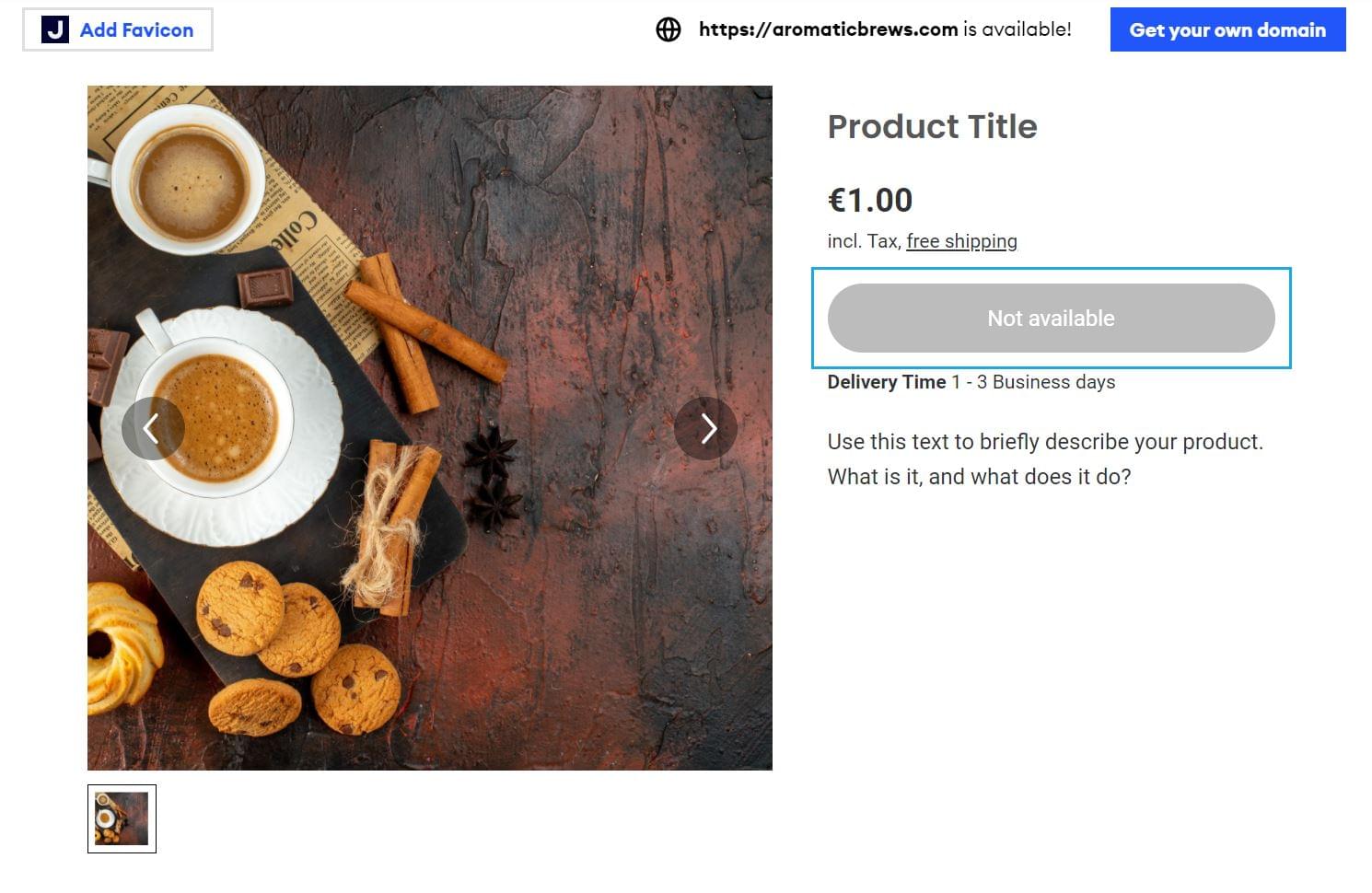
At the bottom of the page, you can also add a section for size or dimensions, product details, and special instructions. That way, customers will know the in-depth features of the item.

Step 10: Publish your website
Finally, it’s time to publish your website and release it to the public.
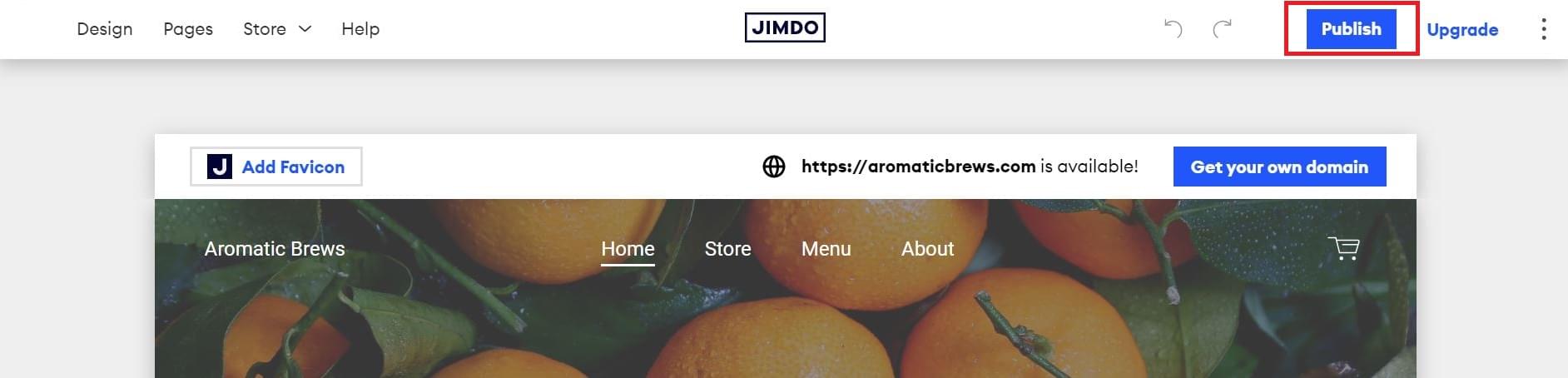
Just select the Publish button and you’re good to go.
If you ever want to update your Jimdo website, you can go through the editing process and make the necessary changes.
Jimdo SEO Features for Paid Plans
Jimdo has automated SEO features to optimize your site and improve your ranking on Google. They can easily register your website on Google and utilize optimization tools to boost traffic and searchability.
Here’s a list of the SEO features you’ll find on AI-generated Dolphin websites:
- optimized meta titles
- customized meta descriptions based on your topic
- mobile responsive site that can adapt to all devices
- lighting-fast page loading speed
- customizable 404 pages and system pages
- updated site maps
robots.txt- URLs and redirects
On top of this, users can add alternative text to their images and website keywords. An assistant will also suggest ideal keyword placements within the text.
At the moment, SEO features are only available in paid plans.
Wrapping Up
After following the steps above, you’ll have built a professional website with minimal effort.
There are numerous website builders out there. But Jimdo’s Dolphin websites can automatically generate a website for you based on your business needs and style preferences. We’re also fans of their additional customization options for blocks, images, and text.
The best part? Even if you’re not a developer or web designer, you can still build a website that suits your business needs.
For more on Jimdo, feel free to check out their website and create your own account.
Here’s hoping you can build the website of your dreams with Jimdo and its AI tool.
Frequently Asked Questions about Creating Professional Websites with Jimdo
How does Jimdo compare to other website builders like Wix?
Jimdo is a robust website builder that offers a range of features to help you create a professional website. It’s known for its ease of use, making it a great choice for beginners. Unlike Wix, Jimdo offers automatic website creation using artificial intelligence. This means you can have a website up and running in just a few minutes. However, Wix offers more customization options, which may be preferred by more experienced users.
Can I use Jimdo to create an e-commerce website?
Yes, Jimdo is an excellent tool for creating e-commerce websites. It offers a range of features specifically designed for online stores, including product management, payment processing, and shipping options. You can also integrate your online store with other platforms like Facebook and Instagram to reach a wider audience.
Is Jimdo a good choice for SEO?
Jimdo has a range of SEO tools to help your website rank higher in search engine results. These include meta tags, custom URLs, and an SEO checklist. However, it’s important to note that SEO is a complex field and success depends on more than just the tools provided by your website builder.
How much does it cost to create a website with Jimdo?
Jimdo offers a free plan that allows you to create a basic website. However, if you want access to more advanced features, you’ll need to upgrade to one of their paid plans. The cost of these plans varies depending on the features included.
Can I create a mobile-friendly website with Jimdo?
Yes, all websites created with Jimdo are automatically optimized for mobile devices. This means your website will look great and function well on any device, from desktop computers to smartphones.
Does Jimdo offer customer support?
Yes, Jimdo offers customer support via email and their help center. They also have a range of online resources, including tutorials and a community forum, to help you get the most out of their platform.
Can I use my own domain name with Jimdo?
Yes, you can use your own domain name with Jimdo. If you don’t already have a domain name, you can purchase one directly through Jimdo.
Does Jimdo offer any design templates?
Yes, Jimdo offers a range of professionally designed templates that you can use as a starting point for your website. You can then customize these templates to suit your needs.
Can I integrate social media with my Jimdo website?
Yes, you can easily integrate your social media accounts with your Jimdo website. This allows you to share your content with a wider audience and increase engagement.
Can I create a blog with Jimdo?
Yes, Jimdo has built-in blogging tools that make it easy to create and manage a blog. You can also integrate your blog with social media to reach a wider audience.
Monique Danao is a contributing writer for Sitepoint. She writes about tech, social media, content marketing, and ecommerce.