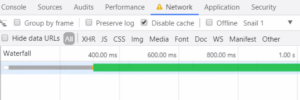This article is part of a series created in partnership with SiteGround. Thank you for supporting the partners who make SitePoint possible.
If you’ve already tried rapidly deploying WordPress websites to your hosting provider, you know how helpful one-click installation tools are, like the ones our hosting partner SiteGround offers. It has some cool features made in-house like an autoupdater that automatically backs up and upgrades your WordPress app. If you need a one-click installation, check out SiteGround’s options!
Do you create and manage multiple Virtual Private Servers (VPS) with multiple WordPress sites on them for your company or your clients, or even for your own projects? ServerPilot might be just the tool you need to manage those servers, and to quickly deploy WordPress to them.
ServerPilot allows you to deploy applications to your virtual private servers without having to handle the command line setup of a web server to acquire the files you need, set up a database, and deploy WordPress. You can deploy the environment, and then upload your own files to create a PHP, JavaScript, or plain HTML app, but in the case of WordPress sites in particular, this process is amazingly smooth.
Who Should Use ServerPilot?
Anyone who manages multiple WordPress installations on various hosts — especially if you are a developer who also provides hosting services, whether for your own sites and projects, for clients, or even for your projects at work! The rapid nature of ServerPilot deployments eliminates a lot of the costly time issues involved with setting up your own web servers and deploying WordPress. With some experience using a hosting service that provides VPS options, and with ServerPilot, you can spin up a new server and have a working WordPress installation on it in moments.
Setting up a Server
Setting up a server to be managed by ServerPilot is a simple process. Take a look below to follow along!
1. Set up a VPS
Get an account with the hosting provider of your choice that offers Virtual Private Servers, and go ahead and purchase one. Some are monthly fees, others bill for hourly usage. Obviously you’ll be looking for what is best for your specific project.
Get the root password, but don’t make any other changes to the server or set up any packages or applications. Leave the server “clean”, as ServerPilot would say.
2. Create Your ServerPilot Account
You’ll be brought to the welcome screen.
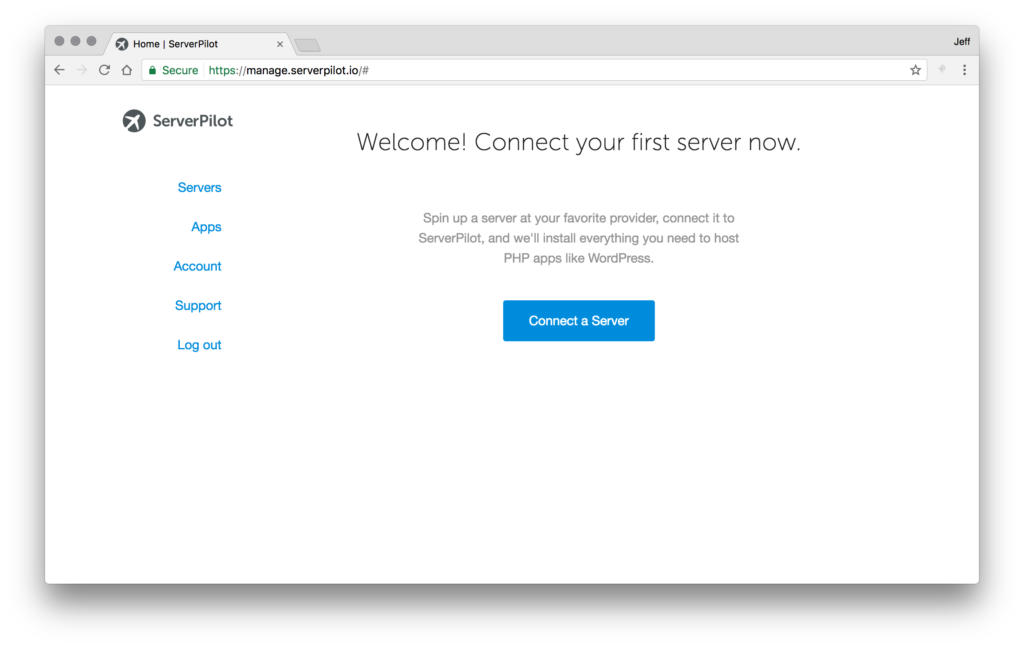
3. Add Your First Server to ServerPilot
Once you click to create your first server, you’ll see a screen similar to this one:
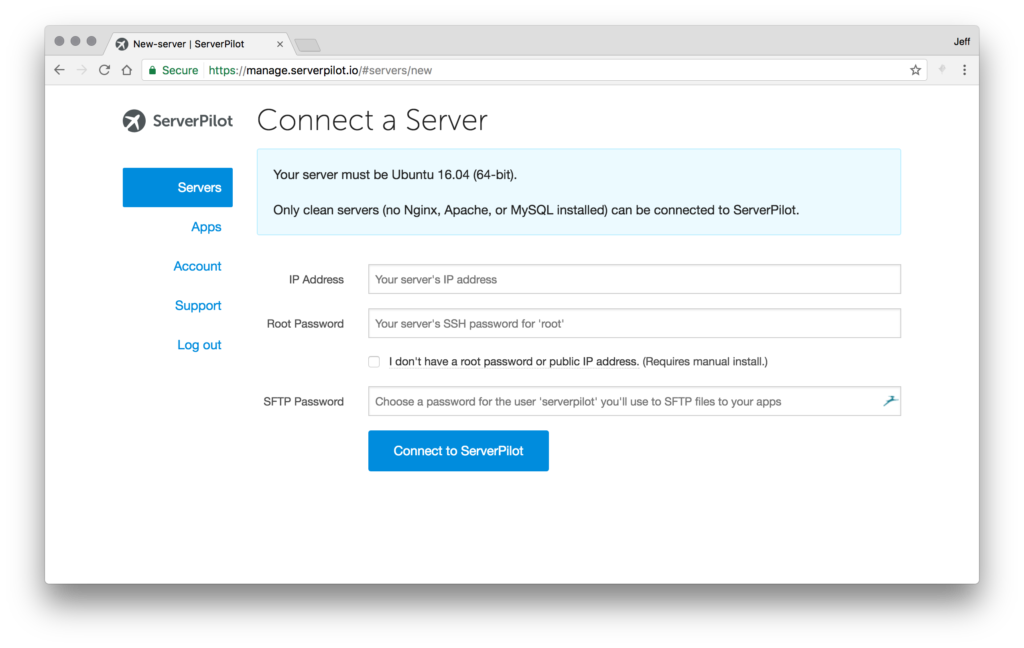
Fill in your server’s IP, root password, and your desired password for the ‘serverpilot’ user that will be set up there. That’s that! If all has gone well, your server is now ready for you to begin creating apps on it.
Deploying Your App
Deploying an app is pretty quick too. You’ll go to apps, then create an app. You should get the app creation screen:

Here, you’ll enter the name you’d like to call the app internally, the domain that will be used to access it, the version of PHP you’d prefer to be used for this app, and finally select which server to install it on. The WordPress checkbox will open up further options — you can also set the site’s title, and the admin user’s username, password, and email.
Then you just hit create app! Assuming you’ve gone to your registrar and pointed your domain name to your server’s IP, as you normally would, you’re done. You should be able to simply visit your URL and login to wp-admin to begin work on your site.
Managing Your Apps
There are a variety of management options and information available for your apps. Within the app’s settings, you can delete the app, set up managed SSL (with paid ServerPilot plans), add or remove domains that point to your app, and add or modify databases. You can also see some logs and statistics.
Conclusions
If you are looking for a way to manage multiple virtual private servers, and deploy WordPress instances to them quickly, ServerPilot is an amazing resource.
If you are instead just looking for a way to rapidly deploy WordPress to your hosting, and have no real need for a bigger management solution, many shared hosting providers have a one-click installation tool for WordPress that very well might suit your needs. Our partner, SiteGround, has such a tool, allowing you to deploy WordPress with a click. If that’s what you need, look no further! And if you need a more complex management solution – give ServerPilot a try, and let us know what you think in the comments.
Frequently Asked Questions (FAQs) about Managing Multiple WordPress Sites with ServerPilot
How does ServerPilot help in managing multiple WordPress sites?
ServerPilot is a cloud-based platform that simplifies the process of managing multiple WordPress sites. It provides a user-friendly interface that allows you to deploy, manage, and monitor your WordPress sites from a single dashboard. ServerPilot also automates the process of setting up a secure, optimized WordPress environment on your servers, saving you time and effort.
Can I use ServerPilot to manage WordPress sites on different servers?
Yes, ServerPilot allows you to manage WordPress sites on different servers. You can add as many servers as you want to your ServerPilot account and manage all your WordPress sites from a single dashboard. This makes it easy to monitor the performance of your sites and ensure they are always running smoothly.
How does ServerPilot ensure the security of my WordPress sites?
ServerPilot takes several measures to ensure the security of your WordPress sites. It automatically configures a firewall on your servers to block unwanted traffic. It also keeps your server’s software up-to-date with the latest security patches. Additionally, ServerPilot uses SFTP instead of FTP, which encrypts your data during transfer to prevent unauthorized access.
Can I use ServerPilot to optimize the performance of my WordPress sites?
Yes, ServerPilot automatically configures your servers for optimal WordPress performance. It sets up a modern LAMP stack with Nginx, Apache, MySQL, and PHP. ServerPilot also enables server-level caching to speed up your WordPress sites.
How does ServerPilot handle server updates and maintenance?
ServerPilot automatically handles server updates and maintenance. It keeps your server’s software up-to-date with the latest versions and security patches. This ensures that your WordPress sites are always running on a secure, optimized environment.
Can I monitor the resource usage of my WordPress sites with ServerPilot?
Yes, ServerPilot provides detailed statistics about the resource usage of your WordPress sites. You can monitor CPU usage, memory usage, disk usage, and bandwidth usage from the ServerPilot dashboard. This helps you identify any performance issues and take necessary actions to resolve them.
Does ServerPilot provide support for SSL certificates?
Yes, ServerPilot provides support for SSL certificates. You can easily install free SSL certificates from Let’s Encrypt on your WordPress sites using ServerPilot. This ensures that your sites are secure and trusted by browsers.
Can I use ServerPilot to manage WordPress multisite installations?
Yes, you can use ServerPilot to manage WordPress multisite installations. However, please note that each site in a multisite network is considered as a separate app in ServerPilot.
Does ServerPilot provide support for PHP versions?
Yes, ServerPilot provides support for multiple PHP versions. You can easily switch between different PHP versions for your WordPress sites from the ServerPilot dashboard.
Can I use ServerPilot to manage non-WordPress sites?
Yes, while ServerPilot is optimized for WordPress, you can also use it to manage non-WordPress sites. ServerPilot supports any PHP-based application, including Drupal, Joomla, Laravel, and many others.
 Jeff Smith
Jeff SmithJeff works for a startup as a technical writer, does contract writing and web development, and loves tinkering with new projects and ideas. In addition to being glued to a computer for a good part of his day, Jeff is also a husband, father, tech nerd, book nerd, and gamer.