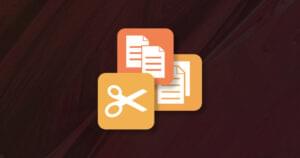Creating Accurate Timers in JavaScript
Key Takeaways
- JavaScript timers are not inherently accurate due to the asynchronous nature of JavaScript and the varying load on the CPU; a timer set to 200ms may actually take 202ms or more, which can cause cumulative inaccuracies in applications like stopwatches or animations.
- A solution to this inaccuracy is not to rely on the speed of the timer, but to query the system time each loop and derive the output from that; this method can be used in a variety of applications, including animations, to ensure they run for the exact specified length of time.
- Even with the adjusted timer method, there may still be a small amount of inaccuracy due to the inability to compensate for the latency of the last iteration; however, this inaccuracy is significantly less than the cumulative effect of inaccuracies over hundreds or thousands of instances.
Asynchronous timers are the cornerstone of all time-based processes in JavaScript. From obvious things like clocks and stopwatches, to visual effects and animation, to the synchronised delays that are vital to the usability of dropdown menus.
But the problem with JavaScript timers is that they’re not very accurate. We couldn’t make a stopwatch just by incrementing x, because it wouldn’t stay in time:
var time = 0,
elapsed = '0.0';
window.setInterval(function()
{
time += 100;
elapsed = Math.floor(time / 100) / 10;
if(Math.round(elapsed) == elapsed) { elapsed += '.0'; }
document.title = elapsed;
}, 100);Web browsers, like all applications, take turns for a piece of CPU time, and the time they have to wait will vary, depending on the load. This is what causes the latency in asynchronous timers — a 200ms timer may actually take 202ms, or 204, and this will gradually send the stopwatch out of time.
The solution in this case is not to rely on the speed of the timer at all, but rather, to query the system time freshly each loop and derive the output from that:
var start = new Date().getTime(),
elapsed = '0.0';
window.setInterval(function()
{
var time = new Date().getTime() - start;
elapsed = Math.floor(time / 100) / 10;
if(Math.round(elapsed) == elapsed) { elapsed += '.0'; }
document.title = elapsed;
}, 100);But what about less literal applications, like animation — can we use the same approach to make them just as accurate?
Can’t beat the system
Recently I’ve been working on some visual transitions, and I found myself pondering exactly that question: If a user specifies a 5-second animation, what can we do to make that animation really last 5 seconds, and not 5.1 or 5.2? It may be a small difference, but small differences add up. And anyway, making things better is an end in its own right!
So to cut to the chase — we can indeed use the system clock to compensate for timer inaccuracy. If we run an animation as a series of setTimeout calls — each instance calling the next — then all we have to do to keep it accurate is work out exactly how inaccurate it is, and subtract that difference from the next iteration:
var start = new Date().getTime(),
time = 0,
elapsed = '0.0';
function instance()
{
time += 100;
elapsed = Math.floor(time / 100) / 10;
if(Math.round(elapsed) == elapsed) { elapsed += '.0'; }
document.title = elapsed;
var diff = (new Date().getTime() - start) - time;
window.setTimeout(instance, (100 - diff));
}
window.setTimeout(instance, 100);To see the practical effect of all this, I’ve prepared a demo that illustrates the difference between normal and adjusted timers — Self-adjusting timer examples.
The demo has three examples:
- The first example (left) is just an ordinary timer implemented with
setInterval, that shows the cumulative difference between the elapsed time by iteration count, and the actual time by the system clock; - The second example (center) ramps-up the amount of work the browser is doing on each iteration, to show how more work means more latency, and therefore much greater inaccuracy;
- The third example (right) does just as much work as the second, but now uses the self-adjusting technique, to illustrate what a profound difference it makes to the overall accuracy;
The great thing about this approach is that it really doesn’t matter how inaccurate the timer would otherwise be, the adjustments will always keep it in time. A small amount of constant latency will be easily compensated for, but equally, a sudden large spike of latency caused by a surge of processor use (like starting an application) is just as easily moderated. And we can see from the un-adjusted examples, how even though one-iteration’s worth of inaccuracy is quite small, the cumulative effect can be incredibly large.
Of course even the adjusted timer can’t compensate 100% — it adjusts the speed of the next iteration, and so can’t compensate for the latency of the last iteration. But still, whatever this difference amounts to, it will be tiny compared with the cumulative effect of that discrepancy multiplied by hundreds or thousands of instances.
Go with the flow
I said earlier that I had this idea while working on animation (for an update to my popular Image transitions), and the following is the abstraction I eventually came up with. It implements a self-adjusting timer, calculates the speed and steps from the input length and resolution, and provides callbacks for on-instance and on-complete:
function doTimer(length, resolution, oninstance, oncomplete)
{
var steps = (length / 100) * (resolution / 10),
speed = length / steps,
count = 0,
start = new Date().getTime();
function instance()
{
if(count++ == steps)
{
oncomplete(steps, count);
}
else
{
oninstance(steps, count);
var diff = (new Date().getTime() - start) - (count * speed);
window.setTimeout(instance, (speed - diff));
}
}
window.setTimeout(instance, speed);
}Here’s a simplified example of its use, which does an opacity fade on an image (using standard syntax only) over 5 seconds at 20 frames/second — Self-adjusting opacity fade:
var img = document.getElementById('image');
var opacity = 1;
img.style.opacity = opacity;
doTimer(5000, 20, function(steps)
{
opacity = opacity - (1 / steps);
img.style.opacity = opacity;
},
function()
{
img.style.opacity = 0;
});And there you have it — self-adjusting timers make for better animation, giving you confidence that when you specify a 5-second effect, you’ll get one that lasts 5 seconds!
Thumbnail credit: Yukon White Light
Frequently Asked Questions (FAQs) on Creating Accurate Timers in JavaScript
Why is it important to create accurate timers in JavaScript?
Accurate timers in JavaScript are crucial for a variety of applications, including animations, games, and time-sensitive operations. They ensure that your code executes at the right time, providing a smooth user experience. Inaccurate timers can lead to glitches, delays, or even crashes, which can negatively impact the user experience and the overall performance of your application.
How can I create an accurate timer in JavaScript?
JavaScript provides several methods to create timers, including setTimeout(), setInterval(), and requestAnimationFrame(). However, these methods are not always accurate due to JavaScript’s single-threaded nature and the browser’s event loop. To create a more accurate timer, you can use the performance.now() method, which provides a high-resolution timestamp, allowing for more precise timing operations.
What is the difference between setTimeout(), setInterval(), and requestAnimationFrame()?
setTimeout() and setInterval() are methods that execute a function or code snippet after a specified delay. The difference is that setTimeout() executes the code once, while setInterval() repeats the execution at the given interval. requestAnimationFrame(), on the other hand, is a method that tells the browser to perform an animation and requests that the browser call a specified function to update an animation before the next repaint.
Why is performance.now() more accurate than Date.now()?
performance.now() provides a high-resolution timestamp in milliseconds, which is more accurate and reliable for measuring time intervals. On the other hand, Date.now() provides the current timestamp in milliseconds since the Unix epoch, which can be affected by system clock adjustments and isn’t suitable for measuring small time durations.
How can I handle timer drift in JavaScript?
Timer drift can occur when the actual time taken by setTimeout() or setInterval() is longer than the specified delay. To handle timer drift, you can adjust the delay for the next timer based on the difference between the expected and actual execution times.
Can I use requestAnimationFrame() for non-animation tasks?
While requestAnimationFrame() is primarily used for animations, it can also be used for other tasks that require accurate timing. However, keep in mind that requestAnimationFrame() is tied to the browser’s refresh rate and may not be suitable for tasks that require a specific time interval.
How can I pause and resume a timer in JavaScript?
JavaScript doesn’t provide built-in methods to pause and resume timers. However, you can achieve this by clearing the timer with clearTimeout() or clearInterval() when you want to pause, and setting a new timer with the remaining delay when you want to resume.
How can I create a countdown timer in JavaScript?
You can create a countdown timer by using setInterval() to decrease a variable every second and updating the display. Remember to clear the interval when the countdown reaches zero to stop the timer.
Can I use JavaScript timers in Node.js?
Yes, Node.js provides the same timer methods as JavaScript, including setTimeout(), setInterval(), and setImmediate(). However, Node.js doesn’t support requestAnimationFrame() as it’s a browser-specific method.
Are JavaScript timers affected by the system clock?
setTimeout() and setInterval() are not affected by changes to the system clock as they rely on the internal clock of the JavaScript engine. However, Date.now() is based on the system clock and can be affected by system clock adjustments.
James is a freelance web developer based in the UK, specialising in JavaScript application development and building accessible websites. With more than a decade's professional experience, he is a published author, a frequent blogger and speaker, and an outspoken advocate of standards-based development.