In the first part of this series I talked about how to install OpenCart. I also talked about some of the basic configuration needed when you first set up your OpenCart store, and how to create new product and manufacturer categories. In this part I’ll be digging deeper into OpenCart and talking about adding options, attributes, attribute groups, and most importantly adding categories and products. Kindly enjoy.
Creating Options
When ordering a product, after selecting the product you are usually given the opportunity to specify which color and size you want. These are exactly what options are – choices that you make to personalize a product before checkout. OpenCart gives you the ability to associate different options with a product. To set up an option, go to the “Catalog” tab and select “Options” from the drop down box. To create an option you have to enter the name of the option, the type (such as a select list, radio option, a check box, etc.), and sort order. Sort orders allow you to change the order in which options are presented when you have multiple options associated with a product.Creating Attributes and Attribute Groups
Attributes are properties that can be used to compare the similarities and differences between products. A perfect example is when you are trying to compare the weight, color, and storage space of two IPhones like the IPhone 4 and IPhone 4S. To create an attribute, go to Catalog > Attributes > Attributes and click Insert. You’ll need to provide the attribute’s name, group, and sort order. An attribute group is just a name for a collection of related attributes. Attributes such as black, red, and yellow can all be classified under the attribute group “Color”. To create an attribute group, go to Catalog > Attributes > Attributes Group and click Insert.Adding Products
And now for the most important part of setting up your OpenCart store… adding products! IPhone 5, Apple MacBook Pro, polo shrits, etc. are all examples of products; products are the main part of your store. To create a product, go to Catalog > Products and click Insert. You’ll be presented with ten tabs, the most important of which are: General, Data, Links, Attribute, Option, Discount, and Image. It is mandatory for you to have detailed information about a product so your customers can be informed about what they are purchasing. Under the General tab is where you enter basic information about the product, such as it’s name, meta tag description, keywords, and description. Under the Data tab, you specify the product’s model, SKU (store keeping units), UPC (universal product code), price, minimum purchase amount, stock status, size and weight information, etc. The Links tab consists of fields to set the manufacturer, categories, and related products. The Attribute tab enables you to set the various attributes available for the product, and the option tab enables you to set the various Options that are available for the product. The Discount tab lets you to set any discount pricing information that might be available when your customers purchase the product. The Image tab allows you to upload various images of the product so customers know what it looks like. Once all this information has been set, click on the Save button to save the product. A screenshot of the “Products” screen is shown below. Go ahead and try entering a few products of your own.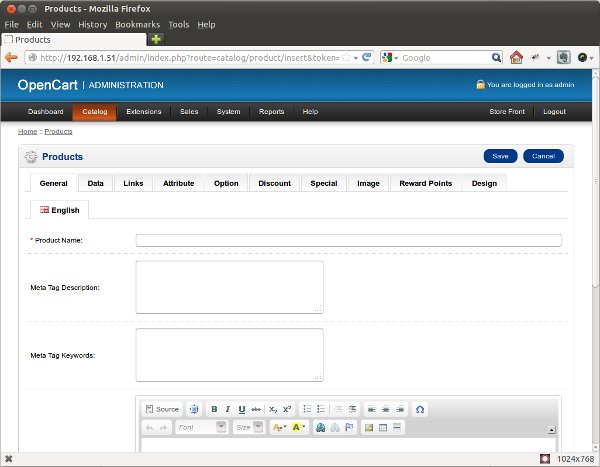
Summary
This brings us to the end of the series of “Creating your first E-Commerce store using OpenCart.” Now you know how to install OpenCart, create categories and other attributes and groupings to keep your store organized, and most importantly how to add products. I hope you’ve enjoyed the series and wish you luck with your very own OpenCart powered e-commerce store! Image via FotoliaFrequently Asked Questions about OpenCart 2 Ecommerce Store
What are the key features of OpenCart 2?
OpenCart 2 is a robust and versatile open-source eCommerce platform that offers a wide range of features. These include a user-friendly interface, multi-store functionality, and a variety of payment gateways and shipping methods. It also supports multiple languages and currencies, making it ideal for international businesses. Additionally, OpenCart 2 offers a vast selection of themes and extensions, allowing you to customize your store to fit your brand and business needs.
How does OpenCart 2 compare to other eCommerce platforms?
OpenCart 2 stands out from other eCommerce platforms due to its simplicity and flexibility. It’s easy to install and set up, making it a great choice for beginners. However, it also offers advanced features and customization options that can meet the needs of more experienced users. Compared to other platforms, OpenCart 2 is known for its lightweight structure, which can lead to faster loading times and improved user experience.
Is OpenCart 2 suitable for large-scale businesses?
Yes, OpenCart 2 is suitable for businesses of all sizes. Its scalability and multi-store functionality make it an excellent choice for large-scale businesses. You can manage multiple stores from a single admin interface, which can save time and resources. Additionally, OpenCart 2 can handle a large number of products and categories, making it ideal for businesses with extensive product ranges.
How secure is OpenCart 2?
OpenCart 2 takes security seriously. It includes several built-in security features, such as a system for managing user permissions and access levels. Additionally, OpenCart 2 supports SSL encryption, which can help protect sensitive customer data. However, like any eCommerce platform, it’s important to keep your OpenCart 2 store up-to-date and to follow best practices for eCommerce security.
Can I customize my OpenCart 2 store?
Absolutely. OpenCart 2 offers a wide range of customization options. You can choose from a variety of themes to change the look and feel of your store. Additionally, OpenCart 2 supports a vast selection of extensions, which can add new features and functionality to your store. If you have coding skills, you can also modify the OpenCart 2 source code to create a truly unique eCommerce store.
What kind of support is available for OpenCart 2?
OpenCart 2 has a strong community of users and developers who can provide support and advice. There are also numerous online resources available, including tutorials, forums, and documentation. Additionally, professional support services are available from the OpenCart team.
How does OpenCart 2 handle SEO?
OpenCart 2 includes several built-in SEO features. It supports SEO-friendly URLs, meta tags, and sitemaps, which can help improve your store’s visibility in search engine results. Additionally, there are numerous SEO extensions available for OpenCart 2, which can provide additional SEO tools and features.
What are the system requirements for OpenCart 2?
OpenCart 2 requires a web server with PHP 5.3 or higher, MySQL, and a minimum of 64MB of RAM. It’s compatible with most web servers, including Apache and Nginx. Additionally, OpenCart 2 supports a variety of operating systems, including Windows, Linux, and macOS.
Can I migrate my existing store to OpenCart 2?
Yes, it’s possible to migrate your existing eCommerce store to OpenCart 2. The process involves exporting your product data from your current platform and importing it into OpenCart 2. There are also several migration tools and services available that can simplify the process.
Is OpenCart 2 mobile-friendly?
Yes, OpenCart 2 is designed to be mobile-friendly. It includes a responsive design, which means your store will look and function well on a variety of devices, including smartphones and tablets. Additionally, there are numerous mobile-friendly themes available for OpenCart 2.
Tunbosun is a freelance web designer and developer currently studying computer science in the University of Ilorin.

