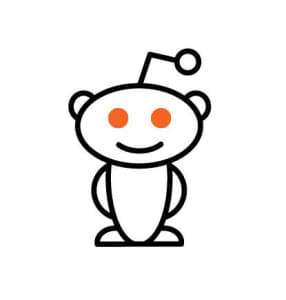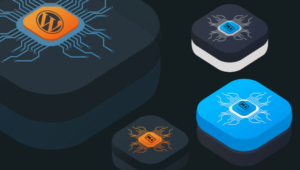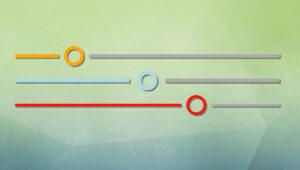When you issue a query, the MySQL Query Optimizer tries to devise an optimal plan for query execution. You can see information about the plan by prefixing the query with EXPLAIN. EXPLAIN is one of the most powerful tools at your disposal for understanding and optimizing troublesome MySQL queries, but it’s a sad fact that many developers rarely make use of it. In this article you’ll learn what the output of EXPLAIN can be and how to use it to optimize your schema and queries.
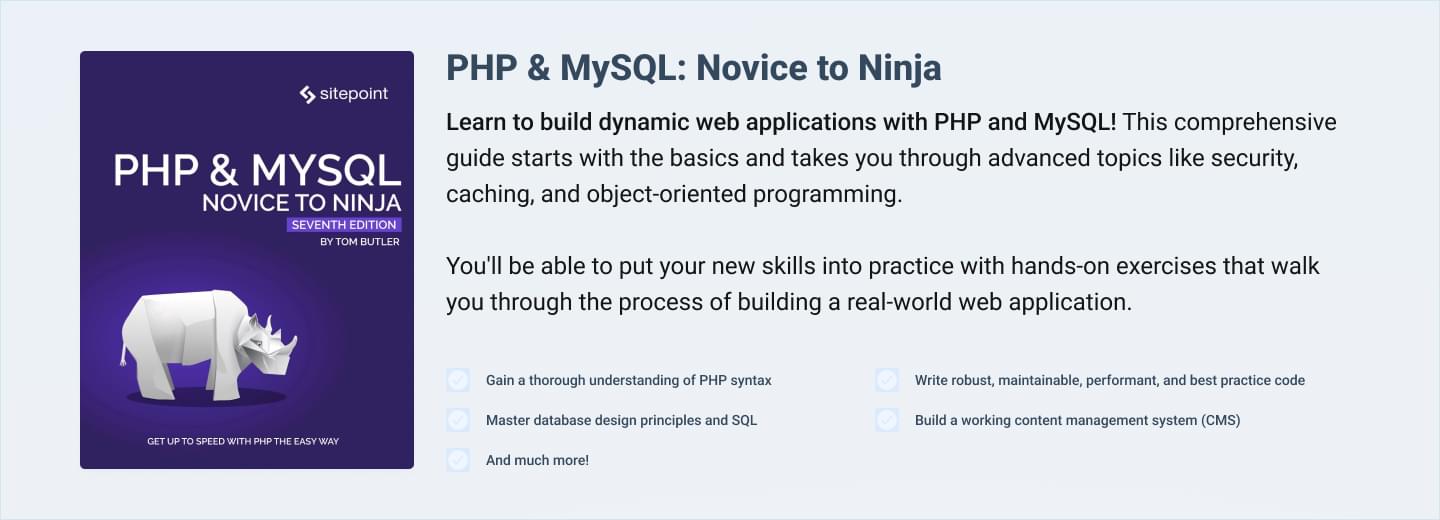
Understanding EXPLAIN’s Output
UsingEXPLAIN is as simple as pre-pending it before the SELECT queries. Let’s analyze the output of a simple query to familiarize yourself with the columns returned by the command.
EXPLAIN SELECT * FROM categoriesG********************** 1. row **********************
id: 1
select_type: SIMPLE
table: categories
type: ALL
possible_keys: NULL
key: NULL
key_len: NULL
ref: NULL
rows: 4
Extra:
1 row in set (0.00 sec)
It may not seem like it, but there’s a lot of information packed into those 10 columns! The columns returned by the query are:
id– a sequential identifier for eachSELECTwithin the query (for when you have nested subqueries)select_type– the type ofSELECTquery. Possible values are:SIMPLE– the query is a simpleSELECTquery without any subqueries orUNIONs- PRIMARY – the
SELECTis in the outermost query in aJOIN - DERIVED – the
SELECTis part of a subquery within aFROMclause - SUBQUERY – the first
SELECTin a subquery - DEPENDENT SUBQUERY – a subquery which is dependent upon on outer query
- UNCACHEABLE SUBQUERY – a subquery which is not cacheable (there are certain conditions for a query to be cacheable)
- UNION – the
SELECTis the second or later statement of a UNION - DEPENDENT UNION – the second or later
SELECTof aUNIONis dependent on an outer query - UNION RESULT – the
SELECTis a result of aUNION
table– the table referred to by the rowtype– how MySQL joins the tables used. This is one of the most insightful fields in the output because it can indicate missing indexes or how the query is written should be reconsidered. Possible values are:- system – the table has only zero or one row
- const – the table has only one matching row which is indexed. This is the fastest type of join because the table only has to be read once and the column’s value can be treated as a constant when joining other tables.
- eq_ref – all parts of an index are used by the join and the index is
PRIMARY KEYorUNIQUE NOT NULL. This is the next best possible join type. - ref – all of the matching rows of an indexed column are read for each combination of rows from the previous table. This type of join appears for indexed columns compared using
=or<=>operators. - fulltext – the join uses the table’s
FULLTEXTindex. - ref_or_null – this is the same as ref but also contains rows with a null value for the column.
- index_merge – the join uses a list of indexes to produce the result set. The key column of
EXPLAIN‘s output will contain the keys used. - unique_subquery – an
INsubquery returns only one result from the table and makes use of the primary key. - index_subquery – the same as unique_subquery but returns more than one result row.
- range – an index is used to find matching rows in a specific range, typically when the key column is compared to a constant using operators like
BETWEEN,IN,>,>=, etc. - index – the entire index tree is scanned to find matching rows.
- all – the entire table is scanned to find matching rows for the join. This is the worst join type and usually indicates the lack of appropriate indexes on the table.
possible_keys– shows the keys that can be used by MySQL to find rows from the table, though they may or may not be used in practice. In fact, this column can often help in optimizing queries since if the column is NULL, it indicates no relevant indexes could be found.key– indicates the actual index used by MySQL. This column may contain an index that is not listed in thepossible_keycolumn. MySQL optimizer always look for an optimal key that can be used for the query. While joining many tables, it may figure out some other keys which is not listed inpossible_keybut are more optimal.key_len– indicates the length of the index the Query Optimizer chose to use. For example, akey_lenvalue of 4 means it requires memory to store four characters. Check out MySQL’s data type storage requirements to know more about this.ref– Shows the columns or constants that are compared to the index named in the key column. MySQL will either pick a constant value to be compared or a column itself based on the query execution plan. You can see this in the example given below.rows– lists the number of records that were examined to produce the output. This Is another important column worth focusing on optimizing queries, especially for queries that useJOINand subqueries.Extra– contains additional information regarding the query execution plan. Values such as “Using temporary”, “Using filesort”, etc. in this column may indicate a troublesome query. For a complete list of possible values and their meaning, check out the MySQL documentation.
EXTENDED after EXPLAIN in your query and MySQL will show you additional information about the way it executes the query. To see the information, follow your EXPLAIN query with SHOW WARNINGS. This is mostly useful for seeing the query that is executed after any transformations have been made by the Query Optimizer.
EXPLAIN EXTENDED SELECT City.Name FROM City
JOIN Country ON (City.CountryCode = Country.Code)
WHERE City.CountryCode = 'IND' AND Country.Continent = 'Asia'G********************** 1. row **********************
id: 1
select_type: SIMPLE
table: Country
type: const
possible_keys: PRIMARY
key: PRIMARY
key_len: 3
ref: const
rows: 1
filtered: 100.00
Extra:
********************** 2. row **********************
id: 1
select_type: SIMPLE
table: City
type: ALL
possible_keys: NULL
key: NULL
key_len: NULL
ref: NULL
rows: 4079
filtered: 100.00
Extra: Using where
2 rows in set, 1 warning (0.00 sec)
SHOW WARNINGSG********************** 1. row ********************** Level: Note Code: 1003 Message: select `World`.`City`.`Name` AS `Name` from `World`.`City` join `World`.`Country` where ((`World`.`City`.`CountryCode` = 'IND')) 1 row in set (0.00 sec)
Troubleshooting Performance with EXPLAIN
Now let’s take a look at how we can optimize a poorly performing query by analyzing the output ofEXPLAIN. When dealing with a real-world application there’ll undoubtedly be a number of tables with many relations between them, but sometimes it’s hard to anticipate the most optimal way to write a query.
Here I’ve created a sample database for an e-commerce application which does not have any indexes or primary keys, and will demonstrate the impact of such a bad design by writing a pretty awful query. You can download the schema sample from GitHub.
EXPLAIN SELECT * FROM
orderdetails d
INNER JOIN orders o ON d.orderNumber = o.orderNumber
INNER JOIN products p ON p.productCode = d.productCode
INNER JOIN productlines l ON p.productLine = l.productLine
INNER JOIN customers c on c.customerNumber = o.customerNumber
WHERE o.orderNumber = 10101G********************** 1. row **********************
id: 1
select_type: SIMPLE
table: l
type: ALL
possible_keys: NULL
key: NULL
key_len: NULL
ref: NULL
rows: 7
Extra:
********************** 2. row **********************
id: 1
select_type: SIMPLE
table: p
type: ALL
possible_keys: NULL
key: NULL
key_len: NULL
ref: NULL
rows: 110
Extra: Using where; Using join buffer
********************** 3. row **********************
id: 1
select_type: SIMPLE
table: c
type: ALL
possible_keys: NULL
key: NULL
key_len: NULL
ref: NULL
rows: 122
Extra: Using join buffer
********************** 4. row **********************
id: 1
select_type: SIMPLE
table: o
type: ALL
possible_keys: NULL
key: NULL
key_len: NULL
ref: NULL
rows: 326
Extra: Using where; Using join buffer
********************** 5. row **********************
id: 1
select_type: SIMPLE
table: d
type: ALL
possible_keys: NULL
key: NULL
key_len: NULL
ref: NULL
rows: 2996
Extra: Using where; Using join buffer
5 rows in set (0.00 sec)
If you look at the above result, you can see all of the symptoms of a bad query. But even if I wrote a better query, the results would still be the same since there are no indexes. The join type is shown as “ALL” (which is the worst), which means MySQL was unable to identify any keys that can be used in the join and hence the possible_keys and key columns are null. Most importantly, the rows column shows MySQL scans all of the records of each table for query. That means for executing the query, it will scans 7 × 110 × 122 × 326 × 2996 = 91,750,822,240 records to find the four matching results. That’s really horrible, and it will only increase exponentially as the database grows.
Now lets add some obvious indexes, such as primary keys for each table, and execute the query once again. As a general rule of thumb, you can look at the columns used in the JOIN clauses of the query as good candidates for keys because MySQL will always scan those columns to find matching records.
ALTER TABLE customers
ADD PRIMARY KEY (customerNumber);
ALTER TABLE employees
ADD PRIMARY KEY (employeeNumber);
ALTER TABLE offices
ADD PRIMARY KEY (officeCode);
ALTER TABLE orderdetails
ADD PRIMARY KEY (orderNumber, productCode);
ALTER TABLE orders
ADD PRIMARY KEY (orderNumber),
ADD KEY (customerNumber);
ALTER TABLE payments
ADD PRIMARY KEY (customerNumber, checkNumber);
ALTER TABLE productlines
ADD PRIMARY KEY (productLine);
ALTER TABLE products
ADD PRIMARY KEY (productCode),
ADD KEY (buyPrice),
ADD KEY (productLine);
ALTER TABLE productvariants
ADD PRIMARY KEY (variantId),
ADD KEY (buyPrice),
ADD KEY (productCode);********************** 1. row **********************
id: 1
select_type: SIMPLE
table: o
type: const
possible_keys: PRIMARY,customerNumber
key: PRIMARY
key_len: 4
ref: const
rows: 1
Extra:
********************** 2. row **********************
id: 1
select_type: SIMPLE
table: c
type: const
possible_keys: PRIMARY
key: PRIMARY
key_len: 4
ref: const
rows: 1
Extra:
********************** 3. row **********************
id: 1
select_type: SIMPLE
table: d
type: ref
possible_keys: PRIMARY
key: PRIMARY
key_len: 4
ref: const
rows: 4
Extra:
********************** 4. row **********************
id: 1
select_type: SIMPLE
table: p
type: eq_ref
possible_keys: PRIMARY,productLine
key: PRIMARY
key_len: 17
ref: classicmodels.d.productCode
rows: 1
Extra:
********************** 5. row **********************
id: 1
select_type: SIMPLE
table: l
type: eq_ref
possible_keys: PRIMARY
key: PRIMARY
key_len: 52
ref: classicmodels.p.productLine
rows: 1
Extra:
5 rows in set (0.00 sec)
After adding indexes, the number of records scanned has been brought down to 1 × 1 × 4 × 1 × 1 = 4. That means for each record with orderNumber 10101 in the orderdetails table, MySQL was able to directly find the matching record in all other tables using the indexes and didn’t have to resort to scanning the entire table.
In the first row’s output you can see the join type used is “const,” which is the fastest join type for a table with more than one record. MySQL was able to use PRIMARY key as the index. The ref column shows “const,” which is nothing but the value 10101 used in the query’s WHERE clause.
Let’s take a look at one more example query. Here we’ll basically take the union of two tables, products and productvariants, each joined with productline. productvariants table consists of different product variants with productCode as reference keys and their prices.
EXPLAIN SELECT * FROM (
SELECT p.productName, p.productCode, p.buyPrice, l.productLine, p.status, l.status AS lineStatus FROM
products p
INNER JOIN productlines l ON p.productLine = l.productLine
UNION
SELECT v.variantName AS productName, v.productCode, p.buyPrice, l.productLine, p.status, l.status AS lineStatus FROM productvariants v
INNER JOIN products p ON p.productCode = v.productCode
INNER JOIN productlines l ON p.productLine = l.productLine
) products
WHERE status = 'Active' AND lineStatus = 'Active' AND buyPrice BETWEEN 30 AND 50G********************** 1. row **********************
id: 1
select_type: PRIMARY
table: <derived2>
type: ALL
possible_keys: NULL
key: NULL
key_len: NULL
ref: NULL
rows: 219
Extra: Using where
********************** 2. row **********************
id: 2
select_type: DERIVED
table: p
type: ALL
possible_keys: NULL
key: NULL
key_len: NULL
ref: NULL
rows: 110
Extra:
********************** 3. row **********************
id: 2
select_type: DERIVED
table: l
type: eq_ref
possible_keys: PRIMARY
key: PRIMARY
key_len: 52
ref: classicmodels.p.productLine
rows: 1
Extra:
********************** 4. row **********************
id: 3
select_type: UNION
table: v
type: ALL
possible_keys: NULL
key: NULL
key_len: NULL
ref: NULL
rows: 109
Extra:
********************** 5. row **********************
id: 3
select_type: UNION
table: p
type: eq_ref
possible_keys: PRIMARY
key: PRIMARY
key_len: 17
ref: classicmodels.v.productCode
rows: 1
Extra:
********************** 6. row **********************
id: 3
select_type: UNION
table: l
type: eq_ref
possible_keys: PRIMARY
key: PRIMARY
key_len: 52
ref: classicmodels.p.productLine
rows: 1
Extra:
********************** 7. row **********************
id: NULL
select_type: UNION RESULT
table: <union2,3>
type: ALL
possible_keys: NULL
key: NULL
key_len: NULL
ref: NULL
rows: NULL
Extra:
7 rows in set (0.01 sec)
You can see a number of problem in this query. It scans all records in the products and productvariants tables. As there are no indexes on these tables for the productLine and buyPrice columns, the output’s possible_keys and key columns show null. The status of products and productlines is checked after the UNION, so moving them inside the UNION will reduce the number of records. Let’s add some additional indexes and rewrite the query.
CREATE INDEX idx_buyPrice ON products(buyPrice);
CREATE INDEX idx_buyPrice ON productvariants(buyPrice);
CREATE INDEX idx_productCode ON productvariants(productCode);
CREATE INDEX idx_productLine ON products(productLine);EXPLAIN SELECT * FROM (
SELECT p.productName, p.productCode, p.buyPrice, l.productLine, p.status, l.status as lineStatus FROM products p
INNER JOIN productlines AS l ON (p.productLine = l.productLine AND p.status = 'Active' AND l.status = 'Active')
WHERE buyPrice BETWEEN 30 AND 50
UNION
SELECT v.variantName AS productName, v.productCode, p.buyPrice, l.productLine, p.status, l.status FROM productvariants v
INNER JOIN products p ON (p.productCode = v.productCode AND p.status = 'Active')
INNER JOIN productlines l ON (p.productLine = l.productLine AND l.status = 'Active')
WHERE
v.buyPrice BETWEEN 30 AND 50
) productG********************** 1. row **********************
id: 1
select_type: PRIMARY
table: <derived2>
type: ALL
possible_keys: NULL
key: NULL
key_len: NULL
ref: NULL
rows: 12
Extra:
********************** 2. row **********************
id: 2
select_type: DERIVED
table: p
type: range
possible_keys: idx_buyPrice,idx_productLine
key: idx_buyPrice
key_len: 8
ref: NULL
rows: 23
Extra: Using where
********************** 3. row **********************
id: 2
select_type: DERIVED
table: l
type: eq_ref
possible_keys: PRIMARY
key: PRIMARY
key_len: 52
ref: classicmodels.p.productLine
rows: 1
Extra: Using where
********************** 4. row **********************
id: 3
select_type: UNION
table: v
type: range
possible_keys: idx_buyPrice,idx_productCode
key: idx_buyPrice
key_len: 9
ref: NULL
rows: 1
Extra: Using where
********************** 5. row **********************
id: 3
select_type: UNION
table: p
type: eq_ref
possible_keys: PRIMARY,idx_productLine
key: PRIMARY
key_len: 17
ref: classicmodels.v.productCode
rows: 1
Extra: Using where
********************** 6. row **********************
id: 3
select_type: UNION
table: l
type: eq_ref
possible_keys: PRIMARY
key: PRIMARY
key_len: 52
ref: classicmodels.p.productLine
rows: 1
Extra: Using where
********************** 7. row **********************
id: NULL
select_type: UNION RESULT
table: <union2,3>
type: ALL
possible_keys: NULL
key: NULL
key_len: NULL
ref: NULL
rows: NULL
Extra:
7 rows in set (0.01 sec)
As you can see in the result, now the number of approximate rows scanned is significantly reduced from 2,625,810 (219 × 110 × 109) to 276 (12 × 23), which is a huge performance gain. If you try the same query, without the previous re-arrangements, simply after adding the indexes, you wouldn’t see much of a reduction. MySQL isn’t able to make use of the indexes since it has the WHERE clause in the derived result. After moving those conditions inside the UNION, it is able to make use of the indexes. This means just adding an index isn’t always enough; MySQL won’t be able to use it unless you write your queries accordingly.
Summary
In this article I discussed the MySQLEXPLAIN keyword, what its output means, and how you can use its output to construct better queries. In the real world, it can be more useful than the scenarios demonstrated here. More often than not, you’ll be joining a number of tables together and using complex WHERE clauses. Simply added indexes on on a few columns may not always help, and then it’s time to take a closer look at your queries themselves.
Image via Efman / Shutterstock
Frequently Asked Questions (FAQs) about MySQL Queries
What is the significance of the ‘EXPLAIN’ statement in MySQL?
The ‘EXPLAIN’ statement in MySQL is a powerful tool that provides information about how MySQL executes queries. It is primarily used to optimize queries for better performance. When you prefix a SELECT statement with ‘EXPLAIN’, MySQL displays information from the optimizer about the query execution plan. This includes details about the tables accessed by the query, the order of table access, possible indexes to use, and the estimated number of table rows to be read.
How can I interpret the output of the ‘EXPLAIN’ statement?
The output of the ‘EXPLAIN’ statement consists of several columns, each providing specific information about the query execution plan. For instance, the ‘id’ column indicates the select query number, ‘select_type’ specifies the type of select query, ‘table’ shows the table to which the row of output refers, and ‘type’ describes the join type. Understanding these columns and their values can help you identify potential performance issues in your queries.
What does the ‘type’ column in the ‘EXPLAIN’ output mean?
The ‘type’ column in the ‘EXPLAIN’ output describes the join type used for each table in the query. It provides an indication of the overall cost of the query. The value can be system, const, eq_ref, ref, fulltext, ref_or_null, index_merge, unique_subquery, index_subquery, range, index, or ALL. The most efficient types are system and const, while the least efficient is ALL, which indicates a full table scan.
How can I use the ‘EXPLAIN’ statement to optimize my queries?
You can use the ‘EXPLAIN’ statement to identify potential performance issues in your queries. For instance, if the ‘type’ column shows ‘ALL’ for a large table, it means that MySQL is doing a full table scan, which can be slow for large tables. In such cases, you might consider adding an index to the table to improve the query performance. Similarly, if the ‘rows’ column shows a large number, it indicates that MySQL is reading a large number of rows, which can be optimized by modifying the query or adding indexes.
What is the difference between ‘EXPLAIN’ and ‘EXPLAIN ANALYZE’ in MySQL?
EXPLAIN’ and ‘EXPLAIN ANALYZE’ are both used to obtain information about how MySQL executes queries. However, while ‘EXPLAIN’ provides an estimated query execution plan, ‘EXPLAIN ANALYZE’ actually executes the query and provides a detailed report of the actual execution, including the actual time taken for each operation. This can be useful for identifying performance issues that may not be apparent from the estimated execution plan provided by ‘EXPLAIN’.
How can I use ‘EXPLAIN ANALYZE’ to optimize my queries?
EXPLAIN ANALYZE’ provides a detailed report of the actual query execution, including the actual time taken for each operation. By analyzing this report, you can identify the operations that take the most time and focus on optimizing them. For instance, if a particular join operation takes a long time, you might consider modifying the query or adding indexes to improve the join performance.
What does the ‘Extra’ column in the ‘EXPLAIN’ output mean?
The ‘Extra’ column in the ‘EXPLAIN’ output provides additional information about how MySQL executes the query. It can contain values like ‘Using where’, ‘Using index’, ‘Using temporary’, ‘Using filesort’, etc. For instance, ‘Using where’ indicates that MySQL is using a WHERE clause to filter rows, ‘Using index’ means that MySQL is using an index to avoid reading the actual table rows, and ‘Using filesort’ indicates that MySQL is sorting the result using an algorithm that requires temporary tables.
What is the significance of the ‘possible_keys’ and ‘key’ columns in the ‘EXPLAIN’ output?
The ‘possible_keys’ and ‘key’ columns in the ‘EXPLAIN’ output provide information about the indexes that MySQL can use and actually uses for the query, respectively. If the ‘key’ column is NULL, it means that MySQL is not using any index, which can lead to a full table scan for large tables. In such cases, you might consider adding an index to improve the query performance.
How can I use the ‘EXPLAIN’ statement with INSERT, UPDATE, and DELETE queries?
You can use the ‘EXPLAIN’ statement with INSERT, UPDATE, and DELETE queries in the same way as with SELECT queries. Just prefix the query with ‘EXPLAIN’ and MySQL will provide information about how it would execute the query. This can be useful for identifying potential performance issues before actually executing the query.
What is the significance of the ‘rows’ column in the ‘EXPLAIN’ output?
The ‘rows’ column in the ‘EXPLAIN’ output provides an estimate of the number of table rows that MySQL needs to read to execute the query. If this number is large, it indicates that MySQL is reading a large number of rows, which can be slow for large tables. In such cases, you might consider modifying the query or adding indexes to reduce the number of rows read.
Shameer is a passionate programmer and open-source enthusiast from Kerala, India. He has experience in web development using Scala, PHP, Ruby, MySQL, and JavaScript. While not working, Shameer spends his time coding personal projects, learning, watching screen casts, blogging, etc. His specific areas of interest include cloud computing, and system and database administration.