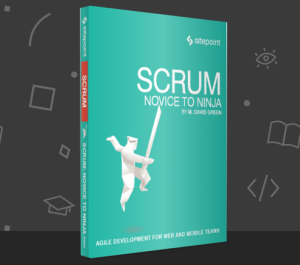Yahoo! Sitemaps was scrapped on November 21, 2011 (actually, it was named “Yahoo! Site Explorer” but no one called it that). The system allowed website owners to submit their XML sitemaps and feeds to the search engine in the same way as Google’s Webmaster Tools. Following last year’s partnership agreement with Microsoft, Yahoo has adopted Bing’s search engine so you’ll now be forwarded to the Bing Webmaster Tools page. There’s nothing to fear but, unfortunately, you can’t automatically transfer your old Yahoo sitemap configurations either. However, with a little preparation, each of your sites can be set-up within minutes. First, ensure your site has an XML sitemap, RSS feed or some other machine-readable index of pages. Most Content Management Systems will generate a feed or have a decent sitemap plugin. Alternatively, you can find more information at sitemaps.org. In most cases, XML sitemap URLs are http://yourdomain.com/sitemap.xml. You can aid auto-discovery by adding it to your robots.txt file in the domain’s root, e.g.
User-agent: *
Sitemap: http://yourdomain.com/sitemap.xml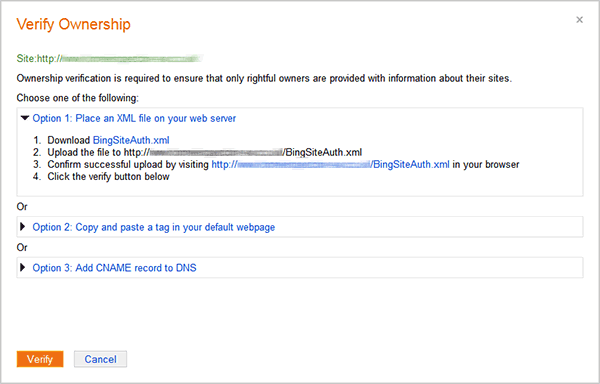 In most circumstances, uploading a verification file is the easiest option because the same one can be used for all your domains. So, download BingSiteAuth.xml then upload it to the root folder of every domain you want to register. (Optional step: you can also remove the old Yahoo verification file — it’ll be named y_key_random-hex-code.html).
Now, from the Home tab, click “Add Site” and enter the domain names for all of your sites in turn. Assuming you uploaded the BingSiteAuth.xml first, you won’t be prompted to verify each site again.
If you’re lucky, Bing will automatically locate and configure every sitemap. In my experience, it found most; I’m not sure whether it was reading the robots.txt file, looking for sitemap.xml or retrieving old Yahoo configuration data. However, it didn’t always find the correct URL so it’s worth checking — and it will give you a chance to add other feeds:
In most circumstances, uploading a verification file is the easiest option because the same one can be used for all your domains. So, download BingSiteAuth.xml then upload it to the root folder of every domain you want to register. (Optional step: you can also remove the old Yahoo verification file — it’ll be named y_key_random-hex-code.html).
Now, from the Home tab, click “Add Site” and enter the domain names for all of your sites in turn. Assuming you uploaded the BingSiteAuth.xml first, you won’t be prompted to verify each site again.
If you’re lucky, Bing will automatically locate and configure every sitemap. In my experience, it found most; I’m not sure whether it was reading the robots.txt file, looking for sitemap.xml or retrieving old Yahoo configuration data. However, it didn’t always find the correct URL so it’s worth checking — and it will give you a chance to add other feeds:
- Click any site to enter it’s Dashboard.
- Click the Crawl tab, followed by the Sitemaps (XML, Atom, RSS) link.
- Check that your feed(s) are listed. If they’re not, click Add Feed and enter the URL.
- Now check all your other sites by clicking the domain drop-down and selecting each in turn.
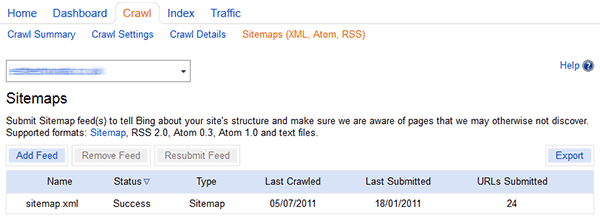 Unless you have hundreds of domains, the whole process should take no more than a couple of hours. Once your sites have been configured, analysis, traffic and indexing data is normally available within a few days. With luck, it’ll also improve your positions in Bing.
Unless you have hundreds of domains, the whole process should take no more than a couple of hours. Once your sites have been configured, analysis, traffic and indexing data is normally available within a few days. With luck, it’ll also improve your positions in Bing.
Frequently Asked Questions about Transferring Yahoo Sitemap to Bing
How can I transfer my Yahoo sitemap to Bing?
Transferring your Yahoo sitemap to Bing is a straightforward process. First, you need to have a Bing Webmaster Tools account. If you don’t have one, you can easily create it. Once you have your account, log in and go to the ‘Sitemaps’ section. Here, you can add the URL of your Yahoo sitemap. Bing will then start crawling your website based on the sitemap you provided.
Why should I transfer my Yahoo sitemap to Bing?
Transferring your Yahoo sitemap to Bing can help improve your website’s visibility on Bing search results. Bing uses your sitemap to understand the structure of your site and to find new or updated content. This can lead to better indexing and higher rankings in Bing search results.
Can I submit multiple sitemaps to Bing?
Yes, you can submit multiple sitemaps to Bing. This can be particularly useful if your website is large or if it contains a lot of media content. By submitting multiple sitemaps, you can ensure that Bing is aware of all the content on your site.
How often should I update my sitemap on Bing?
It’s recommended to update your sitemap on Bing whenever you add new content to your website or make significant changes to your existing content. This will help Bing to index your new or updated content more quickly.
What should I do if Bing is not indexing my site properly?
If Bing is not indexing your site properly, there could be several reasons for this. It could be that your sitemap is not correctly formatted, or that there are issues with your website that are preventing Bing from crawling it. You can use Bing Webmaster Tools to check for any crawl errors and to troubleshoot any issues.
Can I use the same sitemap for Yahoo and Bing?
Yes, you can use the same sitemap for Yahoo and Bing. Both search engines use the same standard XML sitemap format, so you can submit the same sitemap to both.
What is the maximum size of a sitemap that I can submit to Bing?
The maximum size of a sitemap that you can submit to Bing is 50MB (uncompressed). If your sitemap is larger than this, you will need to split it into multiple sitemaps.
How can I check the status of my sitemap submission on Bing?
You can check the status of your sitemap submission on Bing by logging into your Bing Webmaster Tools account and going to the ‘Sitemaps’ section. Here, you can see whether your sitemap has been successfully processed and when it was last downloaded by Bing.
Can I submit a sitemap to Bing without a Bing Webmaster Tools account?
No, you need to have a Bing Webmaster Tools account to submit a sitemap to Bing. This account gives you access to various tools and reports that can help you optimize your website for Bing search.
What should I do if I have problems submitting my sitemap to Bing?
If you have problems submitting your sitemap to Bing, you can use the ‘Help’ section in Bing Webmaster Tools to find solutions to common problems. If you can’t find a solution there, you can contact Bing support for further assistance.
Craig is a freelance UK web consultant who built his first page for IE2.0 in 1995. Since that time he's been advocating standards, accessibility, and best-practice HTML5 techniques. He's created enterprise specifications, websites and online applications for companies and organisations including the UK Parliament, the European Parliament, the Department of Energy & Climate Change, Microsoft, and more. He's written more than 1,000 articles for SitePoint and you can find him @craigbuckler.