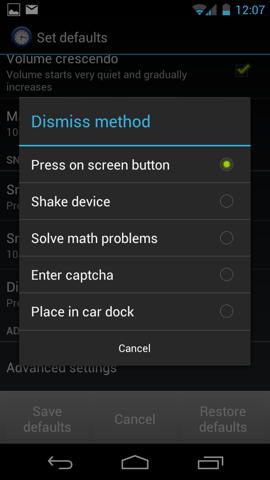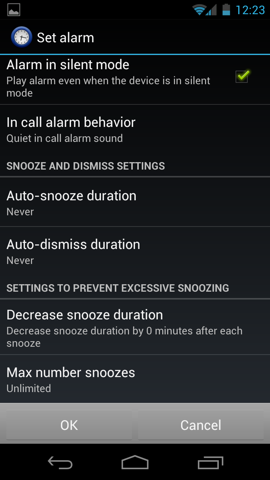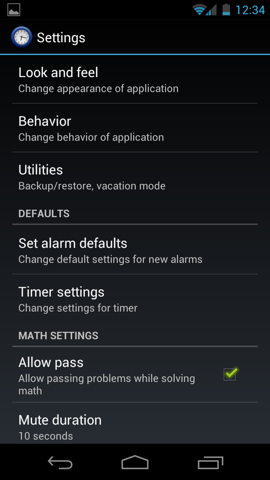A More Civilized Wake-up with Alarm Clock Xtreme
Key Takeaways
- Alarm Clock Xtreme (ACX) is a user-friendly alarm clock application for Android phones that offers a range of customizable options to improve the wake-up experience, including a “Volume crescendo” feature that gently increases the alarm sound instead of abruptly waking the user.
- ACX addresses common issues faced by users, such as unconsciously dismissing alarms or oversnoozing, by offering unique dismissal methods like solving math problems or shaking the device, and by allowing users to configure the duration and maximum number of snoozes.
- In addition to its primary alarm functions, ACX also provides a timer function and allows users to set alarms using voice commands, similar to Siri. The application has proven to be reliable and comes in both free (ad-supported) and paid versions.
I’m 38 years old and as such, I was exposed to some pretty retro technology in my youth. To be honest, the first years of my life, I never had to have an alarm clock, because my parents would wake me up for school. But when the time came to have my own schedule in senior high, I started interacting with this commonly disliked piece of technology: the alarm clock.
My first alarm clock was a mechanical device that needed to be wound every night, and made a loud “tic-toc”. As a kid with a propensity to insomnia and a pretty decent ear, I became intimately acquainted with this piece of machinery.
Fast forward to the mid 90s, and it was pretty much over for alarm clocks. Most of us were waking up to alarms from our cellphones (in my case, a rugged little Nokia PCS phone).
Waking up Gently
Now, you would think that such advanced devices as modern-day Android phones would provide incredible convenience and control when it comes to the alarm clock experience. Surprisingly, this is not so. The functionality for alarms in Android 4.0 is still pretty basic.
One of the most important omissions that I find in the standard Android alarm clock, is that there’s no option for the alarm to gently fade in, instead of blasting at full volume. The experience created by this subtle difference, in my opinion, is tremendously better: it’s the difference between gently being nudged into waking, and being startled into your day.
Wanting to avoid this daily morning crisis is how I found Alarm Clock Xtreme in the Android App Store. ACX is a specialized alarm clock program, designed to help you get the exact alarm clock experience that you want.
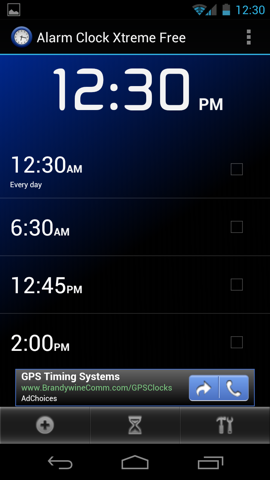
Options
Alarm Clock Xtreme comes in two flavors, free (ad supported) and paid. I use the ad supported version because I don’t find it hinders the usability of the product to have a small ad at the bottom of the screen.
Now, what it really is, ACX, is a veritable wakefulness management system. There are so many options available to tailor the program’s behavior, I don’t think I will be able to cover them all in this column. Instead, I’ll talk about the most common issues that ACX can alleviate.
Issue 1: I don’t like to wake up to a blasting alarm
Beyond the standard Android feature of letting you select any audio file in your phone to use as ringtone, ACX offers an option called “Volume crescendo”. This does exactly what its name implies, it gently fades in your alarm so that you wake up to the gentlest possible sound. Of course, if you don’t wake up with a gentle sound, it will keep getting louder until it reaches full volume.
It’s worth mentioning that my trusty Nokia PCS phone from the 90s had this feature, which strangely did not make it into most modern-day smartphones.
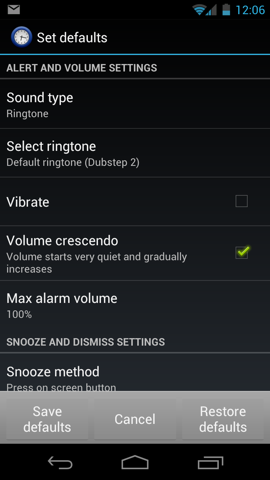
Now, even beyond that, ACX has “Advanced” controls for the alarm, which include the ability to define how long it takes the crescendo to reach full intensity, whether the alarm rings or not when your phone is in silent mode, and what kind of sound or vibration, if any, you want to experience in the event that the alarm sounds while you are on a call.
Issue 2: I turn off my alarm and go back to sleep
At some points I have had to set multiple alarms to wake me up for a very important, very early meeting. In some particular cases, I have needed to set an alarm on another device (like an old cellphone) and put it far away enough that I would have to get up and walk across the room to turn it off.
Alarm Clock Xtreme addresses the issue of unconscious alarm dismissal by offering you options of different methods to dismiss the alarm.
Options for light sleepers include shaking your device (you can configure how sensitive ACX will be to your shaking) or putting it in a docking station to dismiss the alarm. Those of us who tend to turn off our alarms in our sleep, will benefit from more challenging methods like “Solve math problems” or “Enter captcha”.
If you can solve math problems in your sleep, this may not be for you.
Issue 3: I actually prefer to snooze
Some people actually like to be woken up so that they can enjoy falling back asleep, and they budget snoozing time in their morning routine. For those people, ACX has the same range of options as above, but for the snooze function.
I don’t see why anybody would want to do a math problem and then go back to sleep, but let me know if you are this kind of person, I would like to get to know you.
Issue 4: I oversnooze
Now this is a terrain that I’m familiar with: snoozing way too many times, ending up with too much time spent in bed in exchange for very little rest. If this has happened to you, ACX allows you to configure a parameter to reduce the duration of your snooze progressively. In other words, you will get a shorter and shorter snooze period every time you snooze the alarm.
For even more control, set a value for “Max number snoozes”, and you will find yourself the next morning with an alarm clock that refuses to snooze after x number of times. Now you will have to admit to yourself that you really aren’t going to wake up, because disabling the alarm always feels like more of a commitment than snoozing.
Much more morning joy
Beyond what was covered here, there are a plethora of options to control how the alarm clock looks, whether the screen rotates or not, how bright the screen will be when the alarm rings, and how big of a snooze button you want to have, among many many others.
I recommend this program because I use it every day, and it’s been quite reliable so far (no missed morning meetings because the application crashed).
An added bonus, in Android 4.0, you can actually set alarms by saying to your phone, Siri style, “Set alarm for 6 a.m.”. Now that is fancier than my old Nokia.
Frequently Asked Questions about Alarm Clock Xtreme
How do I set an alarm on Alarm Clock Xtreme?
Setting an alarm on Alarm Clock Xtreme is a straightforward process. First, open the app and tap on the ‘+’ icon at the bottom right corner of the screen. This will open a new alarm setting page. Here, you can set the time for the alarm, choose the days on which the alarm should ring, select the alarm sound, and set the alarm volume. You can also choose whether you want the alarm to vibrate and whether you want to solve a math problem to dismiss the alarm. Once you’ve set your preferences, tap on ‘Save’ to set the alarm.
Can I set multiple alarms on Alarm Clock Xtreme?
Yes, you can set multiple alarms on Alarm Clock Xtreme. To do this, simply follow the process of setting an alarm as described above for each alarm you want to set. Each alarm will be listed on the main screen of the app, and you can easily turn each alarm on or off by tapping on the switch next to it.
How do I change the alarm sound on Alarm Clock Xtreme?
To change the alarm sound, open the app and tap on the alarm you want to edit. Then, tap on ‘Alarm sound’ and choose the sound you want from the list that appears. You can also choose a song from your device’s music library as your alarm sound.
Can I use Alarm Clock Xtreme as a timer?
Yes, Alarm Clock Xtreme also has a timer function. To use it, open the app and tap on the ‘Timer’ tab at the bottom of the screen. Here, you can set the duration for the timer and choose whether you want the timer to repeat. Once you’ve set your preferences, tap on ‘Start’ to start the timer.
How do I dismiss an alarm on Alarm Clock Xtreme?
To dismiss an alarm, you can either solve a math problem or shake your device, depending on your settings. If you’ve set the alarm to be dismissed by solving a math problem, a problem will appear on your screen when the alarm rings. Solve the problem to dismiss the alarm. If you’ve set the alarm to be dismissed by shaking your device, shake your device when the alarm rings to dismiss it.
Can I snooze an alarm on Alarm Clock Xtreme?
Yes, you can snooze an alarm on Alarm Clock Xtreme. When the alarm rings, a ‘Snooze’ button will appear on your screen. Tap on this button to snooze the alarm. You can set the snooze duration and the number of snoozes allowed in the alarm settings.
How do I delete an alarm on Alarm Clock Xtreme?
To delete an alarm, open the app and swipe left on the alarm you want to delete. Then, tap on ‘Delete’.
Can I adjust the alarm volume on Alarm Clock Xtreme?
Yes, you can adjust the alarm volume. To do this, open the app and tap on the alarm you want to edit. Then, tap on ‘Alarm volume’ and adjust the volume using the slider that appears.
Can I set an alarm to vibrate on Alarm Clock Xtreme?
Yes, you can set an alarm to vibrate. To do this, open the app and tap on the alarm you want to edit. Then, tap on ‘Vibrate’ and choose whether you want the alarm to vibrate.
Can I change the snooze duration on Alarm Clock Xtreme?
Yes, you can change the snooze duration. To do this, open the app and tap on the alarm you want to edit. Then, tap on ‘Snooze duration’ and choose the duration you want from the list that appears.
Farouk Rojas is CTO of Prorsus Capital , a venture capital fund in Mexico City with investments in finance and tourism. He is also a coach with Executive Success Programs.