
First Run
When you first start using Pocket, you’ll be guided through the setup wizard, which includes some information about Pocket and how it works. Pocket encrypts your data using the industry standard AES-256 algorithm to keep your information safe and secure. Your password — a simple text password — is not stored on your device, but rather as an SHA-512 hash. (If you set up online syncing with Dropbox, this hash is also stored there.) Pocket will also lock the program after a short timeout period (two minutes by default) and it clears the clipboard to ensure your data is protected. You don’t have to set up online syncing with Dropbox, but it’s necessary in case you want to use your Pocket database on multiple Android devices. As you continue through the setup, you can either create a new Pocket database, import data from Dropbox, or import data from your SD card. Start a new Pocket database and create a password (4+ characters). Once you’re done, you’ll be taken to the home screen.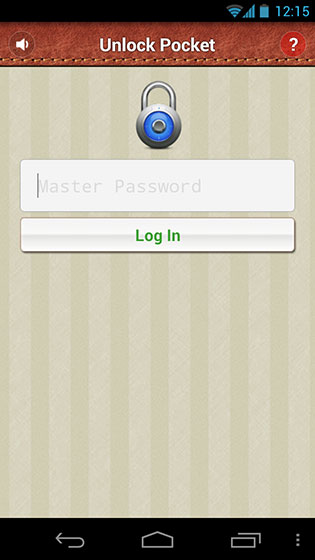
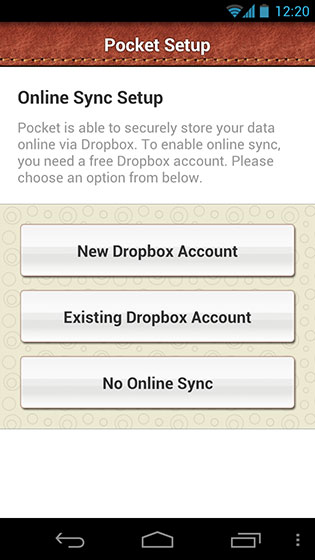
Home Screen
To get you started, Pocket will create the following default groups for you in the application: Bank Accounts, Cars, Combination Locks, Computers, Credit Cards, Email Accounts, Frequent Fliers, Glasses/Contacts, Inoculations, Insurance, License, Logins, Memberships, Notes, Passports, Prescriptions, Serial Numbers, Tax, and Web Logins. If you don’t find a need for any of these groups, simply longpress on any row and you can delete them. Most groups don’t have any fields included, so you can create your own fields based on the information that you want to store. Before we get to adding and editing groups and fields, let’s look at the rest of the home screen. Tapping the green “@” sign at the top left brings up the About screen. You can upgrade the app here to the ad-free version, view any frequently asked questions, browse the Pocket user forum, and view the terms of conditions for using Pocket. The three buttons at the bottom of the screen allow you to add a new group, bring up the Settings menu, and search through all of your groups. In order to manually lock your Pocket database, drag the lock bar from the bottom of the screen (see below). If you have online sync set up, your Pocket database will automatically sync upon locking.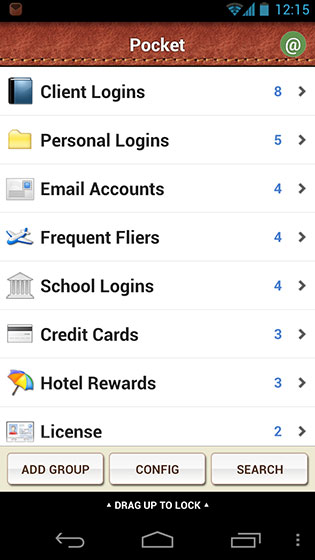
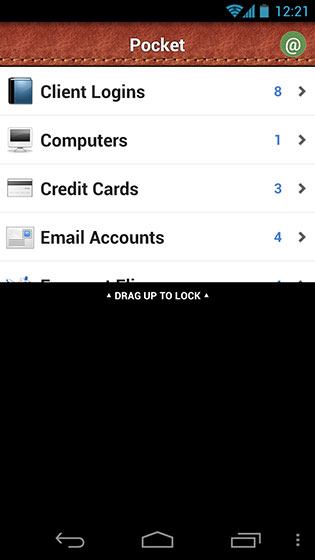
Adding and Editing Groups and Fields
Adding groups to Pocket is simple; just tap the Add Group button at the bottom of the home screen. (You can also longpress any group and select “Edit” from the context menu to edit a current group.) Type in the group name, select any of the available 35 icons and tap the “Add Field” button to add new fields. Tap the eye icon to the far right of each field to select the visibility of the field. Fields which are masked will be presented as asterisks, and you can tap the eye icon to reveal the text. (As you can see below, I created a category called “Frequent Fliers” to keep track of all my airline rewards programs.) Pocket also includes a password generator on password fields that lets you create alphanumeric passwords up to 30 characters in length.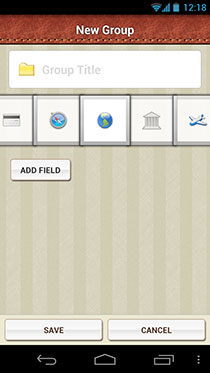
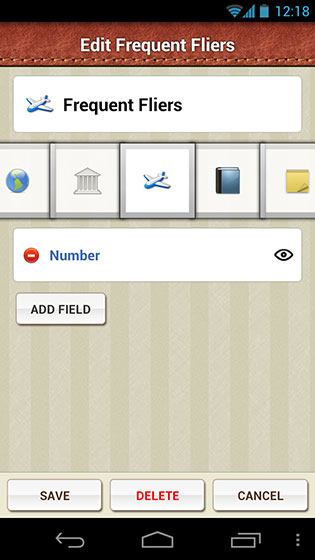
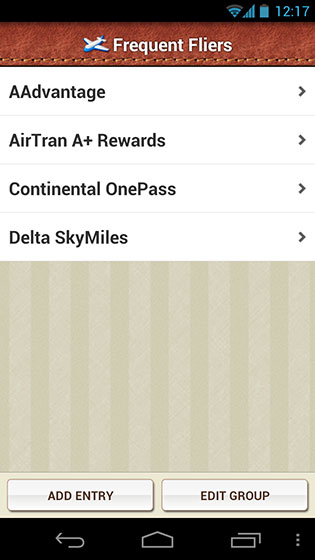
There is also a Pocket Desktop application where you can view and edit your stored data from any Windows, Mac, or Unix machine. The desktop application only works if you have online sync setup on the Pocket app, since it does use your machine’s local Dropbox directory in order to sync data. You can do everything on the Pocket Desktop application that you can do on the mobile app, including adding and editing groups and fields.
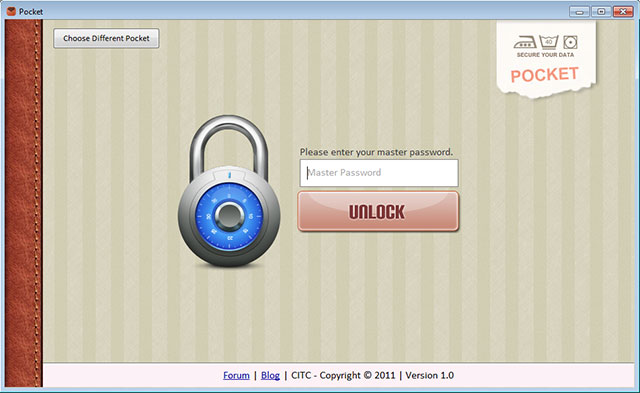
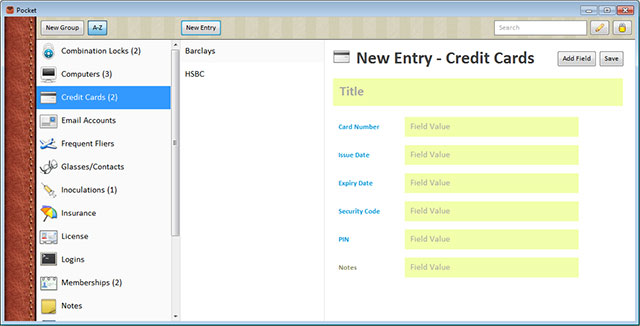
Settings
Tap the Config button at the bottom of the home screen in order to bring up the settings menu. Under Preferences, you can change the alphabetization of groups or fields and change the timeout period before Pocket locks and syncs. Back on the main settings page, you can change your master password, setup online sync (in case you didn’t during setup), force sync your Pocket database, import or export your Pocket database, or reset the app.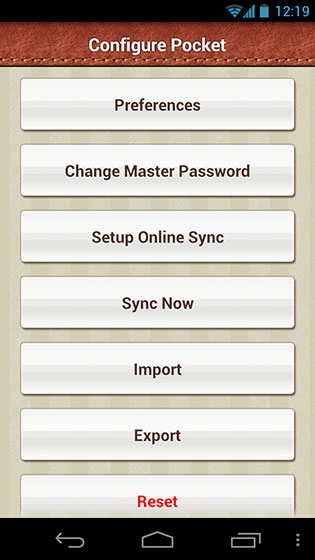
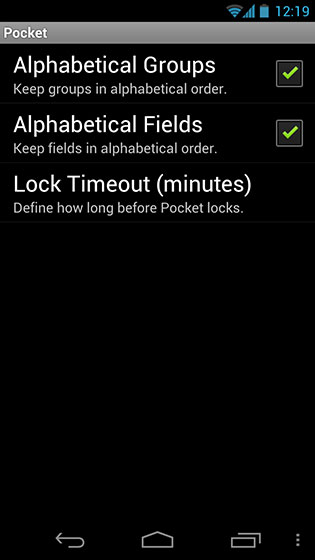
Drawbacks
Pocket has a lot of great features, but it’s not without a large set of drawbacks. While Dropbox works great as an online syncing option, it is the only syncing option available. It would have been great to have the option to sync to Box or Google Drive as well, especially since online syncing is crucial to using Pocket on multiple Android devices and to have a clean, automatic backup. Pocket also hasn’t been updated in nearly a year, and according to the Pocket user forum, the developer hasn’t been responding to user’s inquiries since January 2012. It’s hard to say whether or not the developer has abandoned this project (I hope not!), but it is a cause for concern since there doesn’t seem to be an active support channel if you run into an issue.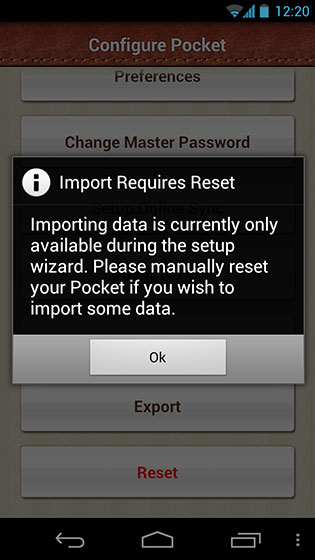
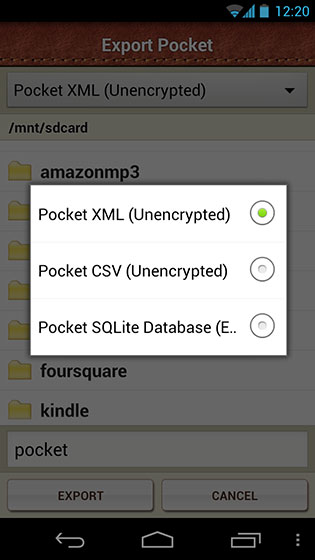
Speaking of the Pocket user form, some users have experienced syncing issues with Dropbox. Other issues with Pocket fall mainly around security and exporting of your data. While Pocket uses sophisticated algorithms to protect your data, any of it can be accessed using a text password. This isn’t a huge drawback, but some different options for unlocking the app such as face detection or gestures would add another layer of security. Importing any data is a bit of an issue since the import format isn’t specified (I’m assuming it does this from an online sync). I did a search on the Pocket user forum and discovered that you can import a previous Pocket database (encrypted SQLite database or unencrypted XML) or you can import a KeePass CSV. The only way you can import a database is through the mobile Pocket app; you can’t import using the Pocket Desktop application.
Conclusion
Pocket stores important credentials using powerful encryption and syncs easily with Dropbox. It’s well-designed with a quick learning curve, and the corresponding Pocket Desktop application is a nice complement. The app has not had any active updates in almost a year, so your mileage may vary when it comes to getting developer support should you run into any problems. Pocket is available on Google Play for free and requires Android OS v2.6 or higher to run. Download the app from the Google Play Store link below or by clicking on the Google Play badge provided.
Download Pocket (for Android)
Pocket is available on Google Play for free and requires Android OS v2.6 or higher to run. Download the app from the Google Play Store link below or by clicking on the Google Play badge provided.
Download Pocket (for Android)
Frequently Asked Questions (FAQs) about Securely Storing Passwords and Other Sensitive Data with Pocket for Android
How secure is Pocket for Android for storing sensitive data?
Pocket for Android uses advanced encryption technology to ensure that your sensitive data, such as passwords, are stored securely. It uses AES-256 encryption, which is a military-grade encryption standard. This means that even if someone were to gain access to your device, they would not be able to decipher your data without the encryption key. Furthermore, Pocket for Android does not store your encryption key on their servers, adding an extra layer of security.
Can I access my data across multiple devices?
Yes, Pocket for Android allows you to sync your data across multiple devices. This means that you can access your passwords and other sensitive data from any device where you have installed the app and logged in with your account. This feature is particularly useful if you frequently switch between devices or if you lose your device and need to access your data from a new one.
What happens if I forget my Pocket for Android password?
If you forget your Pocket for Android password, you can reset it using the email address associated with your account. However, it’s important to note that because Pocket for Android does not store your encryption key, if you forget your password, you will lose access to your encrypted data. Therefore, it’s crucial to remember your password or keep it stored in a secure location.
How does Pocket for Android compare to other password managers?
Pocket for Android stands out from other password managers due to its focus on security and simplicity. It uses advanced encryption technology to keep your data safe and provides a straightforward interface that makes it easy to store and retrieve your passwords. Furthermore, it allows you to sync your data across multiple devices, a feature that is not always available in other password managers.
Can I store other types of sensitive data in Pocket for Android?
Yes, in addition to passwords, you can store other types of sensitive data in Pocket for Android. This includes credit card information, bank account details, and personal notes. All of this data is encrypted and can be accessed only with your password.
Is Pocket for Android free to use?
Pocket for Android offers both a free version and a premium version. The free version includes basic features such as password storage and encryption. The premium version, which requires a subscription, offers additional features such as data syncing across multiple devices.
How do I set up Pocket for Android on my device?
Setting up Pocket for Android on your device is straightforward. After downloading the app from the Google Play Store, you’ll be prompted to create an account. Once your account is set up, you can start adding your passwords and other sensitive data.
What measures does Pocket for Android take to protect my data?
Pocket for Android uses several measures to protect your data. This includes AES-256 encryption, which ensures that your data is unreadable without your encryption key. Additionally, Pocket for Android does not store your encryption key on their servers, which means that even if their servers were compromised, your data would remain secure.
Can I share my data with others using Pocket for Android?
No, for security reasons, Pocket for Android does not allow you to share your data with others. This ensures that your passwords and other sensitive data remain private and secure.
What should I do if I encounter a problem with Pocket for Android?
If you encounter a problem with Pocket for Android, you can contact their support team for assistance. They can help you troubleshoot any issues you may be experiencing and provide guidance on how to use the app effectively.
Maurice Cherry is a web entrepreneur, freelance technology journalist, and technology consultant for non-profit organizations and politicians. He is best known as the creator of the Black Weblog Awards, the world’s premier event for showcasing bloggers, podcasters, and video bloggers of the African diaspora. Maurice is also Creative Principal at 3eighteen media and an adjunct professor with DeVry University. Maurice is an honors graduate of Morehouse College, and currently lives in Atlanta, GA.



