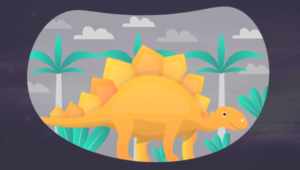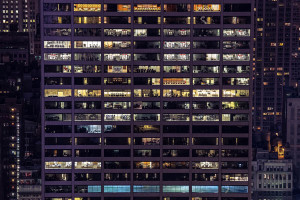This article was peer reviewed by Wern Ancheta and Tim Severien. Thanks to all of SitePoint’s peer reviewers for making SitePoint content the best it can be!
In my last article, “The Dawn of WebRTC”, I showed how to create a simple photo booth app using the Web Real-Time Communications (WebRTC) API. In this article, I will show you how to build a more practical video chat room.
To recap, WebRTC was developed to provide web and mobile developers with the ability to create high definition video and audio calls using simple APIs. Many large and small companies spanning all industries including, but not limited to, healthcare, education, customer care, professional services and social media are building next-gen applications utilizing WebRTC.
Chances are you have probably used this technology without even being aware of it. If you have used Facebook Messenger, WhatsApp and/or SnapChat video or voice features, you have unknowingly used WebRTC to communicate with your family and friends.
Jump Start Development
WebRTC and other similar web technologies are changing the way people communicate and engage in various ways. Developers are providing enhanced communications that integrate easily into any application. Just as companies like Facebook, SnapChat, Tango and WhatsApp are integrating live audio and video capabilities into their apps, so can you.
It may surprise you that the process for doing so is simple, quick and best of all cost efficient. Since this great technology was open-sourced by Google, you can now build your applications royalty free without licensing costs. However, the road to building your own solution can be quite daunting if you are not familiar with some common components required by WebRTC such as TURN/STUN, signaling, multipoint conferencing units (MCU) and so on.
In our industry, there are upwards of 20 platforms as a service (PaaS) providers offering WebRTC solutions. After gaining years of experience working with this technology, we (at Blacc Spot Media) have a few favorite PaaS providers that have proven to work well for our clients. We partner with many providers to shorten the development time required to get our clients’ products to market quickly. One of the providers we have had the opportunity to partner with is Twilio. In this article we are going to focus on their platform.
Twilio Video
If you are not familiar with Twilio, they provide a suite of communications tools through a set of simple APIs and SDKs. Their solution enables developers to add real-time communications capabilities to their apps. New to the Twilio arsenal is Programmable Video which allows you to create HD multi-party video and audio experiences in your mobile and web apps. Twilio is a veteran in the WebRTC industry and is expanding its current Twilio Client product, which already has some WebRTC components running at its core. Twilio Video has a bright future with a full roadmap of enhancements on the way. Soon you will be able to experience mobile screen sharing along with enhanced multi-party capabilities.
Building a Chat Room
You will need a Twilio account to use this demo. If you don’t have one you can sign up now for a free account. Make sure Your select “Programmable Video” as the first service you plan to use. Once you have created your account, you will need the following information to create your app:
| Credentials | Description |
|---|---|
| Twilio Account SID | Your main Twilio account identifier – find it on your dashboard. |
| Twilio Video Configuration SID | Adds video capability to the access token – generate one here |
| API Key | Used to authenticate – generate one here. |
| API Secret | Used to authenticate – just like the above, you’ll get one here. |
We are also going to be using Firebase as a simple way to keep track of which users are available to chat. Firebase is a Mobile Backend as a Service that powers your app’s backend, including data storage, user authentication, static hosting, and more. If you don’t have an account, sign up for a free one to get started. Once you complete these instructions, you will be able to upload this demo to a server to run a live video chat room.
The Demo
The code developed in this article is available on GitHub, and you can view a live demo at Blacc Spot Media. Currently, WebRTC is only supported in Google Chrome, Mozilla Firefox, and Opera on the desktop:
If you are deploying this demo to a web server, it is important to note that as of Chrome 47, a SSL encrypted domain is required to gain access to a user’s microphone and camera. A simple way to solve this problem is to use the new Let’s Encrypt service to install a free certificate. You can find a good Tutorial on how to install the certificate on your server at Digital Ocean.
PHP
In order to gain access to the Twilio platform, you must first be authenticated in the system. In this example we are using PHP on the server side to get up and running quickly. Twilio has a wide array of server side libraries to fit your preference. After authentication occurs, we then pass the account credentials you received from your Twilio account above.
// ADD TWILIO REQURIED LIBRARIES
require_once('twilio/Services/Twilio.php');
// TWILIO CREDENTIALS
$TWILIO_ACCOUNT_SID = 'your account sid here';
$TWILIO_CONFIGURATION_SID = 'your configuration sid here';
$TWILIO_API_KEY = 'your API key here';
$TWILIO_API_SECRET = 'your API secret here';
// CREATE TWILIO TOKEN
// $id will be the user name used to join the chat
$id = $_GET['id'];
$token = new Services_Twilio_AccessToken(
$TWILIO_ACCOUNT_SID,
$TWILIO_API_KEY,
$TWILIO_API_SECRET,
3600,
$id
);
// GRANT ACCESS TO CONVERSTATION
$grant = new Services_Twilio_Auth_ConversationsGrant();
$grant->setConfigurationProfileSid($TWILIO_CONFIGURATION_SID);
$token->addGrant($grant);
// JSON ENCODE RESPONSE
echo json_encode(array(
'id' => $id,
'token' => $token->toJWT(),
));
HTML
The HTML code for this demo is quite simple and includes the ability to connect to the chat room using your name and see a full list of users that are available to chat as well as an event log.
<div class="m-content">
<h1>Quick Start Your WebRTC Project with Twilio</h1>
<div class="start">
<input type="text" id="id" name="id" value="" placeholder="Enter your name to join the chat" />
<button id="start">Join Chat Room</button>
<button id="disconnect" class="b-disconnect hide">Disconnect from Chat</button>
<div class="status">
<strong>MY STATUS:</strong> <span id="status">DISCONNECTED</span>
</div>
</div>
<div class="local">
<div id="lstream"></div>
</div>
<div class="remote">
<div id="rstream"></div>
</div>
<div class="users-list"></div>
<div class="logs"></div>
</div>
<script src="https://code.jquery.com/jquery-1.9.1.min.js"></script>
<script src="https://media.twiliocdn.com/sdk/js/common/v0.1/twilio-common.min.js"></script>
<script src="https://media.twiliocdn.com/sdk/js/conversations/v0.13/twilio-conversations.min.js"></script>
<script src="https://cdn.firebase.com/js/client/2.4.0/firebase.js"></script>
<script src="app.js"></script>
JavaScript
First things first. It is important to ensure that the user is connecting by using a compatible WebRTC browser.
if (!navigator.webkitGetUserMedia && !navigator.mozGetUserMedia) {
tlog('You are using a browser that is not WebRTC compatible, please use Google Chrome or Mozilla Firefox', true);
}
tlog() to send status messages to the user. We send a HTML string to the msg parameter along with setting e to true if there is an error that occurs.
function tlog(msg, e) {
if (e) {
$('.logs').append('<div class="log error">' + msg + '</div>');
} else {
$('.logs').append('<div class="log">' + msg + '</div>');
}
}
Now that we know the user is connecting using a compatible browser, we will use jQuery in order to add a click event when the user is ready to join the chat. We will then send an Ajax request to our server side token.php generation file with the id of the user connecting to the chat room.
In this demo we are using the name the user enters into the textfield. After we have received our token, we pass it along to the Twilio.AccessManager to create a new Twilio.Conversations.Client that will provide us with a set of event listeners using a Promise.
$('#start').on('click', function() {
if ($('#id').val() == '') {
tlog('Please enter a name to join the chat', true);
} else {
id = $('#id').val().replace(/\s+/g, '');
$.ajax({
type: 'POST',
url: 'token.php',
data: {
id: $('#id').val()
},
dataType: "json",
success: function(data) {
/* We pass the provided access token to the accessManager */
var accessManager = new Twilio.AccessManager(data.token);
conversationsClient = new Twilio.Conversations.Client(accessManager);
conversationsClient.listen().then(clientConnected, function(e) {
tlog('Could not connect to Twilio: ' + e.message, true);
});
}
});
}
});
After we have received a successfully connected response from the new Twilio.Conversations.Client, we call the clientConnected() function along with firebaseConnect(). You will need to add the Firebase url from your account to store all available users. We will also add some event listeners for Firebase to track when users connect to and leave the chat.
function clientConnected() {
firebaseConnect();
$('#id, #start').hide();
$('#disconnect').fadeIn();
$('#status').css({ 'color': '#5E9F21' }).text('CONNECTED');
tlog('You have succussfully connected to this Twilio chat room as <strong>' + id + '</strong>.');
if (!lmedia) {
startConversation();
};
conversationInvite();
}
function firebaseConnect(){
var fburl = '...add your firebase url here...';
firebase = new Firebase(fburl + '/users');
var uid = firebase.push(id);
fid = uid.toString();
new Firebase(fid)
.onDisconnect()
.remove();
firebase.on('child_added', function(child) {
addParticipant(child);
});
firebase.on('child_removed', function(child) {
$('.' + child.val()).remove();
});
}
function addParticipant(child) {
if (child.val() != id) {
var markup = '<div class="user ' + child.val() + '"><span>'
+ child.val() + '</span><button class="b-connect" id="'
+ child.val() + '">Call Now</button></div>';
$('.users-list').append(markup);
}
}
Now for the magic of WebRTC! We gain access to the user’s microphone and camera by calling new Twilio.Conversations.LocalMedia() and attaching the stream to the HTML element. Please Note: You will need to grant access to your microphone and camera.
function startConversation() {
lmedia = new Twilio.Conversations.LocalMedia();
Twilio.Conversations.getUserMedia().then(function(mediaStream) {
lmedia.addStream(mediaStream);
lmedia.attach('#lstream');
}, function(e) {
tlog('We were unable to access your Camera and Microphone.');
});
}
Next we add an event listener for incoming invites from other users in the chat room. We have added invite.accept().then(conversationStarted) to allow automatic connection. In your application you may want to prompt the other user first before connecting. Please Note: You will need to allow access to your camera and microphone for each additional user.
function conversationInvite() {
conversationsClient.on('invite', function(invite) {
invite.accept().then(conversationStarted);
tlog('You have a incoming invite from: <strong>' + invite.from + '</strong>');
});
}
Once you have joined the chat, you will see a Call Now button next to each user that is available to chat in the chat room. Click on the button to connect to the user.
We will pass our current local media stream as options.localMedia to the person we are inviting to chat.
$(document).on('click', '.b-connect', function() {
var user = $(this).attr('id');
var options = {};
options.localMedia = lmedia;
conversationsClient
.inviteToConversation(user, options)
.then(conversationStarted, function(error) {
tlog('We were unable to create the chat conversation with that user, try another online user.', true);
});
});
After accepting the incoming invite, we will be connected to start a conversation.
function conversationStarted(convo) {
conversation = convo;
tlog('We are waiting on your friend to connect...');
participantConnected();
participantDisconnected();
}
Next we add the participantConnected() function with an event listener for all participants connecting to the conversation. As the other user joins, we attach their media using participant.media.attach('#rstream').
function participantConnected() {
conversation.on('participantConnected', function(participant) {
new Firebase(fid).remove();
participant.media.attach('#rstream');
tlog('You are connected with: <strong>' + participant.identity + '</strong>');
});
}
Lastly, we add an event listener for all participants disconnecting from the conversation in the participantDisconnected() function. It allows us to track any disconnects and remove users from the chat room successfully.
function participantDisconnected() {
conversation.on('participantDisconnected', function(participant) {
if (!disconnected) {
var uid = firebase.push(id);
fid = uid.toString();
new Firebase(fid).onDisconnect().remove();
}
$('.' + participant.identity).remove();
tlog('<strong>' + participant.identity + '</strong> has disconnected from this chat.');
$('.users-list').empty();
if (firebase) {
firebase.once('child_added', function(child) {
addParticipant(child);
});
}
});
}
We offer users a way to manually disconnect from the chat room and reset to the default state. We clear the user’s availability from Firebase so other users will not be able to connect to until the user comes back online. Next we stop the streaming of media to the conversation and stop sharing access to our microphone and camera.
$('#disconnect').on('click', function() {
new Firebase(fid).remove();
firebase.off();
firebase = null;
disconnected = true;
$('#disconnect').hide();
$('#start, #id').fadeIn();
$('#status').css({
'color': ''
}).text('DISCONNETED');
$('.users-list').empty();
stopConversation();
});
function stopConversation() {
if (conversation) {
conversation.disconnect();
conversationsClient = null;
conversation = null;
lmedia.stop();
lmedia = null;
tlog('You have successfully disconnected from this chat conversation, start another one now.');
} else {
lmedia.stop();
lmedia = null;
tlog('Please rejoin the chatroom to start a conversation.');
}
}
webrtc.tutorials.
If you are interested in other tutorials on other PaaS providers, Blacc Spot Media will be launching a new website called webrtc.tutorials. The site will also provide tips and tricks to enhance communications within your apps using WebRTC.
Conclusion
As the benefits and capabilities of WebRTC evolves, we will see it transform the way we look at communications. Just as messaging apps have taken over traditional social media networks in terms of numbers of users, WebRTC will enhance the basic messaging features available to companies and organizations around the world. Twilio and Firebase make building real-time communications applications such as this one simple and easy for developers deploy. What’s your next step? To build something great of course!
Frequently Asked Questions (FAQs) about Real-Time Video Chat Rooms
What are the key features to look for in a real-time video chat room?
When choosing a real-time video chat room, there are several key features to consider. First, look for high-quality video and audio to ensure clear communication. Second, consider the platform’s user interface – it should be intuitive and easy to navigate. Third, check if the platform supports multiple participants. Some platforms allow for group chats with dozens or even hundreds of participants. Fourth, consider the platform’s security features. End-to-end encryption is a must to protect your data. Lastly, check if the platform offers additional features like screen sharing, live streaming, and recording capabilities.
How secure are real-time video chat rooms?
The security of real-time video chat rooms can vary greatly depending on the platform. Look for platforms that offer end-to-end encryption, which ensures that only the communicating users can read the messages. Some platforms also offer additional security features like password-protected rooms and user authentication. Always remember to review the platform’s privacy policy to understand how your data is being used and protected.
Can I integrate a real-time video chat room into my website or app?
Yes, many real-time video chat platforms offer APIs that allow you to integrate their services into your own website or app. This can provide a seamless experience for your users, as they won’t need to leave your platform to use the video chat feature. However, integrating a video chat API can require some technical knowledge, so you may need to hire a developer if you’re not comfortable doing it yourself.
What is the difference between peer-to-peer and server-based video chat?
In a peer-to-peer video chat, the video and audio data is sent directly between the users’ devices, without going through a server. This can result in lower latency and higher quality video, but it can also consume more bandwidth and may not work well with large groups. In a server-based video chat, the data is sent to a server first, which then distributes it to the other users. This can handle larger groups and use less bandwidth, but it may result in higher latency and lower quality video.
Can I use real-time video chat rooms for webinars or live streams?
Yes, many real-time video chat platforms offer features that are suitable for webinars and live streams. These can include screen sharing, presentation mode, and the ability to broadcast the video chat to a larger audience. However, not all platforms offer these features, so you’ll need to check the specific capabilities of each platform.
Do real-time video chat rooms require special hardware or software?
Most real-time video chat rooms can be accessed through a web browser, so no special software is required. However, you will need a webcam and microphone to participate in the video chat. Some platforms also offer dedicated apps for mobile devices, which can provide a better experience on those devices.
How much do real-time video chat rooms cost?
The cost of real-time video chat rooms can vary greatly depending on the platform and the features you need. Some platforms offer free plans with basic features, while others charge a monthly or annual fee for more advanced features. Be sure to consider the number of users, the amount of usage, and any additional features you need when comparing prices.
Can I record video chats?
Some real-time video chat platforms offer recording capabilities, allowing you to save the video and audio of your chats for later review or sharing. However, not all platforms offer this feature, and those that do may charge an additional fee for it. Always remember to get the consent of all participants before recording a video chat.
What is the impact of real-time video chat on bandwidth?
Real-time video chat can consume a significant amount of bandwidth, especially with high-quality video and large groups. This can impact the performance of other network activities and may result in additional data charges if you’re on a limited data plan. Some platforms offer adjustable video quality or bandwidth management features to help mitigate this.
How can I troubleshoot issues with real-time video chat?
If you’re experiencing issues with real-time video chat, there are several steps you can take. First, check your internet connection – a stable, high-speed connection is required for good video quality. Second, check your hardware – make sure your webcam and microphone are working properly. Third, try closing other applications or tabs that may be using up your bandwidth or processing power. If you’re still having issues, contact the platform’s support team for assistance.
 Lantre Barr
Lantre BarrLantre Barr is the Founder & CEO at Blacc Spot Media (@blaccspotmedia), a mobile and web development company based in Atlanta, Ga specializing in web real-time communications (WebRTC).