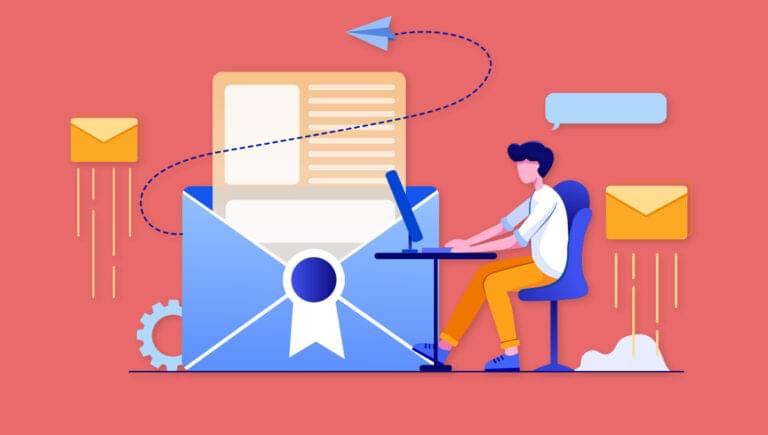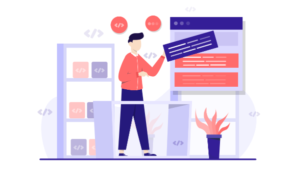<table> tag tricks, or documentation on how to send emails.
Much of the difficulty with using emails has been alleviated by the creation of React Email and Resend. These products — which were developed by the same team — have created an amazing developer experience for working with emails.
Key Takeaways
Setting Up the Next App
Let’s start by setting up Next.js. Clone the starter branch of this GitHub repo to get the starter code. The image below shows what we should see when we run the development server.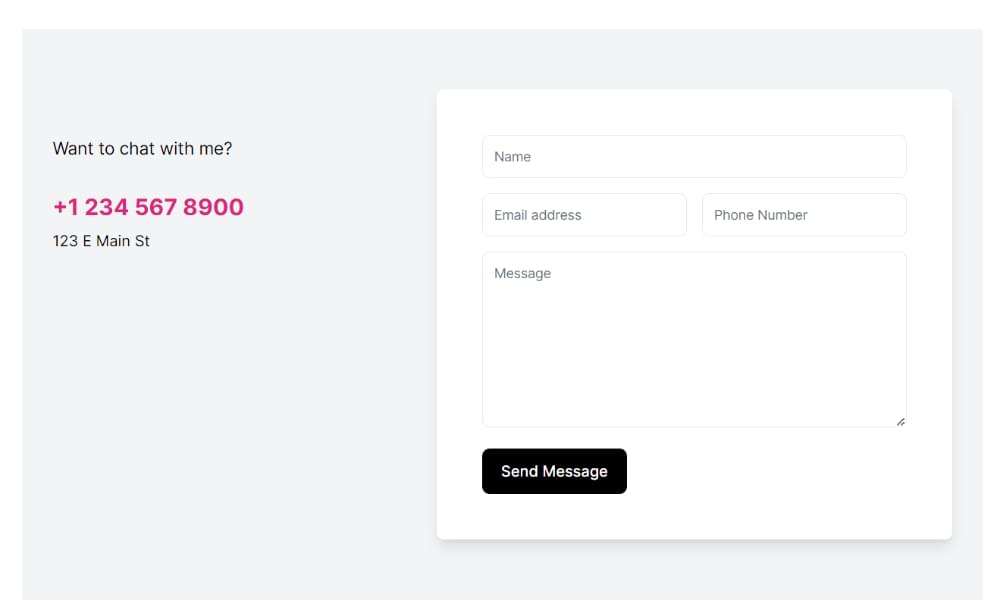 The starter code consists of a simple Next.js 13 app (with the App Router) that has a contact form component with proper validation using Zod and React Hook Form.
We’ll be implementing the
The starter code consists of a simple Next.js 13 app (with the App Router) that has a contact form component with proper validation using Zod and React Hook Form.
We’ll be implementing the onSubmit function in the contact form component:
function onSubmit(values: z.infer<typeof formSchema>) {
// TODO: implement
console.log(values);
}
Setting Up Resend
Le’t now look at how to set up Resend.Getting the API key
To send the email with the Resend SDK, we first need to retrieve an API key. Head over to Resend’s website and log in or create an account with your email or GitHub details. After you’ve logged in, you should see the dashboard as pictured below.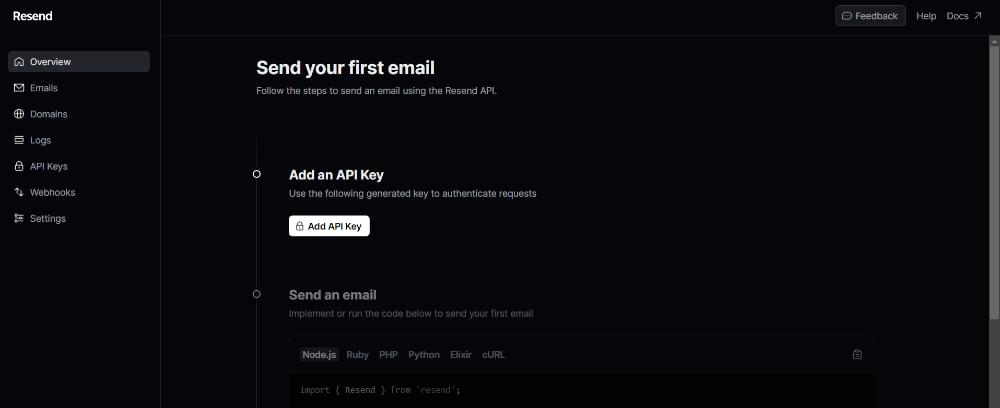 Press the Add API Key button to get the API key. Once you have your API key, go to the root of the project and create a
Press the Add API Key button to get the API key. Once you have your API key, go to the root of the project and create a .env.local file and paste the API key as follows:
RESEND_API_KEY=************
Verifying a domain
Resend requires that we verify a domain from which we want to send unlimited emails by adding a DNS record on their website. To do this, head over to the Resend dashboard and go to the Domains tab and press the Add Domain button, as pictured below.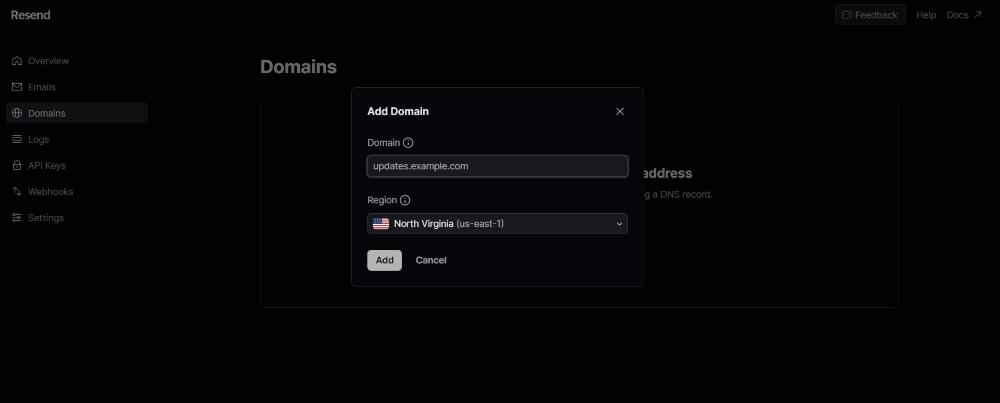 From there, we can verify the domain and use that specific email address. For this simple tutorial, we won’t be verifying any email addresses.
From there, we can verify the domain and use that specific email address. For this simple tutorial, we won’t be verifying any email addresses.
Creating the Email Component
It’s now time to create the email component. In thecomponents folder, create a file called Email.tsx and import the following components from React Email:
import {
Body,
Container,
Head,
Heading,
Hr,
Html,
Preview,
Tailwind,
Text,
} from "@react-email/components";
import * as React from "react";
interface ContactMeEmailProps {
name: string;
emailAddress: string;
phoneNumber: string;
content: string;
}
const VercelInviteUserEmail = ({
name,
content,
emailAddress,
phoneNumber,
}: ContactMeEmailProps) => {};
const previewText = `${name} has a message`;
<Html> tag and render the <Head> and <Preview> tags (for the preview text). Then we need to wrap the content in a <Tailwind> tag to use Tailwind styling, and a <Body> tag:
<Html>
<Head />
<Preview>{previewText}</Preview>
<Tailwind>
<Body className="bg-white my-auto mx-auto font-sans">
{...}
</Body>
</Tailwind>
</Html>
<Container> component with some general styling to make the container in which the email is rendered look nicer:
<Container className="border border-solid border-[#eaeaea] rounded
my-[40px] mx-auto p-[20px] w-[465px]">
</Container>
<Heading className="text-black text-[24px] font-normal text-center p-0 my-[30px] mx-0">
<strong>{name}</strong> would like to contact you about something!
</Heading>
<Text> component:
<Text className="text-black text-[14px] leading-[24px]">
Here is the message:
</Text>
<Text className="text-black text-[14px] leading-[24px]">
{content}
</Text>
<Hr> component and another <Text> component with the sender’s contact information for future conversations:
<Hr className="border border-solid border-[#eaeaea] my-[26px] mx-0 w-full" />
<Text className="text-[#666666] text-[12px] leading-[24px]">
This message was sent by ${name}. You can contact him through his
email {emailAddress} or his phone number {phoneNumber}
</Text>
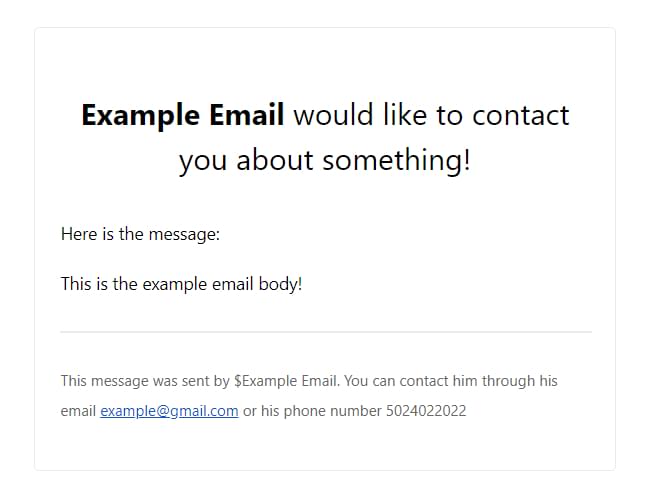 Now we’re ready to send the email with Resend!
Now we’re ready to send the email with Resend!
Sending the Email with Resend
To send the email, we first need to implement the API endpoint. In the fileapi/send/route.ts (already created in starter files), make sure the following imports are present:
import ContactMeEmail from "@/components/Email";
import { NextRequest, NextResponse } from "next/server";
import { Resend } from "resend";
import * as z from "zod";
const resend = new Resend(process.env.RESEND_API_KEY);
const sendRouteSchema = z.object({
name: z.string().min(2),
emailAddress: z.string().email(),
phoneNumber: z.string().min(2),
content: z.string().min(2),
});
POST function:
const { name, emailAddress, phoneNumber, content } = await req
.json()
.then((body) => sendRouteSchema.parse(body));
send function from our Resend instance like this:
const data = await resend.emails.send({
from: "from email",
to: ["delivery email"],
subject: `${name} has a message!`,
react: ContactMeEmail({ name, emailAddress, phoneNumber, content }),
});
from field, and the to field should be your email. If you want to be extra secure with the email addresses, you can set them as environment variables.
Now we need to implement the actual fetch action on the client. In the contact form component (components/ContactForm.tsx), we need to fetch the API endpoint like this inside of the onSubmit function:
await fetch("/api/send", {
method: "POST",
body: JSON.stringify({
name: values.name,
emailAddress: values.email,
phoneNumber: values.phone,
content: values.content,
}),
});
async due to the await statement. It’s up to you to decide how you want to implement loading and error-handling states. (You can read more about async/await here.)
And with that, we have successfully sent the email with Resend!
Conclusion
Much of the headache with creating and sending emails in React has been solved with React Email and Resend. It’s a two-hit combo that provides an amazing developer experience and gets the job done extremely quickly. Consult the docs for React Email and Resend if you want to learn more about these frameworks. React Email also provides many example templates for you to base your emails off. You can find the finished source code on GitHub.Frequently Asked Questions (FAQs) about React Email Resend
What is the purpose of React Email Resend?
React Email Resend is a feature that allows you to resend an email to a recipient who may not have received it initially. This could be due to various reasons such as the email going to the spam folder, the recipient accidentally deleting it, or any other email delivery issues. By using React Email Resend, you can ensure that your important emails reach their intended recipients, thereby improving your email delivery success rate.
How do I implement React Email Resend in my application?
Implementing React Email Resend in your application involves a few steps. First, you need to install the React Email Resend package using npm or yarn. Once installed, you can import the package into your application and use it to resend emails. You can customize the resend function to suit your needs, such as specifying the number of resend attempts, the delay between attempts, and the conditions under which an email should be resent.
Can I customize the React Email Resend function?
Yes, you can customize the React Email Resend function to suit your needs. You can specify the number of resend attempts, the delay between attempts, and the conditions under which an email should be resent. This allows you to have greater control over your email delivery process and ensure that your emails reach their intended recipients.
What are the benefits of using React Email Resend?
Using React Email Resend has several benefits. First, it improves your email delivery success rate by ensuring that your emails reach their intended recipients. Second, it saves you time and effort as you don’t have to manually resend emails. Third, it provides you with greater control over your email delivery process, allowing you to customize the resend function to suit your needs.
Is React Email Resend compatible with other email services?
Yes, React Email Resend is compatible with most email services. It works by resending the email using the same email service that was used to send the original email. This means that as long as your email service supports resending emails, you can use React Email Resend with it.
How reliable is React Email Resend?
React Email Resend is a reliable solution for resending emails. It uses a robust algorithm to determine when and how to resend emails, ensuring that your emails are delivered to their intended recipients. However, like any software, its reliability depends on how it’s used and the conditions under which it’s used.
Can I use React Email Resend for bulk email resending?
Yes, you can use React Email Resend for bulk email resending. However, you should be aware that sending a large number of emails in a short period of time can lead to your emails being marked as spam by email service providers. Therefore, it’s important to use this feature responsibly and in accordance with the policies of your email service provider.
Does React Email Resend support multi-threading?
Yes, React Email Resend supports multi-threading. This means that it can resend multiple emails simultaneously, making it a highly efficient solution for resending emails. However, you should be aware that using multi-threading can increase the load on your server, so it should be used judiciously.
What happens if the email still doesn’t get delivered after using React Email Resend?
If the email still doesn’t get delivered after using React Email Resend, it’s likely that there’s an issue with the recipient’s email service or the email address itself. In such cases, it’s recommended to contact the recipient directly and verify their email address.
Is there any limit to the number of times I can use React Email Resend?
There’s no hard limit to the number of times you can use React Email Resend. However, repeatedly resending the same email can lead to your emails being marked as spam by email service providers. Therefore, it’s important to use this feature responsibly and in accordance with the policies of your email service provider.
 Rayan Kazi
Rayan KaziRayan Kazi is a full-stack web developer and technical writer acquainted with the latest tech on the market. His strong drive allows him to solve complex problems with robust solutions. You can find him on Twitter or at his website.