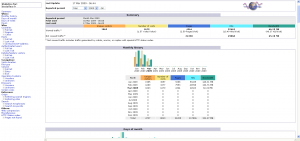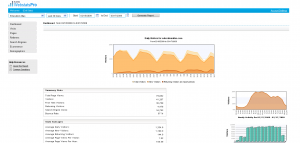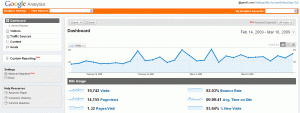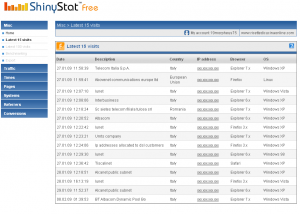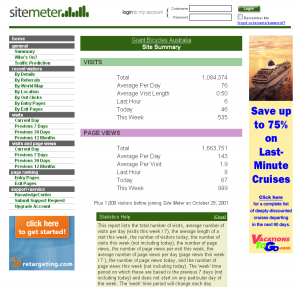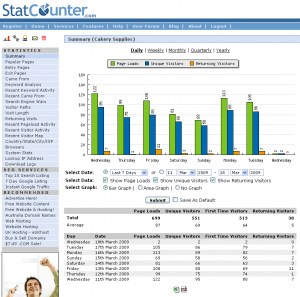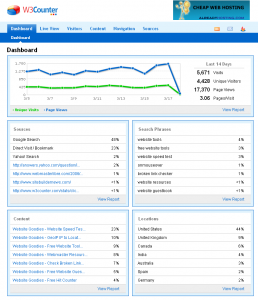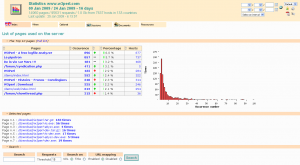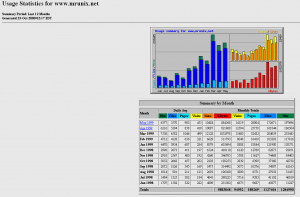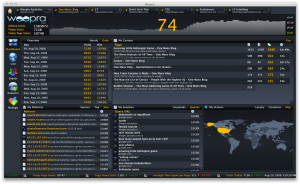10 Web Analytics Tools For Tracking Your Visitors
Key Takeaways
- There are a variety of web analytics tools available for tracking website visitors, including AWStats, eLogic, Google Analytics, ShinyStat, SiteMeter, StatCounter, W3Counter, W3Perl, Webalizer, and Woopra. These tools offer various features such as detailed traffic data, visitor behavior analysis, conversion tracking, segmentation, real-time reporting, and customizable reports.
- Selecting the right analytics package depends on your specific needs. For small sites or beginners, free packages like Google Analytics or SiteMeter may suffice, while larger sites may require paid solutions like eLogic’s Webstats PRO. Some tools also offer unique features, like Woopra’s ability to open a chat window with visitors, or W3Perl’s ability to parse log files of email and RSS.
- Web analytics tools can significantly aid in improving website performance by identifying well-performing areas and those needing improvement, understanding audience behavior, increasing conversions, and assisting with SEO strategies. Regular review of analytics data is recommended to make necessary adjustments and stay informed about site performance.
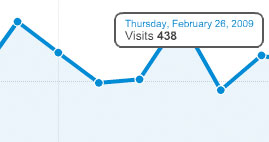 Any blogger or site owner worth his or her salt will tell you that knowing how your site is performing is essential.
Any blogger or site owner worth his or her salt will tell you that knowing how your site is performing is essential.
You have to know what is working, what isn’t, and what trends will make your site the next “must read” stop for visitors each day. The only way to effectively do this is to have a good statistics package working in the background. However, figuring out which package is best for your site can be tricky.
Until your site starts earning some revenue, you’re best starting off with something free. Then, as your site grows, you may want to pay for a few more features. If you’re really lucky, you’ll start off with a free package that can grow with you, and it may be the only package you’ll ever need.
This list covers ten free and paid solutions that will allow your site to hit the ground running and, hopefully, show you just what a success your site really is.
1. AWStats
AWStats comes pre-installed by many web hosting companies. Additionally, if you’re setting up your own servers, you can download it for your personal use. AWStats goes deeper into the referring sites’ information than most analytics packages, and is a perfect tool for monitoring whether someone is hotlinking files from your site. Besides being a great detective tool for bandwidth thieves, it offers all of the usual useful tools that you might expect from a statistics package.
2. eLogic
eLogic provides three levels of service based on your exact needs. If you need to track only one or two pages, they offer a stat counter that just offers you the most basic of reports. Their Webstats BASIC package is also free, but gives you more the usual tools you expect like referring sites, a history, demographics, and more. Finally if you’re a business or a larger site, you may sign up for their subscription program, Webstats PRO, that will give you a full history and more extensive tools.
3. Google Analytics
Google Analytics is arguably the most popular analytics package available for individual site owners. Google Analytics (or plain old “GA”) allows you to dig down deep into your stats to see breakdowns of individual regions, states/provinces, cities and numerous other items to better identify your site visitors. The wealth of data available is admirably balanced by a well-executed user interface, but it can still be overwhelming. The package integrates with AdWords and has ecommerce-specific tools to track sales.
4. ShinyStat
ShinyStat was initially designed to monitor visits to Italian web sites. Now it is available to sites all over the world, and offers software packages for the individual user, the professional user who needs to track marketing, and a business owner who needs to monitor sales and ROI. There is also a level of service for ISPs to install and include with their hosting accounts.
5. SiteMeter
SiteMeter has a free version for smaller bloggers with up to 100,000 monthly visitors that offers all of the usual tools a webmaster can expect such as tracking referrals, visit durations and so on. If you are launching a larger site and need more tools, there is a paid version based on your volume of visitors.
6. StatCounter
StatCounter might have a rather plain interface, but it deftly handles multi-author blogs, allowing you to easily assign unique codes to each author. While it is free and does work, you have to click on a link to see each analytic result on a separate page. Despite its unpolished looks, the site does offer you clearly readable stats on things such as keywords, traffic sources, and other useful information.
7. W3Counter
W3Counter comes in a free and paid version. With a free W3Counter account, you can track up to 5,000 page views a day across 10 websites and see all of the usual stats. In addition, you get a bonus that you can share your stats with anyone you like via widgets for your blog or an API that lets you build new tools. For sites with higher traffic, you can go for the Pro account that allows you to track up to 1 million views a month.
8. W3Perl
W3Perl differs from other analytics packages in that it doesn’t just measure web traffic, but also can parse the log files of email and RSS to measure just about anything you choose. You can set up the administration interface for web access and gain real-time stats from there.
9. Webalizer
Webalizer is written in C, which means that it is extremely fast and portable, and is a favorite choice of people who host their own servers. Many web hosts have this analytics package pre-installed for your use inside of their control panel. Webalizer doesn’t allow you to dive terribly in-depth into your data like some other packages, but it provides an excellent overview.
10. Woopra
Woopra is currently in a closed beta test, but it offers you a wealth of data for those who can get in. Real-time data are streamed from your site that appear on a map letting you graphically see where readers are coming from, what keywords brought them in, and referring sites. Woopra offers you a unique ability to open up a chat window with visitors of your choice as they browse your site. An unusual feature of this service is that the data is presented to you in a desktop application. WordPress users can install a plugin that lets them see this data in the dashboard of their blog.
There are no doubt other excellent site analytic packages out there. Which is your favorite? Let us know in the comments.
Frequently Asked Questions (FAQs) about Web Analytics Packages
What are the key features to look for in a web analytics package?
When choosing a web analytics package, there are several key features to consider. First, the package should provide detailed traffic data, including the number of visitors, page views, and unique visitors. It should also offer information about visitor behavior, such as the pages they visit, the time they spend on your site, and their navigation path. Other important features include conversion tracking, which shows how many visitors complete a desired action, and segmentation, which allows you to analyze data from specific groups of visitors. Finally, the package should offer real-time reporting and customizable reports.
How can web analytics packages help improve my website?
Web analytics packages provide valuable insights that can help you improve your website. By tracking visitor behavior, you can identify which parts of your site are performing well and which areas need improvement. For example, if you notice that visitors are leaving your site from a particular page, you might need to improve the content or design of that page. Additionally, web analytics can help you understand your audience better, enabling you to tailor your content to their needs and preferences.
Are there free web analytics packages available?
Yes, there are several free web analytics packages available. These packages often offer basic features such as traffic data and visitor behavior analysis. However, they may lack advanced features such as conversion tracking and segmentation. If you’re just starting out or have a small website, a free package might be sufficient. But as your site grows, you may need to upgrade to a paid package to access more advanced features.
How do I install a web analytics package on my website?
Installing a web analytics package typically involves adding a piece of code to your website. This code is usually provided by the analytics provider and should be placed in the header or footer of your site. Some packages also offer plugins or extensions that make installation easier. Once the code is installed, the package will start collecting data about your visitors and their behavior.
Can I use more than one web analytics package on my website?
Yes, it’s possible to use more than one web analytics package on your website. This can be beneficial if you want to compare data from different sources or if you need features that are not available in a single package. However, using multiple packages can also make data analysis more complex and may slow down your site.
How can I ensure the privacy of my visitors when using web analytics?
When using web analytics, it’s important to respect the privacy of your visitors. This means informing visitors that you’re collecting data, explaining what data you’re collecting and why, and offering them the option to opt out. You should also ensure that the data is stored securely and that it’s not shared with third parties without the visitor’s consent.
What is the difference between web analytics and website visitor tracking?
While both web analytics and website visitor tracking provide insights into your website’s performance, they focus on different aspects. Web analytics generally provides aggregate data about your visitors, such as the number of visitors and page views. On the other hand, website visitor tracking focuses on the behavior of individual visitors, tracking their actions on your site in real-time.
How can I use web analytics to increase conversions?
Web analytics can help you increase conversions by providing insights into how visitors interact with your site. For example, you can use analytics to identify which pages are most effective at driving conversions and which ones are causing visitors to leave your site. You can also use analytics to test different versions of your pages to see which one performs better.
Can web analytics help with SEO?
Yes, web analytics can be a valuable tool for SEO. By providing data on keywords, referral sources, and visitor behavior, analytics can help you understand how visitors are finding your site and what they do once they arrive. This information can guide your SEO strategy, helping you optimize your site for the keywords that are driving traffic and improve the pages that are not performing well.
How often should I check my web analytics?
The frequency with which you should check your web analytics depends on your specific needs and goals. If you’re actively testing new strategies or changes to your site, you might want to check your analytics daily or even several times a day. If your site is more stable, checking your analytics weekly or monthly might be sufficient. Regardless of the frequency, it’s important to regularly review your analytics to stay informed about your site’s performance and make necessary adjustments.