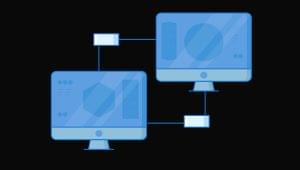I don’t keep many hard copy files for my business. The paper files I have go right in my filing cabinet, and there are so few that organization is pretty easy. Most of my data — I’d say 95% — is electronic, and from what I hear this is true for many entrepreneurs.
So for this post, I’m going to focus on organizing computer files. It’s these files we access, add to and dig through every day. It’s these files that can become a huge mess if we don’t have some sort of system in place.
Everyone has different preferences and tendencies when it comes to organization. These tips are just my own tried-and-true solutions to a messy computer and time wasted searching for that misplaced file. In this post I plan to focus on setting up an organized system on your computer. The next post will cover ongoing management of your organized files.
I don’t keep many hard copy files for my business. The paper files I have go right in my filing cabinet, and there are so few that organization is pretty easy. Most of my data — I’d say 95% — is electronic, and from what I hear this is true for many entrepreneurs.
So for this post, I’m going to focus on organizing computer files. It’s these files we access, add to and dig through every day. It’s these files that can become a huge mess if we don’t have some sort of system in place.
Everyone has different preferences and tendencies when it comes to organization. These tips are just my own tried-and-true solutions to a messy computer and time wasted searching for that misplaced file. In this post I plan to focus on setting up an organized system on your computer. The next post will cover ongoing management of your organized files.
Start With What You Have
Unless you are working with a brand new computer (lucky you!), you probably already have thousands of files that may or may not be organized in some way on your computer. Sure, you can certainly take a few hours (days??) and do a massive reorganization so you can start with a clean slate, but most of us don’t have the time or the patience to tackle that. Instead, look at how your files are setup and devise a plan that uses this setup as the foundation for your new system. In most cases, you probably have a file structure that works in some capacity, one that you’re already familiar with, so it makes the most sense to start there. In extreme cases of file clutter, my suggestion is to create a “dump” folder, throw everything in there and start fresh. It goes against everything in my type-A personality to do this, but I have found that sometimes you have to start from square one, create a new system, and then migrate your files into the system as you work with them over time. In the meantime, take advantage of search functionality to find what you need (see the second part of this series for more on this).Manage Downloads and Temp Files
I probably download and/or create about 100 temporary files a day, give or take – downloaded image files, on-the-fly lists, and working files that I have no intention of saving forever. I save all of my downloads and temp files – EVERYTHING – to my desktop. I know what you’re thinking: doesn’t that go against the whole organized computer idea? No, actually it doesn’t. My goal is to keep my computer organized and free of clutter, so by saving everything to my desktop (unless it can immediately be filed away), I can’t forget about it. At the end of every day (or every couple of days), I clean off my desktop by either deleting or filing everything. You can follow this same idea by keeping the Downloads folder as your temp folder, or any folder you prefer. Just make sure you set your folder of choice as your default download folder.Categorize Everything
This step is where personal preference comes into play because if you don’t set up your files in a way that makes sense to you, you’ll end up wasting time shuffling through them. I have my files organized as categories and subcategories under Documents. So, for example: Documents > Writing > SitePoint > 2010 Documents > Clients > Joe Schmoe > Some Project Documents > avertua > Financials > Bookkeeping > 2010 > February Documents > Kids > Childcare > howtokeepthekidsalivewhileweareaway.doc Generally, my file structure goes from broad to specific with categories that make sense to me. You can setup your file structure in a way that works for you with categories, numbers or the alphabet. One thing I also do to make filing and accessing files quicker is modify the folder names of my most accessed folder so they rise to the top when the Documents directory is sorted alphabetically. I typically use a hyphen as my prefix, i.e. -Important Docs, but a space, punctuation or symbol would also work.Pick a Naming Structure
Once you have your categories created, you need to pick a standard descriptive file naming structure for all of your documents. The two factors to consider here are: 1) choosing a name that gives you a good idea of what each file is by looking at the file name, and 2) version control. If you create different versions of the same document, or collaborate on documents with others, then item #2 is especially vital. Ideally, if document-focused collaboration is a standard part of your business, you will have some kind of project management app or online workspace where you can share and track documents. This is the best way to handle version control. If you tend to send files back and forth via email and then save them to your hard drive, the file names should reflect the version, date or other identifying information so you can easily pick out the most recent file. I tend to use dates in my naming structure, i.e. xyz_proposal_021910.doc. You can also use v1, v2, etc. or your initials to signify revisions. That wraps up the first part of this two-part series on setting up your organized computer filing system. Read the next post, which outlines how to use and manage your system so it does what you need it to do. Image credit: GastonmagFrequently Asked Questions on Organizing Your Files
What are some effective strategies for organizing digital files?
There are several strategies you can use to organize your digital files effectively. First, create a consistent naming convention for your files. This could be based on the file’s content, the project it’s associated with, or the date it was created. Second, use folders and subfolders to categorize your files. This will make it easier to locate specific files in the future. Third, regularly review and clean out your files. This will prevent your digital space from becoming cluttered with unnecessary files.
How can I use cloud storage to organize my files?
Cloud storage platforms like Google Drive or Dropbox can be incredibly useful for organizing your files. These platforms allow you to access your files from any device, share files with others, and even collaborate on files in real-time. You can create folders and subfolders in your cloud storage, just like on your computer, and many platforms also offer search functions to help you quickly locate files.
What are some tips for organizing physical files?
Organizing physical files can be a bit more challenging than digital files, but it’s certainly doable. Start by sorting your files into categories, then use file folders or binders to keep related documents together. Label each folder or binder clearly, and consider using color-coding to make it even easier to find what you need. Regularly review and purge unnecessary documents to keep your filing system streamlined and efficient.
How can I maintain my file organization system?
Maintaining your file organization system requires regular upkeep. Set aside time each week or month to review your files, delete or archive old files, and ensure new files are properly named and stored. It’s also important to stick to your file organization system consistently. If you start to deviate from your system, it can quickly become disorganized.
What are some common mistakes to avoid when organizing files?
Some common mistakes to avoid when organizing files include not having a consistent naming convention, not using folders or subfolders, and not regularly reviewing and cleaning out your files. It’s also a mistake to keep every single file. If a file is no longer needed, it’s best to delete or archive it to keep your digital or physical space clutter-free.
How can I organize my files for easier collaboration with others?
If you’re collaborating with others, it’s important to have a clear and consistent file organization system. Use descriptive file names and folder structures that make sense to everyone on the team. Cloud storage platforms can be particularly useful for collaboration, as they allow multiple people to access and work on files simultaneously.
How can I secure my files while keeping them organized?
Securing your files is crucial, especially if they contain sensitive information. Use password protection or encryption for particularly sensitive files. Regularly back up your files to prevent data loss. If you’re using cloud storage, ensure you’re using a platform with robust security measures in place.
How can I organize my email files?
Many email platforms offer tools to help you organize your emails. You can create folders or labels for different categories of emails, and use filters to automatically sort incoming emails. Regularly review and delete unnecessary emails to keep your inbox manageable.
How can I organize my files for a specific project?
When organizing files for a specific project, start by creating a dedicated folder for the project. Within that folder, create subfolders for different aspects of the project. Use a consistent naming convention for all files related to the project, and regularly review and clean out the project folder to keep it streamlined and efficient.
How can I organize my photos and videos?
Organizing photos and videos can be a bit more challenging due to their large file sizes and the sheer number of files. Start by creating a consistent naming convention, perhaps based on the date the photo or video was taken and a brief description. Use folders and subfolders to categorize your photos and videos, perhaps by event or location. Regularly review and delete unnecessary photos and videos to keep your digital space manageable.
Alyssa Gregory is a digital and content marketer, small business consultant, and the founder of the Small Business Bonfire — a social, educational and collaborative community for entrepreneurs.