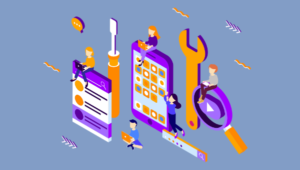Current browser support for the W3C Geolocation API
- iPhone 3.0 +
- Android 2.0 +
- Firefox 3.5
- Safari 5.0
- Chrome 5.0
- Internet Explorer 9.0+
How the Browser Finds You
There are a number of methods employed in geolocation. Your browser may simply lookup your IP address, or ask Google for the location a nearby wifi hotspot. A desktop browser, with no access to GPS, will resort to one of these methods and they are not particularly accurate. Chrome misses my current location by about 15km, but it’s good enough to tell I’m in Melbourne, Australia. Your phone has access to better information. It can access the position of the cell towers it’s talking to and take a reasonable stab at your actual location. Last but not least, the phone will activate its GPS hardware which can pin you down to within a few meters. The GPS chip draws significant power from a phones battery, so be considerate: if this level of accuracy isn’t necessary, don’t use it. As with native apps, permission for the browser to use your location is always opt-in. Users will be receive a request to access their location, and can reset permissions at any time via their browser settings. The challenge is ensure users trust you to use their location responsibly, and for your site to offer value with—or without—access to the location data.The Code
If geolocation is supported, a globalnavigator.geolocation object will be available:
if ( navigator.geolocation )
{
navigator.geolocation.getCurrentPosition(handlePosition);
}getCurrentPosition will request location from the browser and pass a position object to the specified callback:
function handlePosition(pos)
{
alert("Your location is: " + pos.coords.latitude + ', ' + pos.coords.longitude);
}- coords.latitude in degrees.
- coords.longitude in degrees.
- coords.accuracy approximate, in meters.
- coords.heading degrees from north (0…360).
- coords.speed in meters per second.
- coords.altitude in meters above sea level (approximate – I wouldn’t rely on it!).
- coords.altitudeAccuracy in meters.
- timestamp a DOMTimeStamp object.
null, you can only rely on coords.latitude and coords.longitude
.
There are also a number of reasons getCurrentPosition may fail: location data may simply be unavailable, or the user may have denied access. A second callback can be specified to handle errors:
if ( navigator.geolocation )
{
navigator.geolocation.getCurrentPosition(handlePosition, handleError);
}
function handleError(error)
{
switch (error.code)
{
case error.PERMISSION_DENIED:
// User denied access to location. Perhaps redirect to alternate content?
alert('Permission was denied');
break;
case error.POSITION_UNAVAILABLE:
alert('Position is currently unavailable.');
break;
case error.PERMISSION_DENIED_TIMEOUT:
alert('User took to long to grant/deny permission.');
break;
case error.UNKNOWN_ERROR:
alert('An unknown error occurred.')
break;
}
}getCurrentPosition:
options = {
enableHighAccuracy: false,
timeout: 30000, // milliseconds (30 seconds)
maximumAge: 600000 // milliseconds (10 minutes)
}
navigator.geolocation.getCurrentPosition(handlePosition, handleError, options);false if you only need a general area.
timeout specifies how long you’re willing to wait for location results.
maximumAge tells the browser you’re willing to accept a result from within, for example, the last 10 minutes. If the phone has done a location lookup in that time (possibly for another site/app) it will return a cached result. Again, this is a way of being kind to the phone’s battery life.
What if you need up-to-the-minute location data that updates when the user moves? You can use watchPosition:
if ( navigator.geolocation )
{
navigator.geolocation.watchPosition(handlePosition, handleError, {
enabledHighAccuracy: true,
maximumAge: 60000
});
}
function handlePosition(pos)
{
console.log("Heading: " + pos.coords.heading);
console.log("Speed: " + pos.coords.speed);
}- Consider the value you’re providing to your users in return for their location – don’t simply collect data for the sake of it!
- Be kind to phone batteries – use
enableHighAccuracy: falseif you only need a broad location. - If you store location data, make this clear through on your website (and in your site’s terms & conditions).
Google Maps
Now we’ve covered the basics of geolocation let’s see how it fits in with Google maps. Maps support can be added to your web app with:<script type="text/javascript" src="http://maps.google.com/maps/api/js?sensor=true"></script>sensor
parameter indicates whether you are using a sensor – i.e. GPS – to detect location. For mobile applications this should be set to true. We can further tailor our map with some user agent detection – this snippet will give Android and iPhone users a full screen map:
function detectBrowser()
{
var userAgent = navigator.userAgent;
var mapDiv = document.getElementById("map");
if (userAgent.indexOf('iPhone') != -1 || userAgent.indexOf('Android') != -1 )
{
mapDiv.style.width = '100%';
mapDiv.style.height = '100%';
}
else
{
mapDiv.style.width = '600px';
mapDiv.style.height = '800px';
}
}<meta name="viewport" content="initial-scale=1.0, user-scalable=no" />var map = new google.maps.Map(document.getElementById("map"), {
zoom: 10,
mapTypeId: google.maps.MapTypeId.ROADMAP
});handlePosition function to use the map:
function handlePosition(pos)
{
// Google maps use a different location object (LatLng) which we can convert to easily:
latlng = new google.maps.LatLng(pos.coords.latitude, pos.coords.longitude);
// Center the map on the current location.
map.setCenter(latlng);
// Drop a marker on the current location
marker = new google.maps.Marker
({
map: map,
draggable: false,
animation: google.maps.Animation.DROP,
position: latlng
});
}Maps Example
Showing the user their current location isn’t the most useful application, but with the Geolocation API and Google maps at your disposal, you have an excellent set of tools for building location-based web apps. The challenge is to do something interesting! Happy geolocating. Some further reading:- W3C Geolocation API Specification
- Google Map Javascript API
- Dive Into HTML5 – Geolocation
- Modernizr – easy detection of Geolocation support.
- Geo.js – a Geolocation framework.
Frequently Asked Questions (FAQs) about Geolocation in the Browser
What is Geolocation and how does it work in a browser?
Geolocation is a technology used to identify the geographical location of a device. In a browser, it works by using the Geolocation API, which is a service that provides location data based on various factors such as IP address, Wi-Fi connection, and GPS data. When a website requests your location, the browser fetches this data from the Geolocation API and shares it with the website, provided you give it permission to do so.
Is it safe to allow websites to access my Geolocation?
While it’s generally safe to allow websites to access your geolocation, it’s important to be aware of privacy concerns. Websites can potentially use your location data for targeted advertising or other purposes. Therefore, it’s recommended to only share your location with trusted websites and to always check the website’s privacy policy to understand how they use your data.
How can I disable Geolocation in my browser?
You can disable Geolocation in your browser settings. For example, in Google Chrome, you can go to Settings > Privacy and Security > Site Settings > Location and switch the ‘Ask before accessing’ option off. This will prevent websites from requesting your location.
Why does my browser ask for my location even when I’m not using a location-based service?
Some websites request your location to provide a better user experience, such as showing you local news or weather. However, you can always choose not to share your location if you’re not comfortable with it.
Can I fake my Geolocation in the browser for testing purposes?
Yes, you can fake your Geolocation in the browser for testing purposes. This can be done by using developer tools in browsers like Chrome or Firefox. In Chrome, for example, you can go to the ‘Sensors’ tab in the developer tools and manually set your latitude and longitude.
Why is my browser’s Geolocation not accurate?
The accuracy of browser Geolocation can vary depending on the method used to determine the location. For example, IP-based Geolocation is often less accurate than GPS-based Geolocation. Also, factors like poor Wi-Fi connection or lack of GPS signal can affect the accuracy.
Can I use Geolocation in all browsers?
Most modern browsers support the Geolocation API, including Google Chrome, Firefox, Safari, and Edge. However, the user experience and the accuracy of the location data may vary between different browsers.
How can I improve the accuracy of Geolocation in my browser?
The accuracy of Geolocation can be improved by enabling GPS on your device, ensuring a strong Wi-Fi connection, and giving the browser permission to access your location.
Can websites track my location without my permission?
Websites can only access your location if you give them permission to do so. However, they can still estimate your general location based on your IP address, but this is usually less accurate than GPS-based Geolocation.
How can I test my website in different locations using Geolocation?
You can test your website in different locations by faking your Geolocation in the browser, as mentioned earlier. This can be useful for testing location-based features of your website.
Andrew Markham is a senior developer and iOS specialist at Wave Digital, one of Australia's leading mobile web developers. Despite his enthusiasm for iPhone apps, he's a keen advocate of the potential of all mobile web forms.