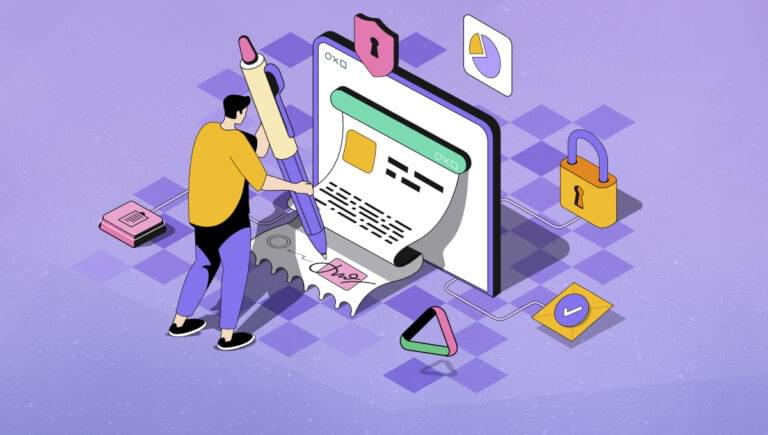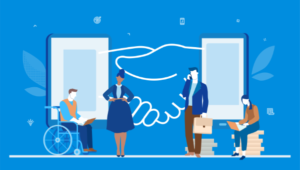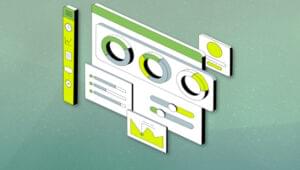- 1. UIHUT Plugin: Access Thousands of Design Resources in Figma
- 2. Locofy Plugin: Convert Designs into Production-Ready Code
- 3. Stark Plugin: Streamline Accessibility Efforts in Your Designs
- 4. Storyset Plugin: Access a Library of High-quality Illustrations
- 5. Color Blind Plugin: Design with Color Vision Deficiencies in Mind
- 6. Autoname Plugin: Automate the Naming of Layers in Your Design Files
- 7. Image Tracer Plugin: Convert Raster Images into Scalable Vectors
- 8. Mockup Plugin: Quickly Apply Mockups to Your Screens
- 9. To Path Plugin: Clone and Edit Shapes Along Any Path
- 10. Deck 2.0 Plugin: Convert Figma Designs into Editable PowerPoint Presentations
- Conclusion
- FAQs About Figma Plugins
Figma has become the go-to design tool for many UX/UI designers, thanks to its collaborative features and powerful functionality. However, what truly sets Figma apart is its vast ecosystem of plugins that can supercharge your design process and make your workflow more efficient. In this article, we’ll explore the top Figma plugins that every designer should consider using to enhance their design workflow in 2024.

Image Source: Shubham Dhage, Unsplash
1. UIHUT Plugin: Access Thousands of Design Resources in Figma
The UIHUT plugin is a must-have for any designer looking to access a wide range of design resources directly within Figma. With this plugin, you can browse and copy over 20,000 design resources, including web templates, illustrations, mobile app kits, web application kits, 3D assets, and icons. Having access to such a vast collection of resources allows you to save time and effort by quickly incorporating high-quality design elements into your projects.
Features of the UIHUT Plugin:
- 3000+ web templates
- 3000+ illustrations
- 3000+ mobile app kit
- 2000+ web application kit
- 500+ 3D assets
- 9000+ icons
2. Locofy Plugin: Convert Designs into Production-Ready Code
The Locofy plugin is a game-changer for designers who want to streamline the handoff process with developers. This plugin utilizes AI to convert your Figma designs into production-ready code, saving you time and effort. With Locofy, you can create reusable components, customize props for dynamic content, and generate code for web tools like React, Next.js, and Gatsby, as well as mobile apps like React Native. By eliminating the need for manual coding, Locofy allows designers to focus on more complex tasks and accelerates the development process.
3. Stark Plugin: Streamline Accessibility Efforts in Your Designs
Accessibility is a crucial aspect of design, and the Stark plugin makes it easier than ever to ensure your designs are accessible to all users. This all-in-one plugin offers a range of tools, including a contrast checker, vision simulator, landmarks, and alt-text annotations. With Stark, you can easily identify accessibility issues in your design and make necessary adjustments before the final production stage. By incorporating accessibility considerations early in the design process, you can create inclusive and user-friendly experiences.
Features of the Stark Plugin:
- a contrast checker with color suggestions
- a vision simulator
- landmarks and focus order
- alt text annotations
4. Storyset Plugin: Access a Library of High-quality Illustrations
Illustrations can greatly enhance the visual appeal of your designs, and the Storyset plugin provides a vast library of high-quality illustrations that are fully editable within Figma. With this plugin, you can easily search for and insert illustrations into your projects, selecting the style, global color, and desired background with just a few clicks. Whether you are designing a website, app, or presentation, the Storyset plugin is a valuable resource for incorporating professional illustrations into your work.
5. Color Blind Plugin: Design with Color Vision Deficiencies in Mind
Designing with color vision deficiencies in mind is essential for ensuring that your designs are accessible to everyone. The Color Blind plugin allows you to view your designs through the perspective of someone with a color vision deficiency. With just a few clicks, this plugin clones your design and adjusts the colors to mimic the appearance for each of the eight different types of color blindness. This plugin helps designers identify potential issues and make necessary adjustments to ensure that their designs are inclusive and accessible.
Install the Color Blind plugin
6. Autoname Plugin: Automate the Naming of Layers in Your Design Files
Naming layers in your design files can be a time-consuming and tedious task, but the Autoname plugin can save you valuable time and effort. This plugin utilizes AI to automatically name all the layers in your design file with just one click. By eliminating the need for manual renaming, the Autoname plugin allows designers to focus on more important aspects of their work, such as the actual design process. Say goodbye to the hassle of manually renaming layers and let the Autoname plugin handle it for you.
7. Image Tracer Plugin: Convert Raster Images into Scalable Vectors
The Image Tracer plugin is a valuable tool for designers who want to convert raster images into scalable vectors. This plugin takes selected layers and combines them into one image, then traces it into a new vector layer. With the Image Tracer plugin, you can create infinitely scalable images, convert to colored vector layers, quickly trace images as masks, and restyle your images. By converting raster images into vectors, you can ensure that your designs are high quality and easily scalable.
Install the Image Tracer plugin
8. Mockup Plugin: Quickly Apply Mockups to Your Screens
The Mockup plugin is a handy tool for designers who want to quickly apply mockups to their screens. With this easy-to-use plugin, you can select a device and frame, and watch as your design is displayed on the screen. The Mockup plugin provides a library of high-quality and popular mockups, making it the fastest way to use a mockup for your project. Additionally, you can distort or transform existing mockups and insert your design into them, saving you time and effort in creating realistic mockups.
Features of the Mockup plugin:
- Mockup Library: a collection of high-quality and popular mockups
- Distort (Perspective) Transformation: change and insert designs into existing mockups
9. To Path Plugin: Clone and Edit Shapes Along Any Path
The To Path plugin is a powerful tool for designers who want to clone and edit shapes along any path. This plugin allows you to repeat shapes along paths, such as circles, and put text along any shape, including circles and arbitrary paths. The original shape and its changes are reflected in real time, making it easy to edit and adjust the curve. With the To Path plugin, you can create unique and dynamic designs that follow specific paths with ease.
10. Deck 2.0 Plugin: Convert Figma Designs into Editable PowerPoint Presentations
The Deck 2.0 plugin is a valuable tool for designers who want to convert their Figma designs into editable PowerPoint presentations. With just a few clicks, you can select your Figma frames and let the Deck plugin do the rest. This plugin supports text and basic shapes, and any unsupported layers are converted to images. By using the Deck 2.0 plugin, you can save time and effort by eliminating the need for manual conversion and focus on perfecting your presentation.
Conclusion
These are just a few of the top Figma plugins that can supercharge your design workflow in 2023. From accessing design resources and automating tasks to enhancing accessibility and converting designs into production-ready code, these plugins offer a wide range of functionalities that can greatly enhance your productivity and creativity as a designer. Experiment with different plugins to find the ones that best suit your needs and watch as your design process becomes more efficient and enjoyable
FAQs About Figma Plugins
What is a Figma plugin?
A Figma plugin is a third-party extension that adds additional functionality to the Figma design tool. These plugins are created by developers and designers to enhance workflows, automate tasks, and extend the capabilities of Figma.
Are Figma plugins free to use?
Many Figma plugins are free to use, while some may have premium features that require a subscription or one-time purchase. You can check the pricing details for each plugin in the Figma Community.
Can I create my own Figma plugins?
Yes, Figma provides a platform for developers to create custom plugins. The Figma Plugin API allows developers to build plugins using JavaScript and interact with Figma documents, layers, and other components.
What types of tasks can Figma plugins help with?
Figma plugins can assist with a variety of tasks, including automating repetitive design tasks, exporting assets, generating placeholder content, creating design documentation, and integrating with external services.
Can Figma plugins be used collaboratively within a team?
Yes, Figma plugins can be used collaboratively within a team. When a Figma file with plugins is shared, collaborators can see and interact with the plugins. However, they may need to install the plugins themselves if they haven’t done so already.
 Dianne Pena
Dianne PenaDianne is SitePoint's newsletter editor. She especiallly loves learning about JavaScript, CSS and frontend technologies.