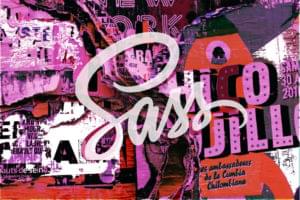In the second part of this series about CSS3 animations we’ll take a detailed look at defining keyframes and element properties.
Defining Keyframes
In the previous lesson we discussed keyframes; a point within the animation where a known state is specified. Let’s create a simple set of keyframes where thebackground-color changes from blue to red to green to purple and back to blue again. First we need to define a @keyframes rule somewhere in our stylesheet (it doesn’t matter where):
@keyframes colorchange
{
/* individual keyframes go here */
}@keyframes colorchange
{
0% { background-color: #00F; /* from: blue */ }
25% { background-color: #F00; /* red */ }
50% { background-color: #0F0; /* green */ }
75% { background-color: #F0F; /* purple */ }
100% { background-color: #00F; /* to: blue */ }
}background-color, you can list any number of CSS properties (assuming it’s possible to animate them).
0% is the starting keyframe — you can also use the from keyword. 100% is the ending keyframe — you can also use the to keyword. Normally, you should code at least two keyframes although if your element’s default state was blue, you could miss the start and end, e.g.
@keyframes colorchange
{
25% { background-color: #F00; /* red */ }
50% { background-color: #0F0; /* green */ }
75% { background-color: #F0F; /* purple */ }
}@-webkit-keyframes colorchange
{
0% { background-color: #00F; /* from: blue */ }
25% { background-color: #F00; /* red */ }
50% { background-color: #0F0; /* green */ }
75% { background-color: #F0F; /* purple */ }
100% { background-color: #00F; /* to: blue */ }
}Applying Animations to Elements
You can now apply your keyframes to any number of elements to see them in action. The following sections describe the standard properties but remember to include -webkit prefixed versions too.animation-name
Theanimation-name property defines which set of named animation keyframes you want to apply, e.g. to use our ‘colorchange’ keyframes:
#myelement
{
animation-name: colorchange;
}animation-duration
Liketransition-duration, animation-duration specifies an animation period in seconds (s) or milliseconds (ms) — that’s one-thousandth of a second. The following durations are identical:
#myelement p.one
{
animation-duration: 3s;
}
#myelement p.two
{
animation-duration: 3000ms;
}animation-timing-function
Liketransition-timing-function, the animation-timing-function determines how the animation varies in speed between keyframes — not throughout the whole of the animation (that said, it’s rarely noticeable unless you’re moving the element). There are a number of possible values:
- ease — the default; the animation starts slowly then accelerates quickly. At the mid-point, it decelerates at the same rate and slows to a stop.
- ease-in-out — similar to ease, but with subtler acceleration and deceleration.
- ease-in — starts slowly, but accelerates and stops abruptly.
- ease-out — starts quickly, but decelerates to a stop.
- linear — constant speed throughout the animation; often best used for color or opacity changes.
cubic-bezier which allows you to define your own timing function. Refer to CSS3 Transitions: Bezier Timing Functions for an in-depth description.
animation-delay
Liketransition-delay, animation-delay specifies the period in seconds (s) or milliseconds (ms) before an animation will start. The following are identical:
#myelement p.one
{
animation-delay: 0.5s;
}
#myelement p.two
{
animation-delay: 500ms;
}animation-iteration-count
animation-iteration-count specifies the number of times the animation plays. The default is one, but you can set any positive integer value (a zero or negative integer will never play the animation). Alternatively, you can use the infinite keyword to play the animation forever.
#myelement p.one
{
animation-iteration-count: 5;
}
#myelement p.two
{
animation-iteration-count: infinite;
}animation-direction
animation-direction determines how the animation should repeat. The following keywords can be used:
normal— the default; plays animation keyframes forward from 0% to 100%reverse— plays animation keyframes backward from 100% to 0%alternate— plays the animation forward, then reverse and repeats.alternate-reverse— similar toalternateexcept the reverse animation is played first.
CSS Shorthand Notation
Let’s look at a full animation declaration:#myelement
{
animation-name: colorchange;
animation-duration: 5s;
animation-timing-function: linear;
animation-delay: 1s;
animation-iteration-count: infinite;
animation-direction: alternate;
}animation shortcut to define all six values in the order shown above.
#myelement
{
-webkit-animation: colorchange 5s linear 1s infinite alternate;
animation: colorchange 5s linear 1s infinite alternate;
}Frequently Asked Questions about CSS3 Animation Properties
What are the key CSS3 animation properties I should know about?
CSS3 animation properties are a powerful tool for creating dynamic and interactive web designs. The key properties include animation-name, animation-duration, animation-timing-function, animation-delay, animation-iteration-count, animation-direction, animation-fill-mode, and animation-play-state. Each of these properties plays a unique role in controlling how an animation behaves.
How does the animation-name property work in CSS3?
The animation-name property in CSS3 is used to specify a name for the @keyframes animation. This name is then used to link the animation to the element it should be applied to. For example, if you have an animation named “slideIn”, you would use animation-name: slideIn; to apply it to an element.
Can you explain the animation-duration property?
The animation-duration property in CSS3 specifies how long an animation should take to complete one cycle. It’s defined in seconds (s) or milliseconds (ms). For example, if you want an animation to last for 2 seconds, you would use animation-duration: 2s;
What is the purpose of the animation-timing-function property?
The animation-timing-function property in CSS3 is used to specify the speed curve of the animation. This property can have values like linear, ease, ease-in, ease-out, and ease-in-out, which control the acceleration and deceleration of the animation.
How does the animation-delay property work?
The animation-delay property in CSS3 specifies a delay for the start of an animation. It’s defined in seconds (s) or milliseconds (ms). For example, if you want an animation to start after a delay of 1 second, you would use animation-delay: 1s;
What does the animation-iteration-count property do?
The animation-iteration-count property in CSS3 specifies the number of times an animation should be played. You can specify a specific number or use the keyword “infinite” for an endless animation.
Can you explain the animation-direction property?
The animation-direction property in CSS3 specifies whether an animation should play in reverse on alternate cycles. The possible values are normal, reverse, alternate, and alternate-reverse.
What is the role of the animation-fill-mode property?
The animation-fill-mode property in CSS3 is used to specify how a CSS animation should apply styles to its target before and after its execution. The possible values are none, forwards, backwards, and both.
How does the animation-play-state property work?
The animation-play-state property in CSS3 allows you to pause and resume an animation. It can have two values: running and paused.
Can I use multiple animation properties at once?
Yes, you can use multiple animation properties at once by separating them with commas. This allows you to create complex animations with different timings, delays, and iteration counts.
Craig is a freelance UK web consultant who built his first page for IE2.0 in 1995. Since that time he's been advocating standards, accessibility, and best-practice HTML5 techniques. He's created enterprise specifications, websites and online applications for companies and organisations including the UK Parliament, the European Parliament, the Department of Energy & Climate Change, Microsoft, and more. He's written more than 1,000 articles for SitePoint and you can find him @craigbuckler.