Building a Multi-Page Wizard-like Form in Drupal
Drupal gives you the APIs to build forms by merely specifying the details of the form. It will create the underlying HTML on its own provided you just specify the fields you want in it. We discussed the details of building a form in Drupal in a previous article.
Usally, we would just need a simple form with a few fields, but there may be cases where there might be too many fields on a single page and the form might look confusing and tedious to fill out. This might not make the best UI for your site and it would be good to break your form into logical sections so that it is easier for the user to fill in the information. One way to break the form into different logical blocks is using the field set, but this usually only works if you have a low number of sections. The other way to organize your form is to make it into a wizard or a multi-page form where the user fills the details on one page and then moves ahead to the next page. In this article we will take a look at how to create a multi-page form in Drupal.
Key Takeaways
- Drupal’s Form API allows for the creation of forms without needing to manually render the HTML. This includes the ability to create multi-page forms, which can make longer forms more manageable and user-friendly.
- Creating a multi-page form in Drupal involves creating a custom module, defining a route for the form, and creating a form class that extends FormBase. The steps and fields for each step are defined in this class, with the buildForm method defining form elements, the validateForm method validating input, and the submitForm method handling form submission.
- The state of the form at each stage is stored so that all the values can be saved once all the steps are complete. This can be done using the function multipageform_form1_submit, which stores the values submitted by the user for the current step and checks if it is the last step. If it is not the last step, the form is rebuilt for the next step.
- The Form API also allows for form validation at each step based on the data being collected and any set rules. This is done using the function multipageform_form1_validate, which checks the values of the form fields and sets an error if a value is not valid.
Creating the multipage form module
The first thing we will have to do is create a module in Drupal. To do this, create a folder sites\all\modules\multipageform in your Drupal installation and add the following files to it
multipageform.info
name = multipageform
description = This module creates a multipage form form using Drupal.
core = 7.xmultipageform.module
<?php
/**
* @file
* This is the main module file.
*/
/**
* Implements hook_help().
*/
function multipageform_help($path, $arg) {
if ($path == 'admin/help#multipageform') {
$output = '<h3>' . t('About') . '</h3>';
$output .= '<p>' . t('The multipageform module shows how to create a multiple page form using Drupal.') . '</p>';
return $output;
}
}Once you have done this you should be able to see the new module in the module list.You can now enable the module.
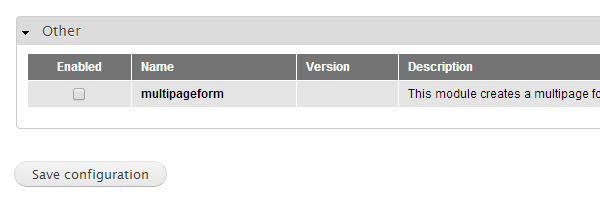
Defining the number of pages in the form and the form contents.
Once we have our module ready, let’s start defining the Multipage form. To do that, the first thing we will do is create a menu item which will display our form. We will have to add the hook menu in our module as follows
/**
* Implementation of hook_menu().
*/
function multipageform_menu() {
$items['multipageform/form1'] = array(
'type' => MENU_CALLBACK,
'access arguments' => array('access content'),
'page callback' => 'drupal_get_form',
'page arguments'=>array('multipageform_form1'));
return $items;
}
In the above code we have created a menu item at multipageform/form1 and the page callback is the drupal_get_form function with the argument being our multipageform_form1 function which will return the form for Drupal to render it.
Now we will define the function multipageform_form1 as follows
function multipageform_form1($form, &$form_state) {
if(isset($form_state['values'])) {
$currstep = $form_state['step'] + 1;
}else {
$currstep = 0;
}
$form_state['step'] = $currstep;
$allsteps = getForm();
$currform = $allsteps[$currstep];
return $currform;
}
function getForm() {
$form = array();
$step1 = array();
$step1['name']=array(
'#type'=>'textfield',
'#title'=>t('Enter your name'),
'#description'=>t('Your first name goes here')
);
$step1['last_name']=array(
'#type'=>'textfield',
'#title'=>t('Enter your Last name'),
'#description'=>t('Your Last name goes here')
);
$step1['submit']=array(
'#type'=>'submit',
'#value'=>t('Next')
);
$form[] = $step1;
$step2['email']=array(
'#type'=>'textfield',
'#title'=>t('Enter your email'),
'#description'=>t('Your email goes here')
);
$step2['country']=array(
'#type'=>'select',
'#title'=>t('Select your country'),
'#options'=>array('USA','UK','France','Japan')
);
$step2['submit']=array(
'#type'=>'submit',
'#value'=>t('Next')
);
$form[] = $step2;
$step3['birthdate']=array(
'#type'=>'date',
'#title'=>t('Birthdate'),
);
$step3['submit']=array(
'#type'=>'submit',
'#value'=>t('Submit')
);
$form[] = $step3;
return $form;
}
In this function the variable $form_state will contain the state of our multipage form. In the state we will store the current step or page we are on, and also the values which have been entered by the user in the previous steps.
The first thing to determine in this function is to know if the user has started a new form or if we need to be on some other step/page of the form. To do this, we will maintain the step we are on in the $form_state[‘step’] variable. If that variable is not set, then we are on step zero. Otherwise, we increment the step by one. Then we store the current step in $form_state for future use.
Next we’ll get a form for the current step. To do this we have to define the form elements for all the steps in a form array. This is done in the function getForm. In getForm the first step has the name and last name as two form elements; step two has the email and country and step three has a birthday. Here you can easily add or remove elements or even steps according to the form you are trying to build. If you go to the url <your drupal url>/?q=multipageform/form1 you will see the form as below
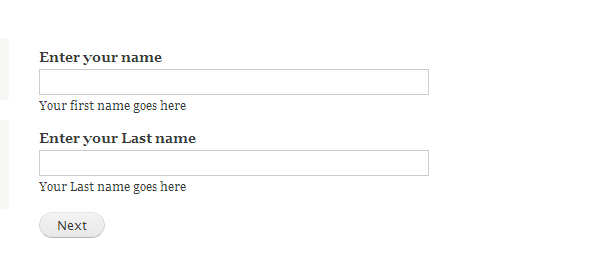
Storing the state of the form.
Now we will need to store the state of the form at each stage so that when all the steps are finished, we can store the values in a file or database.
To do that we have to define the function multipageform_form1_submit as follows
function multipageform_form1_submit($form, &$form_state) {
$form_state['storedvalues'][$form_state['step']] = $form_state['values'];
if($form_state['step'] + 1 != getNumberOfSteps()) {
$form_state['rebuild'] = TRUE;
}else {
//Reached end of multipage form
}
}
function getNumberOfSteps() {
return count(getForm());
}In the above code the function getNumberOfSteps returns the number of steps in the form based on the array of the steps which we have defined. Then in the function multipageform_form1_submit we get the values submitted by the user for the current step in $form_state['values'];. We store this value for further use in form_state against the current step in the statement
$form_state['storedvalues'][$form_state['step']] = $form_state['values'];
Then we check if this step is the last step. If it is not the last step, we set $form_state['rebuild']=TRUE so that the form is rebuilt and our function multipageform_form1 will generate the form with the next step.
Now if you go to the form URL, enter some values and click next you should move to step two and three as seen below
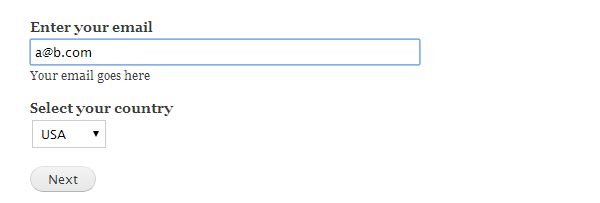
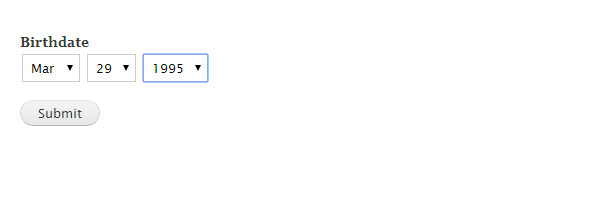
Multi-page form validation
We might want to validate the data at each step based on the data we are collecting in the form and on some rules we have. To do that we have to write a function multipageform_form1_validate as follows
function multipageform_form1_validate($form, $form_state) {
switch ($form_state['step']) {
case '0':
if(empty($form_state['values']['name']))
form_set_error('name','Name cannot be empty');
else if(empty($form_state['values']['last_name']))
form_set_error('last_name','Last name cannot be empty');
break;
case '1':
if(filter_var($form_state['values']['email'], FILTER_VALIDATE_EMAIL) == false)
form_set_error('email','Email is not valid');
break;
default:
break;
}
}
In the above function the first thing we have to determine is which step we’re on. We do that using $form_state['step'] in which we are storing the current step of the form.
Then in the switch block we add cases of all the steps we want some validation in. In the above code we have done validations for step 0 and step 1. In step 0 we check if the name and last name are not empty and in step 1 we check if the email is valid. In case we find an error, we set the error using the Drupal function form_set_error which will not move the form to the next step and will show an error to the user:
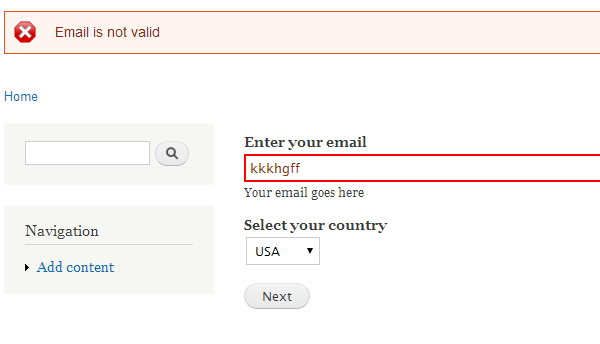
Multi-page form submission
Once all the steps are complete you will want to extract all the values and then maybe store it in a file or in the database. To do that you will have to modify the multipageform_form1_submit function as below
function multipageform_form1_submit($form, &$form_state) {
$form_state['storedvalues'][$form_state['step']] = $form_state['values'];
if($form_state['step'] + 1 != getNumberOfSteps()) {
$form_state['rebuild'] = TRUE;
}else {
$finalformvalues=array();
$currStep = 0;
foreach (getForm() as $step) {
foreach ($step as $key => $value) {
if(strcmp($key,"submit") != 0) {
$finalformvalues[$key] = $form_state['storedvalues'][$currStep][$key];
}
}
$currStep++;
}
//Store the values from $finalformvalues in database or file etc
}
}
In the above function, once we detect that we have submitted the last step of the form, we get all the form element keys for all steps and then get the values which the user entered which we had stored in $form_state['storedvalues'] before putting them into the array $finalformvalues. Finally $finalformvalues will contain all the values for all form elements for all steps. This can then be further processed and stored.
Conclusion
Drupal’s Form API lets you create forms without worrying about how to render the HTML for it. Also, we can use the approach shown above to build longer forms which can be broken down into steps so that they are easier and more logical for users to process. Drupal helps us easily carry forward the state in various steps of the form and also provide hooks to validate the values and notify the user in case there are any problems. This all can be done with ease with the functionality that Drupal provides. Have fun creating your next multi-page form in Drupal!
Frequently Asked Questions about Building Multi-Page Wizard-Like Form in Drupal
How can I create a multi-step form in Drupal?
Creating a multi-step form in Drupal involves several steps. First, you need to create a custom module and define a route for your form. Then, you need to create a form class that extends FormBase. In this class, you will define the steps of your form and the fields for each step. You can use the buildForm method to define the form elements and the validateForm method to validate the input. Finally, you can use the submitForm method to handle the form submission.
What are form render elements in Drupal?
Form render elements in Drupal are used to build and display forms. They are defined in the Form API and include elements like text fields, checkboxes, radio buttons, and select lists. You can use these elements to create complex forms with various input types. Each element has properties that you can set to customize its behavior and appearance.
How can I use the Form API in Drupal?
The Form API in Drupal is a powerful tool for creating and managing forms. To use it, you need to create a custom module and define a form class that extends FormBase. In this class, you can use the buildForm, validateForm, and submitForm methods to define your form, validate input, and handle form submission. You can also use the Form API to create AJAX forms and multi-step forms.
How can I create a custom module in Drupal?
Creating a custom module in Drupal involves several steps. First, you need to create a folder in the modules directory of your Drupal installation. Then, you need to create a .info.yml file in this folder to provide information about your module. You also need to create a .module file where you will write the code for your module. Finally, you can enable your module in the Extend section of the Drupal admin interface.
How can I validate form input in Drupal?
You can validate form input in Drupal using the Form API. In your form class, you can define a validateForm method where you can check the values of the form fields. You can use the FormStateInterface object to access these values. If a value is not valid, you can use the setError method to set an error message for the corresponding form field.
How can I handle form submission in Drupal?
You can handle form submission in Drupal using the Form API. In your form class, you can define a submitForm method where you can process the values of the form fields. You can use the FormStateInterface object to access these values. After processing the values, you can use the setRedirect method to redirect the user to a different page.
How can I create an AJAX form in Drupal?
Creating an AJAX form in Drupal involves several steps. First, you need to create a form class that extends FormBase. In this class, you can use the buildForm method to define your form. To make a form element AJAX-enabled, you can set the ‘#ajax’ property of the element. You also need to define a callback function that will be called when the AJAX event is triggered.
How can I create a multi-page form in Drupal?
Creating a multi-page form in Drupal involves several steps. First, you need to create a form class that extends FormBase. In this class, you can use the buildForm method to define the steps of your form and the fields for each step. You can use the getFormId method to set a unique ID for each step. You can also use the FormStateInterface object to store and retrieve values between steps.
How can I customize the appearance of a form in Drupal?
You can customize the appearance of a form in Drupal using the Form API and CSS. In your form class, you can set the ‘#attributes’ property of a form element to add CSS classes to the element. You can also use the ‘#prefix’ and ‘#suffix’ properties to add HTML before and after the element. Then, you can write CSS rules in your theme to style the form elements.
How can I add validation rules to a form field in Drupal?
You can add validation rules to a form field in Drupal using the Form API. In your form class, you can define a validateForm method where you can check the value of the form field. You can use the FormStateInterface object to access this value. If the value does not meet your validation rules, you can use the setError method to set an error message for the form field.
Abbas is a software engineer by profession and a passionate coder who lives every moment to the fullest. He loves open source projects and WordPress. When not chilling around with friends he's occupied with one of the following open source projects he's built: Choomantar, The Browser Counter WordPress plugin, and Google Buzz From Admin.
