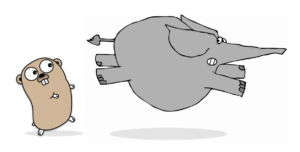Optimizing page speed is undoubtedly a primary focus for any developer building web applications. Task runners such as Grunt can play a pivotal role in the development process as they automate the activities of code concatenation and minification, which will be the main topics of this tutorial. Specifically, we’re going to use a set of Grunt plugins that will ensure our AngularJS application is safe for minification. Before I begin to discuss about AngularJS and minification, I want to highlight that developers of all skill levels can benefit from this tutorial, however basic knowledge of Grunt is desirable. In this article, we’ll be generating new folders with Grunt, so those new to using task runners will get a nice feel for how things work.
The Problem with Minifying Angular Applications
AngularJS applications are not min-safe by default. They must be written using the array syntax. Don’t worry if you’re confused as to what the array syntax exactly is, you have probably already written code that utilizes it. Let’s take a look at two examples of AngularJS controllers that are being passed the$scope and $http parameters.
In the first example below, the module’s factory and controller are wrapped in arrays that begin with DI annotations, and as you can see it does not follow the DRY (Don’t Repeat Yourself) principle.
var form = angular.module('ControllerOne', [])
form.factory('Users', ['$http', function($http) {
return {
get: function() {
return $http.get('/api/users');
},
create: function(userData) {
return $http.post('/api/users', userData);
},
delete: function(id) {
return $http.delete('/api/users/' + id);
}
};
}]);
form.controller('InputController', ['$scope', '$http', 'Users', function($scope, $http, Users) {
formData = {};
$scope.createUser = function () {
if ($scope.formData != undefined) {
Users.create($scope.formData)
.success(function (data) {
$scope.users = data;
$scope.formData = {};
$scope.myForm.$setPristine(true);
});
}
};
}]);crud.config module code is still not min-safe, but the code is shorter than the previous one. It simply names the services and then passes the necessary dependencies into the function as parameters, without having to first write them out as strings. This code will run just fine, as long as it is not minified. So, it’s easy to see why people often choose this syntax when writing AngularJS code.
var form = angular.module('ControllerTwo', [])
form.factory('Users', function($http) {
return {
get: function() {
return $http.get('/api/users');
},
create: function(userData) {
return $http.post('/api/users', userData);
},
delete: function(id) {
return $http.delete('/api/users/' + id);
}
};
});
form.controller('InputController', function($scope, $http, Users) {
formData = {};
$scope.createUser = function() {
if ($scope.formData != undefined) {
Users.create($scope.formData)
.success(function(data) {
$scope.users = data;
$scope.formData = {};
$scope.myForm.$setPristine(true);
});
}
};
});How the Array Notation Works
As I stated above, the array notation begins with DI annotations, which play a pivotal role in making this code min-safe. When UglifyJS runs, it will rename our parameters from$scope and $http to a and b respectively. The presence of DI annotations being passed in as strings in an array, blocks them from being renamed. Therefore, these renamed parameters can still access to the necessary dependencies.
If these annotations aren’t present, the code will break. As you can see, it’s extremely inefficient to manually write code in such a manner. To help you avoid it, I am now going to show how to employ Grunt to annotate, concatenate, and minify your AngularJS applications in a way that they are fully optimized in regards to minification and ready for use in production.
Using Grunt
The entire repository for the project, including the files we will be targeting, can be found on GitHub. For those who are comfortable using Grunt, feel free to follow along and create your own build, or add this code to an existing project. If you are working from an empty directory, you’ve to ensure that you have a “package.json” file in your directory. This file can be created by running the commandnpm init.
Once you have a “package.json” file in your project, you can download the plugins by running the following command:
npm install grunt-contrib-concat grunt-contrib-uglify grunt-ng-annotate --save-dev- grunt-contrib-concat
- grunt-contrib-uglify
- grunt-ng-annotate
ng-annotate can be used without Grunt, you’ll soon see how seamless Grunt makes the process of annotating, concatenating, and minifying code. It offers a simple, yet effective solution to minify AngularJS code. If you’ve been following this project from scratch, you should have a Gruntfile.js in the root directory of your project, which will hold all of your Grunt code. If you haven’t already, create it now.
Three Steps to Min-Safe Code
Step 1 – Configure Grunt to Read the “package.json” file
To access the plugins we installed before, you first need to configure the Gruntfile’spkg property to read the contents of the “package.json” file. The config object begins immediately at the top of Grunt’s wrapper function, and extends from lines 3 to 5 in the example below, but will soon hold the majority of the code.
module.exports = function(grunt) {
//grunt wrapper function
grunt.initConfig({
pkg: grunt.file.readJSON('package.json'),
//grunt task configuration will go here
});
}Step 2 – Load and Register Grunt Tasks
After configuring Grunt to read our “package.json” file, the plugins need to be loaded so that Grunt can access them. This is done by passing the name of the plugin intogrunt.loadNpmTask() as a string. It’s important to make sure that these plugins are loaded inside of the wrapper function, but outside of the config object. If these conditions aren’t met, Grunt won’t work correctly.
The next thing we need to do is to create a default task that will be execute when Grunt is invoked without a specific target. You should note the order in which these tasks are added as they will run according to their configuration. Here, ngAnnotate is configured to run first, before concat and UglifyJS, which I believe is the best way to build your code. Additionally, it’s important to remember that grunt.registerTask() must be placed after the plugins are loaded.
Based on what we’ve just discussed, the Gruntfile.js should be as follow:
module.exports = function(grunt) {
grunt.initConfig({
pkg: grunt.file.readJSON('package.json'),
//grunt task configuration will go here
});
//load grunt tasks
grunt.loadNpmTasks('grunt-contrib-concat');
grunt.loadNpmTasks('grunt-contrib-uglify');
grunt.loadNpmTasks('grunt-ng-annotate');
//register grunt default task
grunt.registerTask('default', ['ngAnnotate', 'concat', 'uglify']);
}Step 3 – Configuring the plugins
ngAnnotate
Now that our Gruntfile is ready to go, let’s dive back into the config object and specify the files we want to thengAnnotate plugin to target. In order to do this, we have to first create a section for ngAnnotate and create a target, which in this case is called spApp. Inside this target you’ll specify the files that you wish to add the DI annotations to, as well as the folder into which they should be generated. In this example, Grunt will take the three files specified in public/js, and generate them into a new folder named public/min-safe.
Once you have configured this, you can run grunt ngAnnotate and see how the code is generated. Additionally, you can visit the GitHub page for grunt-ng-annotate, and check out the different options it allows you to specify.
ngAnnotate: {
options: {
singleQuotes: true
},
app: {
files: {
'./public/min-safe/js/appFactory.js': ['./public/js/appFactory.js'],
'./public/min-safe/js/FormController.js': ['./public/js/FormController.js'],
'./public/min-safe/app.js': ['./public/js/app.js']
}
}
}Concatenation
Now that you have generated a folder filled with newly annotated AngularJS code, let’s move ahead by compiling, or concatenating, this code into one single file. In the same way that we created a section forngAnnotate, we’ll now do the same for concat and UglifyJS. Just like ngAnnotate, both of these tasks take a target, which in this case is js. There are a number of configuration options that can be passed into these tasks but we’re simply going to specify the src and dest to point to the correct files. As you may have guessed, these plugins will take the contents of the files passed into src object, and process them into the folder specified after dest.
Let’s try to understand what’s going on here. You can test this out by simply running grunt concat in your terminal, and it should result in the creation of ./public/min/app.js.
concat: {
js: { //target
src: ['./public/min-safe/app.js', './public/min-safe/js/*.js'],
dest: './public/min/app.js'
}
}Minification
The last thing we need to do is remove the useless space from our code by minifying it. This is where the UglifyJS plugin comes into play. When working with UglifyJS, we want Grunt to complete the final process of minifying our application. Therefore, we want to target the file which holds all of our newly concatenated code, which in this case ispublic/min/app.js. To test this out, run grunt uglify, and get a look at your newly minified.
Here is the relative configuration for this task:
uglify: {
js: { //target
src: ['./public/min/app.js'],
dest: './public/min/app.js'
}
}grunt inside your project.
Conclusions
I hope that thanks to this short tutorial you have a good understanding of the array notation, and why it is essential for making AngularJS apps min-safe. If you are new to Grunt, I highly encourage you to play around with these plugins, as well as other ones, because of the huge amount of time they can save you. As always, feel free to comment below, or email me at the address in my bio if you have any questions.Frequently Asked Questions (FAQs) about Min-Safe Angular Code with Grunt
What is the significance of using Grunt in Angular coding?
Grunt is a JavaScript task runner that automates repetitive tasks like minification, compilation, unit testing, and linting. It’s particularly useful in Angular coding because it helps to streamline the development process, making it more efficient and error-free. Grunt can be configured to automatically perform tasks such as minifying your code, which reduces its size and improves load times, or linting your code, which helps to catch errors and enforce a consistent coding style. This automation not only saves time but also ensures that these important tasks are not overlooked.
How does Grunt contribute to safer Angular code?
Grunt contributes to safer Angular code by automating tasks that can help to catch and prevent errors. For example, Grunt can be set up to run unit tests on your code every time you save a file. This means that if you introduce a bug into your code, you’ll be alerted to it immediately, rather than discovering it later when it may be more difficult to fix. Grunt can also lint your code, which can catch potential errors and enforce a consistent coding style, making your code easier to read and maintain.
How can I get started with using Grunt in my Angular project?
To get started with using Grunt in your Angular project, you’ll first need to install Node.js and npm, the Node package manager. Once you have these installed, you can install Grunt’s command line interface (CLI) globally on your system using the command ‘npm install -g grunt-cli’. After that, you can add Grunt and any Grunt plugins you want to use to your project by installing them as devDependencies in your project’s package.json file.
What are some common Grunt tasks that are useful in Angular development?
Some common Grunt tasks that are particularly useful in Angular development include minification, which reduces the size of your code to improve load times; linting, which checks your code for potential errors and enforces a consistent coding style; and unit testing, which tests individual units of your code to ensure they work as expected. Other useful tasks include concatenation, which combines multiple files into one; and uglification, which mangles variable and function names to make your code more difficult to reverse engineer.
How can I configure Grunt to automatically run tasks when I save a file?
You can configure Grunt to automatically run tasks when you save a file by using the ‘grunt-contrib-watch’ plugin. This plugin watches for changes to specified files and runs tasks whenever those files are modified. To use it, you’ll need to install the plugin, then add a ‘watch’ section to your Gruntfile.js that specifies which files to watch and which tasks to run when those files change.
What is the role of the Gruntfile.js in a Grunt-powered Angular project?
The Gruntfile.js is the configuration file for a Grunt-powered project. It’s where you define the tasks that Grunt should run and the order in which they should be run. The Gruntfile.js is written in JavaScript and is typically placed in the root directory of your project. It’s divided into several sections, including a ‘wrapper’ function that encapsulates the configuration, a project and task configuration section, a loading of npm tasks section, and a default tasks section.
How can I use Grunt to minify my Angular code?
You can use Grunt to minify your Angular code by using the ‘grunt-contrib-uglify’ plugin. This plugin reduces the size of your JavaScript files by removing unnecessary characters like spaces and comments, and by shortening variable names. To use it, you’ll need to install the plugin, then add an ‘uglify’ section to your Gruntfile.js that specifies which files to minify.
Can I use Grunt with Angular 2 or later versions?
Yes, you can use Grunt with Angular 2 or later versions. While the Angular CLI, which comes with later versions of Angular, includes its own task runner, you can still use Grunt if you prefer. You’ll just need to configure Grunt to work with the Angular CLI’s build system.
What are some alternatives to Grunt for task automation in Angular development?
Some alternatives to Grunt for task automation in Angular development include Gulp, which is another JavaScript task runner, and the Angular CLI’s built-in task runner. Both of these alternatives offer similar functionality to Grunt, but with some differences in how tasks are defined and run.
How can I learn more about using Grunt in Angular development?
There are many resources available to help you learn more about using Grunt in Angular development. The Grunt website offers a getting started guide and a plugin directory, and there are numerous tutorials and blog posts available online. You can also check out the source code of open source Angular projects that use Grunt to see how they’re set up.
 Thomas Greco
Thomas GrecoThomas Greco is a web developer based out of New York City specializing in full-stack development with the M.E.A.N. stack technologies. Before web development, Thomas worked as a graphic designer, and he continues to utilize his background in design when building web applications. Have a question for Thomas ? You can reach him on Twitter.